Door de functie “Altijd beveiligde verbindingen gebruiken” in te schakelen in de Google Chrome browser instellingen voor iPhone of iPad, kunt u ervoor zorgen dat websites altijd geladen worden via een HTTPS verbinding.
Dit betekent dat de verbinding tussen uw iPhone of iPad en de website versleuteld is en minder vatbaar is voor aanvallen van derden. Chrome zal dus altijd HTTPS gebruiken om verbinding te maken met websites, waardoor uw browsen veiliger wordt.
Houd er echter rekening mee dat sommige websites mogelijk geen HTTPS ondersteunen en dat u mogelijk een waarschuwing krijgt als u deze websites bezoekt. Dit type website zou u dan eigenlijk ook niet meer moeten bezoeken, HTTPS is zo’n beetje de norm voor elke website tegenwoordig.
Meld u dan aan voor onze nieuwsbrief.
Altijd beveiligde verbinding (HTTPS) gebruiken in Chrome op iPhone
Open de Google Chrome browser op uw iPhone of iPad. Druk vervolgens rechtsonderin op de menuknop, te herkennen aan de drie horizontale puntjes.
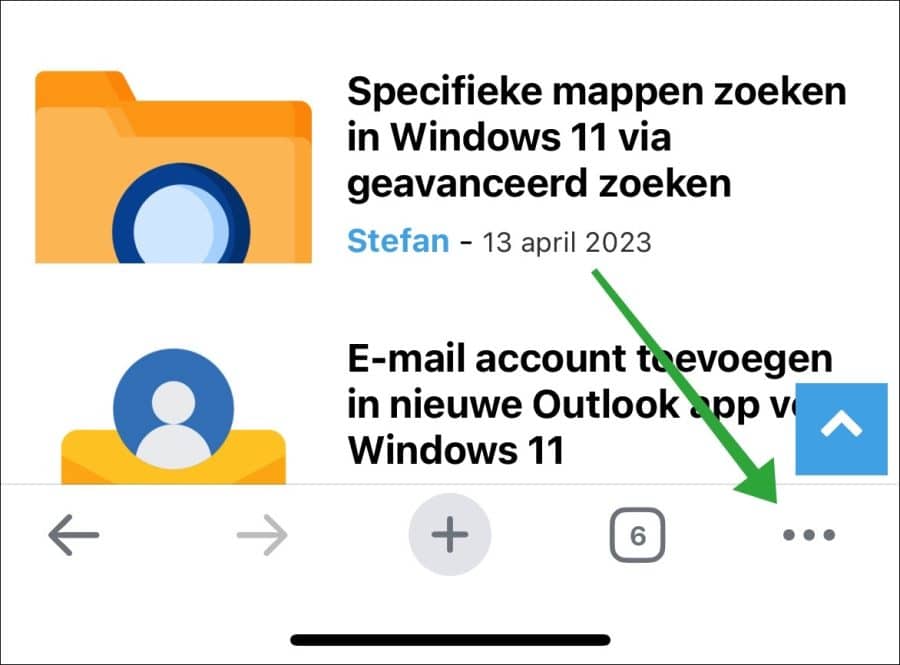
In het menu sleept u de bovenste balk naar links. U ziet nu “Instellingen” druk erop om de instellingen te openen.
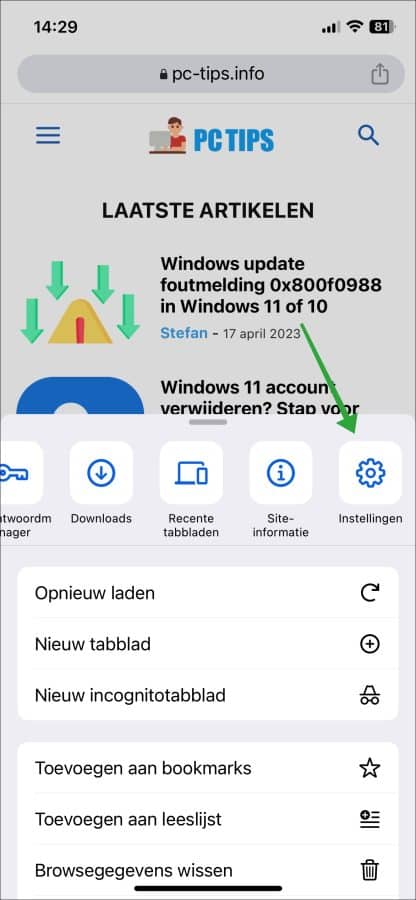
In de instellingen drukt op “privacy en beveiliging” om de Chrome beveiligingsinstellingen te openen.
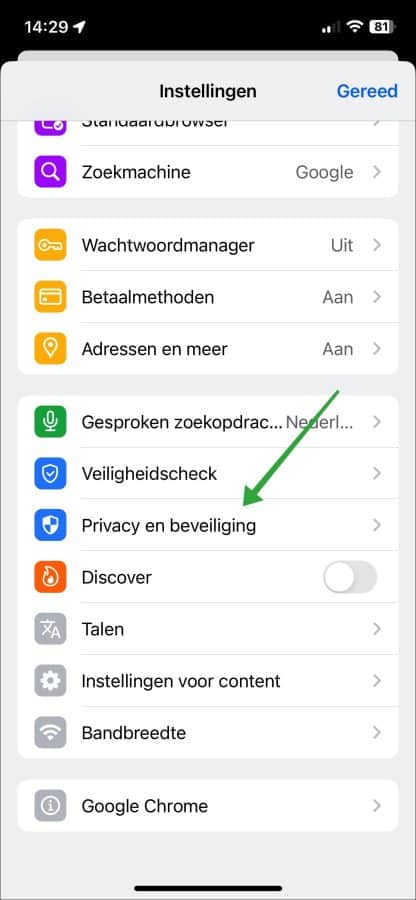
Schakel de functie “Altijd beveiligde verbindingen gebruiken” door erop te drukken.
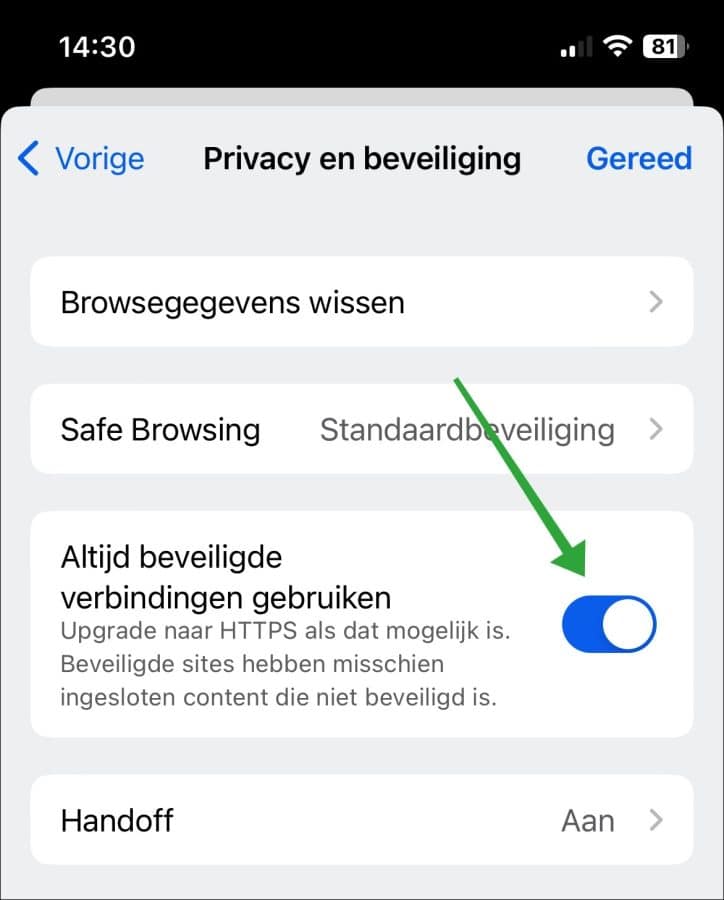
U kunt ervoor kiezen om de “Altijd beveiligde verbinding gebruiken” functie in Google Chrome voor iPhone te gebruiken als u extra beveiliging wilt toevoegen aan uw browsen op uw iPhone of iPad.
HTTPS is een beveiligingsprotocol dat de verbinding tussen uw iPhone of iPad en de website versleutelt. De informatie die wordt verzonden en ontvangen niet kan worden onderschept of gelezen door derden. Ik raad aan deze functie in te schakelen als u via de Google Chrome browser privacygevoelige informatie verstuurd, zoals bijvoorbeeld bij het online winkelen of het versturen van bestanden via de browser.
Nogmaals. Houdt er rekening mee dat niet alle websites HTTPS ondersteunen. In sommige gevallen kan het inschakelen van de “Altijd beveiligde verbinding gebruiken” functie leiden tot waarschuwingen of foutmeldingen wanneer u deze websites bezoekt. U zou dit soort websites dan ook niet meer moeten bezoeken want ze voldoen niet aan de huidige norm HTTPS.
Ik hoop u hiermee geholpen te hebben. Bedankt voor het lezen!
Lees ook:

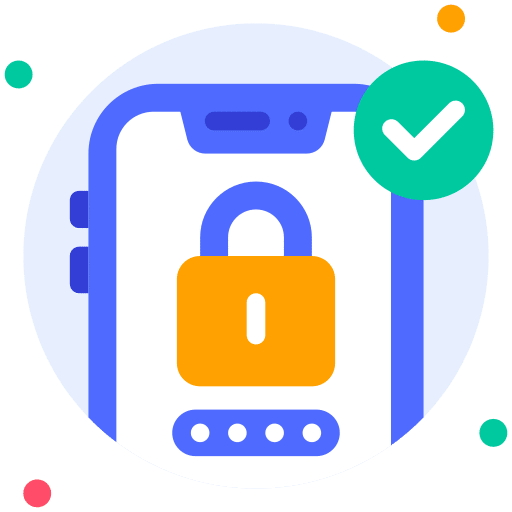
Help mee
Mijn computertips zijn gratis en bedoeld om andere mensen te helpen. Door deze pc-tip te delen op een website of social media, helpt u mij meer mensen te bereiken.Overzicht met computertips
Bekijk ook mijn uitgebreide overzicht met praktische computertips, overzichtelijk gesorteerd per categorie.Computerhulp nodig?
Loopt u vast met uw pc, laptop of software? Stel uw vraag op ons computerforum en krijg gratis computerhulp van ervaren leden en experts.