Om het werken met Windows 11 makkelijker en vooral sneller te maken heeft Microsoft een zoekknop toegevoegd op de taakbalk. U herkent de zoekknop aan het vergrootglas pictogram.
In Windows 10 was het een zoekvak die een deel van de taakbalk in Windows 10 in beslag nam. Om het minimalistisch uiterlijk wat Windows 11 voor ogen heeft te benadrukken is zoeken in Windows 11 vervangen door een vergrootglas.
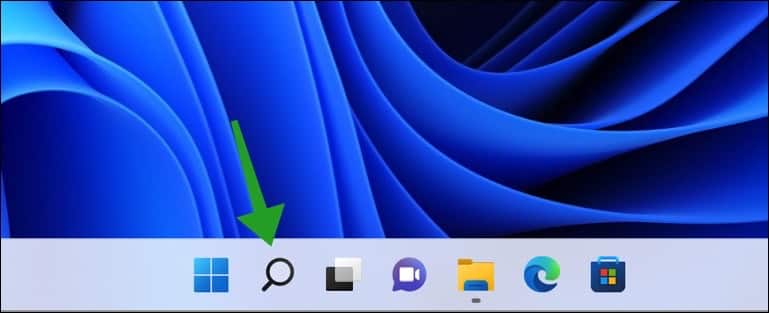
Meld u dan aan voor onze nieuwsbrief.
Als u geen tot weinig gebruik maakt van zoeken in Windows 11 dan wilt u de zoekknop mogelijk verbergen.
U kunt de taakbalk aanpassen naar wens in Windows 11, zo kunt u ook de zoekknop uitschakelen. Door het uitschakelen van de zoekknop schakelt u niet de zoekfunctie uit in Windows 11, u verbergt dus alleen het pictogram.
Zoekknop verbergen in de taakbalk op een Windows 11 PC
Om de zoekknop te verbergen klikt u met de rechtermuisknop op de taakbalk. In het menu klikt u op taakbalkinstellingen.
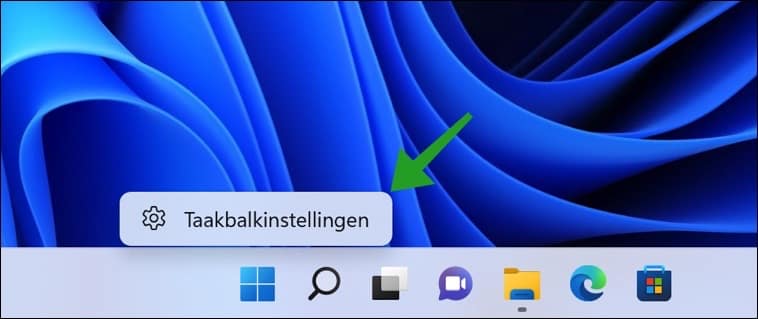
In de taakbalkitems instellingen wijzigt u de “Zoeken” instelling naar “Uit” om de zoekknop op de taakbalk te verbergen.
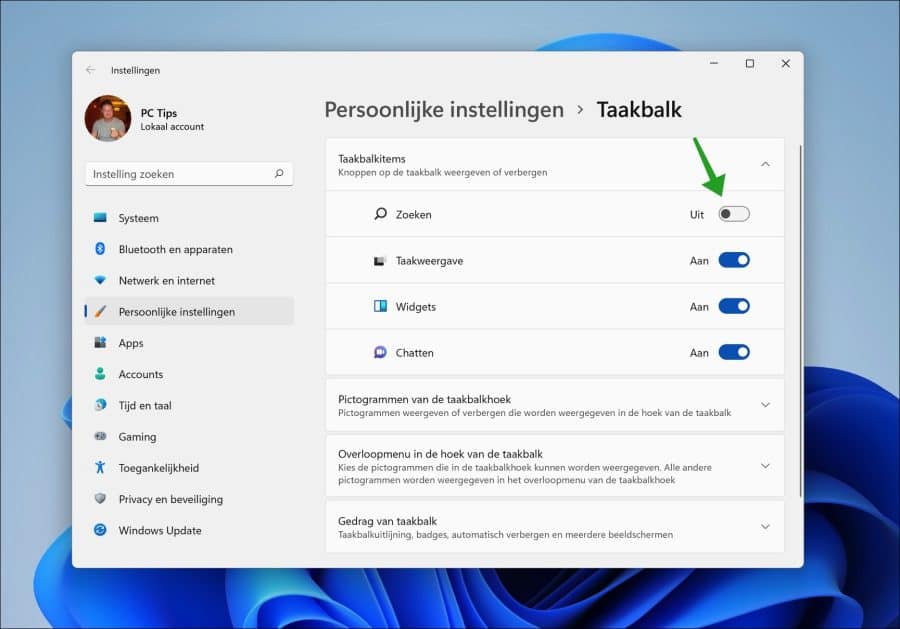
Hieronder ziet u het resultaat.
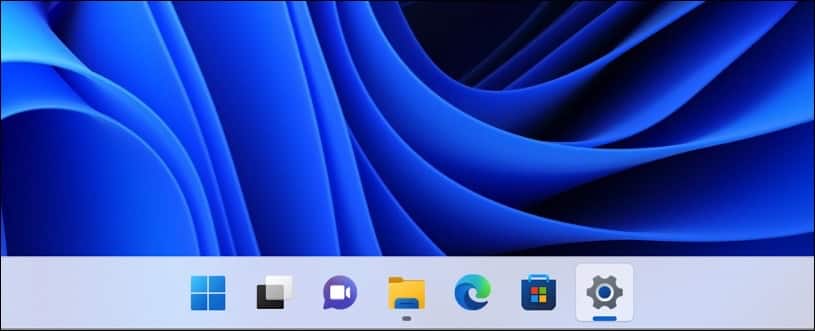
Ik hoop u hiermee geholpen te hebben. Lees ook taakbalk aanpassen in Windows 11.

Help mee
Mijn computertips zijn gratis en bedoeld om andere mensen te helpen. Door deze pc-tip te delen op een website of social media, helpt u mij meer mensen te bereiken.Overzicht met computertips
Bekijk ook mijn uitgebreide overzicht met praktische computertips, overzichtelijk gesorteerd per categorie.Computerhulp nodig?
Loopt u vast met uw pc, laptop of software? Stel uw vraag op ons computerforum en krijg gratis computerhulp van ervaren leden en experts.