Netflix is a leading online streaming service that offers a wide range of content, including films, documentaries, children's shows and cartoons. With its extensive library, Netflix offers users the opportunity to enjoy a diverse selection of entertainment at any time and on different devices, including but not limited to Xbox, PlayStation 3 and 4, Smart TVs and similar devices.
The platform offers new users the chance to try out their services with a one-month free trial, after which a monthly subscription payment is required to maintain access.
However, if you encounter an error message when using Netflix, such as the NW-2-5 code, this may indicate a malfunction or technical problem on the device you are trying to use Netflix from. To resolve the issue and restore your viewing experience, there are several steps you can take to determine and resolve the cause of the glitch.
Netflix error code NW-2-5
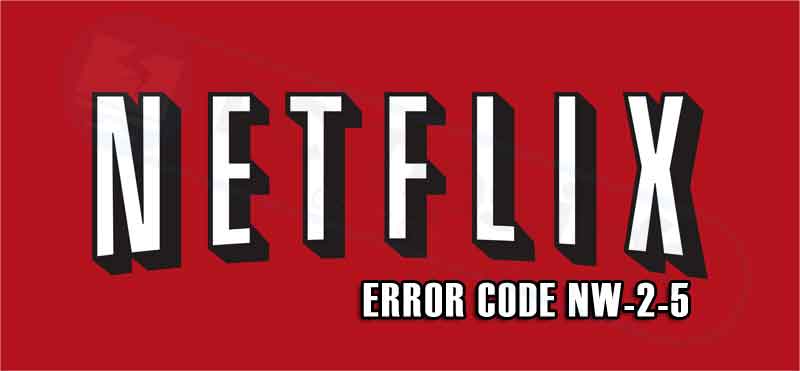
Netflix error code nw-2-5
Public location
If you are in a public location, such as a school, hospital or internet cafe, and are using free Wi-Fi, it is important to check if this location supports streaming services such as Netflix. Many public locations may restrict or even block streaming due to bandwidth limits or policies. This can result in error messages such as the Netflix error code NW-2-5, because the device is hampered by the internet connection that is specifically aimed at Netflix.
It is therefore advisable to contact the administrator or IT support team of the relevant location for more information about their policies regarding the use of streaming services. Doing this will help you understand potential limitations and perhaps request adjustments to improve your viewing experience. It is essential to do this to avoid any issues with streaming content in public locations and to minimize the chance of the Netflix error code NW-2-5.
Playstation 5
To resolve the NW-2-5 error on your PlayStation 5, there are several steps you can follow. First of all, you can try restarting the PlayStation 5 by unplugging it and leaving the console completely off for a few minutes. A thorough reset can sometimes help solve technical problems. Be sure to remove all power, including by pressing and holding the power button while the PlayStation is disconnected from power.
If this doesn't work, you can check the DNS configuration on your PlayStation 4. Go to the PlayStation 5's main menu, select “Settings,” navigate to “Network Settings” and choose “Set up Internet Connection.” Select “Custom” and configure your connection. Make sure that the IP address, DHCP hostname, DNS settings, MTU settings and proxy server settings are set correctly. Then run an internet connection test to check if your PlayStation 5 can connect to the internet and if the connection speed is sufficient to stream Netflix.
Another option is to connect your PlayStation 5 directly to your modem and bypass the internet router. This can help rule out possible problems with your wireless router. First, turn off the PlayStation 5 and then connect it directly to your modem with an Ethernet cable. Then unplug the modem for a few minutes and plug it back in, waiting for the modem to boot up completely before turning the PlayStation 5 back on. Finally, check if Netflix is now working properly.
Also make sure that your wireless router is close enough to the PlayStation and that the signal is strong enough for streaming Netflix. Avoid interference by turning off peripherals such as microwaves, as they can interfere with the wireless Internet connection. A strong and stable internet connection is essential for a smooth Netflix experience.
XBOX
The previously described methods for resolving the NW-2-5 error also apply to the Xbox 360 and Xbox One, Series S and X, with the exception of the DNS settings, which are specific to the PlayStation console. If you are using an Xbox 360 or Xbox One, S or X, you can follow the same steps as previously described to resolve the issue.
To confirm the DNS settings on your Xbox, press the “Guide” button on your controller and navigate to “Settings” and select “System Settings”. Then choose “Network Settings”, select your network and choose “Configure Network”. Go to “DNS Settings” and set it to “Automatic”.
After setting the DNS settings and restarting your Xbox, you can try restarting Netflix to check if the problem is resolved. Restarting the console can sometimes help resolve technical issues and reconnect to the Netflix service.
If you would like more information about adjusting DNS settings, visit the Xbox 360 support site. or for Xbox ONE support website.
Other devices
For devices other than the PlayStation and Xbox, there are similar steps to resolve the Netflix error code NW-2-5. It is essential to check the internet connection carefully, especially if you use a Smart TV, iPad or Android device to watch Netflix. A weak or unstable internet connection can lead to the Netflix error NW-2-5.
Therefore, first check whether your device is connected to a reliable and strong internet connection. You can do this by viewing your device's network settings and making sure it is connected to the correct Wi-Fi network. If possible, you can also consider connecting your device directly to the router with an Ethernet cable for a more stable connection.
If your device is properly connected to the Internet, but you are still getting the NW-2-5 error, you can follow the steps mentioned earlier to check and possibly adjust the DNS settings and restart the device. This can help resolve any network issues and restore your Netflix viewing experience.
Disconnect router and modem
A final tip to resolve the Netflix error NW-2-5 is to disconnect and then reconnect both your wireless router and your modem. Here are the steps you can follow:
- First, unplug the modem and leave it unplugged for 10 seconds.
- Then plug the modem back into the wall socket and wait until all lights on the modem turn green again, indicating that the modem has fully booted up.
- After the modem has booted up, you can disconnect the wireless router. Unplug the power cord and leave the router turned off for 10 seconds.
- Then plug the power cable back into the wireless router and wait for it to boot up completely.
- Make sure your devices reconnect to the router and try using Netflix again to see if the NW-2-5 error is gone.
By following these steps you can resolve any potential issues with your network connection and hopefully resolve the Netflix error code NW-2-5 so you can get back to enjoying your favorite shows and movies.
Use different VPN software to bypass internet restrictions and watch Netflix.
