Active Directory is a tool in Windows to manage users in a domain. It allows you to set rules and manage all users and computers in a domain.
For example, you can use Active Directory to indicate which computers belong to which network, which users have access to a certain storage space, who has access to which apps, and much more.
Windows 11 servers and Enterprise editions come pre-installed with Active Directory. All domain administrators have to do is open it. However, if you want to use Active Directory in Windows 11 Pro edition, you will need to manually install and enable it. It is not possible to install Active Directory in Windows home edition.
Install Active Directory in Windows 11
Right-click on the start button. Click on Settings in the menu.
Click on Apps in the menu on the left. Then click Optional parts.
Then click the “Show features” button to add an optional feature to Windows 11.
At the top of the search bar type: RSAT. Click “RSAT: Active Directory Domain Services and Lightweight Directory Services Tools” to install Active Directory. Click next.
RSAT means “Remote Server Administration Tools” and are Microsoft utilities to control computers remotely.
Click Install to install Active Directory.
In the recent actions you can see the progress of the optional “Active Directory” installation.
To start Active Directory users and groups, right-click on the start button. Click Run in the menu. In the run window type:
dsa.msc
Active Directory users and groups starts.
To open the Active Directory Administration Center, click the magnifying glass in the taskbar. In the search window type: Active Directory and click Active Directory Administrative Center.
To use the management center, your computer must be part of one domain.
Install Active Directory via Command Prompt
If you prefer to install Active Directory via the Command Prompt, this is possible. Open one Command Prompt as Administrator. In the Command Prompt window type the following command:
DISM /Online /Add-Capability /CapabilityName:Rsat.ActiveDirectory.DS-LDS.Tools~~~~0.0.1.0
Install Active Directory via PowerShell
If you prefer to install Active Directory via PowerShell, this is also possible. Open a PowerShell applet as Administrator. In the PowerShell window type the following command:
Add-WindowsCapability -Online -Name Rsat.ActiveDirectory.DS-LDS.Tools~~~~0.0.1.0
I hope this helped you. Thank you for reading!

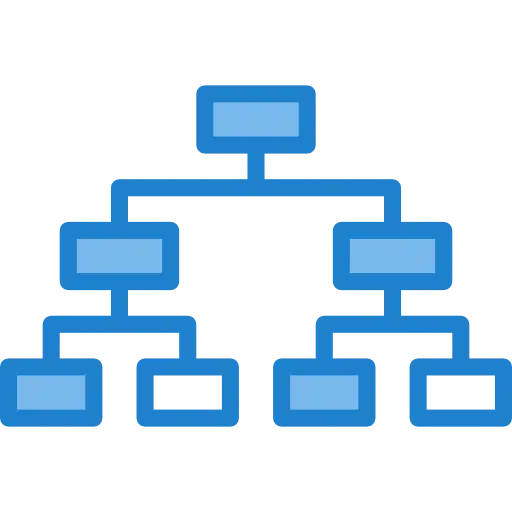
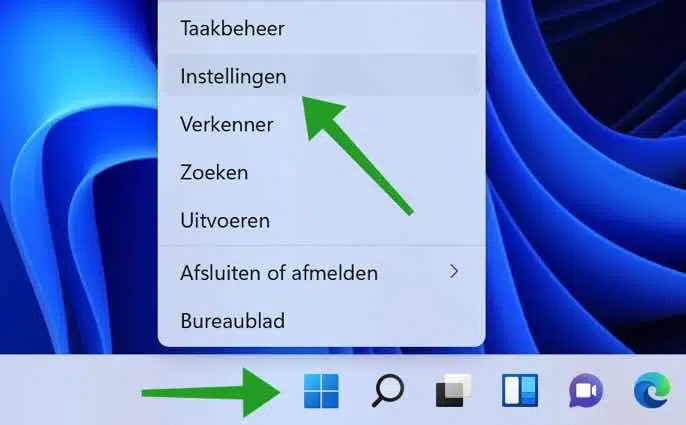
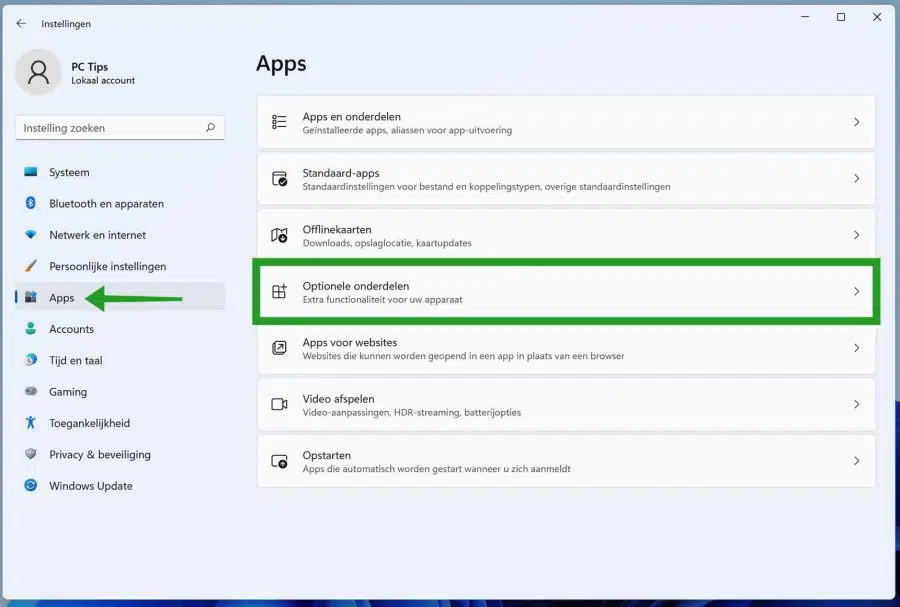
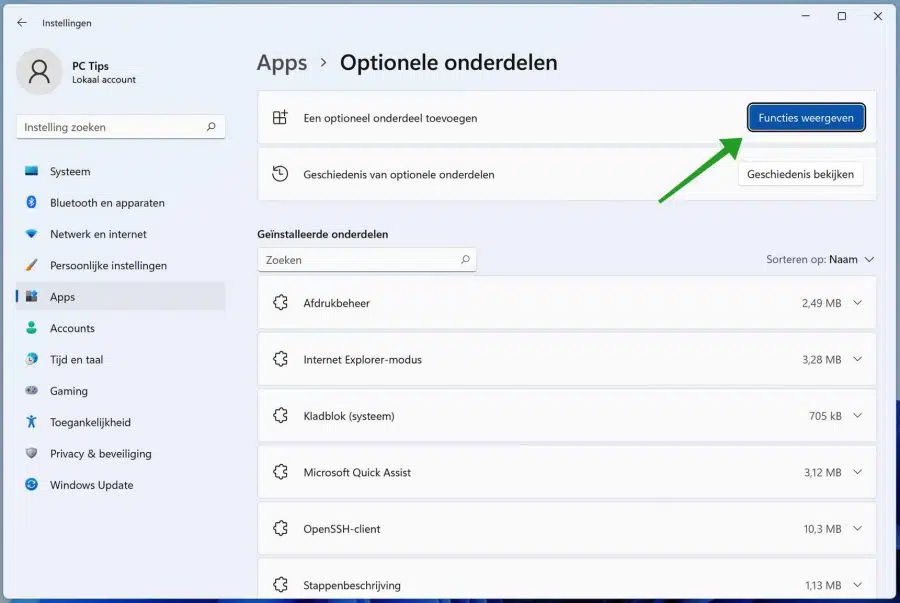
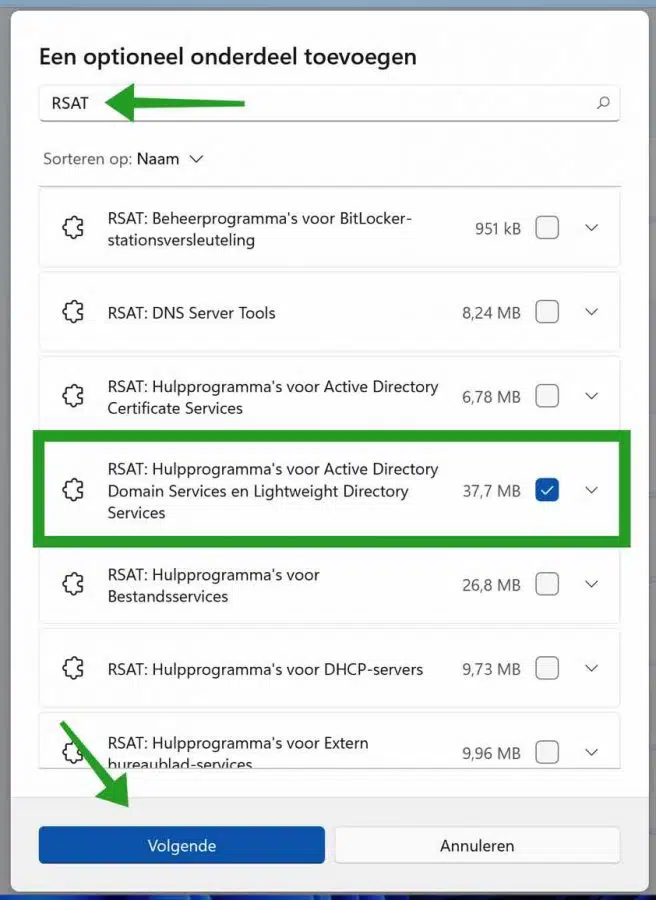
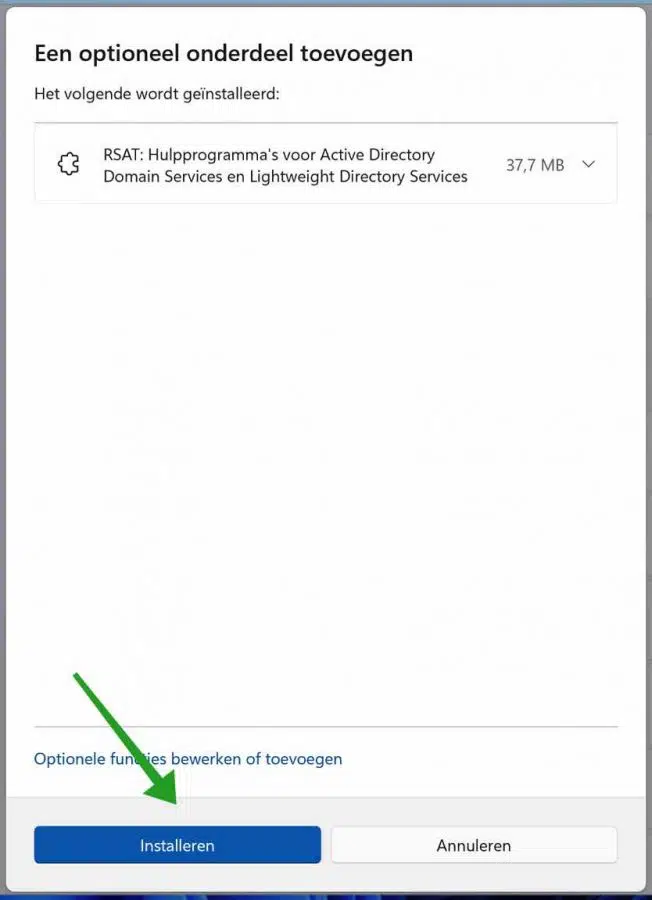

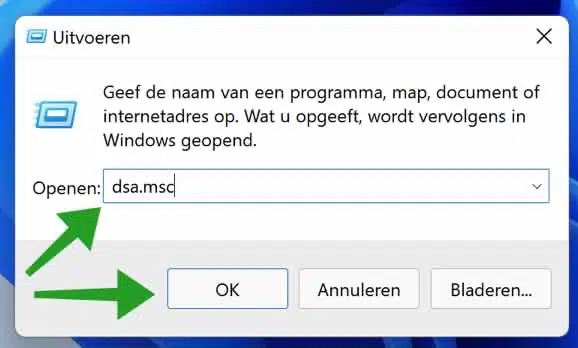
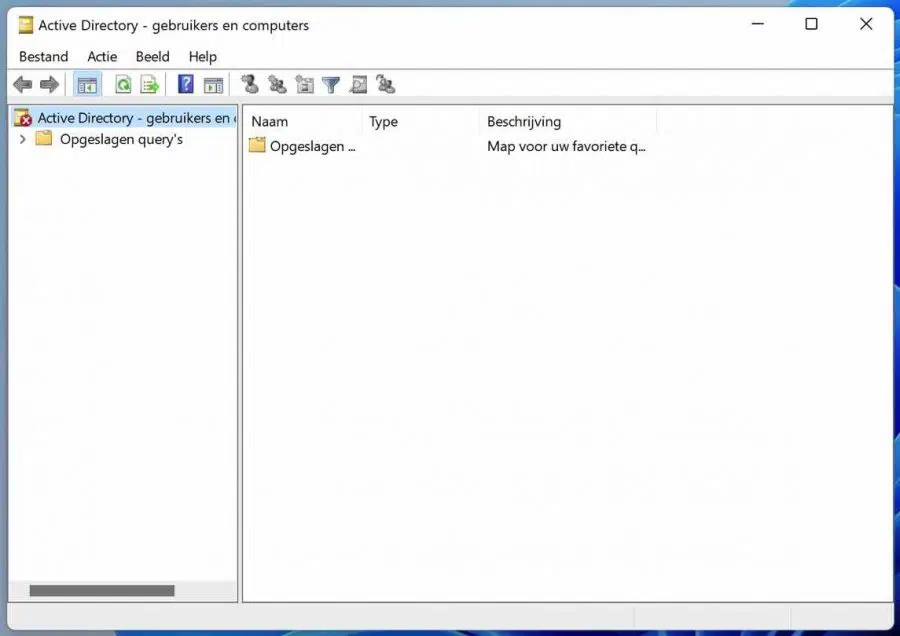
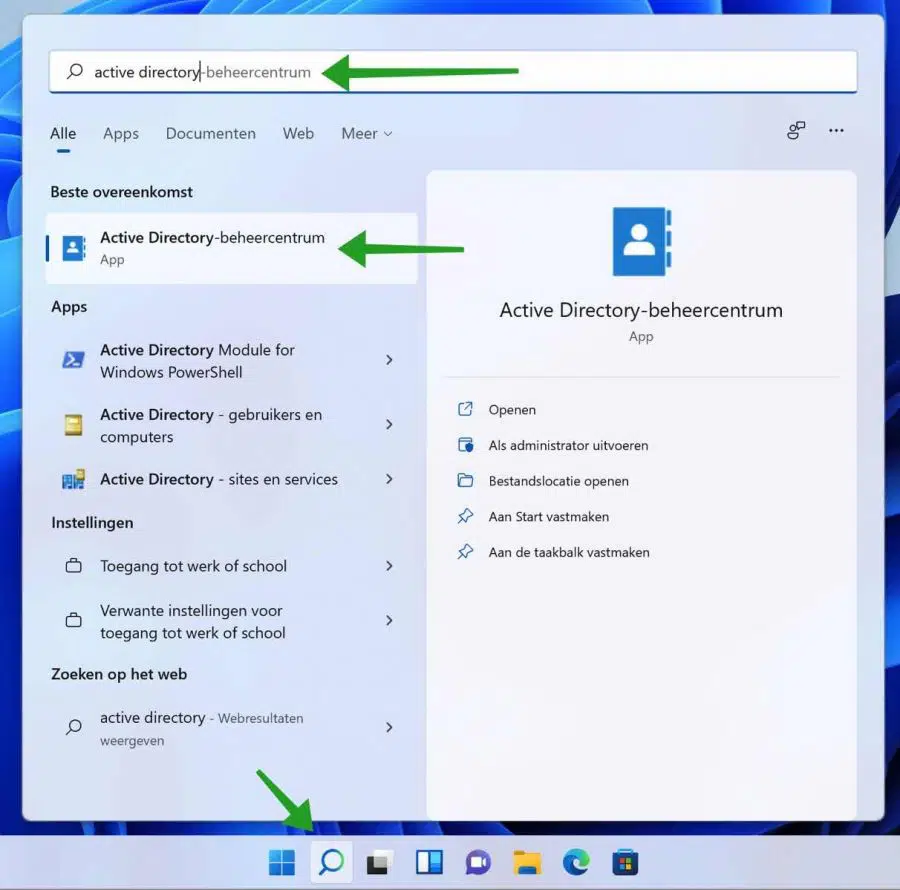
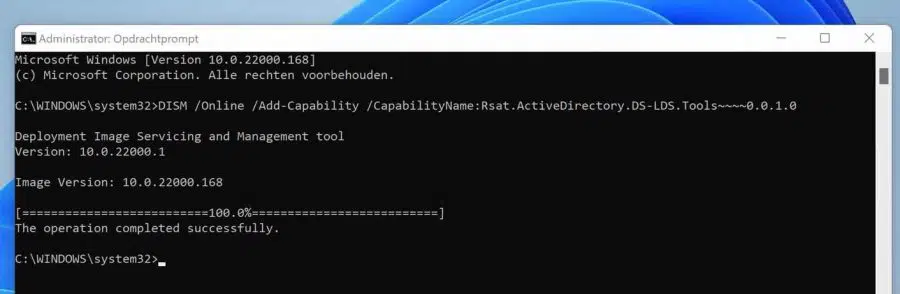
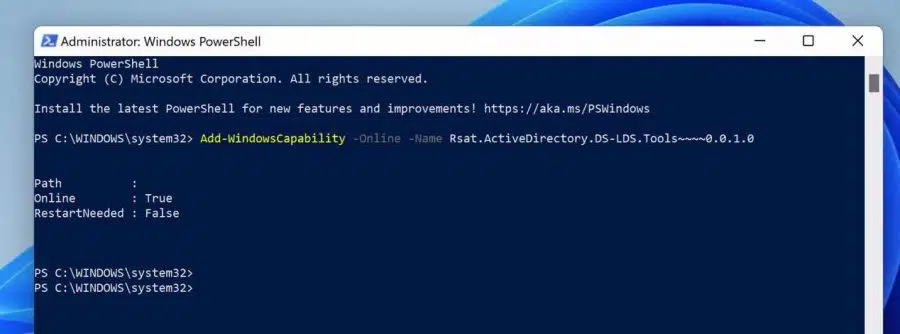
Dear Stephen,
I have a laptop HP Pavilion g7 and a desktop HP compacq dx 7500, as well as the HP deskjet 1220C and the HP scanjet 5590, which are connected to the computer via USB and work correctly for me.
Windows 10 home starts on the laptop and Windows 10 pro on the desktop and is connected to the home network via WiFi.
I have now had a second desktop PC assembled (with i7) and upgraded to Windows 11 Home 64 bit version 21H2. The scanner and printer (both connected to the computer via USB) worked for one day but then came an update (2022_04 KB4023057) and later (2022_03 KB5011563) in that order. This computer (msi) is connected to the modem/router of Proximus b-box 3V+ with a LAN cable. I “see” the three computers on the home network.
When “printing” > “add printer” I first get the alarm ms-settings and then “active Directory Domain Services is not available.”
The printer and scanner appear in the device manager but the driver is not found. So I can't put either of them to work.
HP Smart cannot find the printer even though turning the printer on and off gives the PC an audio signal.
I have followed all HP's advice to connect a printer, but to no avail.
I read in your tip that “it is not possible to install Active Directory in Windows home edition.
I have launched the command W..Cap with copy/paste via Powershell, but with no result.
What can I do ? I will be happy to read your advice.
Thank you in advance for your response.
Best regards,
J. Christiaens
e-mail : j_christiaens@hotmail.com
Mobile +32 479 98 1392
Hello, here you can read more information about this problem. Someone managed to solve the problem with instructions from Microsoft: https://answers.microsoft.com/nl-nl/windows/forum/all/active-directory-domain-service-is-niet/77a2f1bd-d799-4984-9b98-55f9cabc17a4
Greetings, Stefan