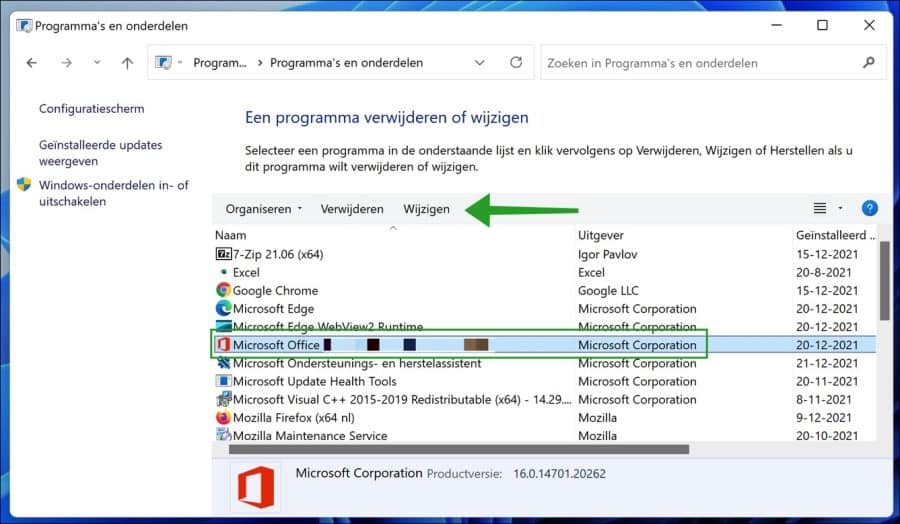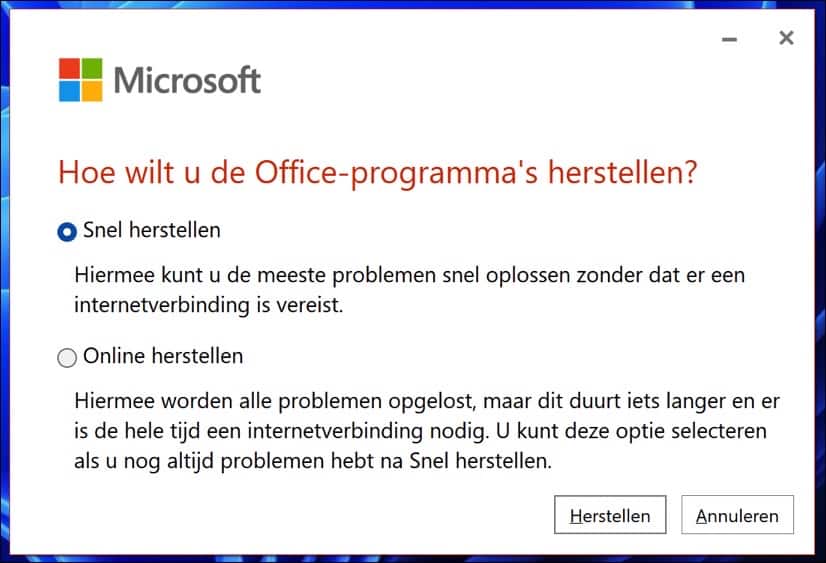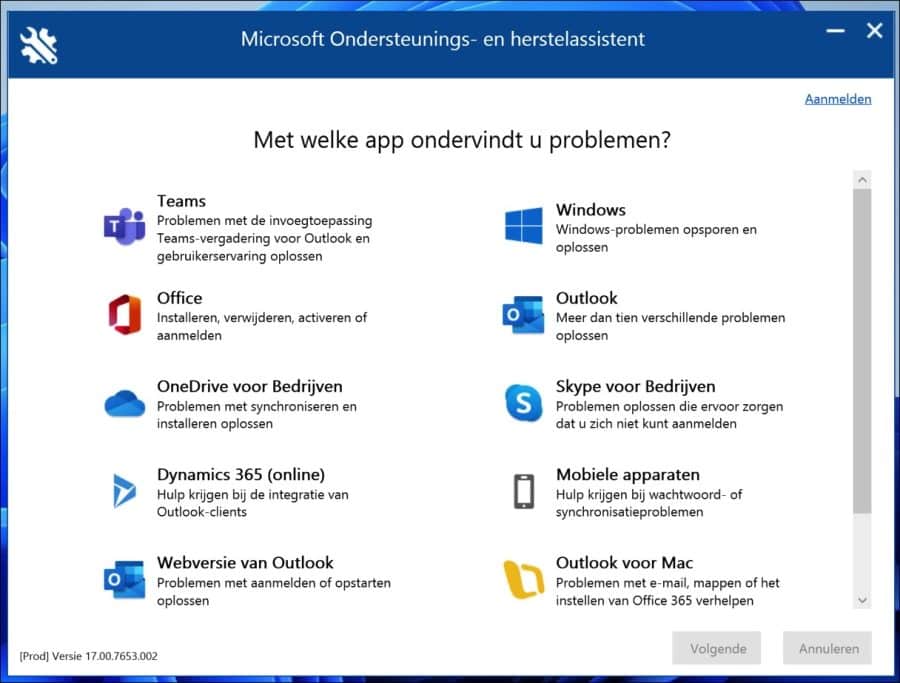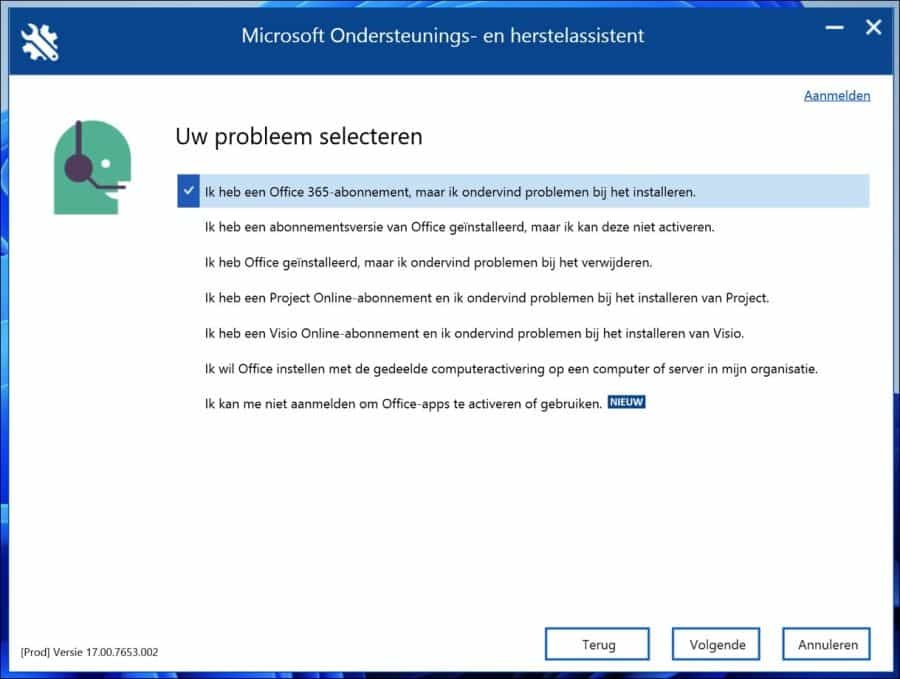If your Office apps are not working properly, you can always restore the Microsoft 365 installation on your computer.
When you restore the Microsoft 365 apps, it uses “Click-to-Run technology” which makes it easy to access recovery files over the Internet and there is no need to use installation media.
Microsoft is making the Office 365 release (now referred to as Microsoft 365) recovery process easier. The process of repairing the Microsoft 365 installation is simple and easy and can be done via the internet or locally.
On my Windows 11 computer I had problems with the Outlook application, which no longer started at all. At first I thought I hadn't started Outlook properly, so I started it again, but it wouldn't start.
This led me to believe that probably the outlook profile was damaged, but that was not the case. It just got stuck on the start screen and never restarted.
In such situations, you can either disable the add-ons or try starting Outlook in Safe Mode. When I tried to start Outlook in safe mode, I got the error message that Outlook cannot be started in safe mode. This problem occurred frequently, and I decided to repair the Microsoft 365 installation. This is how it works.
Restore Office 365 with or without an internet connection
Microsoft Office 365 restore
To restore Office 365, open it Control Panel. Click on “uninstall a program”. Then click Office 365 and then click the Change button.
You can now restore Office 365 in two ways.
Quick Fix – The Quick Fix option is the recommended option, and it fixes most issues quickly. This option does not require an internet connection for repair.
Online Repair – Online repair can only be chosen if the quick repair method does not work for you. This method provides more extensive troubleshooting functionality. This method fixes all the issues but takes a little more time, and it also requires an internet connection during the entire recovery process.
If it doesn't work, you can try the option below.
Microsoft Support and Recovery Assistant
Microsoft Recovery Assistant is an app that allows Microsoft customers to troubleshoot and diagnose their problems. It works by running tests to find out what is wrong with the installed product and provides the best solution for the identified problem.
The assistant can currently fix Office, Office 365, Outlook, and Windows related issues. I have seen many users using Support and Recovery Assistant to troubleshoot Office 365 issues.
Download the Microsoft Support and Recovery Assistant.
Once installed, select the app you are having issues with and follow the recovery process. If a problem can be found, this support app will automatically solve the problem immediately.
In the case of Office 365, you can choose from the following troubleshooting options. I recommend selecting the most relevant choice and following the process.
I hope this helped you. Thank you for reading!
Also read: Microsoft Office automatic updating does not work.