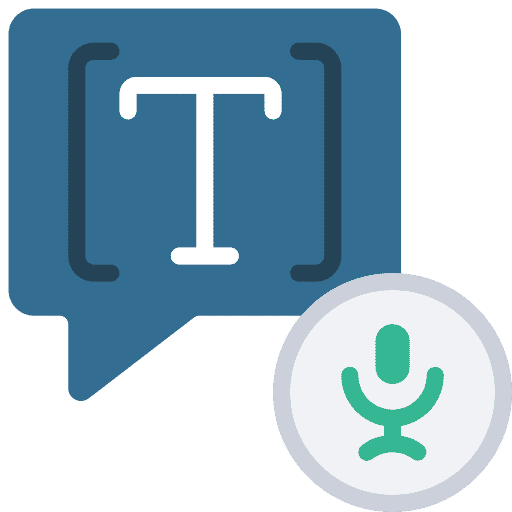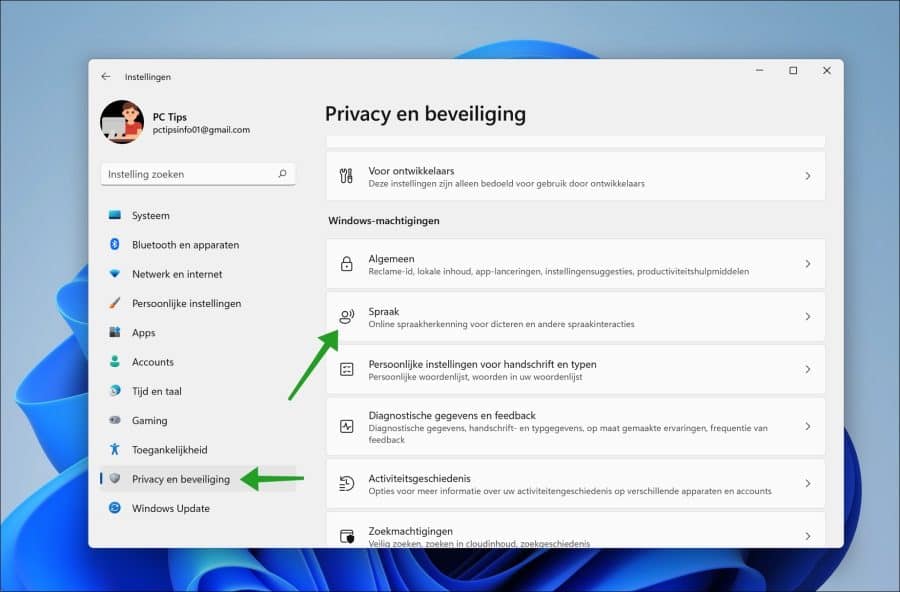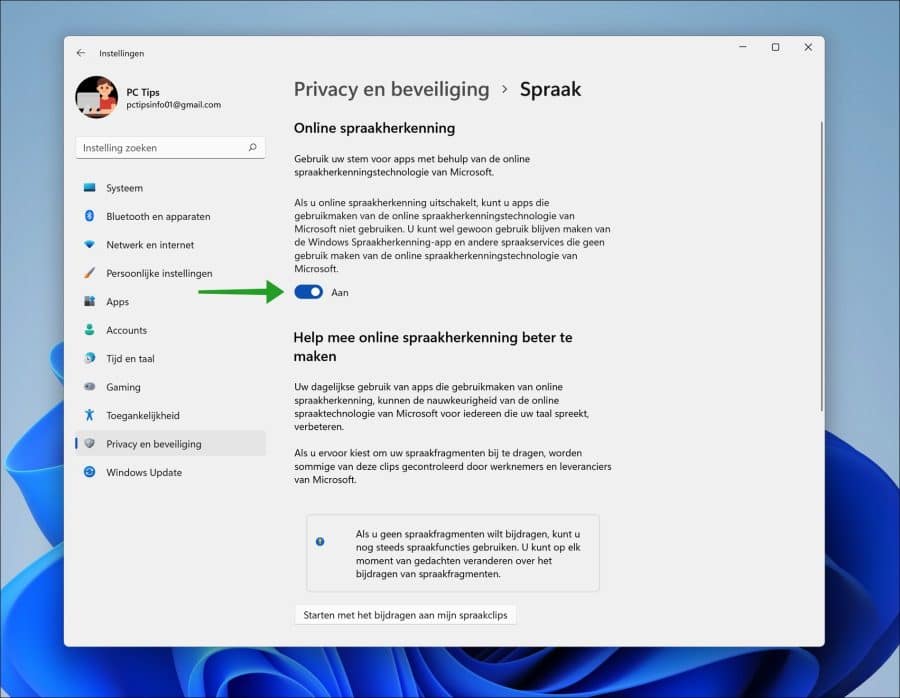There are in Windows 11 two different speech functions. The first is the standard speech recognition that uses speech in apps, voice commands and dictation.
The second speech recognition is online speech recognition. If you enable the online speech recognition function, your voice command will be interpreted via the Cloud. This means that the speech is sent to Microsoft, analyzed there and you can expect the best result in return. Speech is therefore better understood and speech commands also work more accurately.
Enable or disable online speech recognition in Windows 11
Right-click on the Start button. In the menu click on Settings. In the setting, click on “Privacy and security” on the left.
In the “Windows Permissions” setting, then click “Speech”.
You now open the online speech recognition for dictation and other voice interactions. Click the “On” button to enable or disable online speech recognition.
To make speech recognition even better, you can help improve speech recognition. Your daily use of apps that use online speech recognition can improve the accuracy of Microsoft's online speech technology for anyone who speaks your language.
If you choose to contribute your voice clips, some of these clips are monitored by Microsoft employees and vendors. If you want to do this, click on the “Start contributing to my voice clips” button.
Voice clips are not associated with you. If Microsoft finds a clip with personal data, it will be deleted. Your voice clips are used only by Microsoft employees and vendors to improve Microsoft speech technology. Read more about speech technology and how Microsoft deals with it.
I hope this helped you. Thank you for reading!