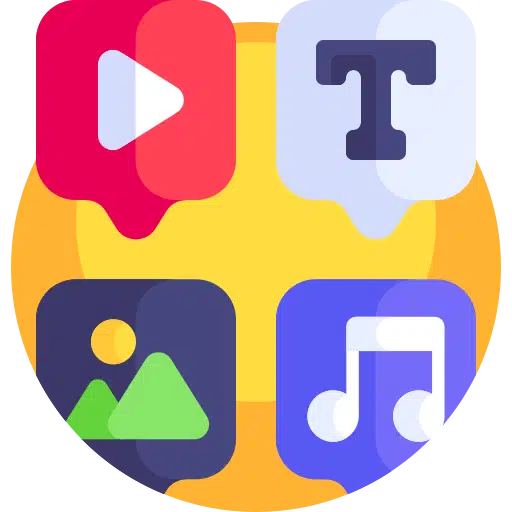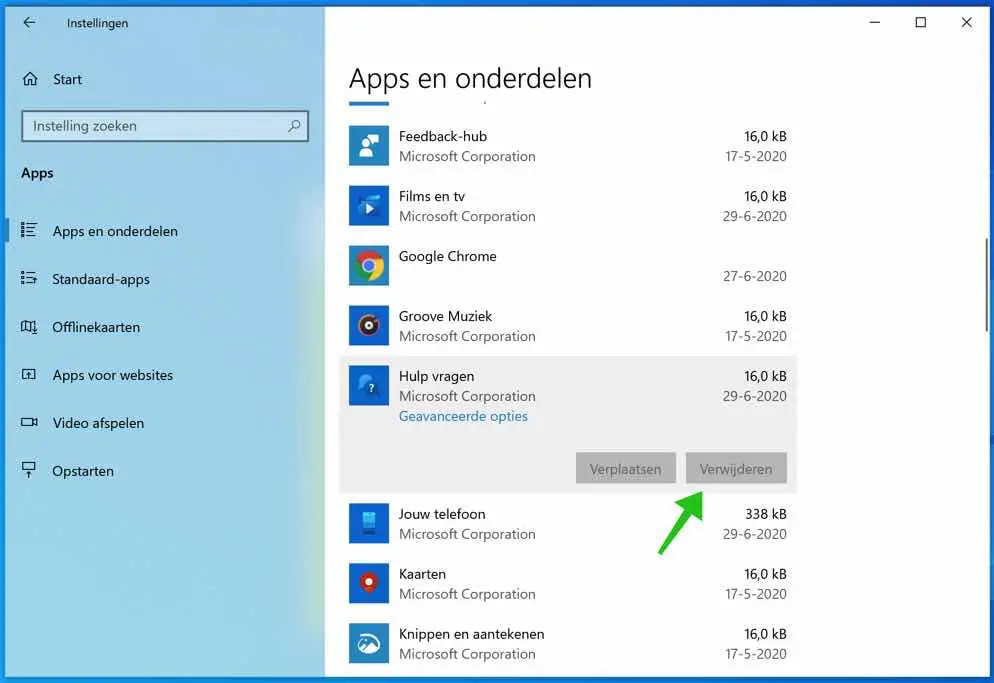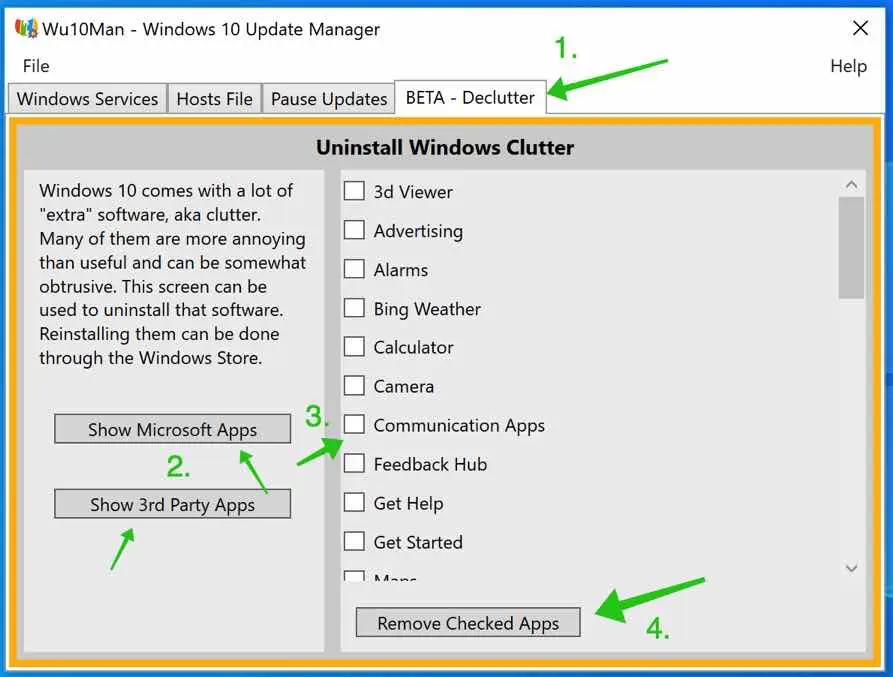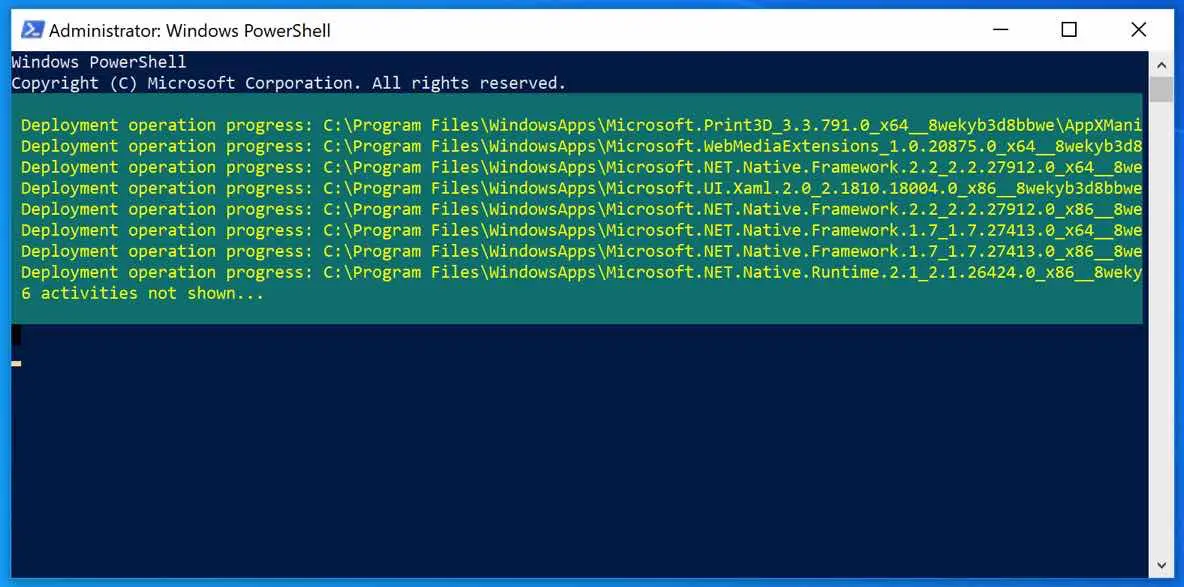Troubled by the unnecessary Apps in Windows 10? The choice to allow free upgrades to Windows 10 for existing Windows users was an almost inevitable move by Microsoft. Almost as inevitable was an increase in bloatware.
Fortunately, there are ways to remove or disable most of these apps.
Bloatware is a type of software that comes pre-installed on a computer. It takes up space, reduces battery life and affects performance. Bloatware is at best annoying, at worst harmful, rarely useful, and mainly serves as a revenue generator for manufacturers and distributors.
Uninstall unnecessary apps
Windows 10 comes with a lot of pre-installed applications that Windows users prefer to uninstall. Most of these apps are barely used and make the Windows system slow or take up unnecessary disk space.
Create restore point
It is important that you have a Windows restore point. By creating a restore point you can always go back to the situation before you started removing unnecessary applications from Windows 10.
Uninstall pre-installed apps
It is not possible to remove bloatware (this is a computer term for unnecessary applications) via the Windows 10 settings. Some pre-installed apps do.
Click on the Windows start button. In the left menu click on the gear icon. Click on Settings in the menu. In the Windows settings, click Apps. In the left menu, click Apps & features.
Here you can delete unnecessary apps. If you come across an application that you can't uninstall, keep reading.
Remove bloatware in Windows with an app
To be able to remove the unnecessary app that you want to remove, we will use W10Man.
This W10Man application is available at GitHub and on via this download link.
Please note, the version I offer on this site may be outdated, but if the GitHub stops working for any reason, there is an alternative.
Download W10man to your computer and launch the app. You need Administrator rights on the PC to remove unnecessary apps.
Click on the tab: BETA – Declutter. In the left menu, select the apps you want to see. The Microsoft Apps or other 3rd Party Apps (other apps).
Then select the application from the list that you wish to remove and then click the “Remove Checked Apps” button to remove the selected app(s).
The bloatware app has now been removed from Windows 10. Again, make sure you have a backup via system restore. The apps can all be reinstalled via the Windows Store.
Reinstall pre-installed Windows apps
If you want to reinstall the pre-installed apps in Windows, open a PowerShell window as Administrator and paste the following command into the screen.
Get-AppxPackage -AllUsers| Foreach {Add-AppxPackage -DisableDevelopmentMode -Register "$($_.InstallLocation)\AppXManifest.xml"}I hope this helped you. Thank you for reading.