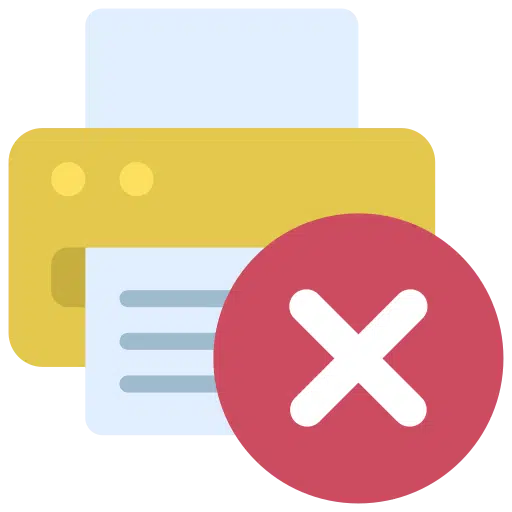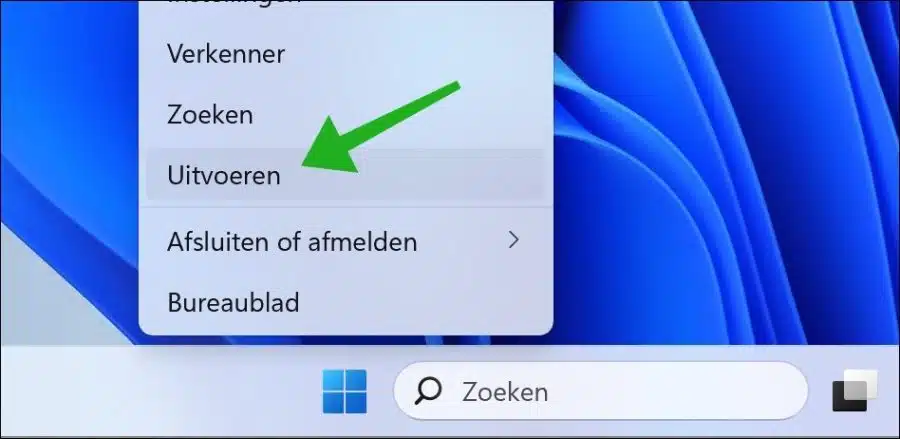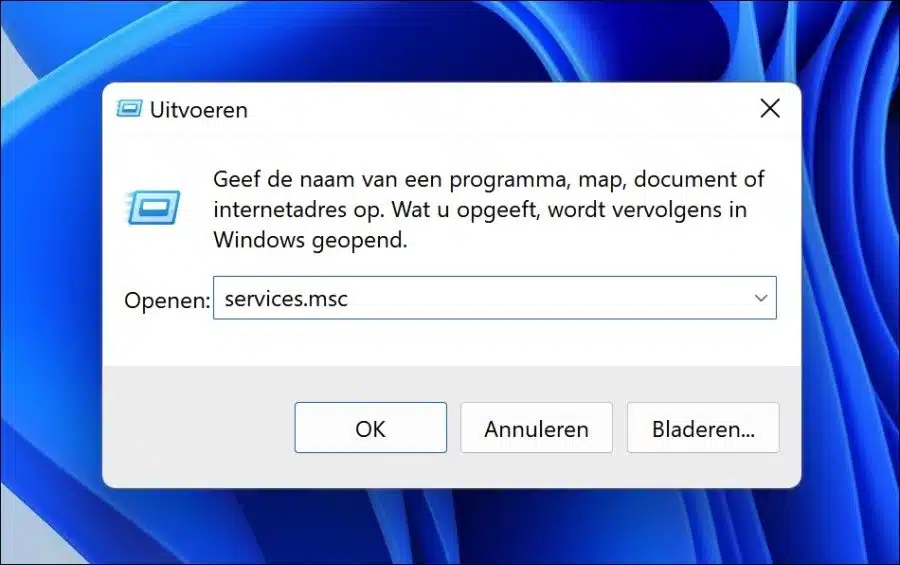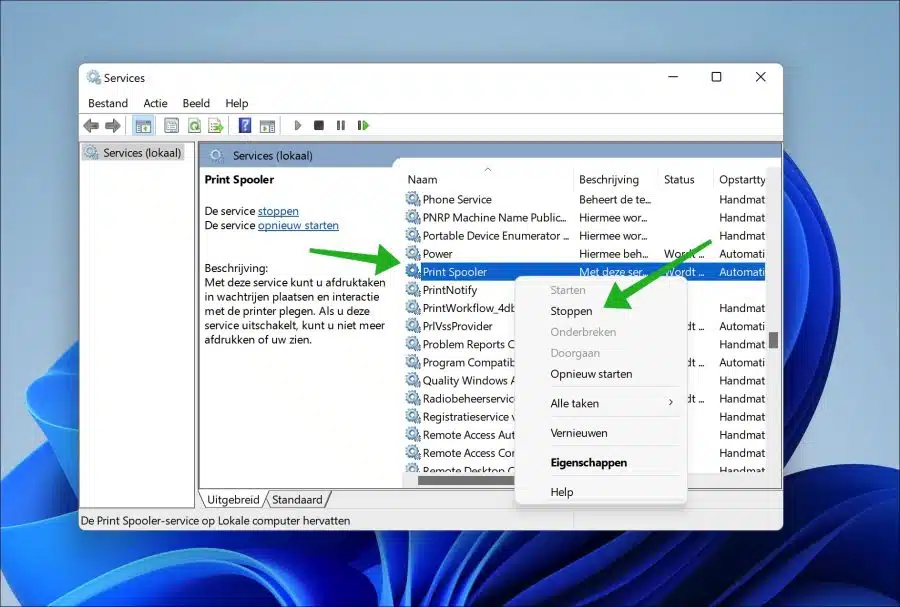In Windows the “Printer spooler” service is active. This service acts as an intermediary between your computer and the printer. It helps manage print jobs sent to the printer.
The printer spooler organizes print jobs into a queue and sends them to the printer one at a time to prevent the printer from being overwhelmed by multiple jobs at the same time.
If there is one there is a problem with a print job or with the printer itself, the spooler service will inform the user through error messages and notifications. You can empty the printer spooler at this time. This allows you to solve problems with, for example, old printer tasks. This is how it works.
Clear old printer jobs in Windows 11
To start, you need to disable the printer spooler service. You do this by services to open. Right-click on the Start button. Click “run” in the menu.
In the run window, type: services.msc
Search for “Printer Spooler” in the list of services. Right-click on it and click “Stop”. You can also press “Stop” at the top right once you have clicked on the service.
Now open Windows Explorer. Go to the folder: C:\Windows\System32\Spool\printers\. Is this folder not available? Then unfortunately there is nothing to empty.
Select all files in this folder and delete all files. Now restart your computer. The “printer spooler” service will automatically restart itself.
You have now successfully deleted all active printer jobs by cleaning up the printer spooler. I hope to have informed you with this. Thank you for reading!