Als u graag website weergeeft in een donkere modus omdat het beter is voor u ogen en rustiger toont, dan kunt u vanaf nu via de experimentele functies in Google Chrome iedere website weergeven in donkere – zwarte tinten.
Donkere modus is een gebruikersinterface thema dat gebruikmaakt van lichtere tekst, pictogrammen en gebruikerselementen op een donkere achtergrond. Dit ontwerp vermindert de lichtuitstraling van schermen, verlaagt de hoeveelheid blauw licht en verbetert de leesbaarheid van tekst, vooral in omgevingen met weinig licht of tijdens de nacht. Door donkere modus in te schakelen kunt u uw ogen beschermen tegen vermoeidheid.
Niet iedere website ondersteunt donkere modus, vaak dient het uiterlijk aangepast te worden om donkere tinten weer te geven. Door de experimentele functie “Auto Dark mode for Web Contents” in te schakelen kunt u Google Chrome dit soort websites alsnog in dark mode laten weergeven, ongeacht of de website dit ondersteunt of niet.
Meld u dan aan voor onze nieuwsbrief.
Automatisch donkere modus voor websites in Google Chrome
Om te beginnen opent u de Google Chrome verborgen instellingen. Type in de adresbalk: chrome://flags/
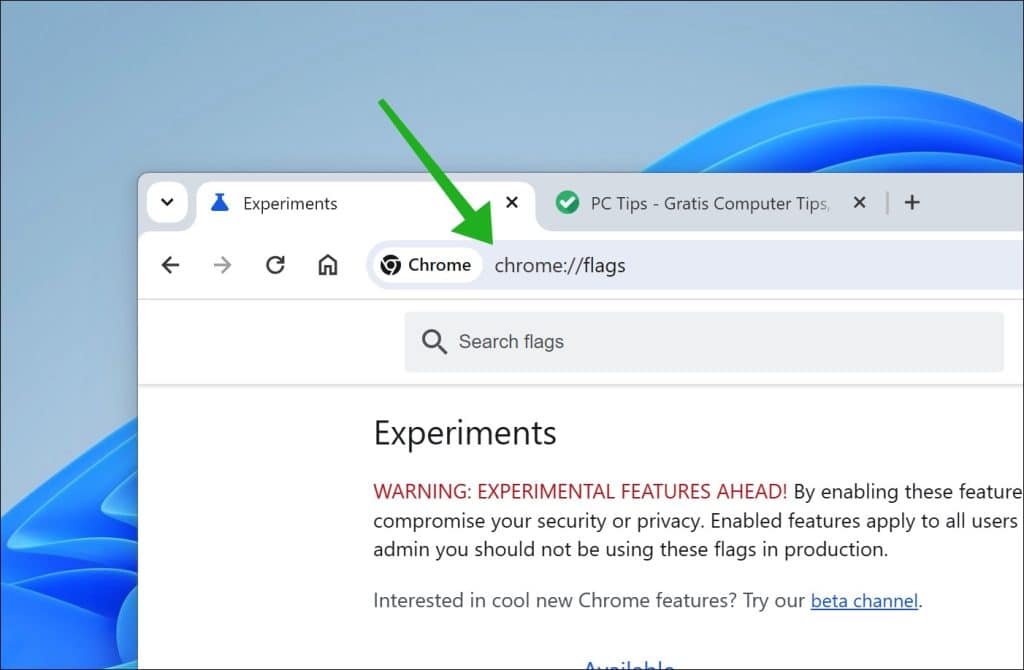
In het zoekveld “Search flags” zoekt u naar: Auto Dark mode for Web Contents. Schakel deze functie in door “Enabled” te selecteren. Klik rechts onderin op “Relaunch” om de Google Chrome browser opnieuw op te starten.
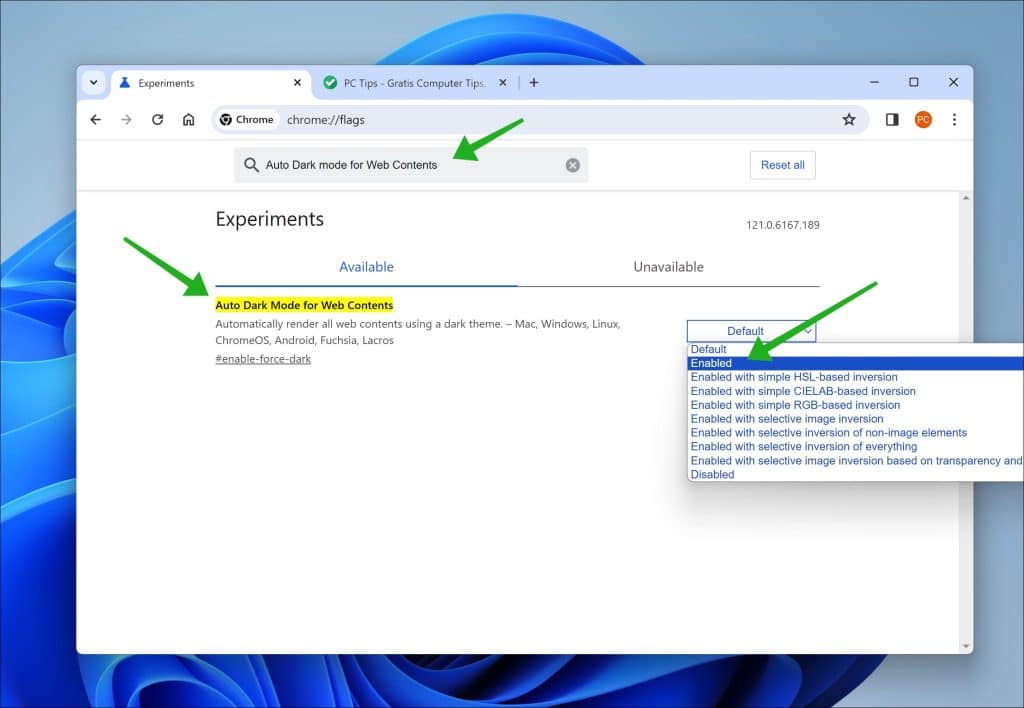
Elke website die u nu bezoekt via de Google Chrome browser wordt weergegeven in donkere tinten.
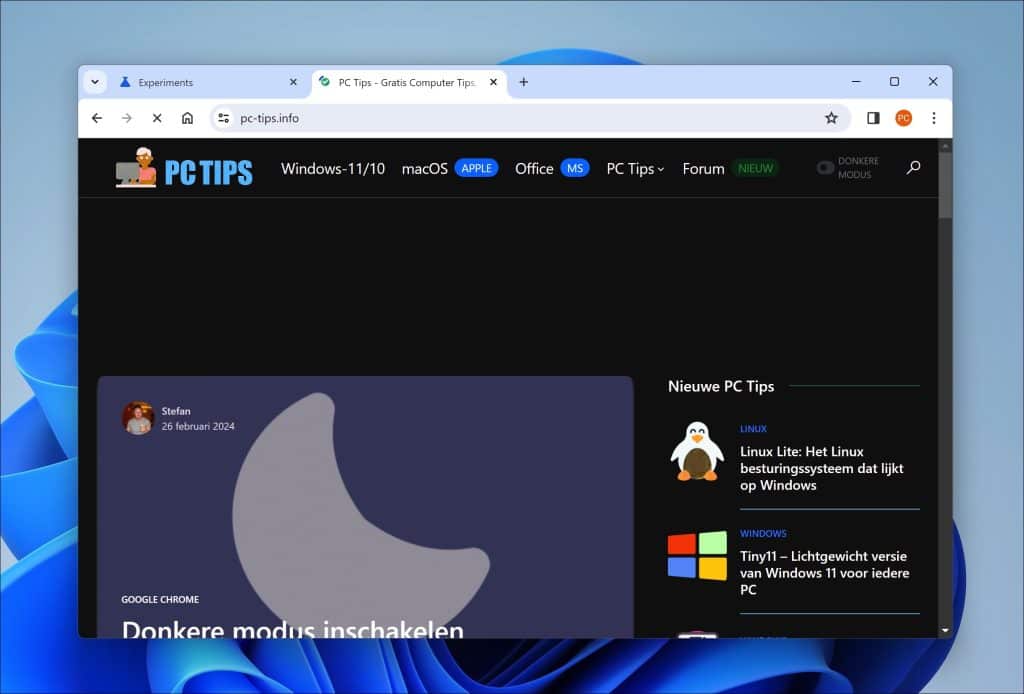
Lees hier hoe u ook de Google zoekresultaten in donkere modus kunt tonen.
Ik hoop u hiermee geïnformeerd te hebben. Bedankt voor het lezen!

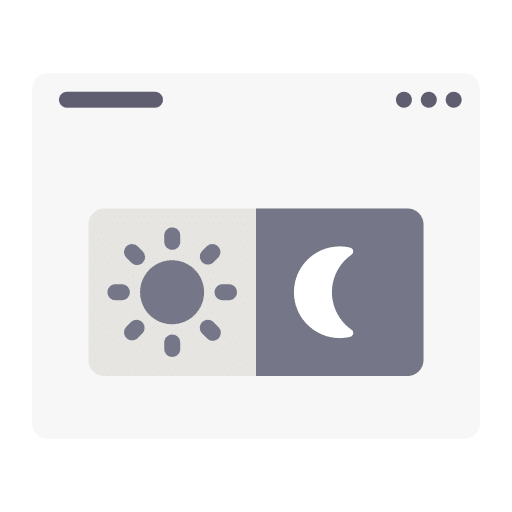
Help mee
Mijn computertips zijn gratis en bedoeld om andere mensen te helpen. Door deze pc-tip te delen op een website of social media, helpt u mij meer mensen te bereiken.Overzicht met computertips
Bekijk ook mijn uitgebreide overzicht met praktische computertips, overzichtelijk gesorteerd per categorie.Computerhulp nodig?
Loopt u vast met uw pc, laptop of software? Stel uw vraag op ons computerforum en krijg gratis computerhulp van ervaren leden en experts.