Als uw Windows apparaat is uitgerust met gyroscoopsensoren en een versnellingsmeter, kan Windows het scherm draaien in portret- of landschapsmodus, afhankelijk van de inhoud die u bekijkt.
Dit lijkt in eerste instantie een handige functie, maar in werkelijkheid kan het nogal eens voor problemen zorgen. Niet alle inhoud die u bekijkt is er voor ontwikkeld. Automatische schermrotatie is gebruikelijk voor apparaten met een groot scherm zoals telefoons en laptops en tablets.
Automatisch scherm draaien in Windows
Automatisch scherm roteren in Windows uitschakelen via instellingen
Klik met de rechtermuisknop op de Windows startknop. Klik op Instellingen in het menu. In de Windows instellingen klik op Systeem.
Meld u dan aan voor onze nieuwsbrief.
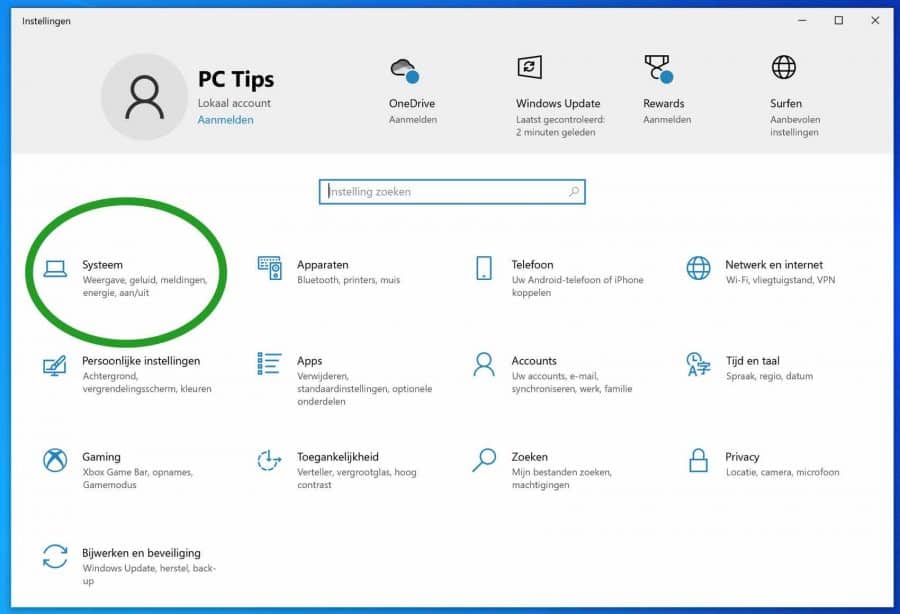
Klik op Beeldscherm aan de linkerzijde. In de “Schaal en lay-out” instellingen pas de “Schermstand” aan naar “Uit”.
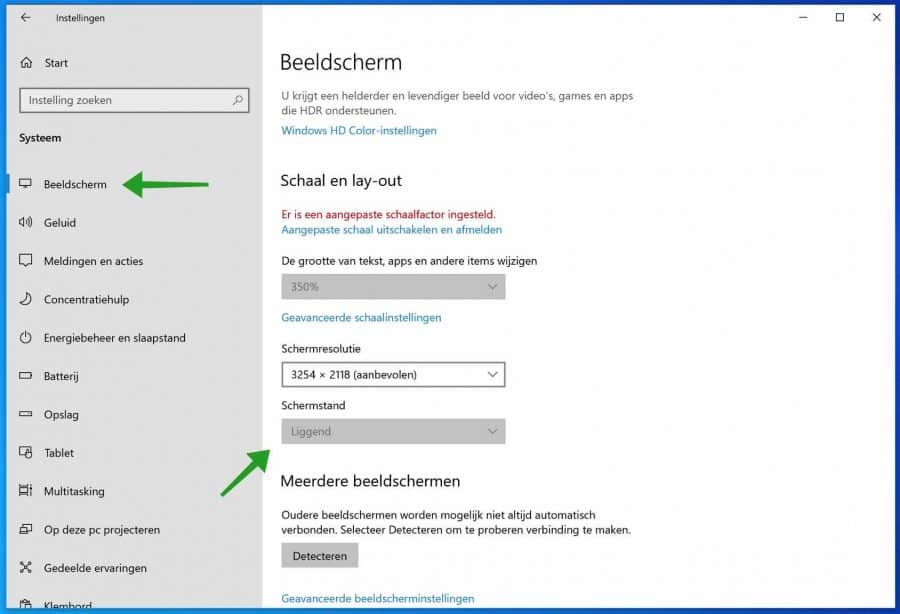
Automatisch scherm roteren in Windows uitschakelen via het Windows register
Klik met de rechtermuisknop op de Windows startknop. Klik op Uitvoeren in het menu. In het Uitvoeren venster type: regedit.exe.
In de Windows register editor open de volgende mappen structuur:
HKEY_LOCAL_MACHINE\SOFTWARE\Microsoft\Windows\CurrentVersion\AutoRotation
Hier ziet u een DWORD waarde met de naam Enable. Klik er met de rechter muisknop op en selecteer Wijzigen. Verander de bitwaarde van 1 in 0 en klik op Ok om de wijzigingen op te slaan.
Sluit de Register-editor en start uw PC opnieuw op om de wijzigingen van kracht te laten worden Als u dit proces ongedaan wilt maken, gaat u naar dezelfde DWORD-waarde en zet u de waardegegevens terug op 1.
Ik hoop u hiermee geholpen te hebben. Bedankt voor het lezen!

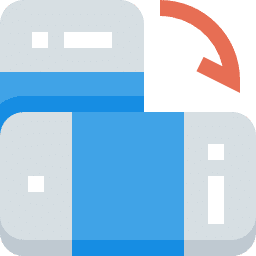
Help mee
Mijn computertips zijn gratis en bedoeld om andere mensen te helpen. Door deze pc-tip te delen op een website of social media, helpt u mij meer mensen te bereiken.Overzicht met computertips
Bekijk ook mijn uitgebreide overzicht met praktische computertips, overzichtelijk gesorteerd per categorie.Computerhulp nodig?
Loopt u vast met uw pc, laptop of software? Stel uw vraag op ons computerforum en krijg gratis computerhulp van ervaren leden en experts.