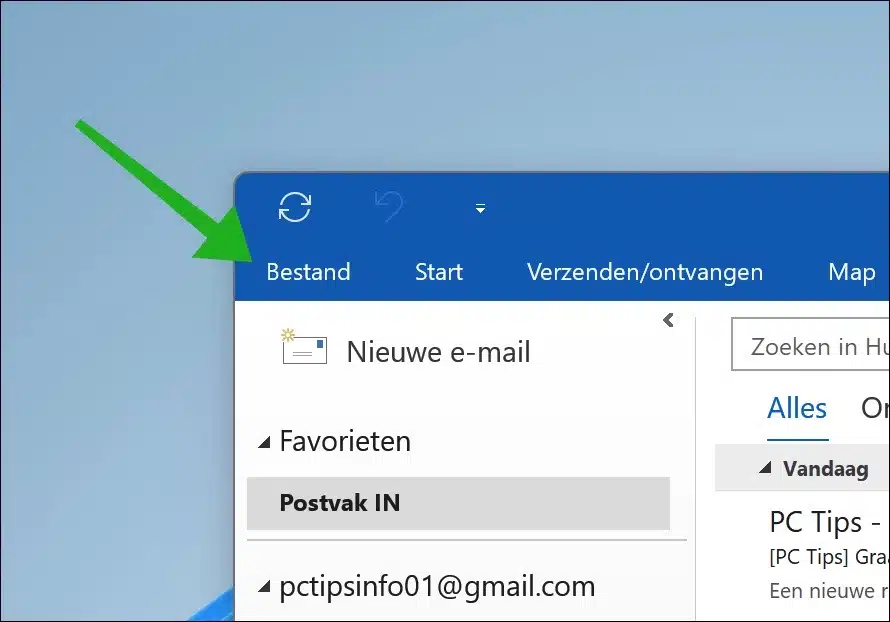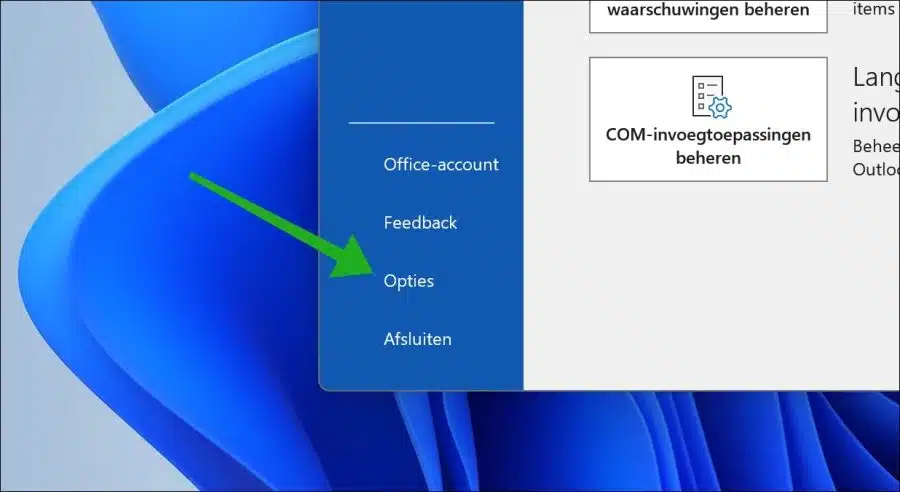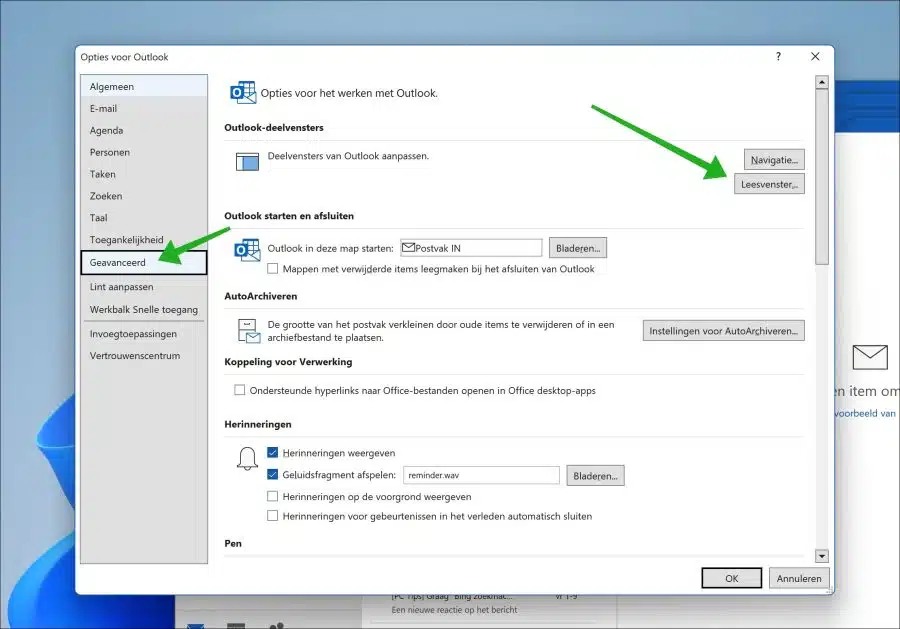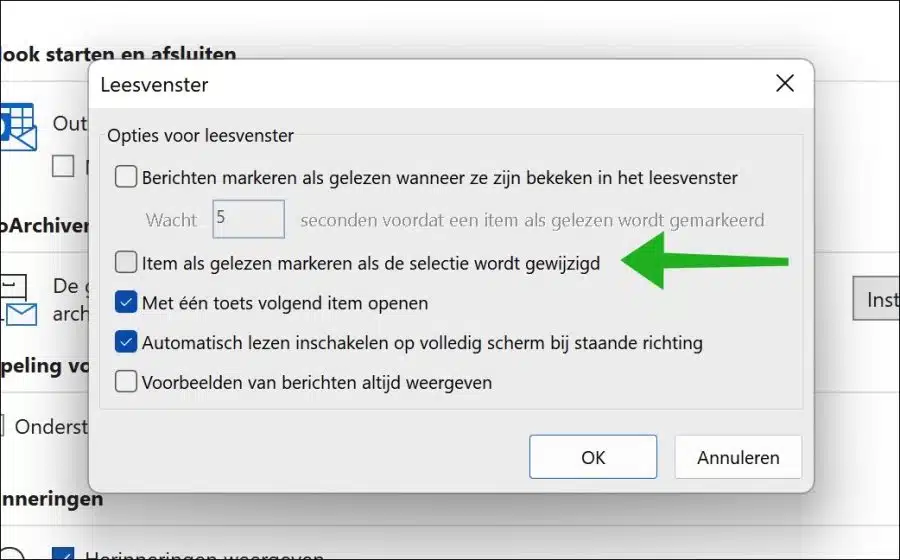When you search through your emails in Outlook and use the arrow key or click on an email once, this email will immediately be marked as read. You can disable automatic marking as read.
By disabling the “mark item as read when selection is changed” option, an Outlook email will only be marked as read when you open it by double-clicking on it. This gives you an overview of which emails you have actually read and not just clicked.
Mark Outlook Mail as read if the selection is changed
You can disable this option in the Outlook options. Open Outlook, then click “File” at the top of the ribbon.
Then click on “Options” at the bottom left to open the Outlook settings.
In the Outlook options, click on “Advanced” in the menu on the left and then click on the “Panel” button in the Outlook pane settings.
To mark an email as read only after you have actually opened it, uncheck the “Mark item as read when the selection is changed” check box.
You can also mark an email as read only after a few seconds have passed. This makes it possible to mark an email as read only after you have viewed the email for a few seconds. This is an alternative to only marking it as read when you have actually opened the email via double-click.
I hope to have informed you with this. Thank you for reading!
Read more: Set up away message in Microsoft Outlook.