In Windows 10 you can log in in different ways. You can log in with a PIN, with a Windows Hello facial scanner or fingerprint scanner or the old-fashioned way with a username and password.
If you have ever set it in Windows 10 that you prefer to log in with a PIN code and you want to go back to the old familiar username and password, you can set this up again in Windows 10 in the following way.
Disable PIN and login with password in Windows 10
To get started, open the Windows settings. Click on the start button in Windows and click on the gear icon on the left side of the start menu to open the Windows settings.
Then click on Accounts in the settings to open the user account settings.
In the left menu, click on Login options. Then click on Windows Hello PIN code. Choose delete. Confirm removing PIN in Windows 10.
Then click Require Windows Hello sign-in for Microsoft accounts and uncheck the option.
You can now log in again with your Microsoft Account username and password or with a local account.
I hope this helped you. Thank you for reading!

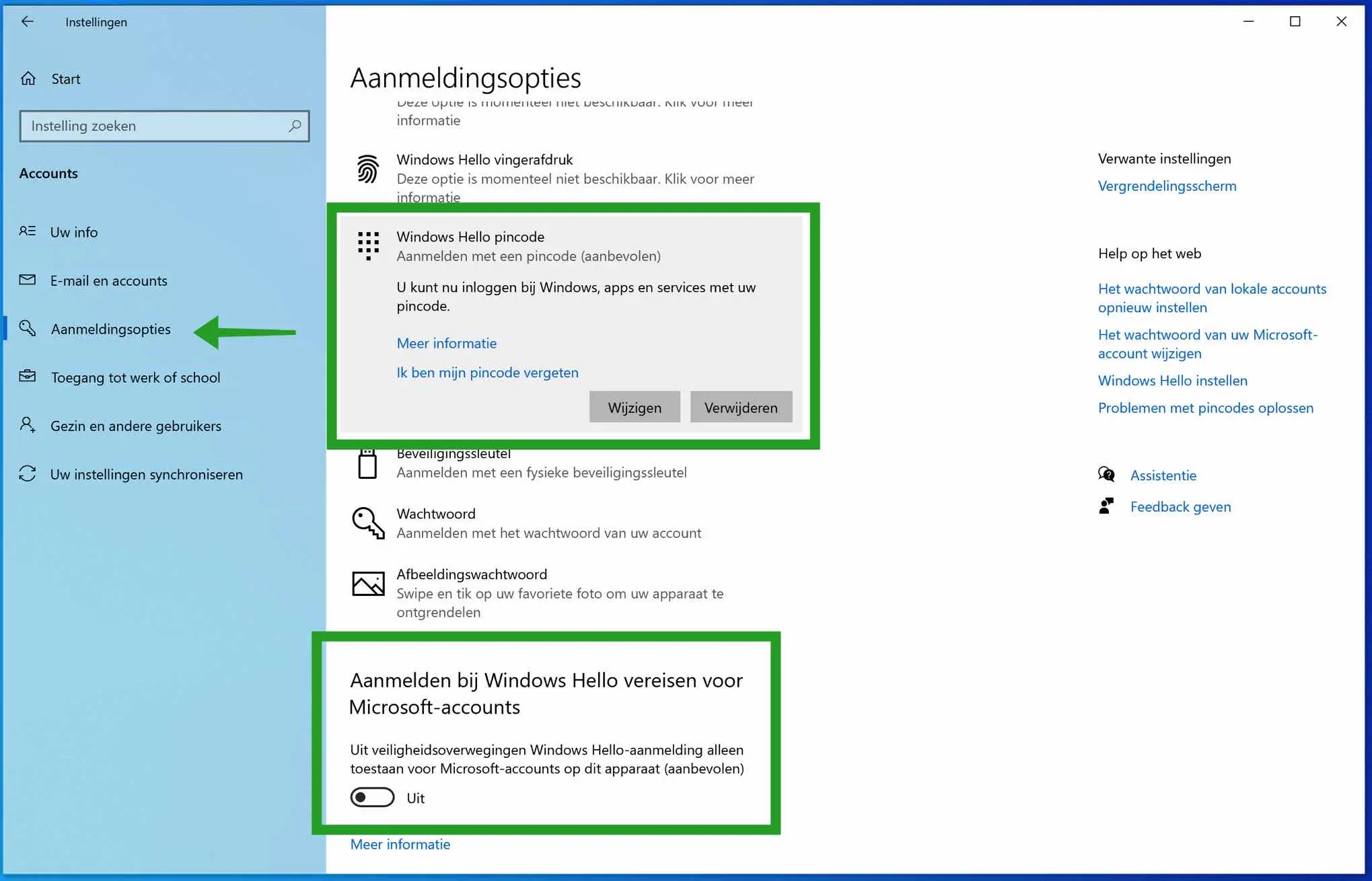
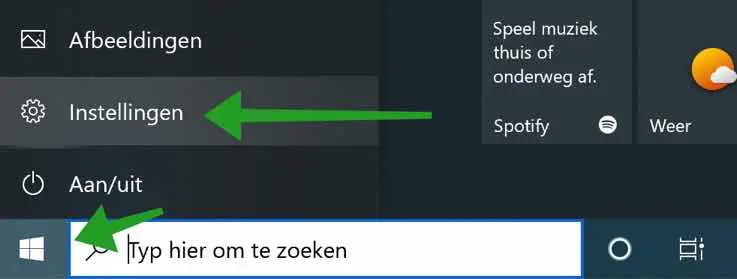
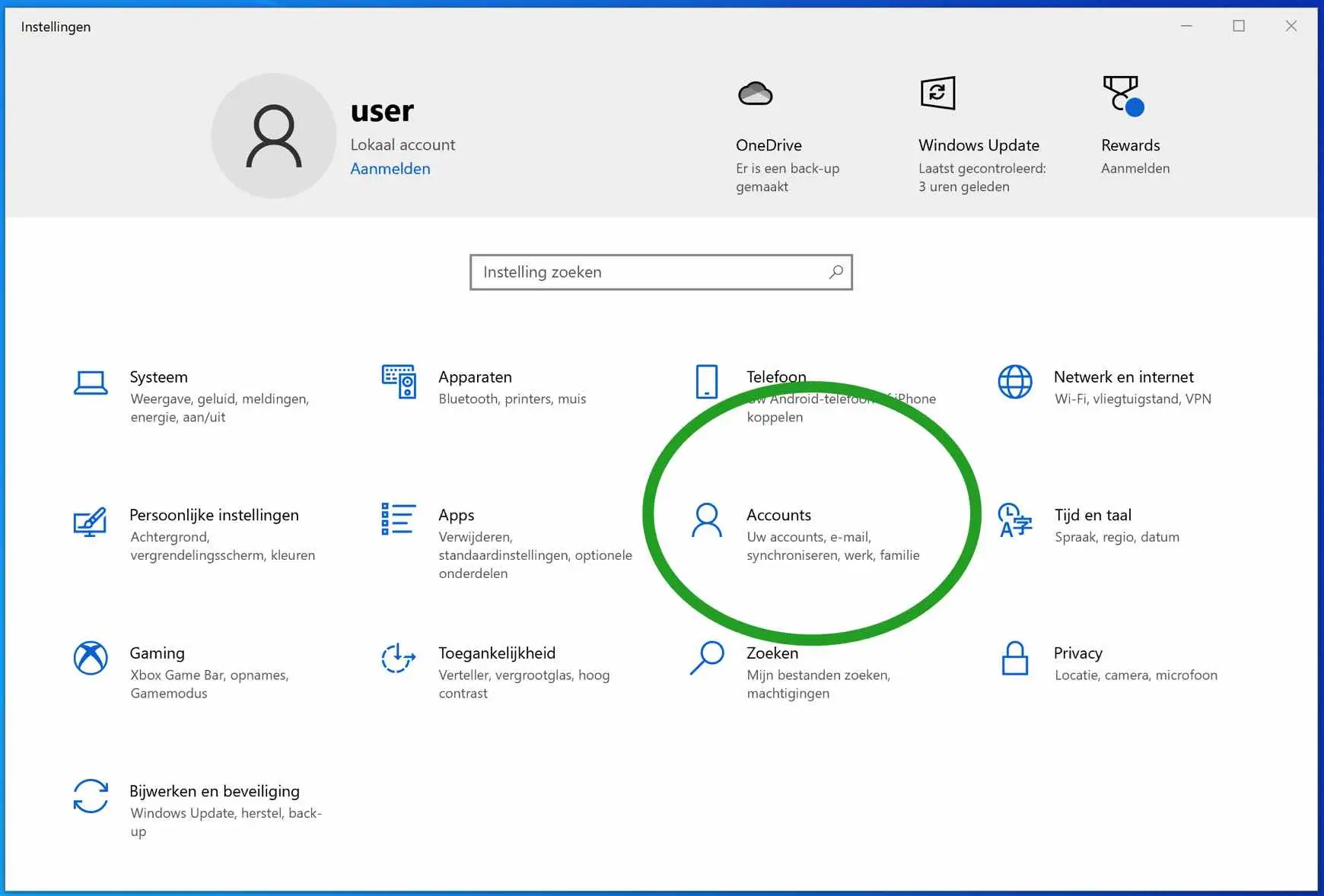
After a black screen that now works again, I have to set the PIN code again for Windows 10. How can I get around that?
Hello, you need to complete that first. So set a new PIN code. You can then change the PIN code.
Change PIN code Windows 10:
https://support.microsoft.com/nl-nl/windows/uw-pincode-wijzigen-wanneer-u-al-bent-aangemeld-bij-uw-apparaat-0bd2ab85-b0df-c775-7aef-1324f2114b19#WindowsVersion=Windows_10Success!
When I start up my other computer, I see my email address and I have to enter a PIN code. I would like to change that so that the email address is no longer visible and that I simply have to enter a password like my previous computer. How can I solve this.
Thanks in advance
Hello, you can convert the Microsoft account ("email address") to a local account. You can read how to do this here: https://www.pc-tips.info/tips/windows-10-lokaal-account-aanmaken/
Good luck! Greetings, Stefan