If you have problems restarting or booting Windows, Windows will normally display a recovery screen with options to restore Windows.
However, if Windows gets stuck in a blue screen or if no recovery options are offered by Windows, this is annoying. In the event that Windows does not want to start correctly, you must start Windows in recovery mode.
Recovery mode appears by default in Windows 10 if it fails to boot properly. If you are able to access the Windows login screen, you can also boot from the login screen to the recovery options.
Windows won't start
Start Windows from login screen
If you can still see the Windows login screen, hold down the SHIFT button and click on Restart with the mouse button.
Windows will now boot into Windows Recovery Mode where you can restore Windows through the recovery options.
Use a different device
You can choose to boot Windows via a USB drive, network connection, or Windows recovery CD.
Solve problems
Click Troubleshoot to view more options to restore Windows.
You now have the option to reset your PC. You can use this option if an application ensures that Windows does not start properly.
You have two options, namely, Delete All and Keep Files. If you choose to delete everything, your personal files, applications and settings will be removed from Windows.
In the advanced options you have many more options to solve boot problems in Windows.
Startup recovery
This allows you to troubleshoot problems if Windows does not start correctly. You go through a number of settings to see where the problem lies during Windows startup. Windows tries to detect these itself.
Startup settings
If you use this option, Windows can be started with the following settings. You will need to dial a number to select the specific option to find or fix the problem.
- Enable low-resolution video mode
- Enable debug mode
- Enable boot logging
- Enable safe mode
- Disable driver signatures
- Add disable loading anti-malware protection
- Disable automatic boot after system error
These are all options you can try to see why Windows is not booting correctly.
Command Prompt
This will start one command prompt via certain commands perform recovery actions in Windows. This requires knowledge of the commands and serves as a tool to execute commands in Windows, it is not a recovery program in itself.
Uninstall updates
If you have recently installed Windows update(s) and you are experiencing start-up problems in Windows after installing the update, you can use this to uninstall the update.
You have two options; Uninstall Latest Quality Update and Uninstall Latest Features Update. Neither will affect your personal files.
Feature updates are typically released twice a year and include new functionality and capabilities, as well as potential fixes and security updates. Quality updates are more common and mainly include minor fixes and security updates. Windows is designed to deliver both types of updates to devices through Windows Update. Source.
System recovery
This is the option for most people. If you Have Windows create a restore point then you can restore it. If adjustments have been made to Windows, such as incorrect drivers, etc., you can restore Windows to a date or time before the boot problem occurred.
Restore with image
If you have a Windows backup you can restore it from the installation image. You then restore Windows in its entirety, everything is replaced.
No recovery options in Windows?
If you cannot access the Windows recovery options at all after starting the computer, I recommend that you completely reinstall Windows from a USB stick or CD/DVD.
I hope this helped you. Thank you for reading!

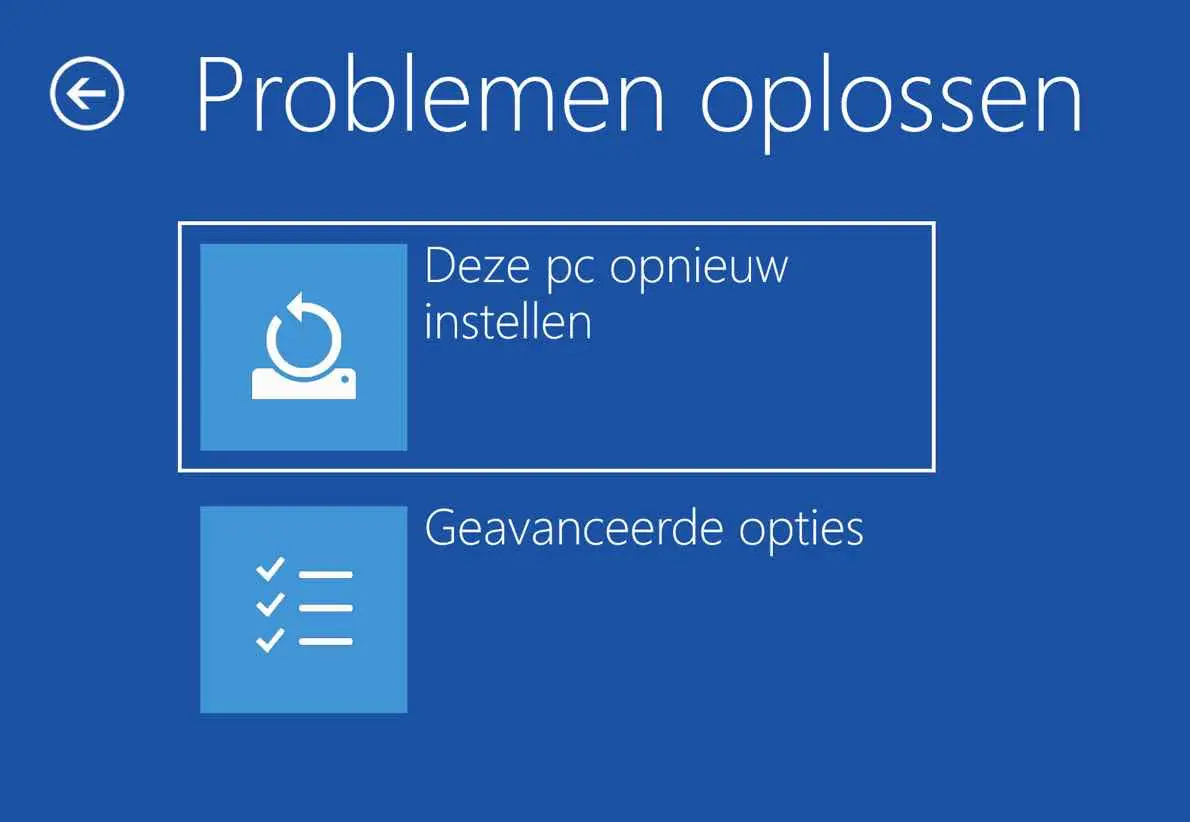
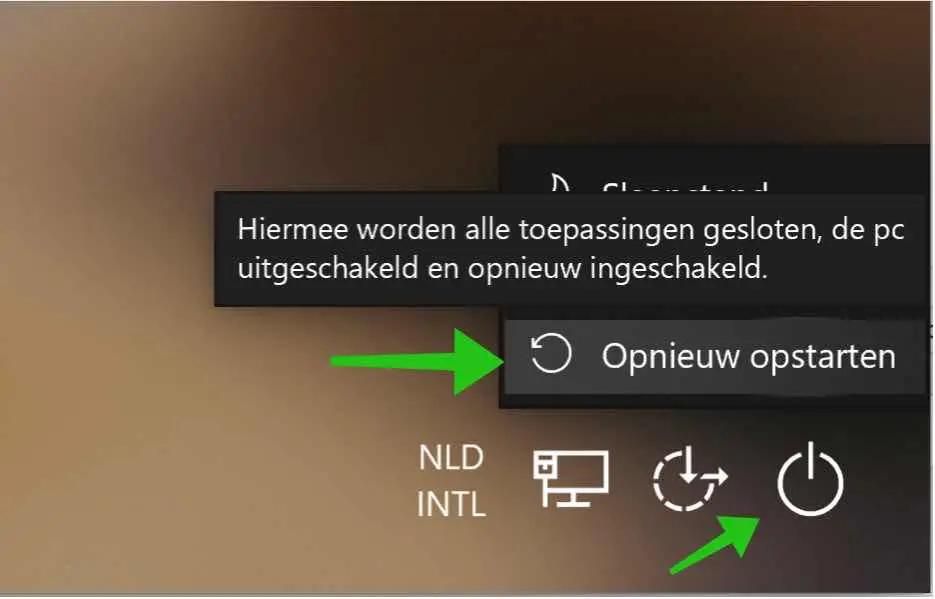
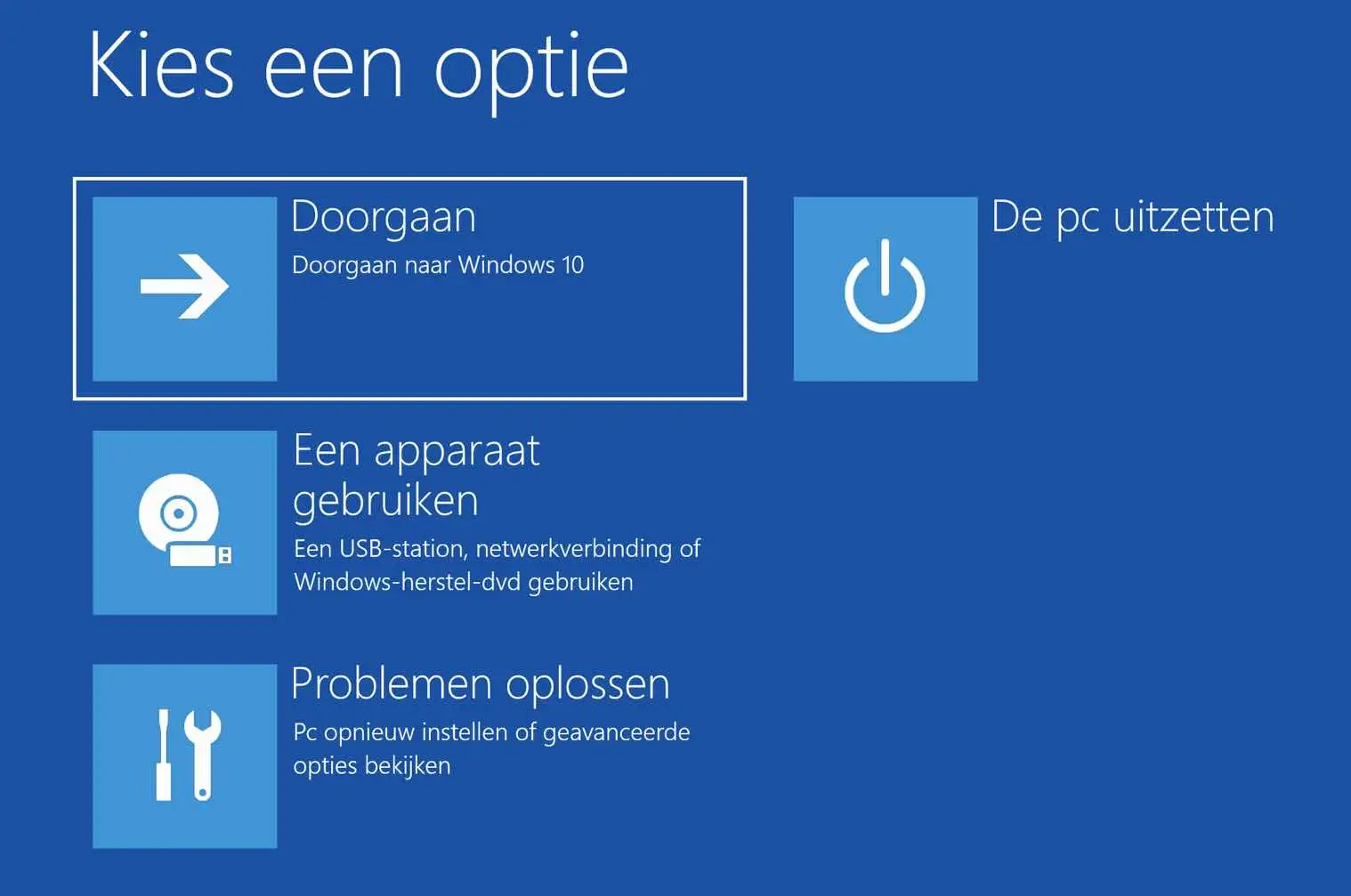
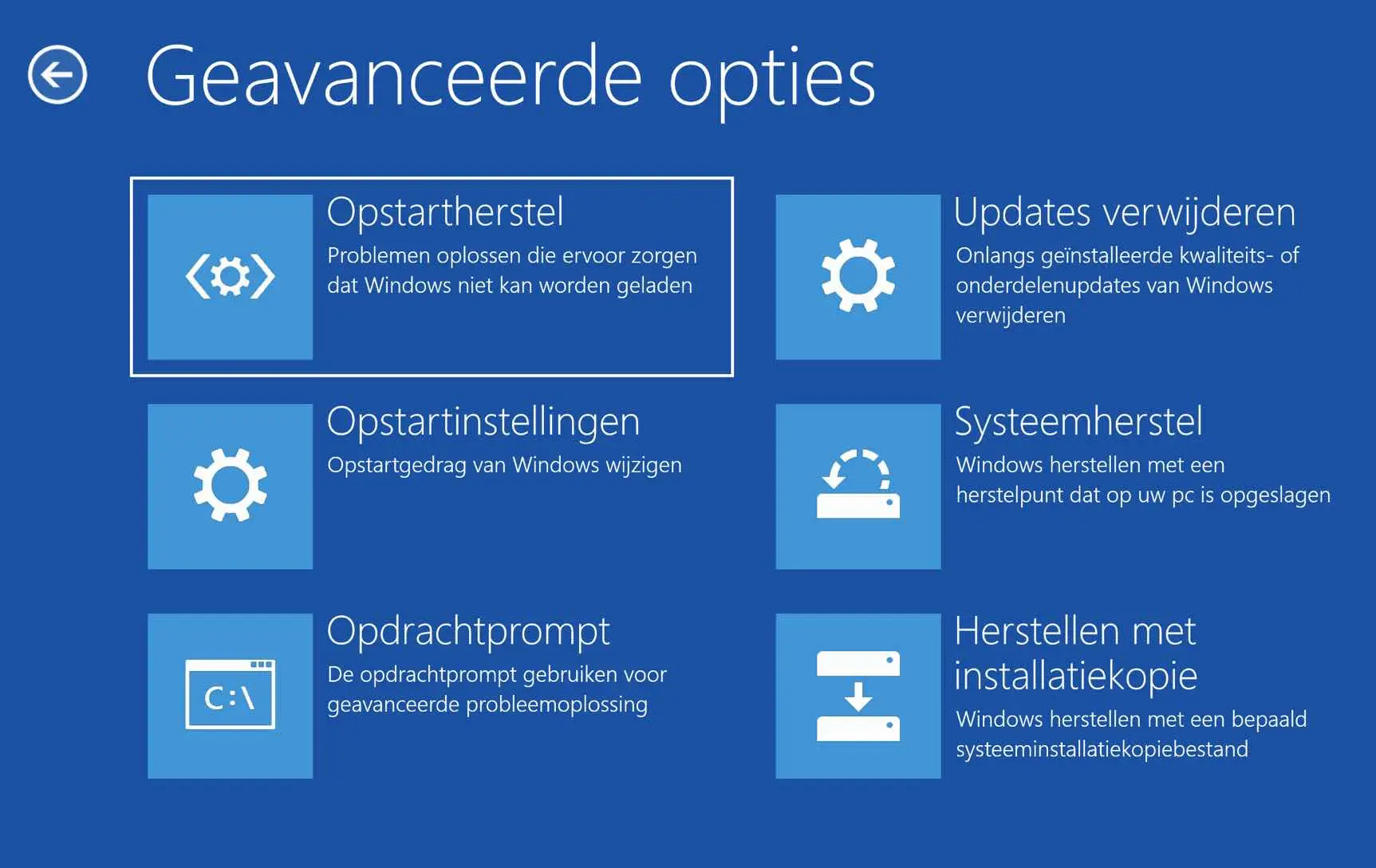
Can you please help me, I cannot boot my PC/no CD and no USB
Hello, you can try to restore your computer with System Restore via the Advanced Boot Options:
https://www.pc-tips.info/tips/windows-tips/windows-11-opstarten-naar-geavanceerde-opstartopties/
Try the tip “Launch Windows 11 Advanced Startup Options via Automatic Recovery”. Good luck!
Greetings, Stefan