If you want to take a screenshot of a website, you can do so very easily with the Microsoft Edge browser. You don't need any external software or browser extensions to take a screenshot with Microsoft Edge. Microsoft Edge saves the image as a JPEG image on your Windows or Mac computer.
To a to take a screenshot via Microsoft Edge you need the latest version of Microsoft Edge.
Make sure you have the latest Windows updates installed to activate the screenshot functionality in Microsoft.
Take a screenshot with Microsoft Edge
To get started, open the Microsoft Edge web browser. Click on the three horizontal dots in the top right corner to open the Edge menu. In the Microsoft Edge menu, click Web Recording.
You can also press CTRL + SHIFT + S on your keyboard to open the screenshot functionality in Edge.
After this, two options will appear to take a screenshot using Microsoft Edge. You can choose to select a portion of the screen or take a full screenshot of the entire website.
If you choose to make a free selection of a part of the website, you can only copy this selection. You can then paste this selection into a new document in an image editing program.
If you take a screenshot of an entire page you can edit image (Mac) before saving the image as JPG format on your computer.
To enter the screenshot Microsoft Edge To edit, click the down arrow next to the draw button. A window will appear where you can choose the color and set the thickness of the line.
To delete an element such as a line, first click the Delete button and then click the element.
If you have finished editing the screenshot, click the Save button in the top right corner after creating the web recording.
The screenshot you just took and possibly adjusted will now be downloaded to your computer. You can find the screenshot in the default Downloads folder of Microsoft Edge on your computer.
I hope this helped you. Thank you for reading!

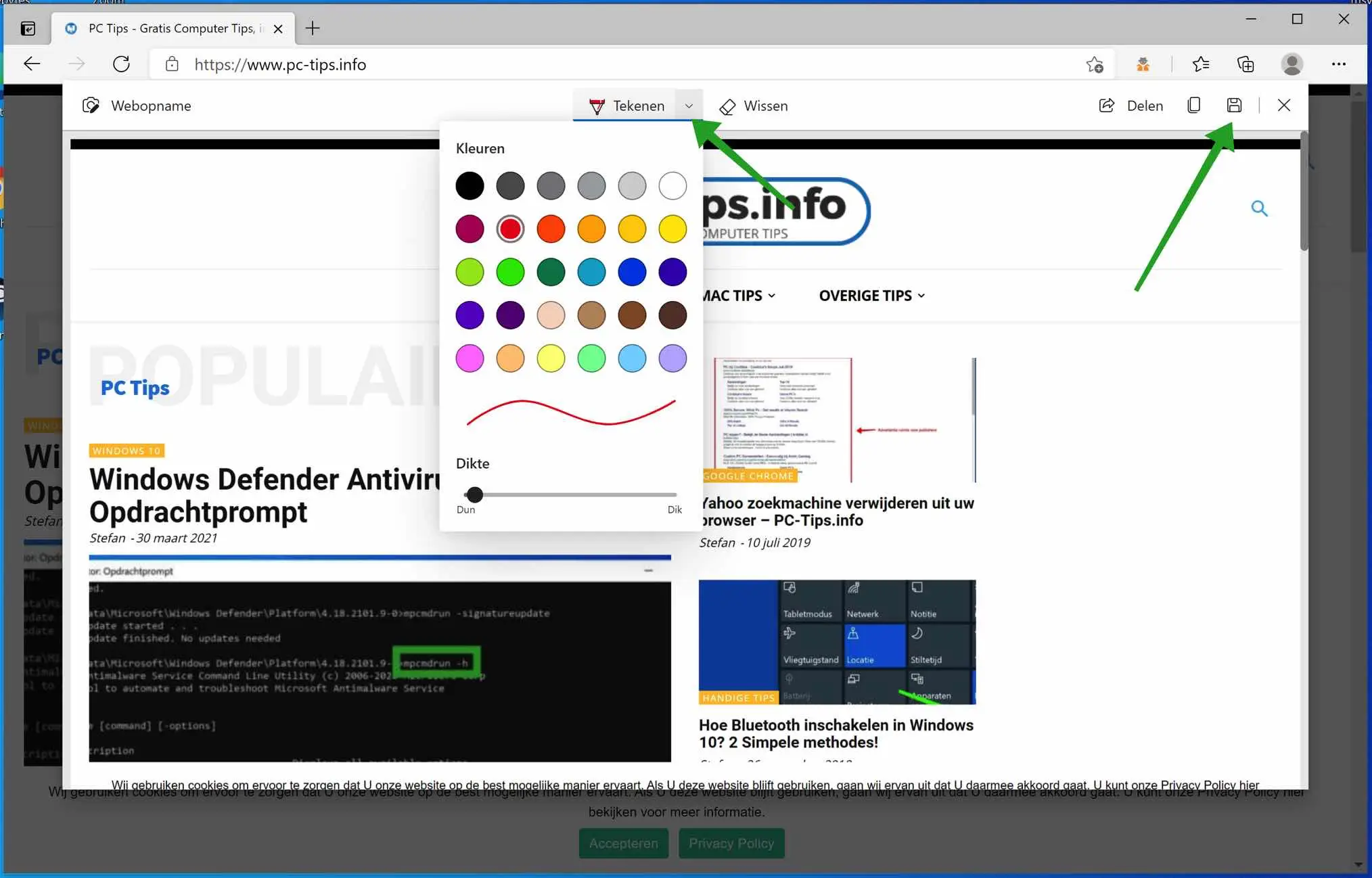
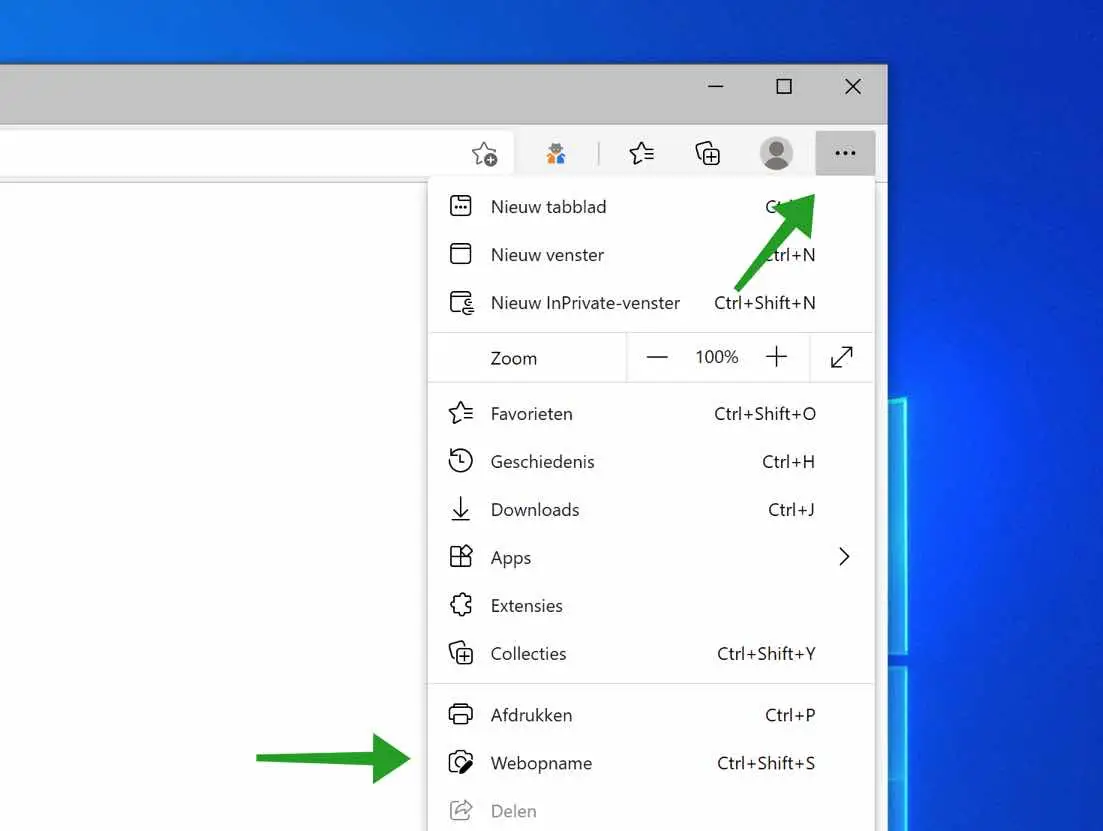
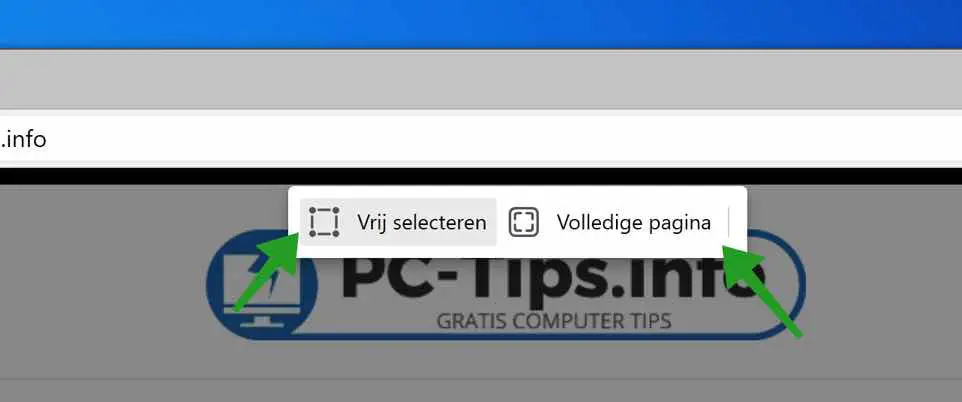
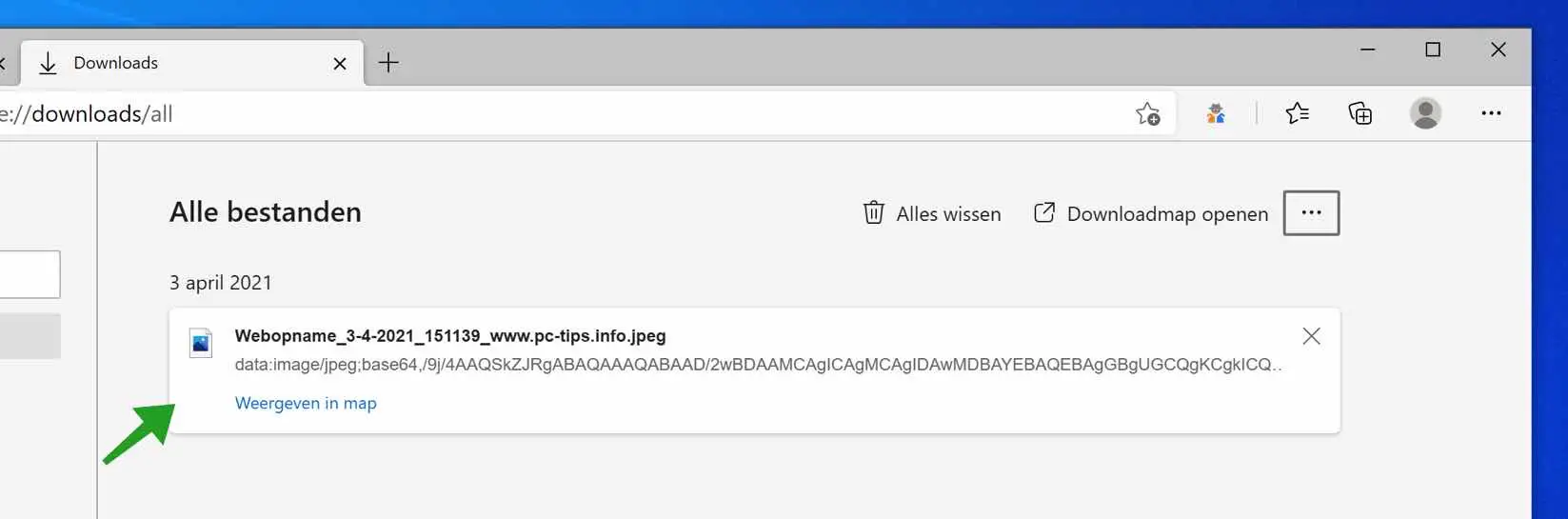
In Edge, everywhere I click with the mouse, I see that they are images, a menu also opens in the chat, and with a lot of effort I can send a message through it, what is the reason for this and can it be disabled , Kind regards
Hi Boy,
It's not clear to me what the problem is. If you have any additional information, please contact us via the contact form on this website. Greetings, Stefan