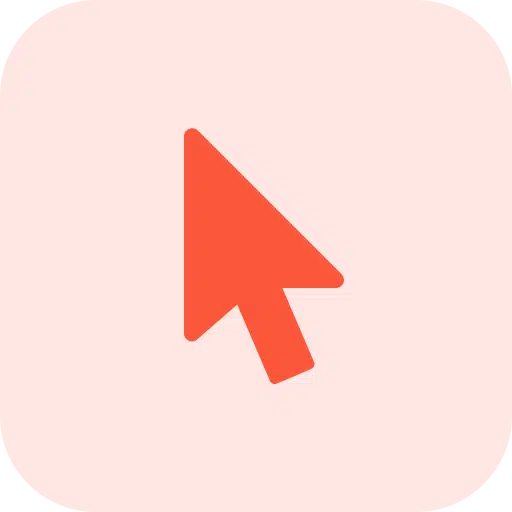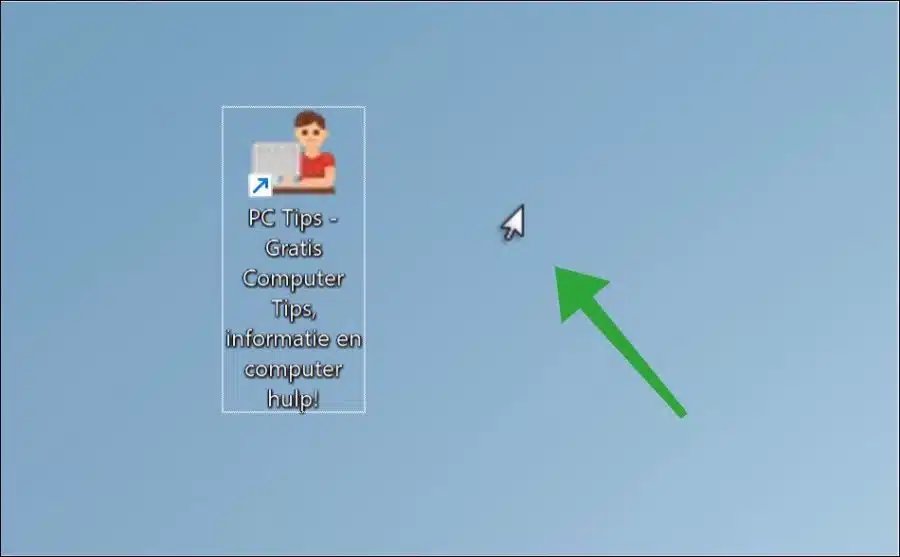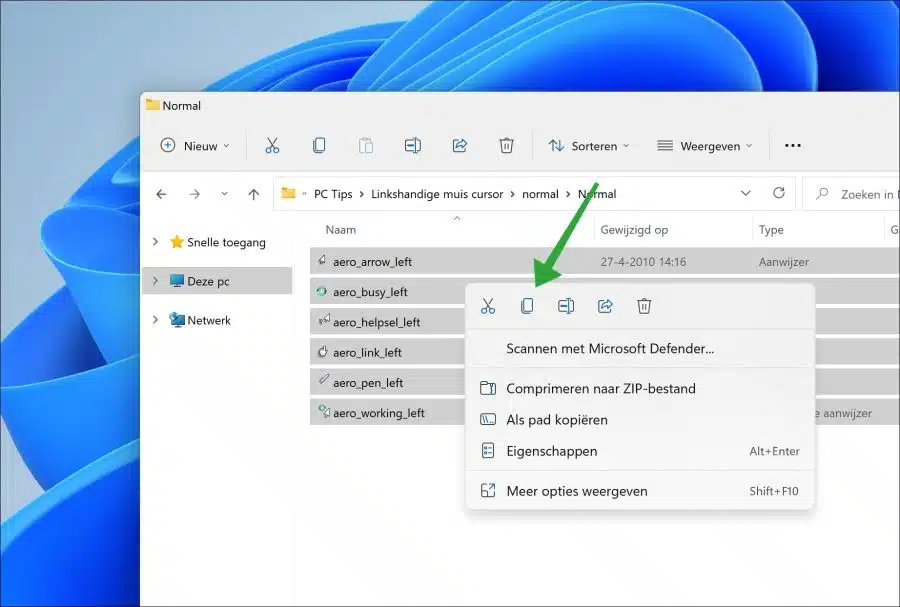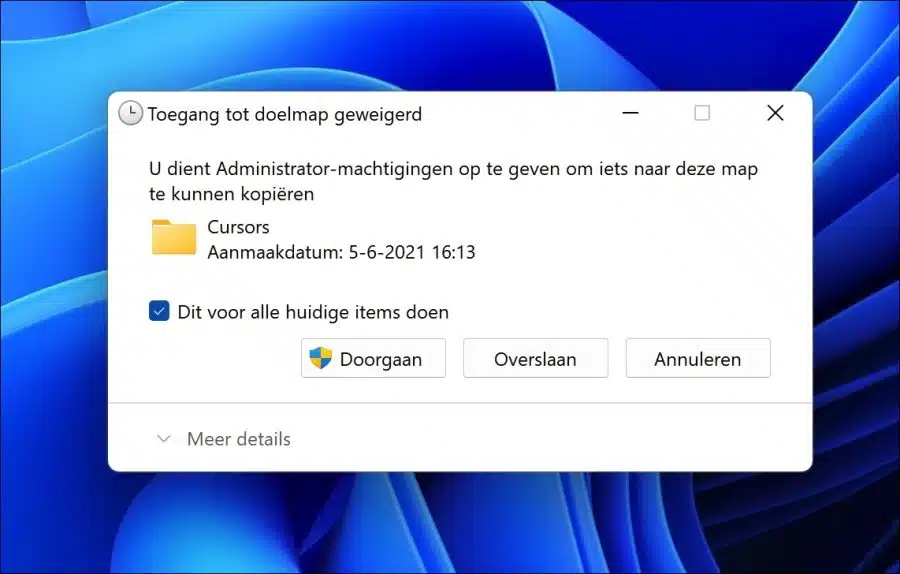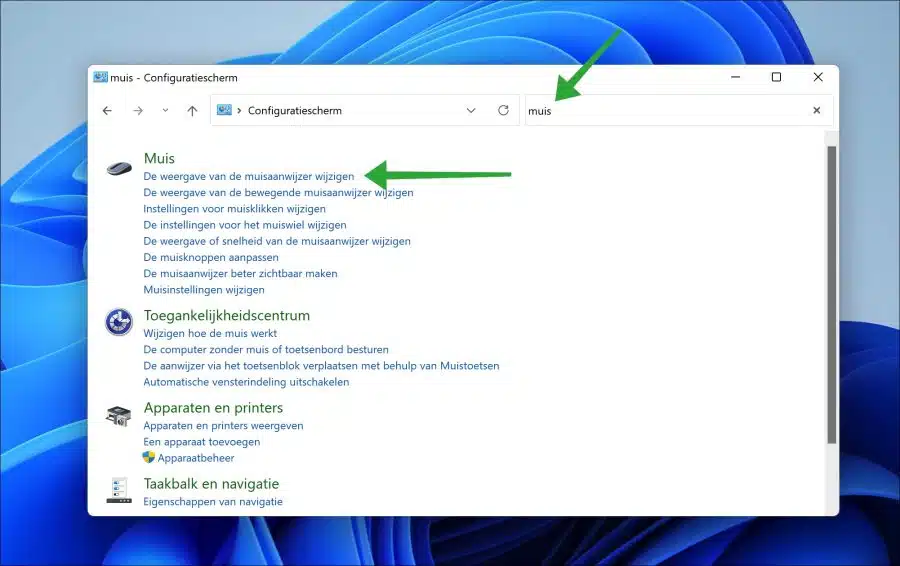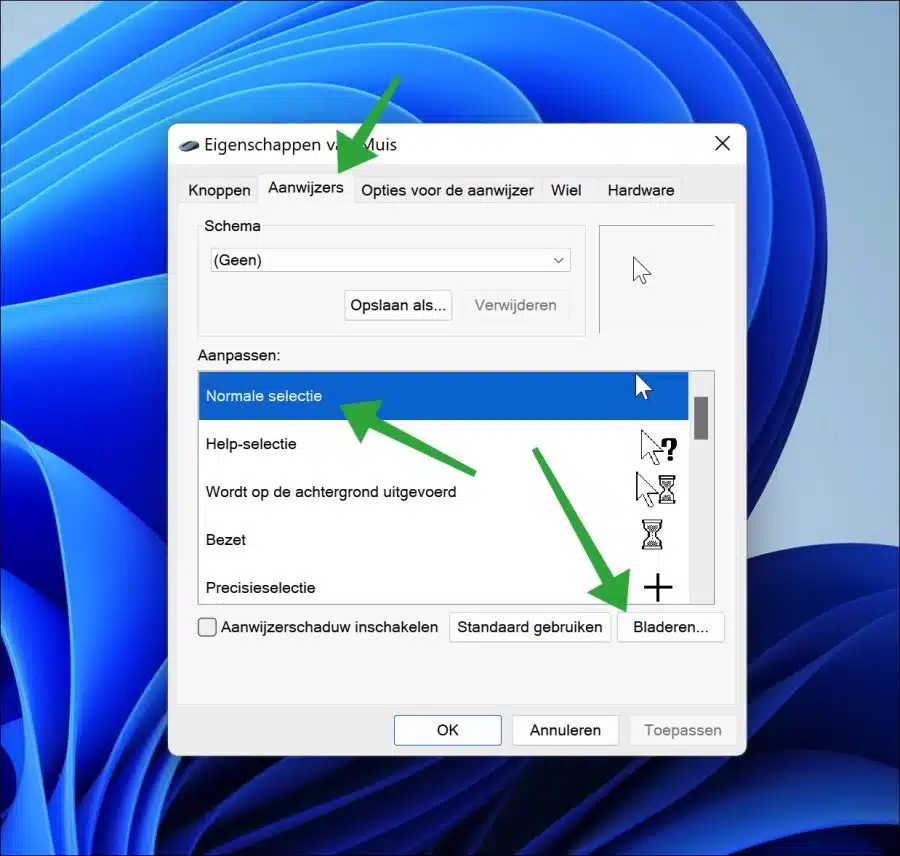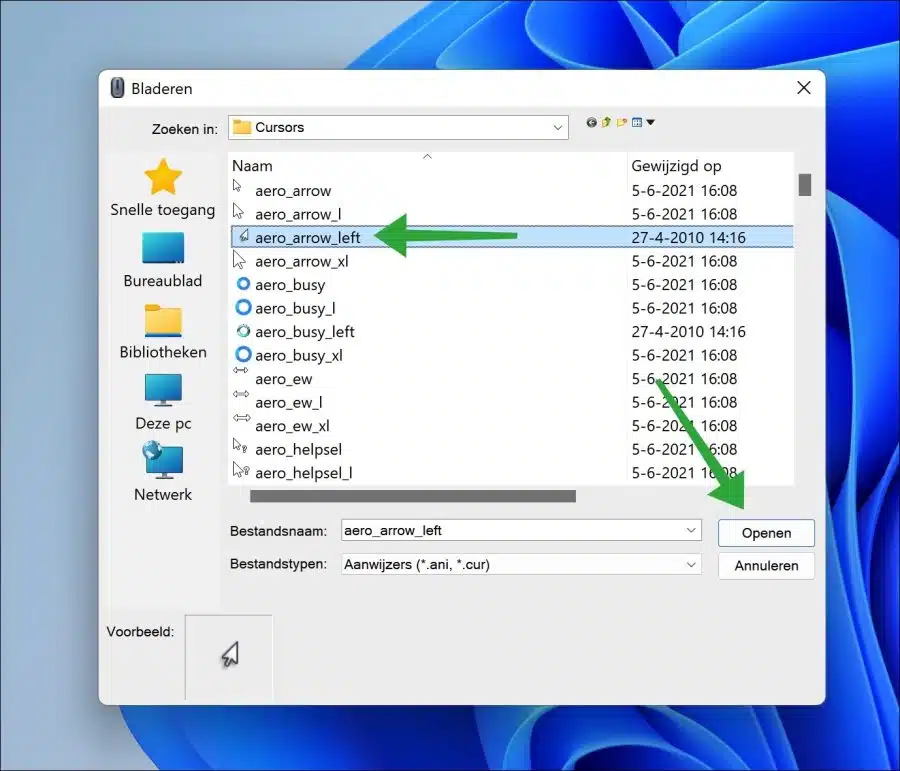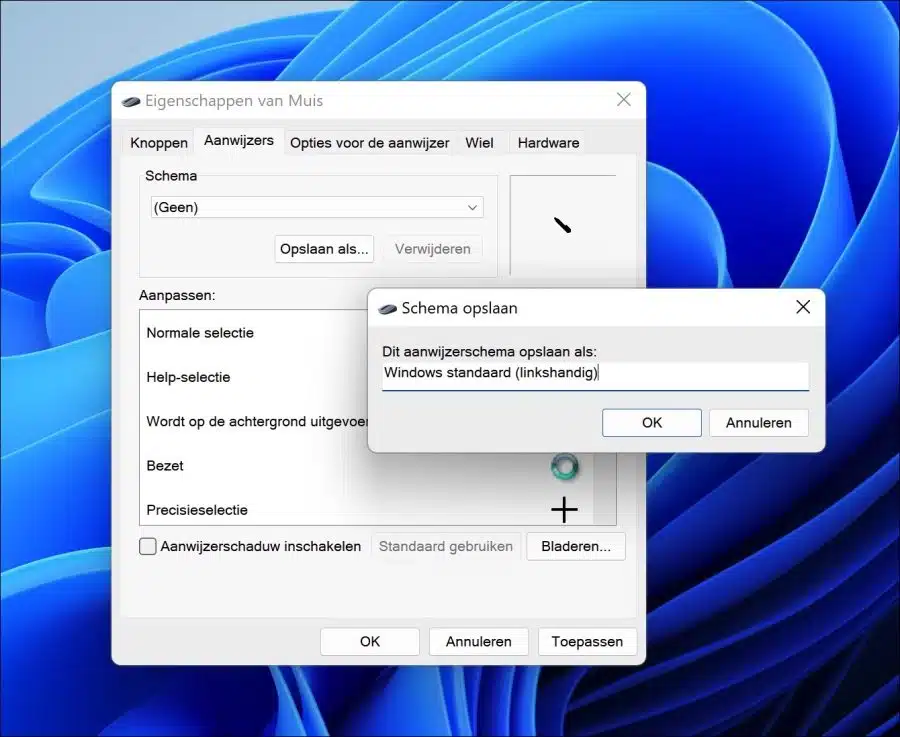If you operate the mouse with your left hand in Windows, you have already changed the primary mouse button to the left.
The mouse then works fine with the left hand, but the mouse pointer (“cursor”) is still set with a right-handed icon. The mouse pointer rotates slightly to the right.
Because Windows 11 or Windows 10 do not support a left-handed mouse icon, you can add one yourself. This way you can further customize Windows so that it is fully adapted for left-handed mouse operation.
Set up left-handed mouse cursor in Windows 11 or 10
To add the left-handed cursor, you must install a left-handed cursor icon via the mouse pointer settings. For this you have to first download the left-handed mouse icons to your computer.
Extract the zip file containing the left-handed cursors and go to the folder “Left-handed mouse cursor\normal\Normal”.
Select all cursors with CTRL + A and click “copy”.
Now open another Windows Explorer window and go to the folder “C:\Windows\Cursors”. Click in this folder and press CTRL + V to paste all previously selected cursors into this folder.
If access to the cursors target folder is denied, first select “do this for all current items” and then click “continue”.
Now open Control Panel. Click on search at the top right and search for “mouse”. Then click “Change the mouse pointer appearance”.
First click on the “pointers” tab. Now you can change different mouse pointers. To get started, you need to change the default mouse pointer. Click “Normal Selection” and then “Browse”.
Select “aero_arrow_left” and click “Open”.
Do the same for
- Help selection (aero_helpsel_left).
- Running in the background (aero_working_left).
- Busy (aero_busy_left)
Now it is useful to save these left-handed cursors as a schema. Click on “Save as”. Then enter a name for the schema. I would keep “Windows standard (left-handed)”.
You have now successfully set up left-handed cursors in Windows 11 or 10. If you want to go back to the default (right-handed) cursors, in the “Schedule” select “Windows default (system schema)”.
Lees meer:
- Enable or disable one-time mouse click in Windows 11/10
- Change mouse pointer speed in Windows 11
- Enable shadow for mouse cursor in Windows 11
- Add “Select All” to the right-click menu
- Add “Copy to folder” and “Move to folder” to right-click menu
- Change double-click mouse speed in Windows 11
- Enlarge mouse pointer or cursor in Windows 10
- Bluetooth mouse not working? Try these tips!
I hope this helped you. Thank you for reading!