On a Windows 11 computer, you can either set your own default printer or allow Windows to manage the default printer on your computer.
When you manually set a default printer on your computer, all print jobs are always automatically sent to the printer you select.
This setting is useful if your computer is in a specific location (home or office) and also if you have multiple printers but prefer to send print jobs to a specific printer.
The only downside to setting a default printer is that you will need to change the default printer when you take your home computer to the office or take your office computer home.
Change default printer in Windows 11
Right-click on the start button. Click on Settings in the menu. Click on Bluetooth & devices on the left. Then click on Printers and Scanners.
Disable the “Let Windows manage my default printer” option. This way you can set a default printer yourself.
In the list of installed printers, then click on the printer that you want to set as the default printer. Then click on “Set as default”.
You have now successfully changed the default printer in Windows 11. You can also change the default printer from the Control Panel. Open Control Panel.
Then click on “Show devices and printers”. The installed printers are now shown in an overview.
Right-click on the printer you want to set as the default printer. Then click on “Set as default printer”. The default printer has now been changed.
Lees meer:
- Create PDF file in Windows 11.
- Install optional updates and drivers in Windows 11.
- Open XPS files in Windows 11.
- Bluetooth mouse not working?
- PDF Merge.
I hope this helped you. Thank you for reading!

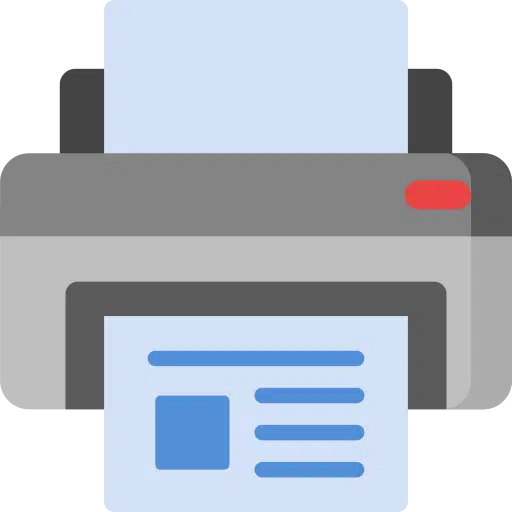
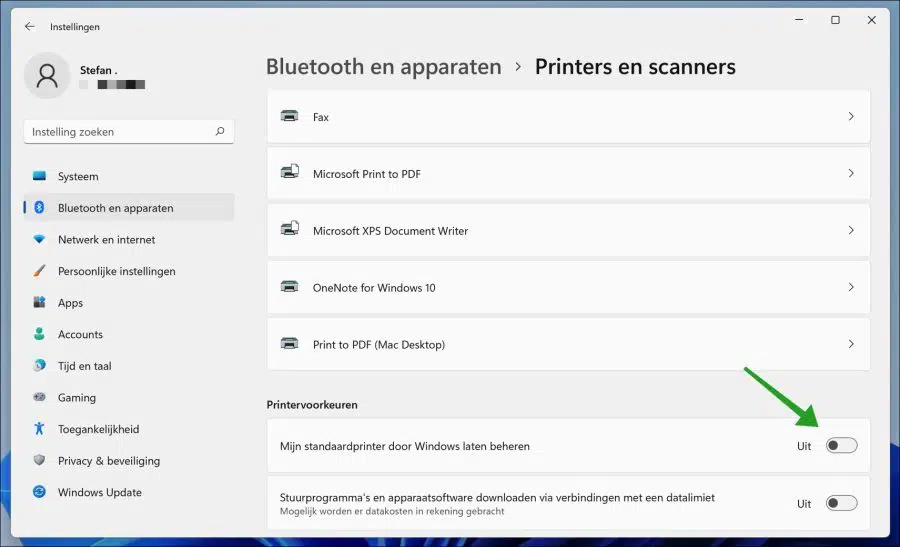
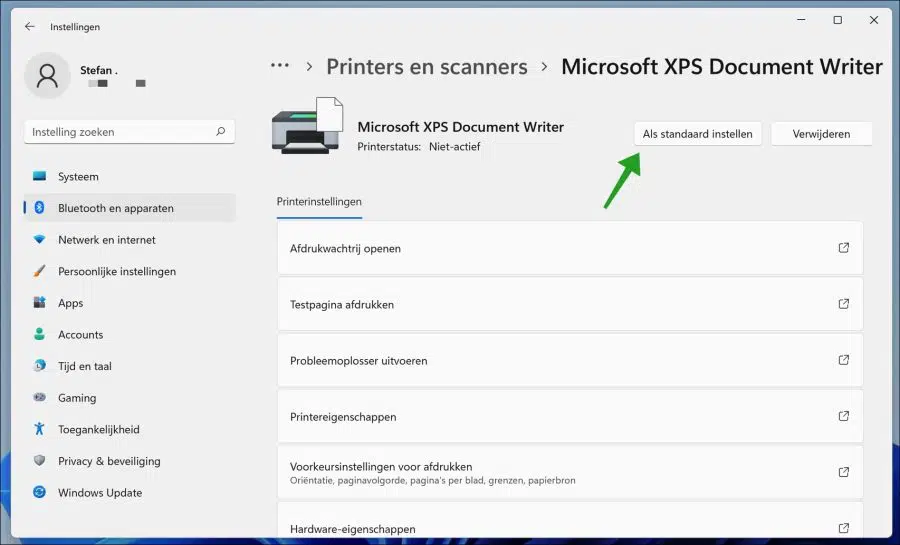
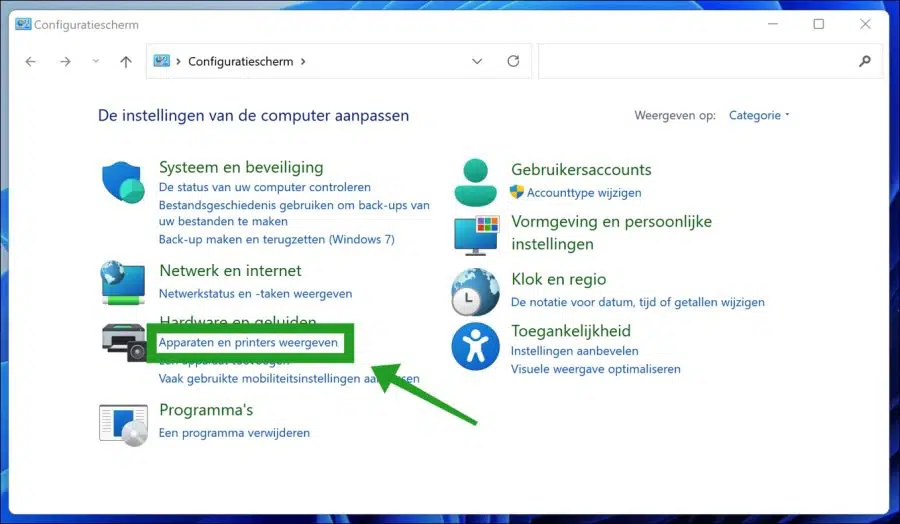
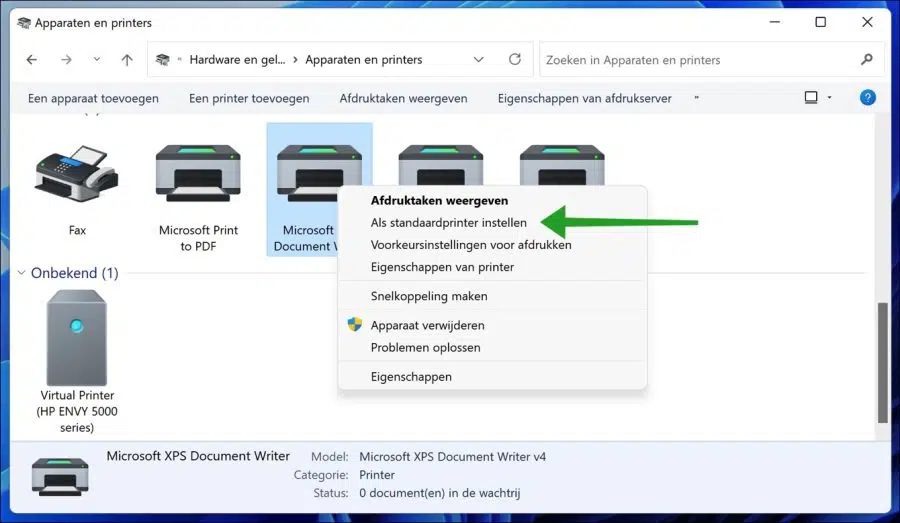
When I want to print it always goes to save, how can I print now? If it always goes to save, I want something to be printed.
Hello, I suspect that you have not selected the correct printer in the software you are printing from. Make sure no PDF printer or Microsoft XPS printer is selected. You select the printer in the “Printer” setting in the printing dialog.
Once you select the correct printer, this should be retained.
Otherwise, you can uninstall and reinstall the printer or run the troubleshooter.
To open the troubleshooter:
Open settings. Click System, and then click Troubleshoot. Click on other troubleshooters and click run next to printer, follow the instructions.
Success!
Hello. Can you help me?
I have been having (minor) problems with my (old) HP Photosmart 5520 printer for a while now. I was always able to solve this through troubleshooting, which always revealed something wrong with the Spooler. The troubleshooter resolved the problem itself and the printer became active.
Recently that didn't work anymore and Windows suggested the One Note printer to me. I responded, which apparently I shouldn't have done. The trick with troubleshooting and the Spooler, that no longer works. I then unplugged the printer for a minute and removed the power cord for a while as well. No success. I then checked whether the printer actually connects to the computer without a cable and it turned out that it did. I also removed that One Note printer, which was checked as the default printer, as well as 2 Microsoft printers. My regular HP HP 5520 printer is indeed in the list of Devices and printers, but I can no longer set it as the default printer. When I right click on my printer, I don't see the 'set as default' option. I can no longer print from Word because as soon as I enter a print job there, I see a Fax printer that is apparently checked as the default printer.
I did opt for manual setup for all of this after I checked the 'let it be managed by Windows' box a few days ago together with the One Note option. Thank you in advance for your expert help.
Hello, I just searched the internet for you for people with the same problem. I found the following solution: https://h30434.www3.hp.com/t5/Printers-Archive-Read-Only/trying-to-install-5520-printer-computer-can-t-find-it/td-p/6119589
1. The bottom line is that you need to uninstall the printer drivers. See the link above for more information.
2. Then you need to reinstall the drivers: https://support.hp.com/us-en/drivers/selfservice/hp-photosmart-5520-e-all-in-one-printer-series/5157533
Good luck! Greetings, Stefan
I feared something like that, Stefan. Thank you very much for the links and the quick response.
it is not that hard. It is usually something you should do as standard with a printer. So I would just install the drivers. Nothing to fear 🙂 Good luck! Greetings, Stefan
I have a color printer Epson XP-422 423 425 series and I have received an email with an attachment that was created with WORDS program in color. I want to print this attachment in color, but that doesn't work. I ended up using my old computer (it is still set up with Windows 10) and it worked immediately.
What do I need to do to print with my computer in Windows 11 and print it in color.
Thank you very much for your help
Hello, I recommend installing the printer drivers. Also read the documentation and, if necessary, contact Epson support.
https://www.epson.nl/support?productID=13673#drivers
Greetings, Stefan