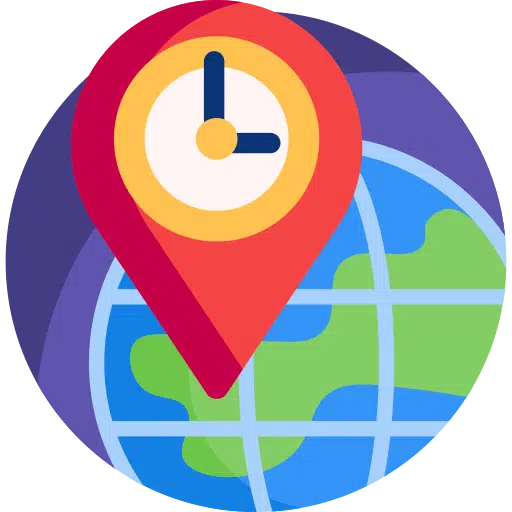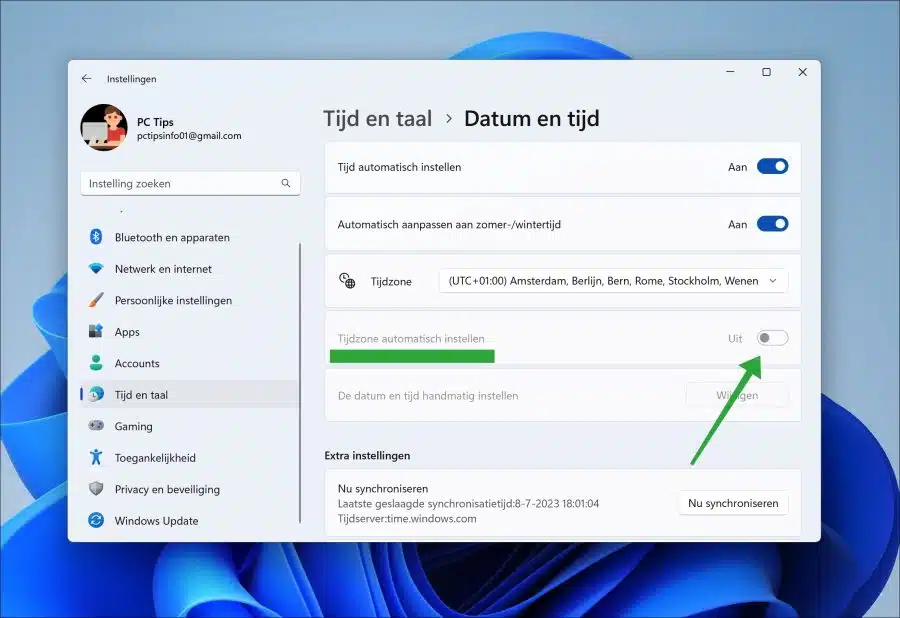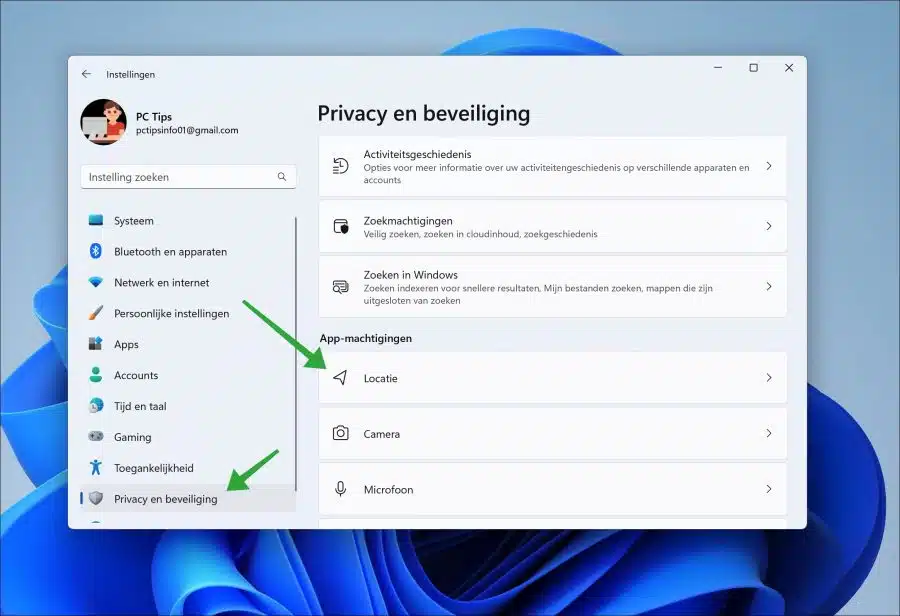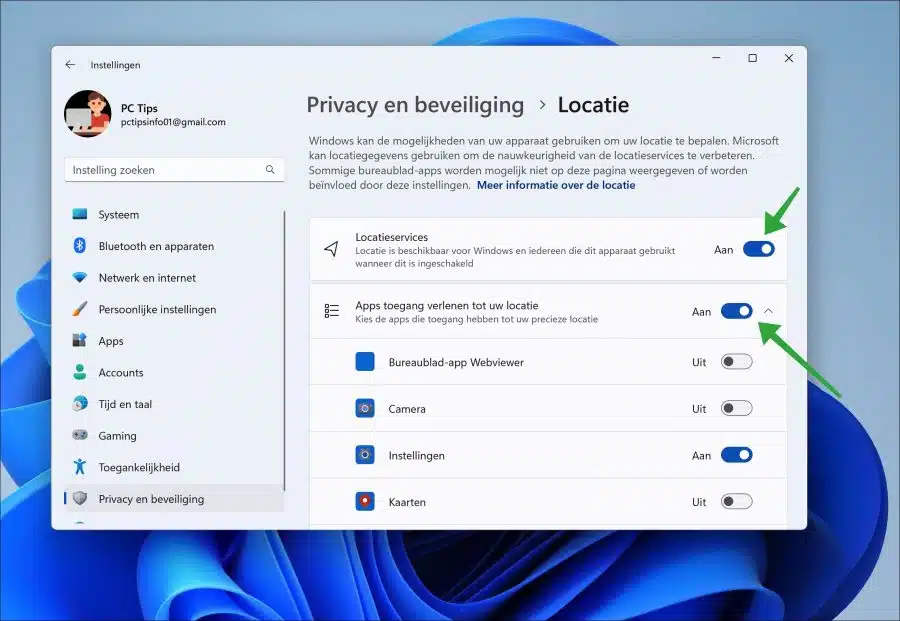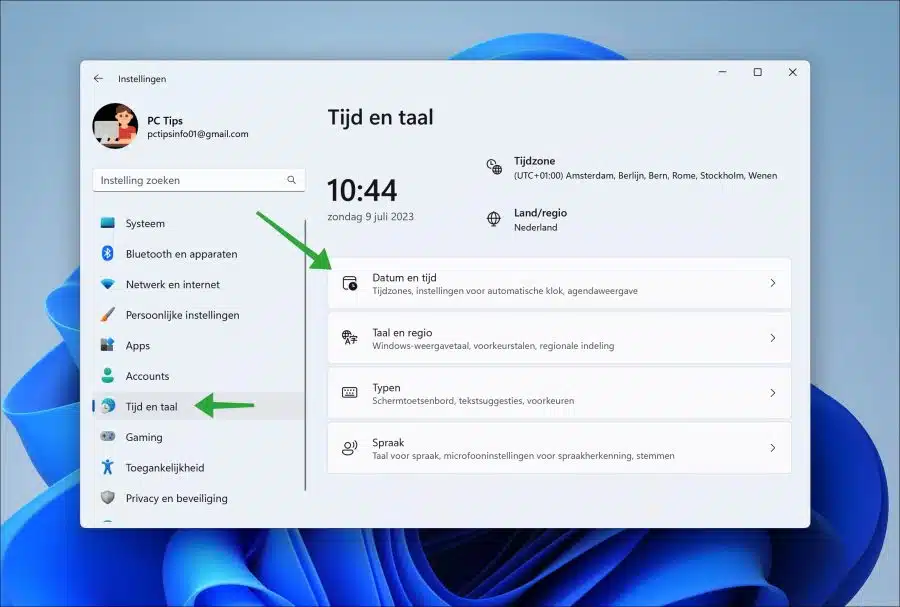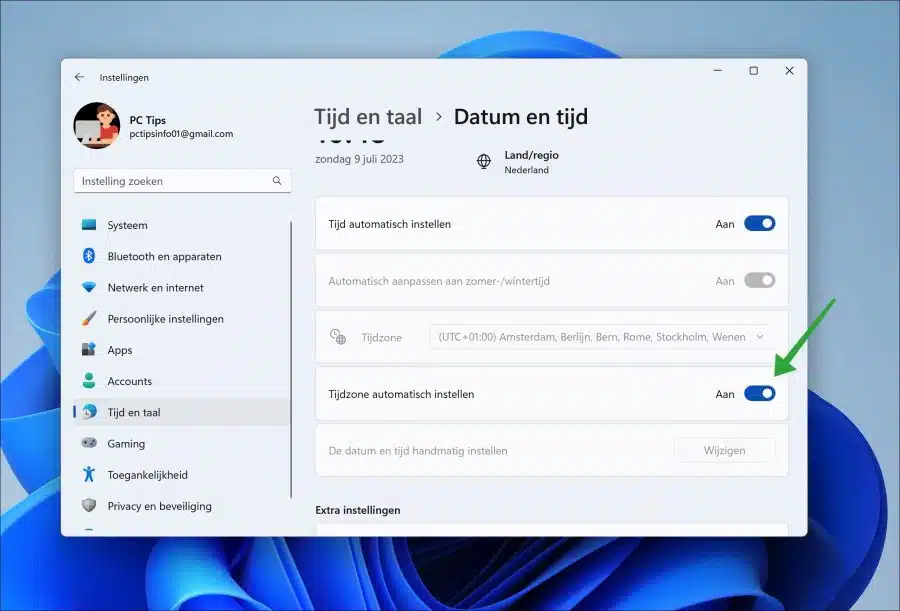In some cases it is sometimes not possible to change settings because these settings are marked in gray. One of these settings, for example, is automatically setting the time zone in Windows 11.
If certain settings such as the time zone are highlighted in gray, it means that this setting is dependent on other features that are also not enabled or available. It is then not possible to have the time zone automatically determined by Windows 11.
In this case, automatically setting the time zone in Windows 11 depends on the location services. Windows must be able to determine your current location to set the time zone. By enabling Location Services you can have Windows 11 determine the time zone automatically. This is how it works.
Set time zone automatically is not available
To get started, open the settings. In the settings, click on “privacy and security” and then “location” in the app permissions.
Now enable the “Location Services” and “Allow apps to access your location” feature to have Windows 11 automatically determine the time zone.
Now go back to “time and language” in the settings. Then click on “date and time”.
You can now set the time zone automatically by enabling the feature.
I hope this helped you. Thank you for reading!
Also read: