A lot has changed in Windows 11 compared to Windows 10. The appearance has changed radically and several functions that were available in Windows 10 are not yet available in Windows 11.
Keep in mind that many functions will return to Windows 11 via feature updates. One of the features that is not yet coming back as far as I know is being able to hide the time and date in the taskbar.
In Windows 10, there is a setting that allows you to hide the time and date from the taskbar. This feature is no longer available in Windows 11. I know there is a demand for it on the Microsoft support forum.
So a developer has developed an app that can hide the time and date in Windows 11. There is only one disadvantage to it personally, and that is that not only the time and date are hidden, but the entire "overflow menu". ”, “Quick settings” or “Notifications”.
Hide time and date from the taskbar in Windows 11
As I already indicated in the accompanying text. There is an app that can remove the time and date format from the taskbar. So this app is not official from Microsoft and there is limited support. The entire source code can be read on Github.
The app is called Win11ClockToggler and is intended to be launched once to hide the time and date from the taskbar and launch the app again and the time and date are back.
Download the file and open the app. You will then see the following message from Windows Smart screen filter. Click on “show more” and then on “Run anyway” at the bottom.
You just need to open the app to remove the time and date format from the taskbar. To display the time and date again, open the app again.
Below you can see the result. There is no longer a time and date on the taskbar. This also works for others Windows versions and with multiple displays.
I hope this helped you. Thank you for reading!
Also read:

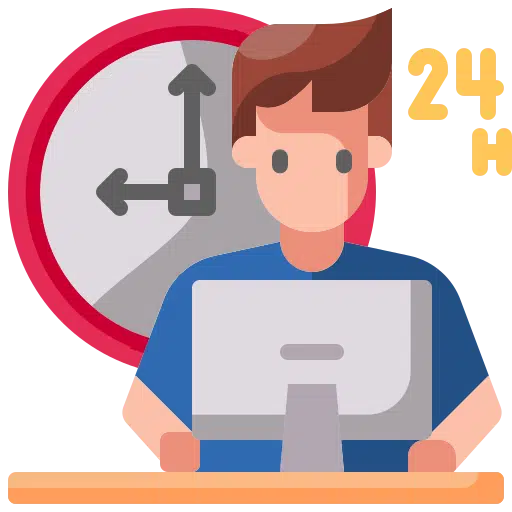
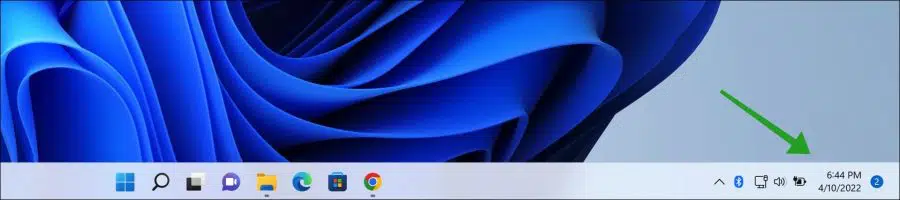
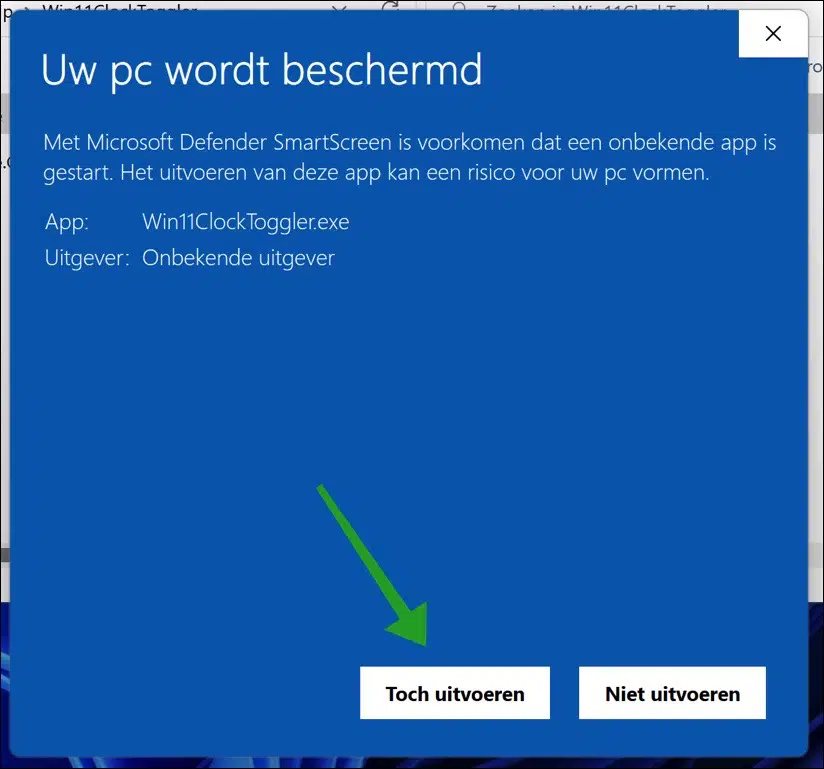
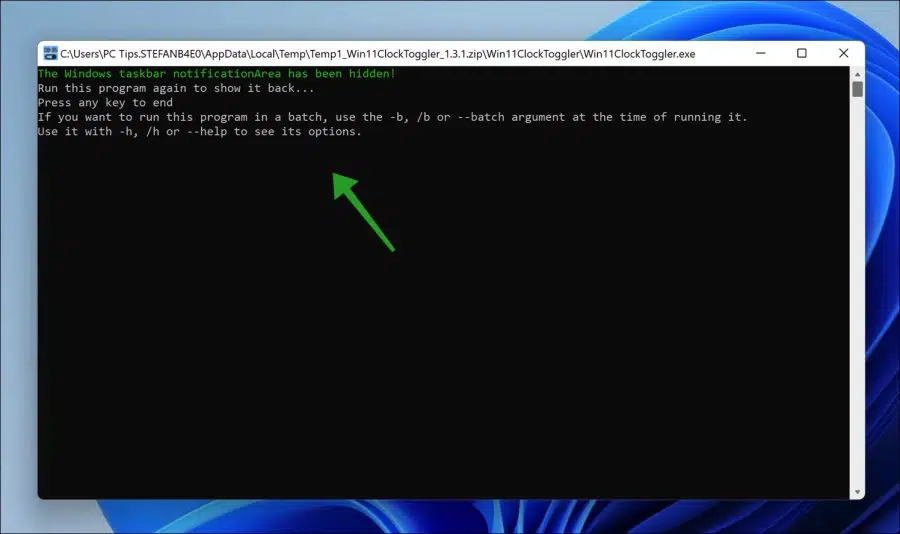
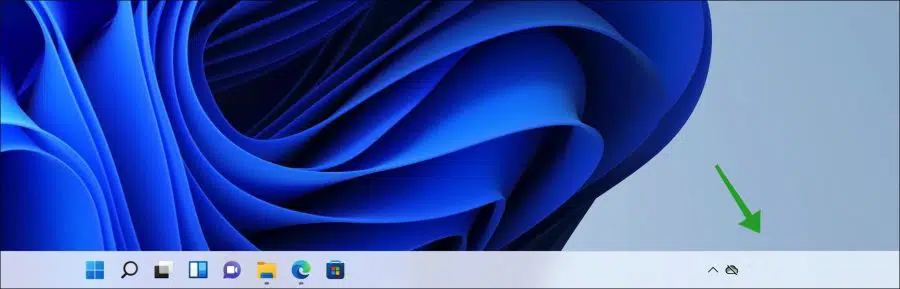
Thank you for a possible solution to omit the time from the language bar. The problem, however, is that all other items are also lost, while I actually only want to remove the time and date notation
Hello, unfortunately this solution is limited. None of these are official solutions, which can of course cause external problems.
Maybe this helps. Here is an additional tip: https://www.pc-tips.info/tips/windows-tips/klok-verbergen-in-windows-11/
Success!
Thank you for your quick response. Not fast enough haha because I had already arrived at the site you proposed and I have now lost track of the clock, but I will continue to monitor it to see if the space that now remains "empty" can also be removed. But thanks!!!