If you don't want a specific update to be installed in Windows, you have two choices. You can block all updates in Windows or you can hide one or more updates.
Hiding an update will not install the update. This is useful, for example, if a certain update causes problems or if you do not want Windows to be updated with a certain version. Any updates you hide will not be visible more automatically downloaded and installed. If you change your mind later, you can still install the update(s). This is how it works.
Hide and not install update in Windows 11 or 10
To hide an update and not install it, you can use the “Show and Hide troubleshooter” (wushowhide.diagcab) from Microsoft.
When you use this tool, you will be presented with a list of available updates. You can choose specific updates to hide, which means Windows Update will not install these updates automatically. This is useful if a particular update is causing problems on your system or if you want to wait to install an update until more information about its stability and compatibility is available.
Open wushowhide.diagcab and click next to continue.
Now click on “hide updates” to hide an update and therefore not download and install it.
We are now searching for available updates. If there are updates ready to download and install, select these update(s) from the list. Click Next to continue blocking the selected update(s).
The update is now hidden and will not be installed.
If you change your mind and want to install the update later, reopen wushowhide.diagcab. Click on “Show hidden updates” and select the update from the list.
Click next and the update can now be downloaded and installed via the regular Windows update process.
I hope to have informed you with this. Thank you for reading!
Lees meer:

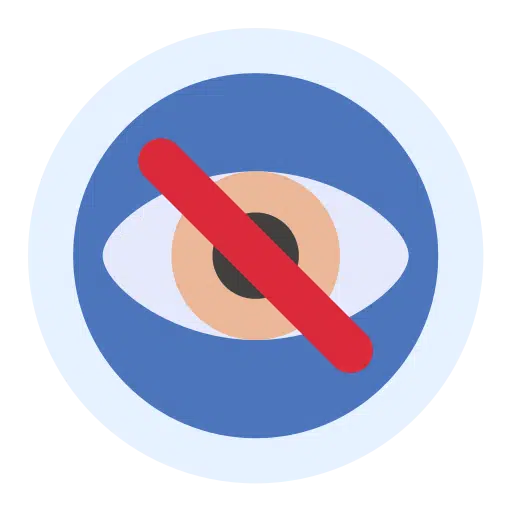
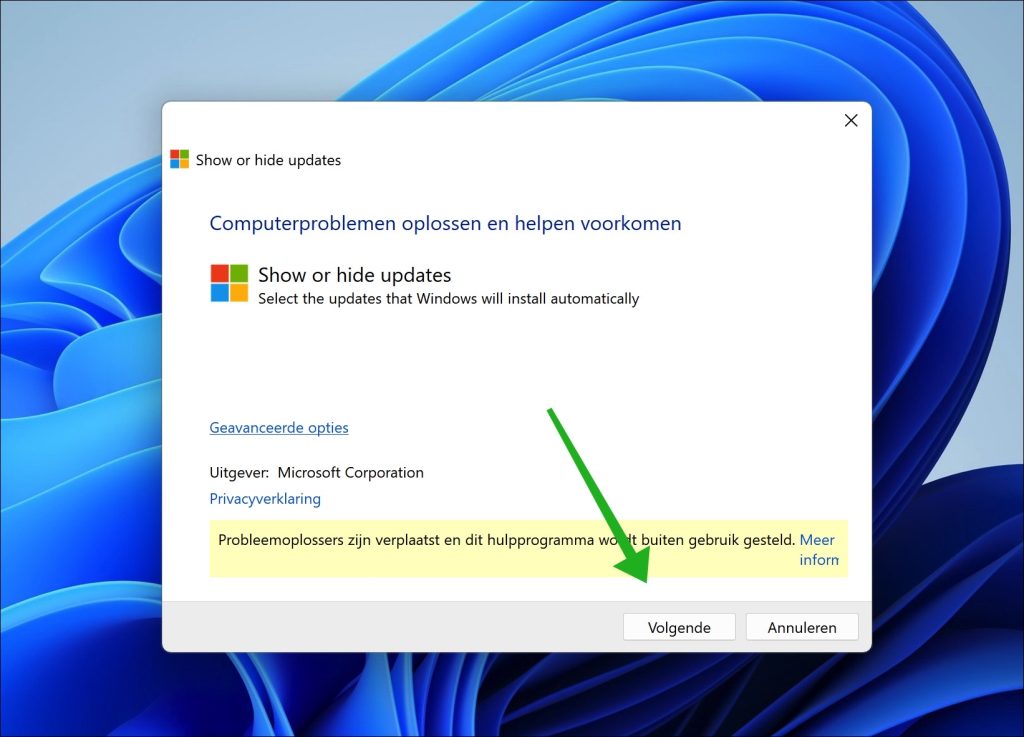
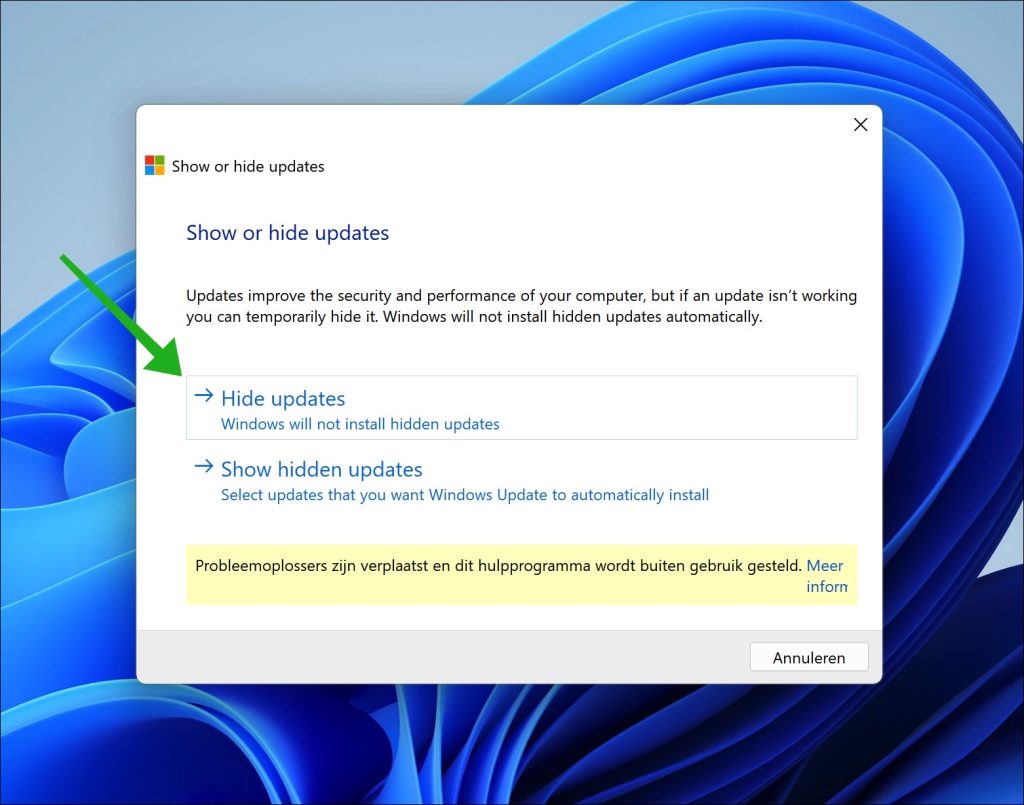
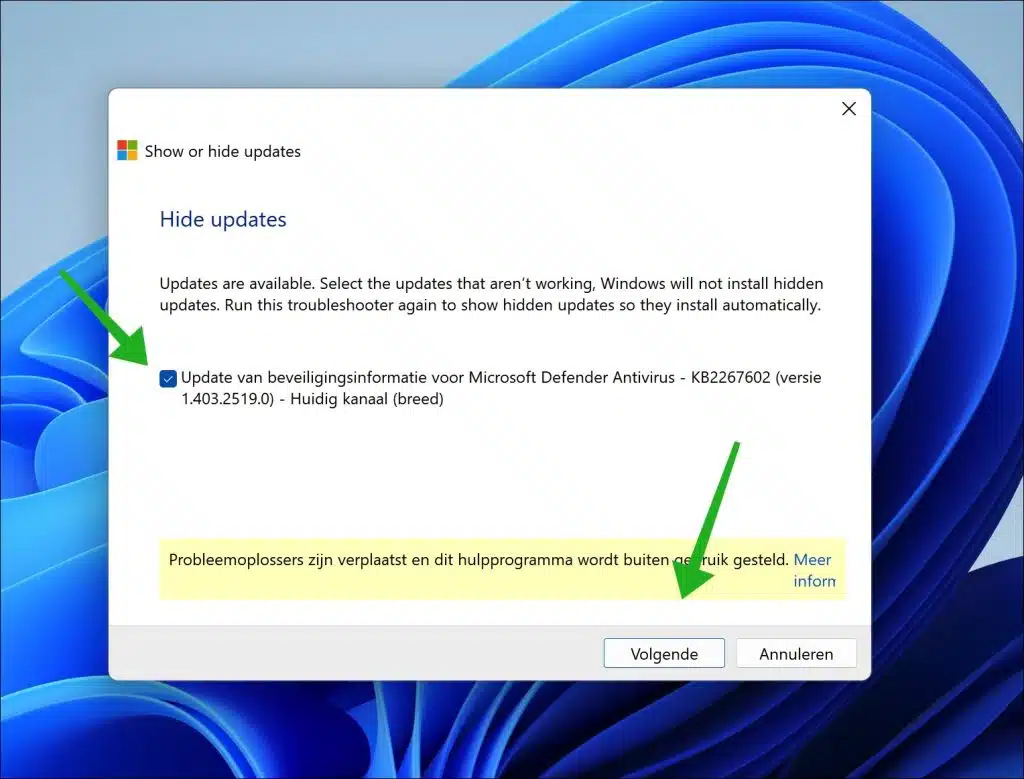
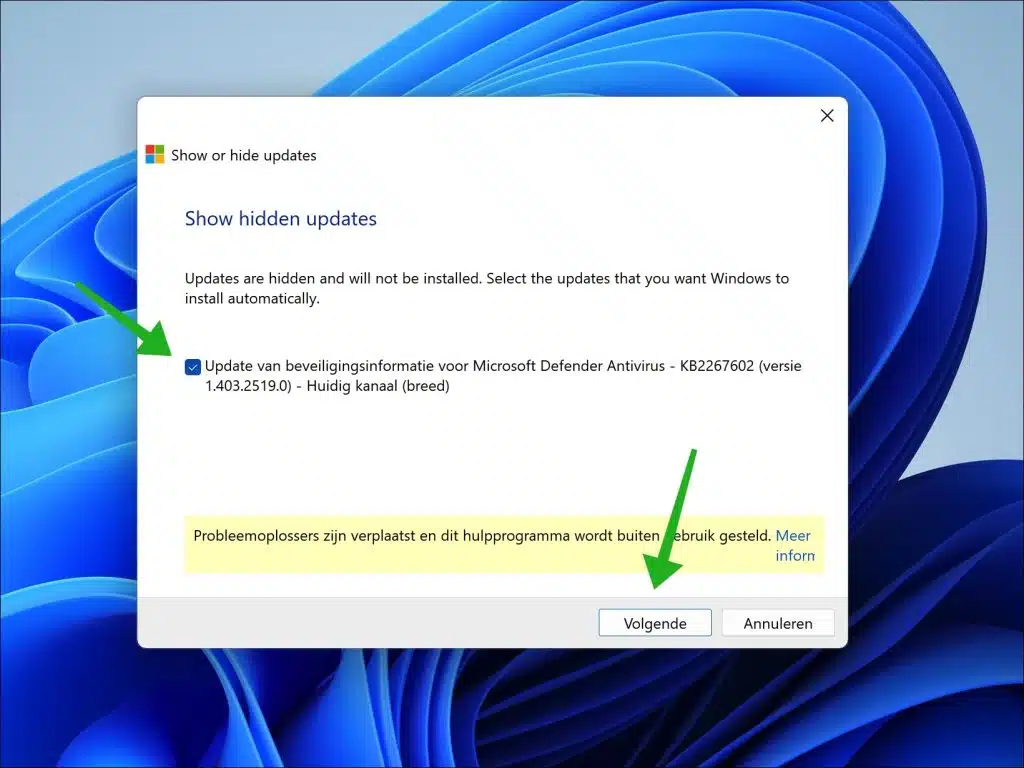
Unfortunately, it didn't work out. By the way, that update is listed twice. Is there an alternative solution?
Here are some more messages with possible solutions:
https://h30434.www3.hp.com/t5/Desktop-Operating-Systems-and-Recovery/Keep-getting-Hewlett-Packard-USB-44-1-2402-1741-download/td-p/8301437https://www.pcwebplus.nl/phpbb/viewtopic.php?t=24351Many people report that it is with the wushowhide tool from Microsoft has succeeded:
http://download.microsoft.com/download/F/2/2/F22D5FDB-59CD-4275-8C95-1BE17BF70B21/wushowhide.diagcabSuccess!
This update “Hewlett-Packard – USB – 2/10/2017 12:00:00 AM – 44.1.2402.1741” should be hidden. “Show and hide updates” does not work. There is another way to hide this?
Hello, please read this. I can't reproduce it, so I refer you to a possible solution:
https://answers.microsoft.com/nl-nl/windows/forum/all/hewlett-packard-usb-2102017-120000-am-44124021741/30bab478-0473-46e7-9760-4e7996b8534fSuccess!