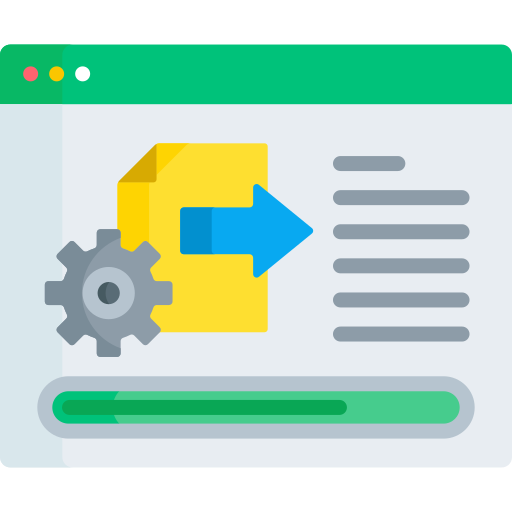Windows 11 or 10 installs new updates every month. Some of these updates are for the Windows operating system and others are for other Microsoft software. Some of these updates solve some critical problems in the operating system, while others add new features.
If you want to see which of these Windows updates have been installed on your Windows 11 or Windows 10 PC, you can use the open-source tool called (“Windows Update Viewer”) or WUView for short. This tool can run on both Windows 10 and Windows 11 32-bit or 64-bit. It provides an easy and sortable overview of all installed updates on your computer.
For each update, it displays the KB number, the date the update was installed, the title of the update, and the result of the installation process (success or failure). If you click on an update, you will see more details about that specific update.
View Windows update installation history with WUView
To install WUView you must first Install Microsoft .NET Runtime 6. The app will also indicate this itself if you have not already done so. After this you can download the latest version Download Windows update viewer via Github.
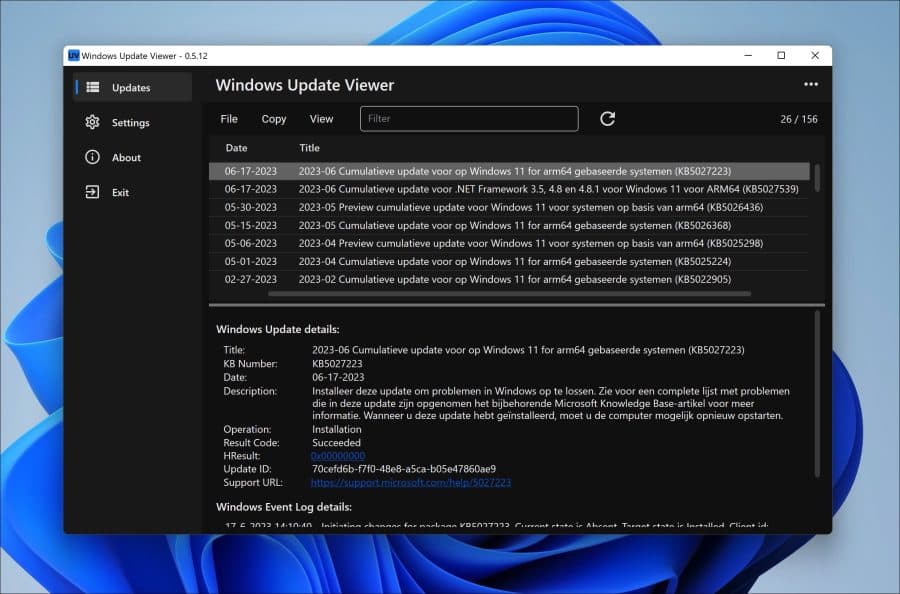
WUView is especially useful for system administrators, IT professionals, and technical users who want to monitor and update Windows manage.
WUView allows you to view various details about each installed update, including the update name, description, installation date, installed by, operation type, and more. It provides an organized view of the updates, allowing you to sort and filter them based on various criteria.
Once you have filtered what exactly you want to see in the overview, you can save these details to a file or copy them to the clipboard. This way you can export the data.
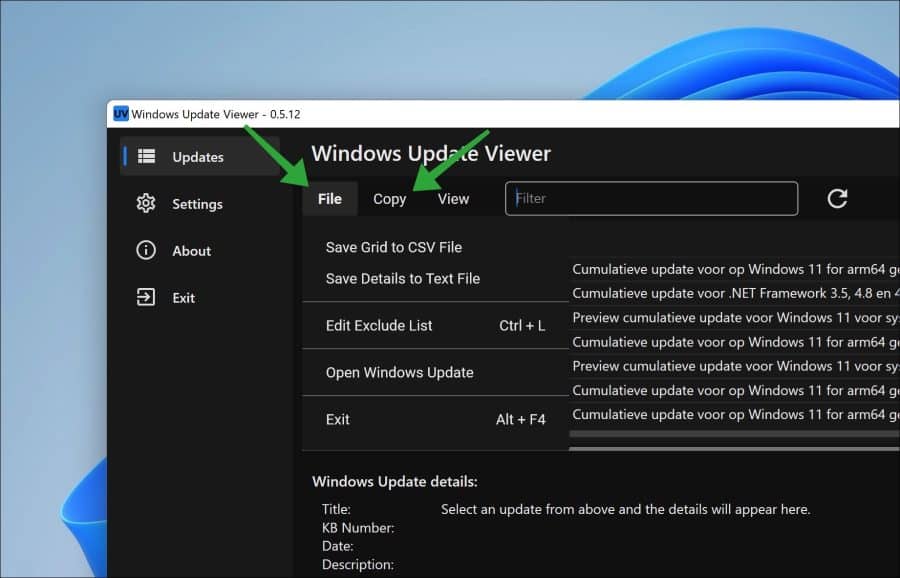
You can also change the application settings in the settings. This allows you to view the number of updates and change the date format. You can optionally hide certain items and adjust the color of the overview including font.
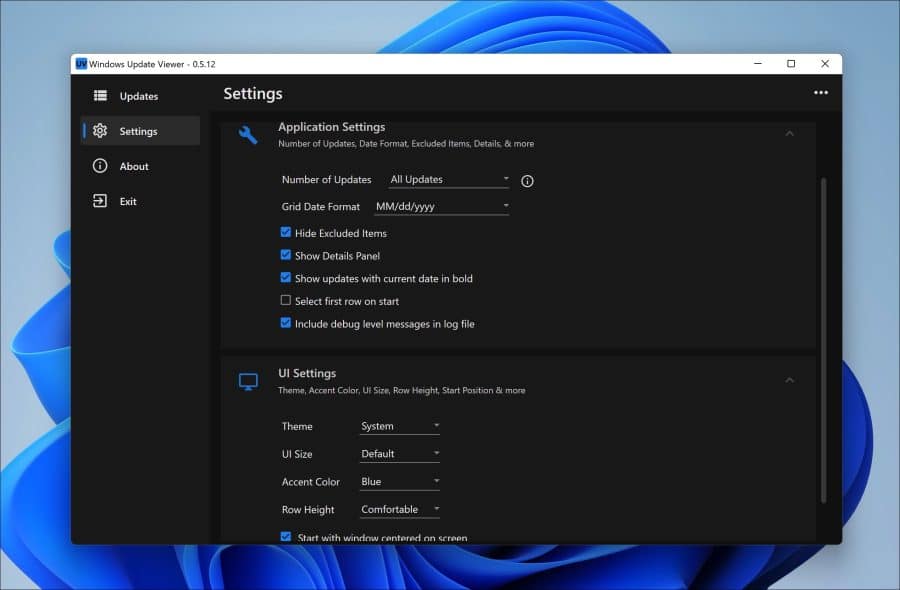
I hope to have informed you with this. Thank you for reading!
Also read: Windows 11 won't update? Try these tips!