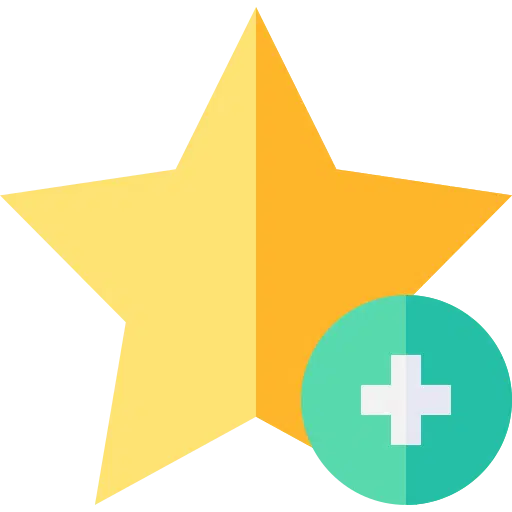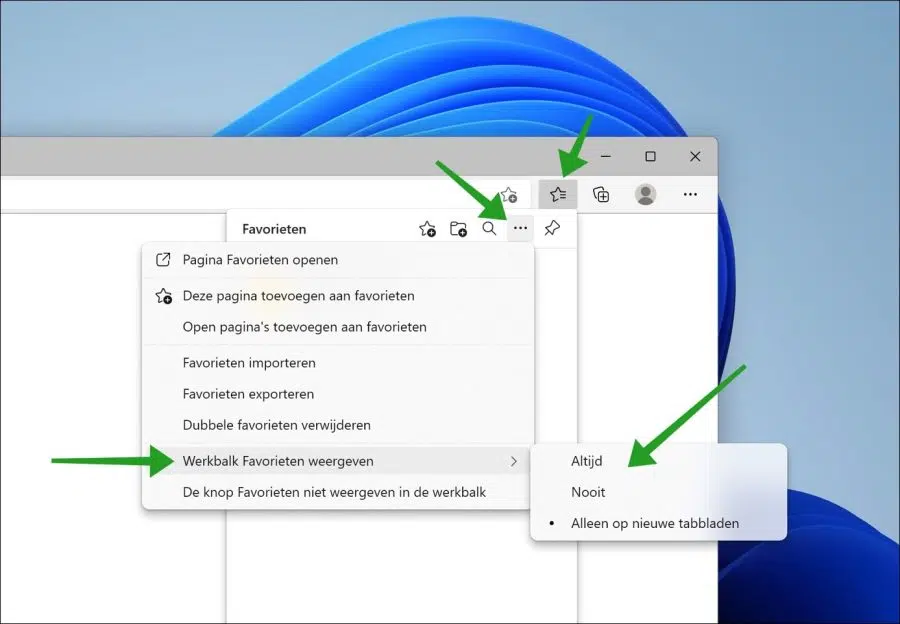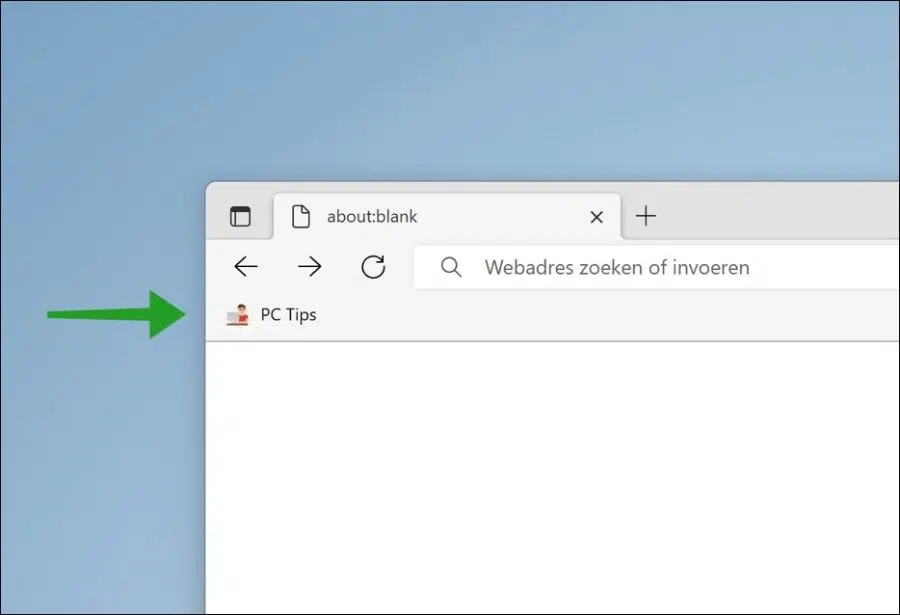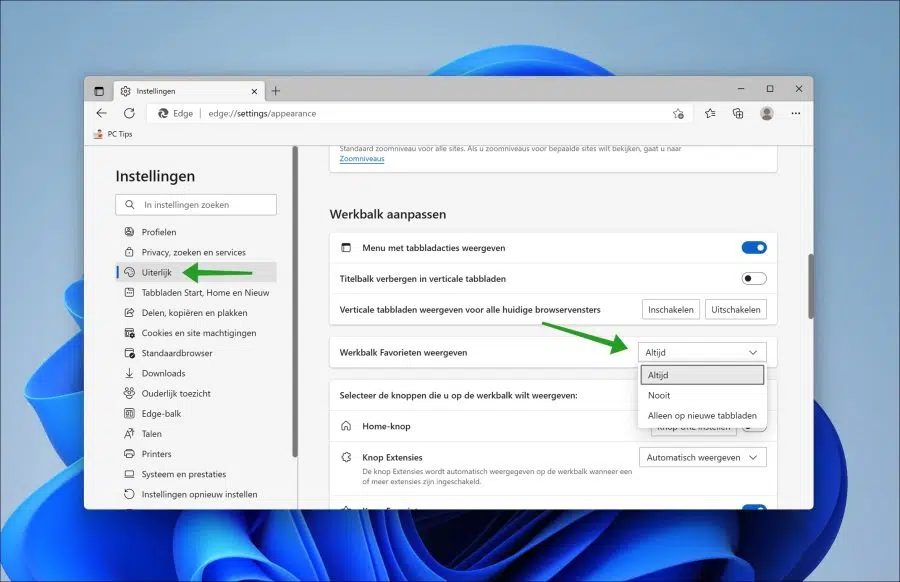The Favorites toolbar in Microsoft Edge helps you find websites that you want to save for later visits. If you want to know how to enable or disable the favorites toolbar, read this article.
You can enable or disable the Favorites toolbar in Microsoft Edge in three different ways. This can be done via the favorites button in the toolbar, via a key combination or via the settings.
Show or hide favorites toolbar in Microsoft Edge
Show favorites toolbar via button
Open the Microsoft Edge browser. Click on the favorites icon in the toolbar. In the menu, then click on the “more options” menu, recognizable by the three horizontal dots. Then click on “Show favorites toolbar”.
You can choose to always show the favorites toolbar. Never display or only in new tabs.
Show favorites toolbar via key combination
If you want to immediately show or hide the favorites toolbar, open Microsoft Edge. Then press the CTRL + SHIFT + B key combination. You will see that the favorites toolbar is now enabled. If you press it again, the favorites toolbar will be disabled again.
Show favorites toolbar via settings
The settings in Microsoft Edge offers an “Appearance” category. In this category you can customize the toolbar. In this setting you can also enable or disable the favorites toolbar.
On the Microsoft Edge browser. In the top right corner click on the menu icon. Then click on Settings in the menu.
On the left side in the settings, first click on “Appearance”. In the “Customize Toolbar” section you will see the option “Show Favorites Toolbar”. Here you can choose whether you want the favorites toolbar to always, never, or only appear on new tabs.
Also read: Add homepage button to Microsoft Edge.
I hope this helped you. Thank you for reading!