An old feature available in both Windows 10 if Windows 11 is Hello PIN. If you want to log in to a Windows 11 computer with a secure PIN (Personal Identification Number) instead of passwords, learn how to set a PIN in this article.
If you don't want to log in to your computer with a password, you can log in to your PC in Windows 11 with a PIN. The PIN is a Microsoft recommended method that provides a fast and secure way to sign in to your Windows device.
The PIN code is part of the Windows Hello security that allows other login options. You can use a photo password, a PIN, a fingerprint sensor, and even facial recognition to log into Windows 11.
The PIN you create in Windows 11 only works on the specific device you created. If you generated a password to log in to a Windows 11 PC with a Microsoft account, this can be retrieved and used on any device with the same account. However, if you have created a PIN, it will be specific to that device. This means that you cannot log in with a PIN on another computer with the same account. With a PIN code in Windows 11, you can keep your account safe even when you connect your computer or laptop to the internet.
Log in with PIN code in Windows 11
Create PIN code
Right-click on the start button. Click on Settings in the menu. Click on Accounts in the menu on the left. Click Login Options.
Click “PIN (Windows Hello)” and then click Set.
You may be asked to enter your current Windows 11 login information first. A window will then appear to set a PIN code. Enter your own PIN code twice and then click OK.
Change PIN code or delete PIN code
After you have created the PIN code, you will see two options. The first option is “Change your PIN” and the second option is “delete”. By going back to the “PIN code (Windows Hello)” settings you can change or delete the PIN code in the future.
Optional: If you cannot delete the PIN because this option is blocked, do the following. Navigate a bit down until you reach the “Additional settings”. There, disable the option “For security reasons, allow Windows Hello sign-in only for Microsoft accounts on this device (recommended)”. Close the PIN code settings window. Go back to the PIN code settings and check whether you can now delete the PIN code.
To test whether the PIN you set for Windows 11 login works, log out of Windows or restart your computer.
In the lock screen you now need to enter a PIN code to log in to Windows 11.
Forgot your PIN code?
If you have forgotten the PIN code, you can always log in with the password. Click on sign-in options. Then click on password and log in Windows 11 with a password instead of a PIN code.
I hope this helped you. Thank you for reading!

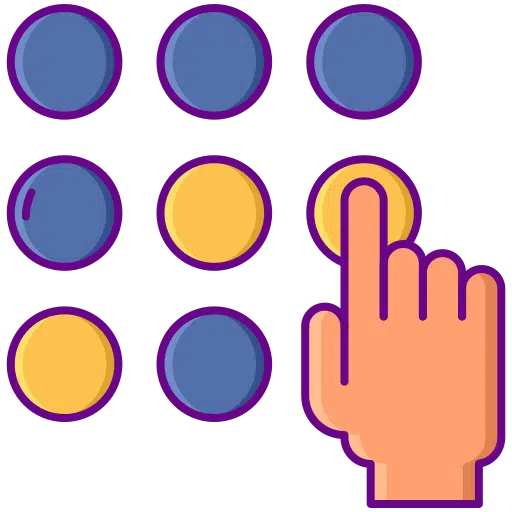
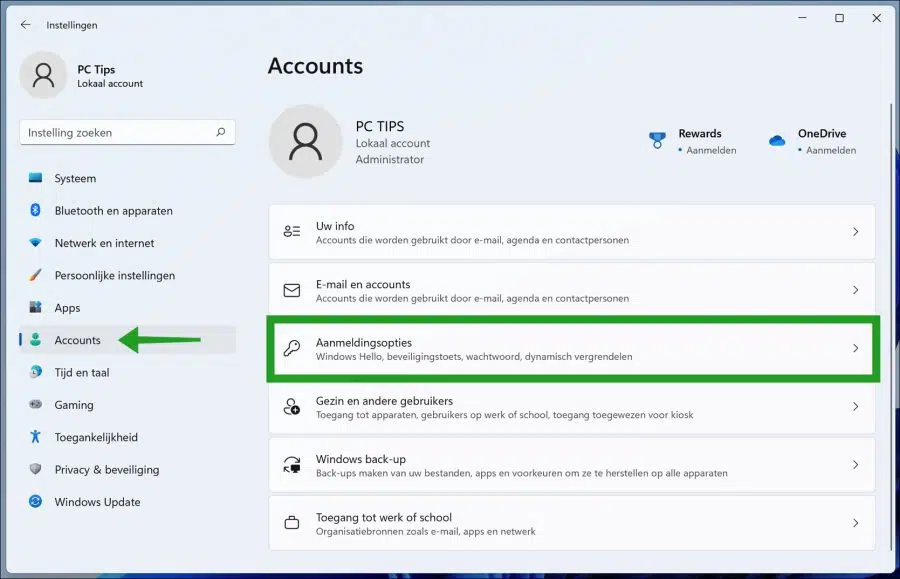
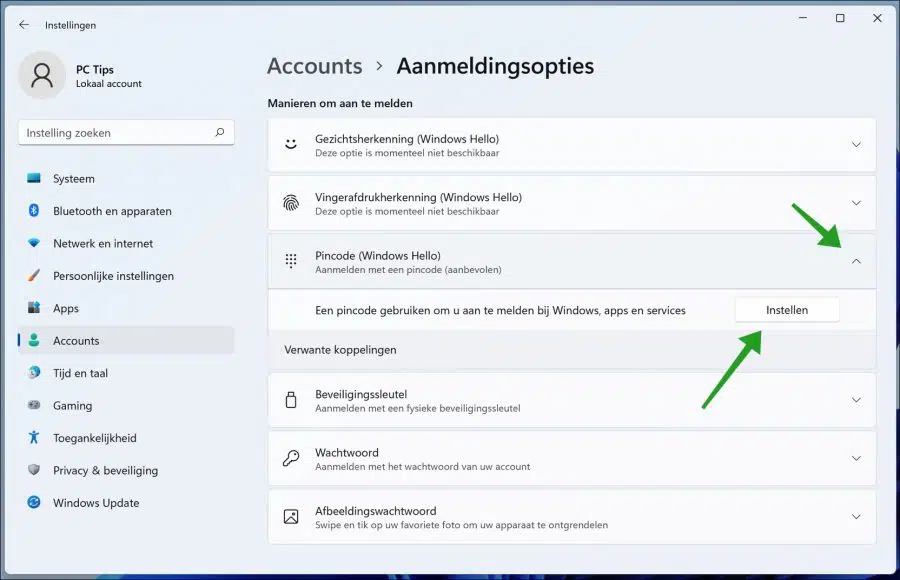
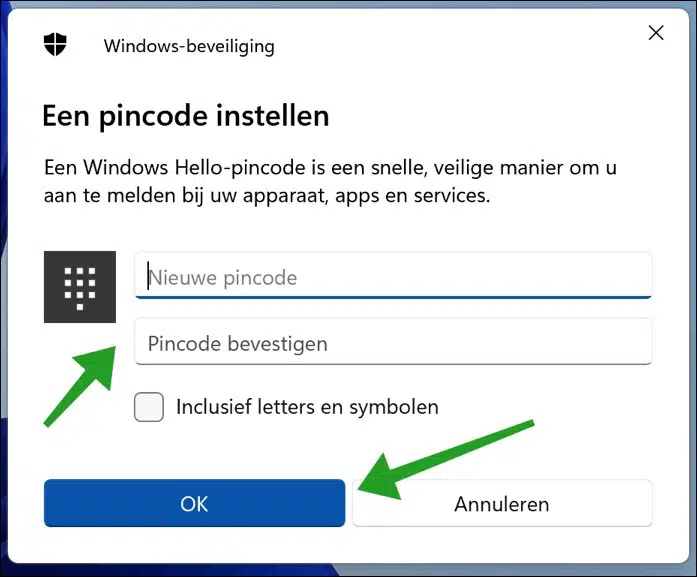
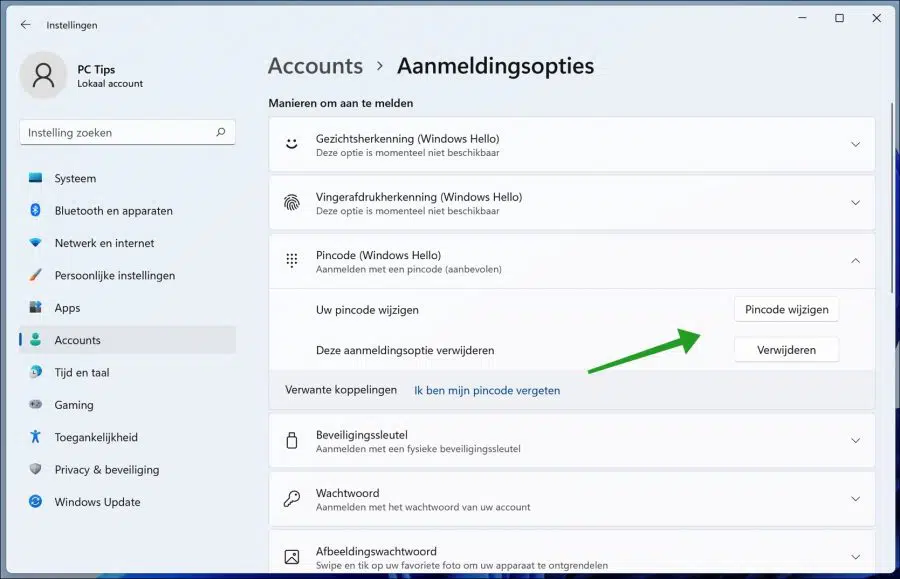
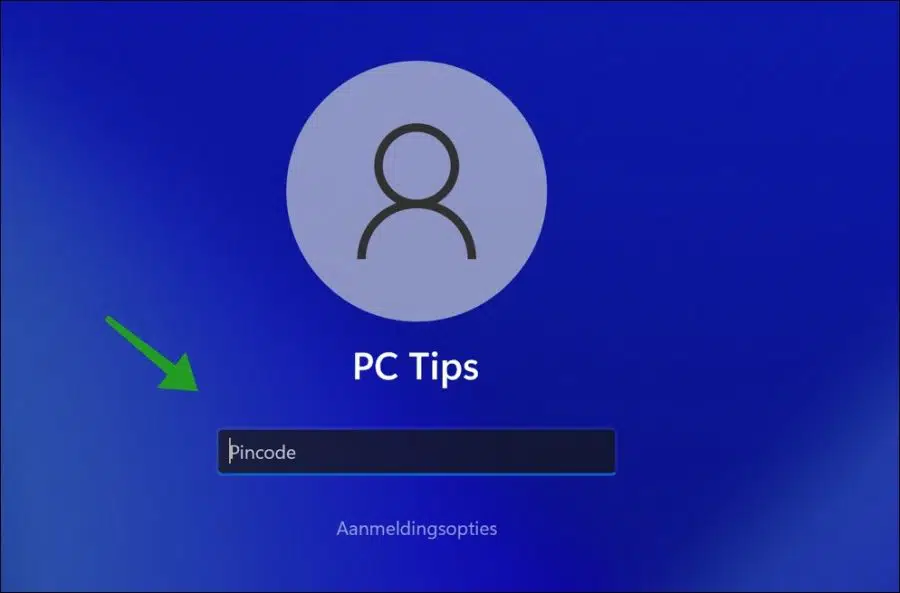
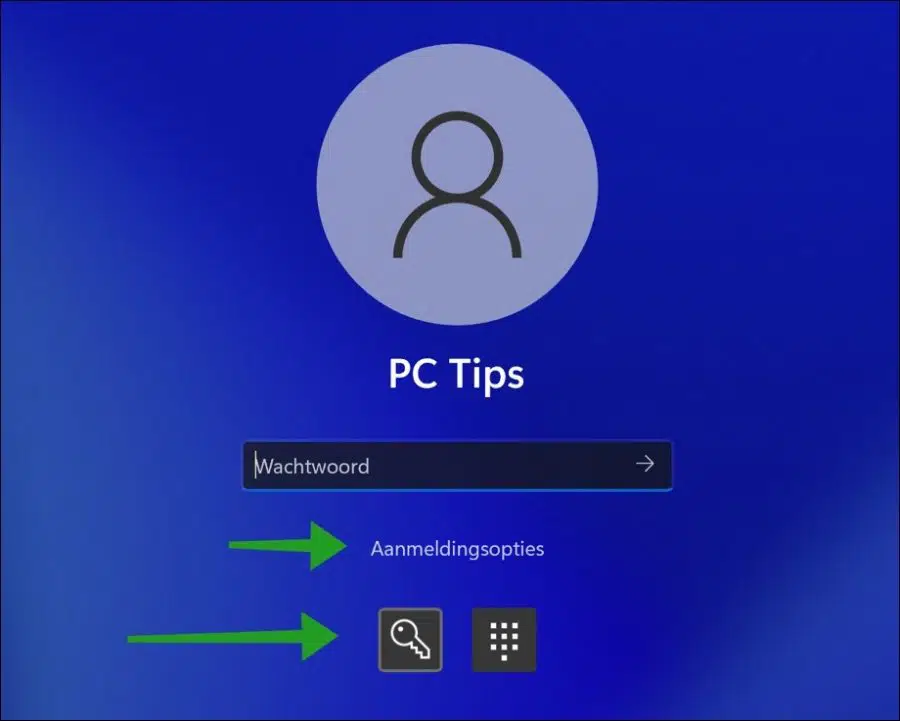
Hello Stefan, a question. I have set a PIN code for Windows 10. When I start the computer, it does not ask for this code, but just starts up. When I wake it up from sleep mode I have to enter the code.
I want this the other way around. I've tried everything but can't get it to work.
Do you know how this can be solved?
Hello, you can try the following.
Go to Settings by clicking on the Start menu and selecting the gear icon.
Click on Accounts. Select Login Options in the left pane.
Under Require Login, if you want Windows to ask for a PIN at startup, make sure you set the option to 'None'. Restart your computer.
Success!
Dear M,
I have a new laptop since 2 days ago, but it is not possible to set the PIN code?
I keep getting the same thing (your PIN cannot be set. Please try again)
Hello, I recommend starting with a restart of the computer. After this, you can run SFC and DISM as described in this article:
https://www.pc-tips.info/tips/windows-tips/3-tips-om-een-probleem-in-windows-op-te-lossen/
See if this has been resolved and you can now set a PIN code. Good luck!
Dear M,
thank you for your reaction.
I have successfully completed all 2 options, but there is a problem with the PIN code
unfortunately still.
Unfortunately I have no additional information. I recommend that you create a new question on Microsoft's support site:
https://answers.microsoft.com/nl-nlI would like to set the PIN code for Windows 11 with facial recognition, how do I do that? I have now set a password to make it super inconvenient to have to enter it every time
Hello, it's either a PIN or facial recognition. For facial recognition you need an infrared camera. You can read how to set a PIN code in this article. Both are part of “Windows hello”. Read more here:
https://support.microsoft.com/nl-nl/windows/meer-informatie-over-windows-hello-en-de-installatie-ervan-dae28983-8242-bb2a-d3d1-87c9d265a5f0
Success!
Installed W11 home on my laptop with 2 users.
For 1 user, W11 starts immediately after entering the PIN code, for the other user you must click on the arrow after entering the PIN code.
I can't find where to set this.
Is there a solution for this?
Thanks for the comment.
Hello, I tested it myself with 2 Microsoft accounts (not a local user). Check whether the account where the arrow should be pressed is a Microsoft account. It works for me, after entering the PIN code I was immediately logged in. As far as I know there is no setting for this. Both must be a Microsoft account with email. I don't have a solution, unfortunately.
Good luck! Greetings, Stefan
Stefan, thank you for your response. Indeed, one user has an ms account and the other (where you have to press the arrow) a local account.
Thanks for the feedback. Then the “local account” is the reason. Good luck!
sometimes cannot enter a PIN code, no entry is possible, sometimes not at all, sometimes half and sometimes very slowly with the on-screen keyboard it always works
Windows needs time to load components. The part of using the keyboard may take a while depending on the performance of the PC. The solution is to wait. Unfortunately, there is no solution to solve this problem, which I read – sometimes – occurs in Windows. This is hardware related.
Greetings, Stefan
first of all: what a good and nice site/info you provide; compliment without further ado
I use windows 11 on my PC; so far without a password or PIN code (wise??)
I understand that a password must first be created and only then can you enter a PIN code (is this true?) via accounts/settings. But then? when opening. Only enter a PIN code or a PIN code and password first? would like to hear
willem
Hello, thank you for your response. If you are the only user on this PC, and there is no one who can get behind the PC without permission, then it is not immediately necessary to set a PIN code. A password or PIN code therefore mainly offers protection against unauthorized physical access to the PC. If you link a Microsoft account, you must set a password or PIN code. When you then log in, you must enter one of the two, not both. This can be done via the registration options.
Greetings, Stefan
Thank you; I recently discovered your site; awesome; (you know so much..., unbelievable)
greeting
Thanks! Thanks for your comment 🙂
Greetings, Stefan
I have upgraded a Lenovo laptop from Windows 10 to 11. There is an icon in the taskbar to open the “widgets”. Since yesterday, when I point to that icon, I immediately receive a pop-up from Microsoft asking me to enter a password for my account. Before then I could just use all widgets (including to read news or follow the weather). How can I solve this?
Hello, absolutely correct. To open the widgets, you must log in with a Microsoft account, even if you use a local account. This cannot yet be adjusted, so you need a Microsoft account and log in to use the widgets.
Greetings, Stefan
I have a new laptop with Windows 11. I don't think I had set a PIN code, but it keeps asking for it and when I click on 'I forgot my PIN code', the screen does refresh, but I get the login screen again with the PIN code, I don't see any other options, it actually 'hangs' a bit. I can't get any further this way and just want to log in with my password, but I no longer have that option. Is there a way to log in in safe mode or something?
Hello Denny, annoying problem. I've never come across it. Maybe this helps:
https://support.microsoft.com/nl-nl/windows/uw-pincode-opnieuw-instellen-wanneer-u-niet-bent-aangemeld-bij-windows-a386c519-3ab2-b873-1e9b-bb228a98b904
Good luck! Greetings, Stefan
I want to log in without a PIN code and password. I can change the PIN code, but deleting it is inactive. I already have Ww set to never.
Hello Cath,
check that the option “For security reasons, allow Windows Hello sign-in only for Microsoft accounts on this device (recommended)” is turned off. This option can be found in the same window as the Remove PIN code button, at the bottom of “Additional settings”. Disable the option and restart the computer. Check whether you can now delete the PIN code.
Greetings, Stefan.
Now I see the word sign in, after which I see a Microsoft account block where I have to enter my Microsoft password. It then redirects me to registration options, but I can click away on the red cross and just end up on the home screen.
I will send you an email for more information.
Greetings, Stefan
I installed Windows 11, but now I can no longer turn off my computer. The start menu, which also contained shutdown, has completely disappeared. How can I solve this?
Hello Janny, I suspect you have installed Windows 11 on an unsupported computer? This is an annoying problem. A restart of the computer may help. If that didn't help, I recommend this: https://www.pc-tips.info/tips/windows-tips/start-menu-herstellen-in-windows/. Good luck! Greetings, Stefan
I actually want to boot without a password, but after clicking delete and restarting, I still have to enter a PIN code.
Hello, that's strange. Are you sure that you are trying to log in to the correct account from which you have removed the PIN code? Unfortunately I don't have a solution right away, otherwise try again and make sure you are the administrator of the computer.
Greetings, Stefan
Thank you! I only have 1 (administrator) account. Every time it keeps asking for the PIN code.