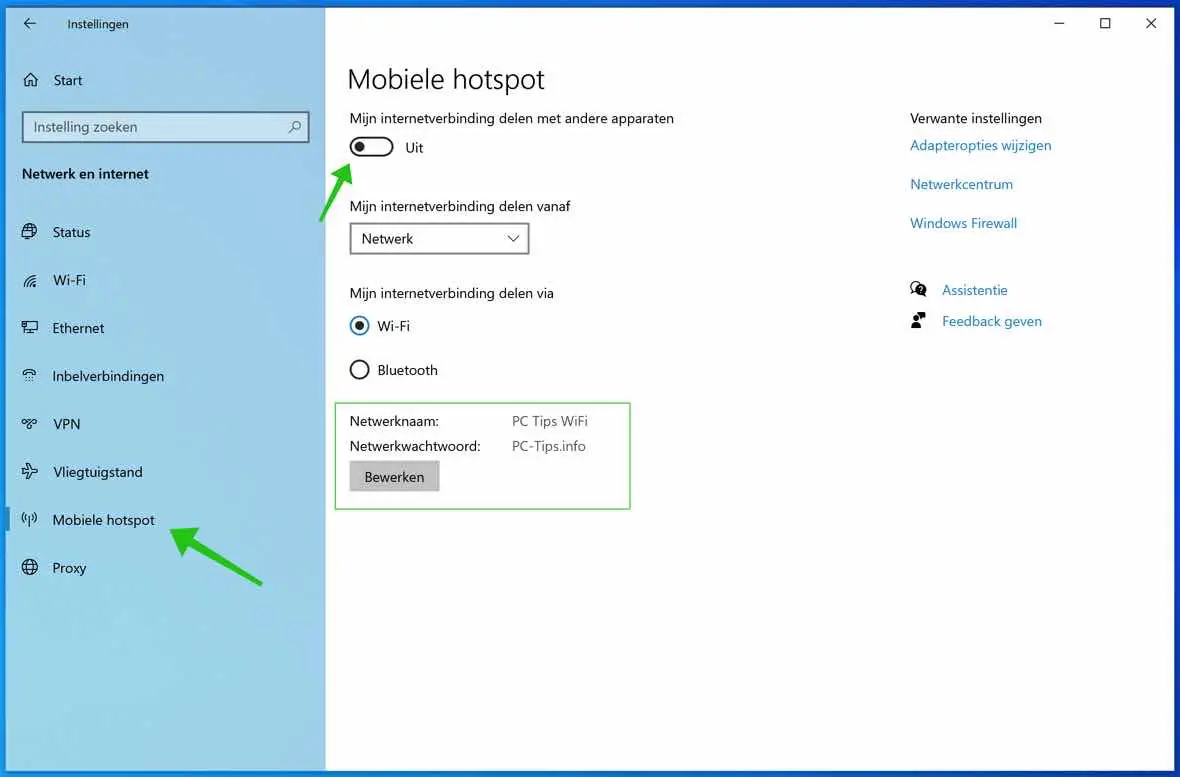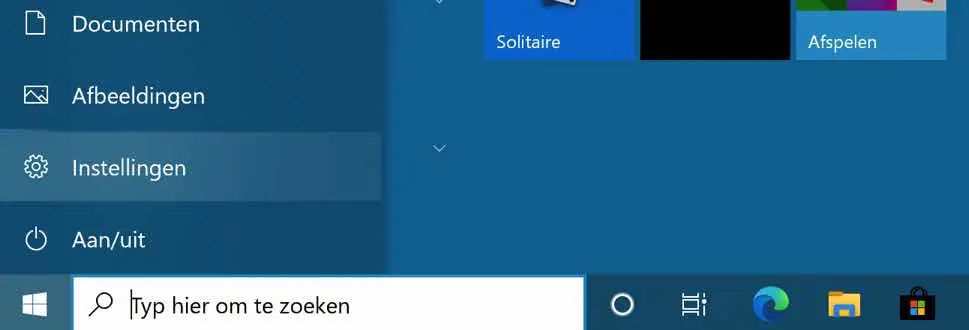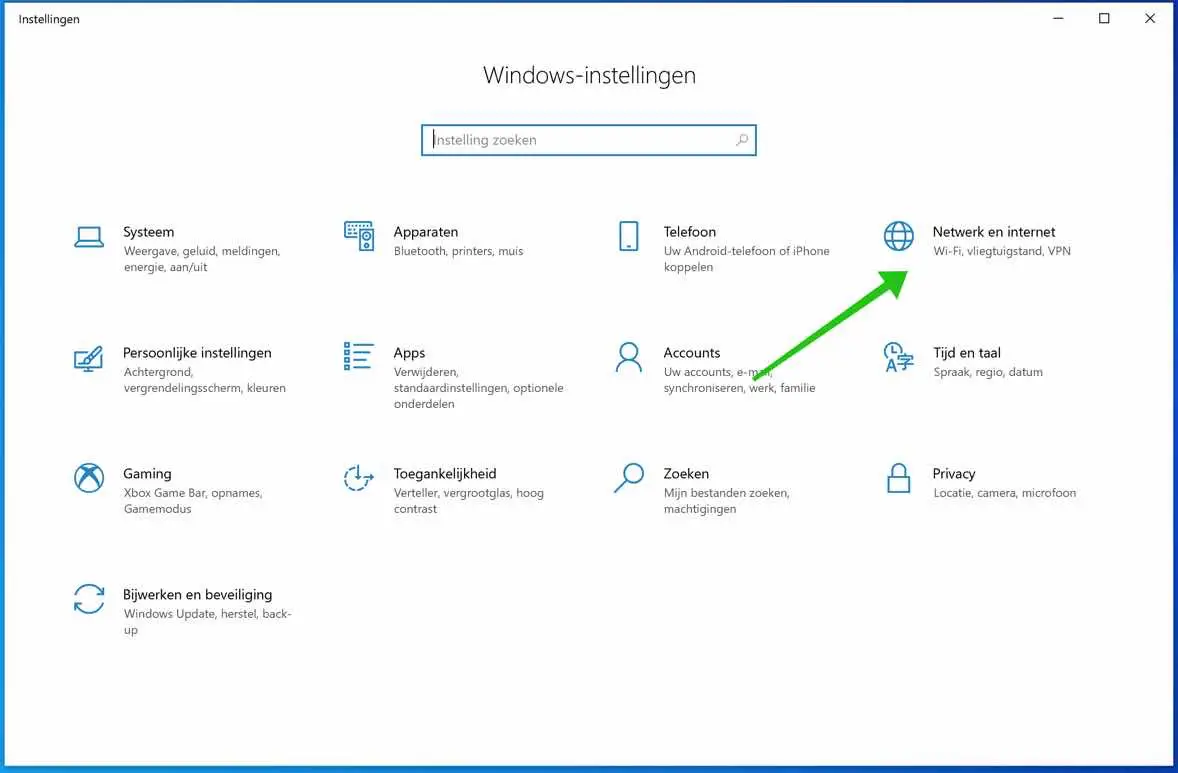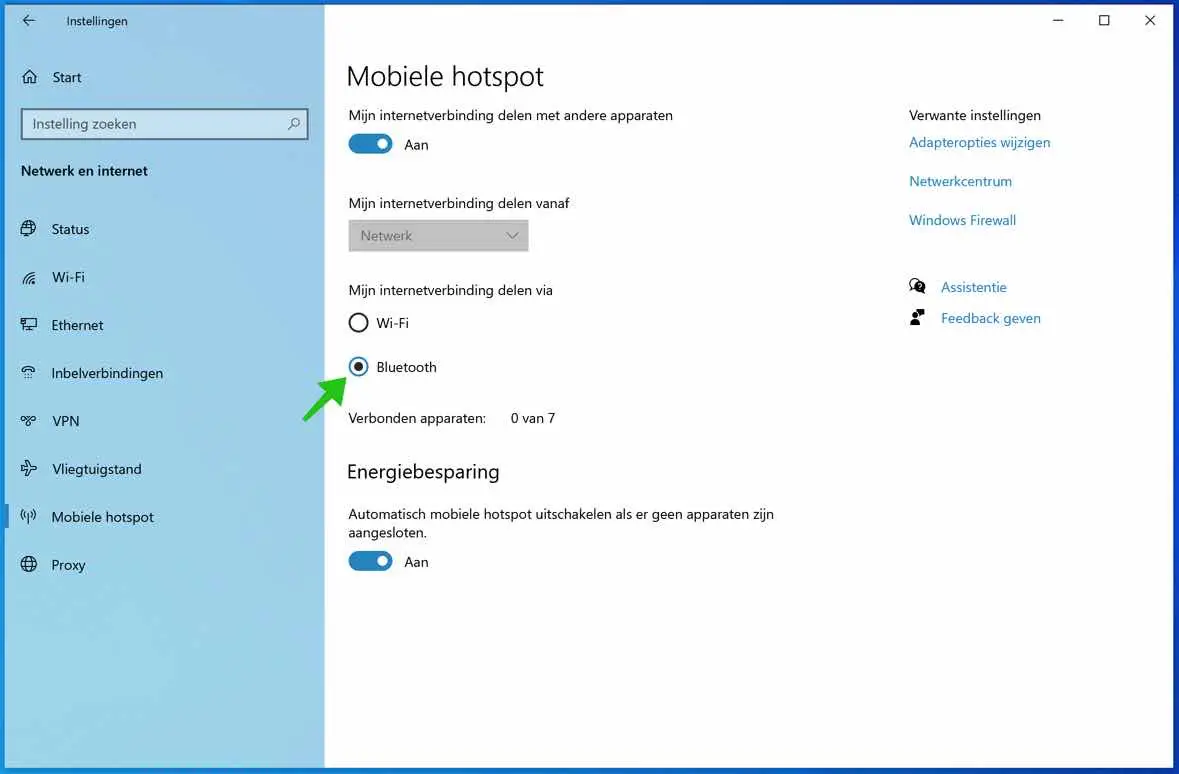In Windows 10 you can share the internet connection. You can create an internet hotspot to share the current internet connection from Wi-Fi with other devices.
You do need a separate WiFi adapter to share the signal that is sent to other devices. You can buy this adapter for a few euros via bol.com, among others.
In Windows 7 and Windows 8 you still had to use special commands to share Wi-Fi. In Windows 10 you can adjust this from the settings.
Some technical knowledge is required, but even beginners should be able to do it with this step-by-step instruction.
Create a Windows 10 hotspot
Open the Windows start button. Select Settings from the menu.
In the Settings click on Network and Internet settings.
Click on Mobile hotspot from the left menu. You now have the option to share the internet connection via Wi-Fi or via Bluetooth.
If you share the internet connection via Wi-Fi, you will need a separate Wi-Fi adapter.
At the bottom you will see the network name and the corresponding Wi-Fi password. If you have shared the internet connection, i.e. you have set the slider at the top to On, you can search for the network name on your device and enter the relevant password when connected.
You have now successfully connected via the hotspot created in Windows 10.
Doesn't work or do you have a question? I am happy to help you via the comment field below. Thank you for reading!