In Windows 11 kunt u de temperatuur meten van uw interne schijf. De temperatuur meten van een schijf werkt alleen voor NVME en SSD schijven.
Over het algemeen denkt men niet aan de temperatuur van een harde schijf. De temperatuur is immers iets waar u zelf weinig aan kunt veranderen. Houdt er echter rekening mee dat een te hoge temperatuur voor problemen kan zorgen zoals verslechterde prestaties en zelf schade.
Het is dus belangrijk dat de temperatuur van een NVME of SSD schijf zich binnen normale bereiken bevind. Alles beneden de 60 graden Celsius is prima, nog beter is het als de schijf zich rond de 30 tot 40 graden Celsius bevind. U kunt de harde schijf temperatuur optimaliseren door een goede luchtstroom binnen uw computer te creëren door een goede kast met geschikte ventilatoren op de juiste plek te monteren.
Meld u dan aan voor onze nieuwsbrief.
Heeft u geen Windows 11, dan kunt u via CrystalDiskInfo de temperatuur van uw harde schijf meten. Via dit hulpmiddel kunt u alle type schijven meten zoals NVME, SSD en traditionele harde schijven. Beide methode licht ik toe in dit artikel.
Temperatuur harde schijf meten in Windows 11 of 10
Windows 11
Open de instellingen. In de instellingen klikt u op “Systeem” en vervolgens op “Opslag”.
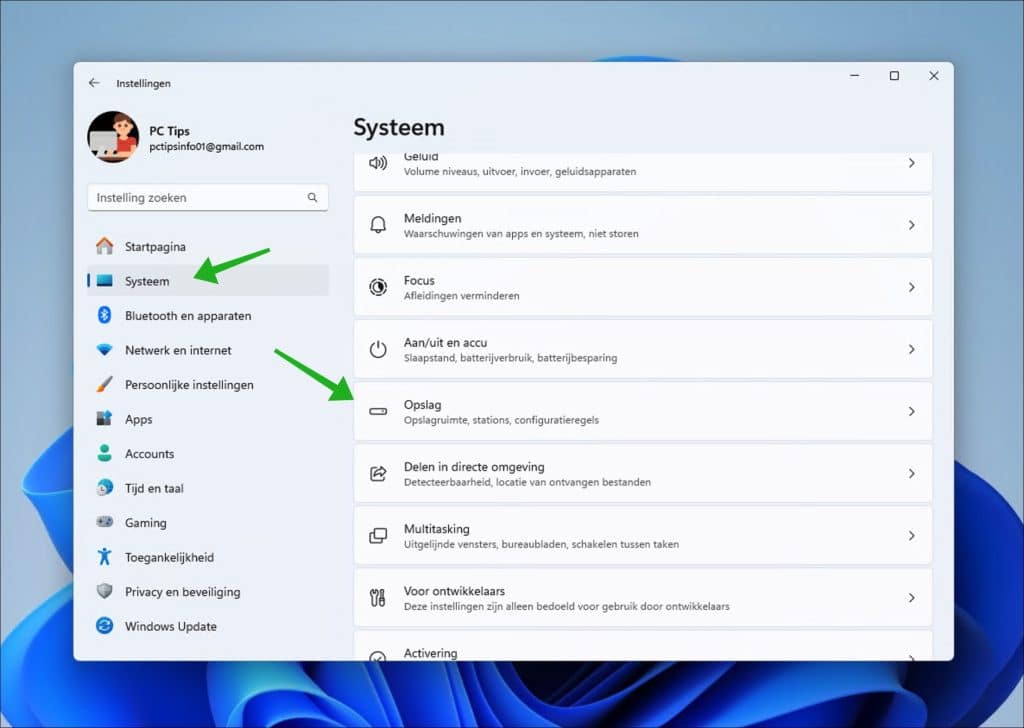
Klik nu eerst op “Geavanceerde opslaginstellingen” en vervolgens op “Schijven en volumes”.
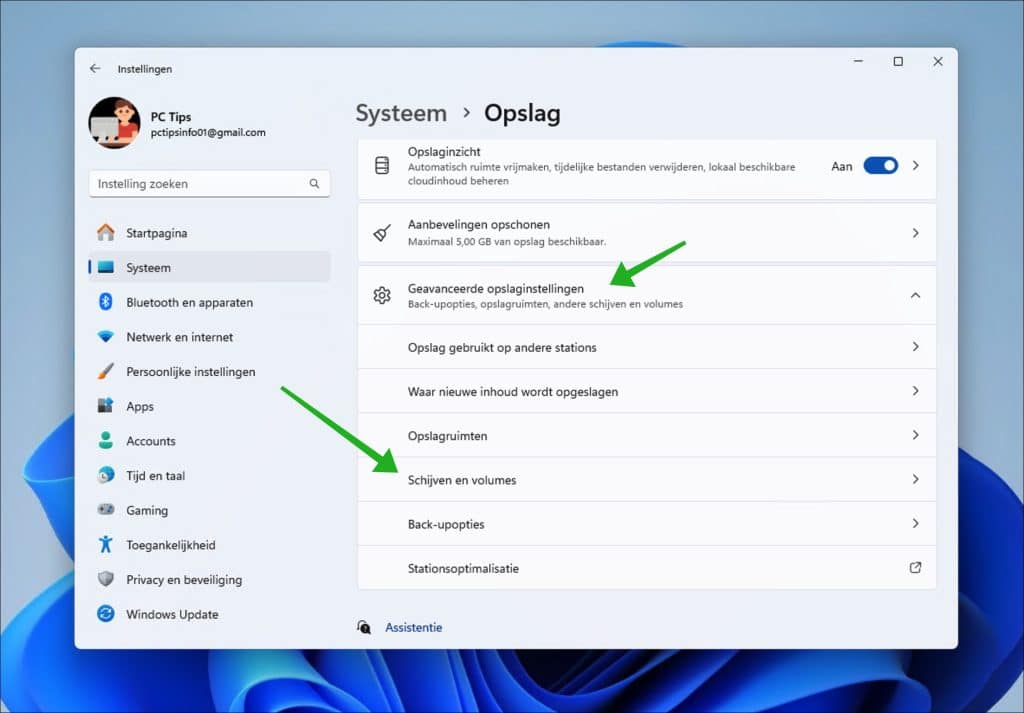
Klik op “Eigenschappen” naast de schijf waarvan u de temperatuur wilt meten. Heeft u meerdere schijven, dan kunt u de temperatuur voor iedere schijf apart meten.
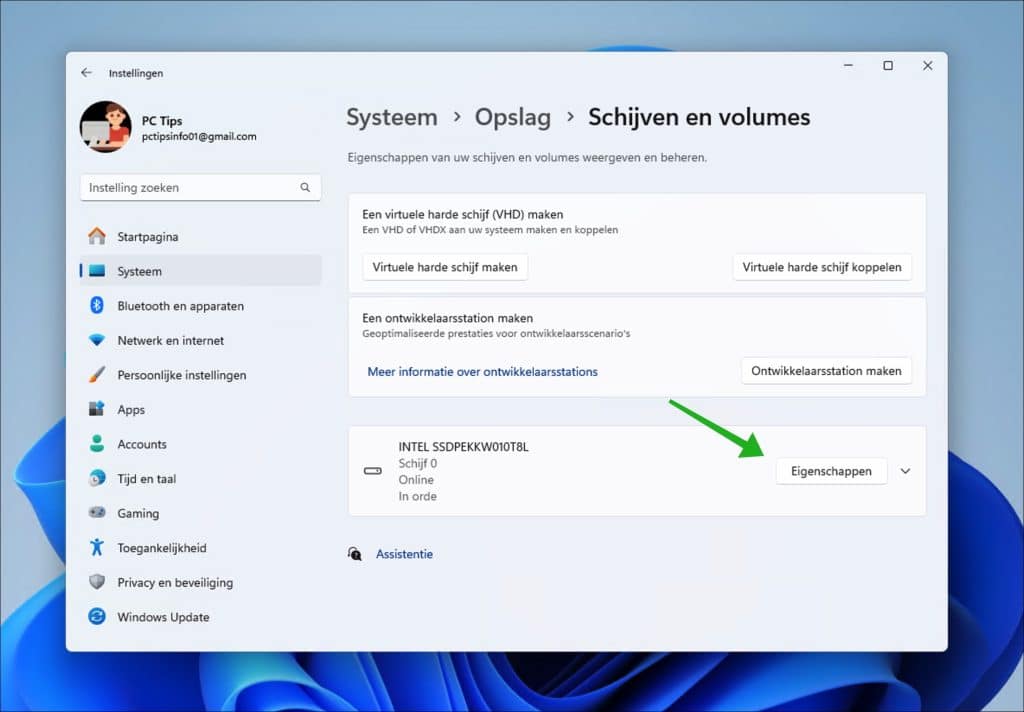
In het hoofdstuk “Status station” ziet u de temperatuur op dit moment. Ook ziet u de geschatte resterende levensduur en het beschikbare reserve.
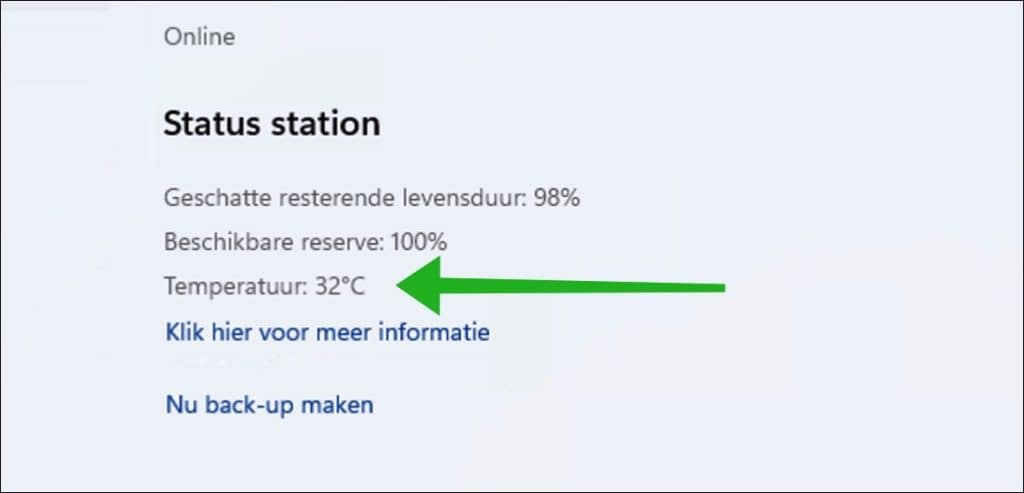
Windows 10
U kunt CrystalDiskInfo, een hulpprogramma voor Windows, gebruiken om gedetailleerde informatie te verkrijgen over de harde schijven (HDD’s) en solid-state drives (SSD’s) in uw computer. Dit programma is vooral handig voor het controleren van de gezondheid en prestaties van deze schijven. Een van de belangrijkste functies is het meten en weergeven van de temperatuur van uw harde schijven, wat belangrijk is omdat een te hoge temperatuur kan duiden op problemen of potentieel falen van de schijf.
Naast de temperatuur biedt CrystalDiskInfo u ook andere waardevolle informatie, zoals de S.M.A.R.T. (Self-Monitoring, Analysis, and Reporting Technology) status, die een vroegtijdige indicatie kan geven van schijfproblemen. Het kan ook informatie geven over de draaisnelheid, het gebruik en de interface van de schijf.
Verander eventueel de taal via het menu.
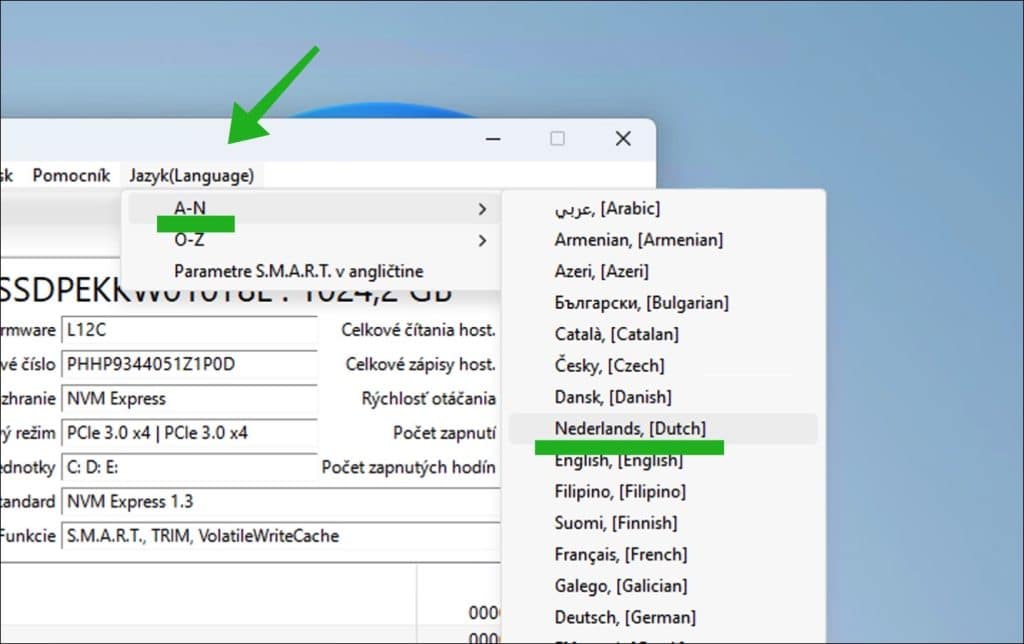
U ziet vervolgens de huidige temperatuur van uw harde schijf in het venster. Eventueel kunt u nog een temperatuur alarm instellen door op de temperatuur te klikken en een minimum en maximale temperatuur in te stellen waarna CrystalDiskInfo een alarm weergeeft.
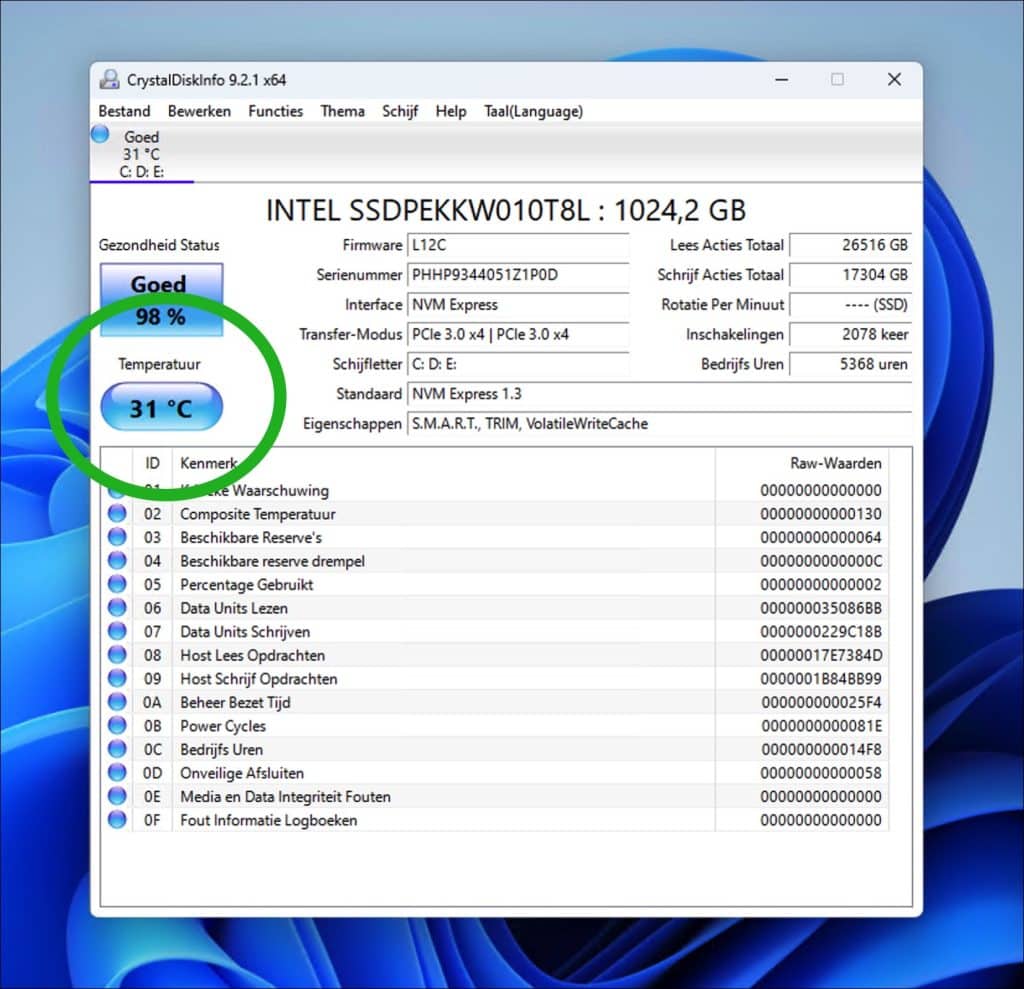
Lees ook:
Ik hoop u hiermee geholpen te hebben. Bedankt voor het lezen!

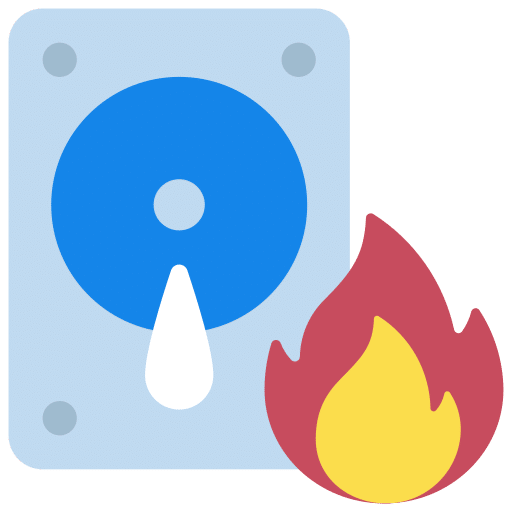
Help mee
Mijn computertips zijn gratis en bedoeld om andere mensen te helpen. Door deze pc-tip te delen op een website of social media, helpt u mij meer mensen te bereiken.Overzicht met computertips
Bekijk ook mijn uitgebreide overzicht met praktische computertips, overzichtelijk gesorteerd per categorie.Computerhulp nodig?
Loopt u vast met uw pc, laptop of software? Stel uw vraag op ons computerforum en krijg gratis computerhulp van ervaren leden en experts.