Run Windows Defender Offline scan. Why an offline scan? Perform an offline scan with Windows Defender Antivirus if you are dealing with seriously harmful malware.
You can remove most malware or viruses with a normal or quick scan of Windows Defender. However, if the malware is so severe that it blocks processes in Windows that prevent a normal Windows Defender scan from working, use an offline scan.
Because an offline scan with Windows Defender shuts down Windows, it is advisable to first save all data on your computer before continuing.
Windows Defender Offline scan
In the Windows search window search for: Windows security. Select Windows Security from the menu.
In the left menu open the Virus and threat protection institutions. Open the Scan options from the Windows Defender settings.
Select: Microsoft Defender Offline Scan. To start the Defender Antivirus offline scan click on the Scan now button.
You will be warned to save all your current data and exit. A scan takes some time.
Windows restarts and a Windows Defender Antivirus scan starts.
Wait for the Microsoft Defender Antivirus scan to complete. The malware or virus found is automatically removed or repaired.
After your computer has restarted, you can view the results of the Windows Defender scan.
Read Learn more about Windows Defender Antivirus.
I hope this helped you. Thank you for reading!

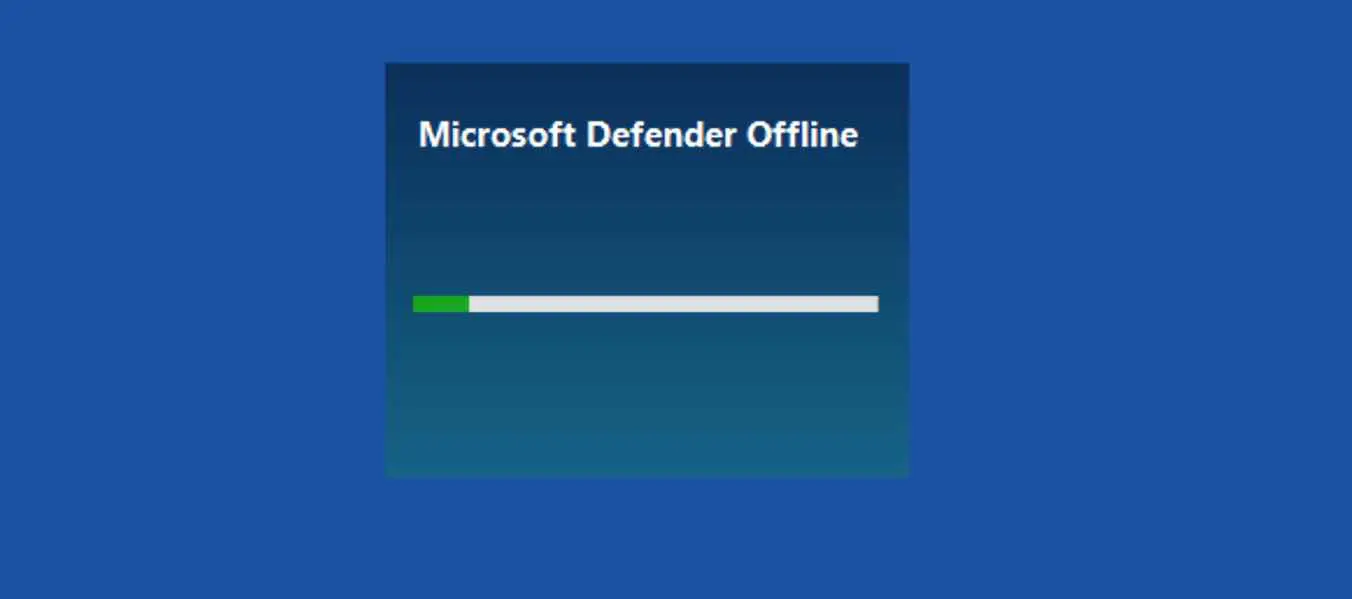
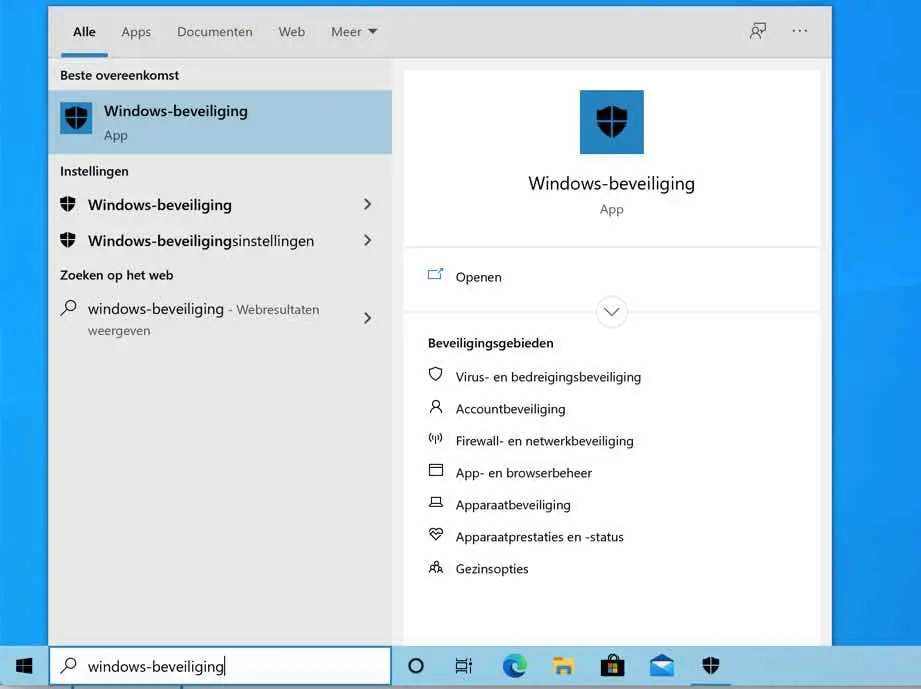
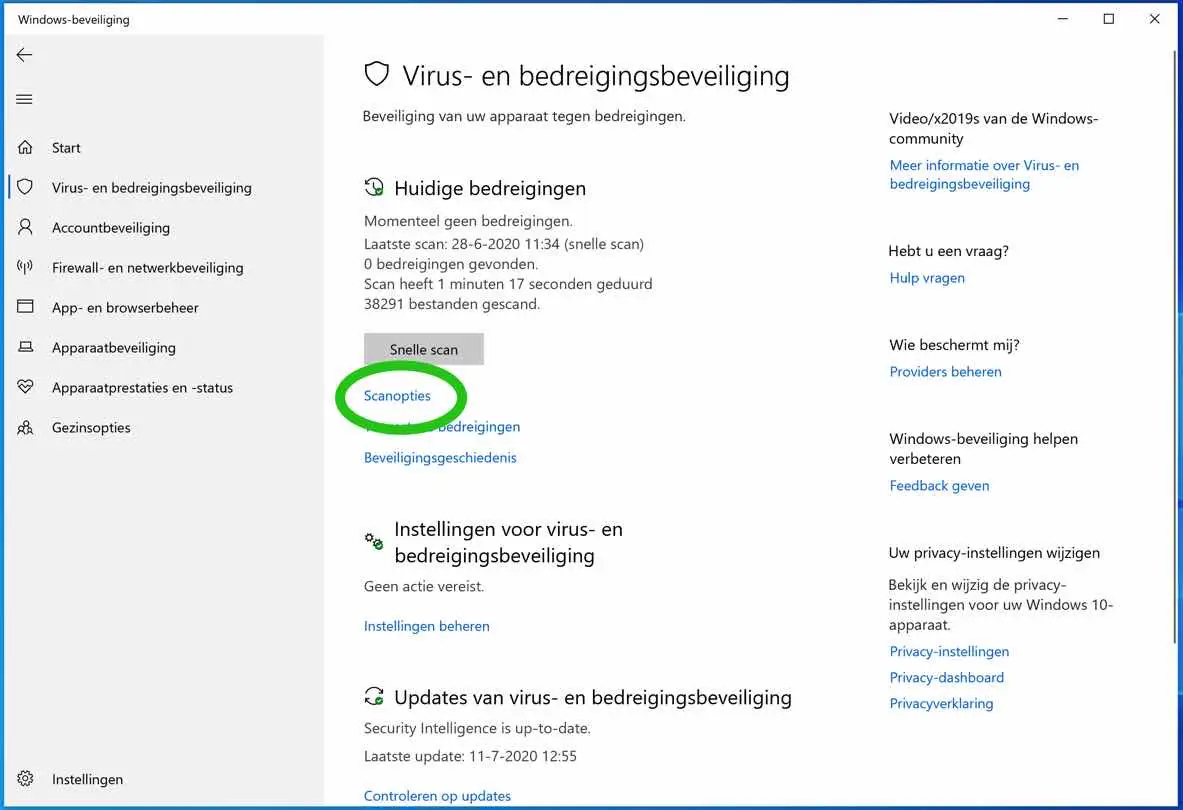
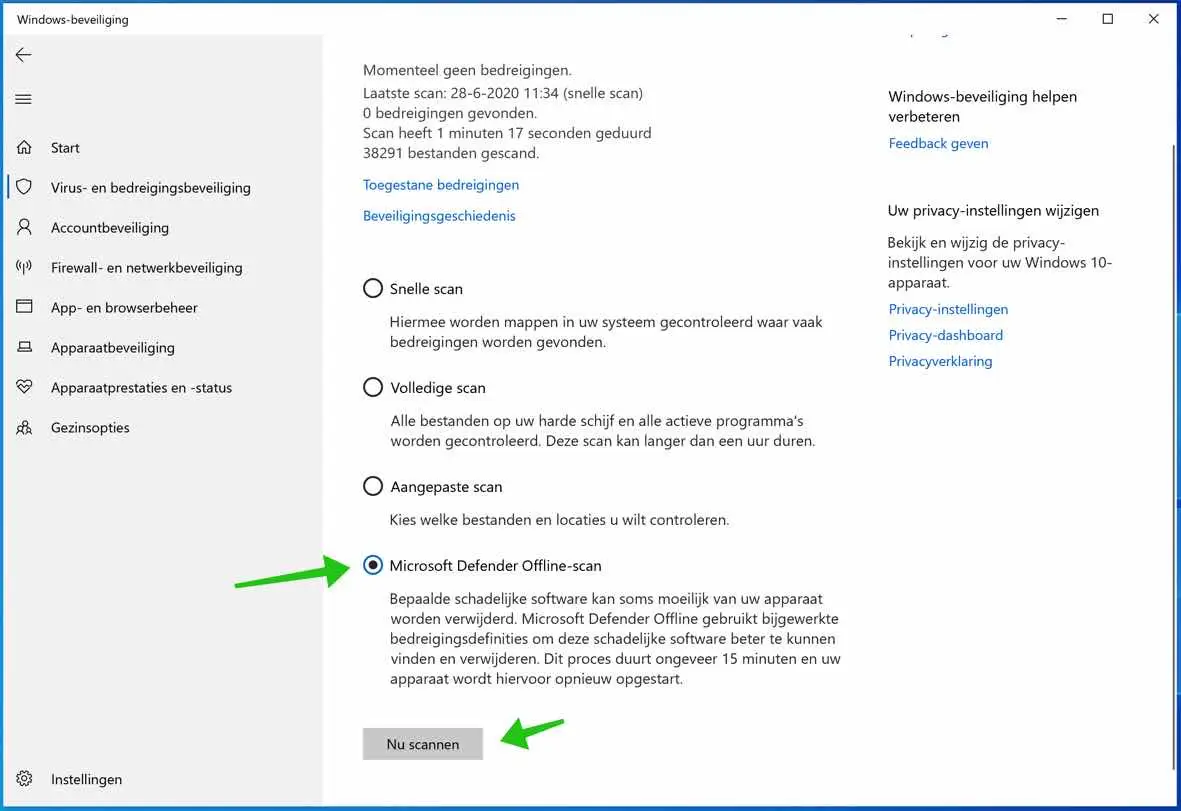
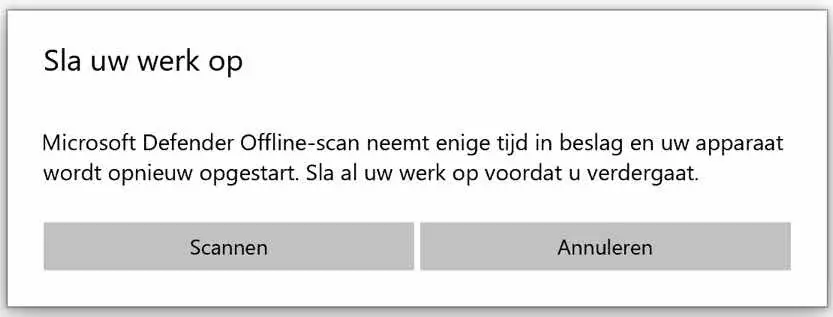
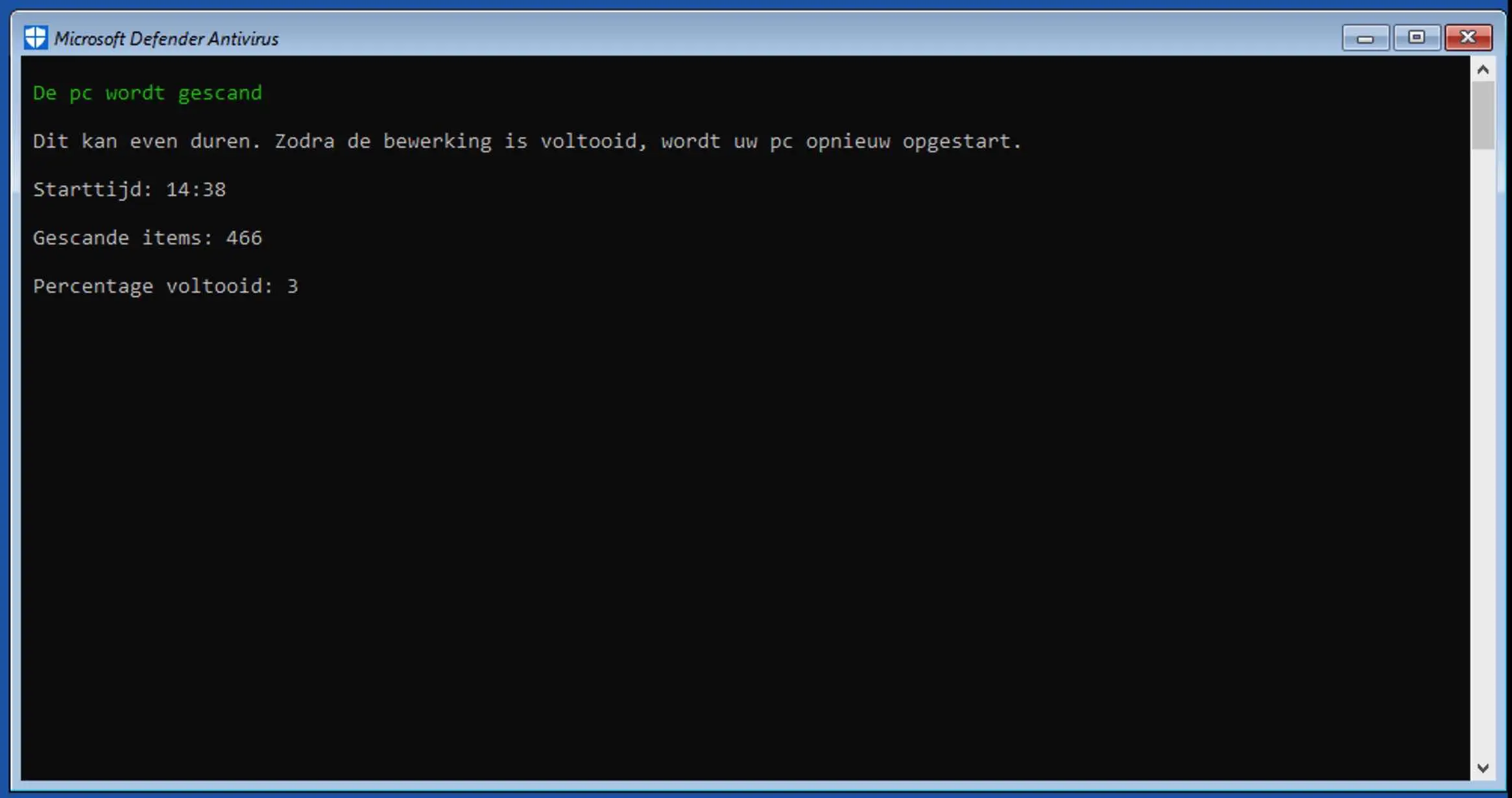
Windows Defender Offline scan does not work for me, the laptop goes into safe mode when I try it. Every time again
First check whether an online (normal scan) works. If it works try the following.
In the Windows 10 search bar type: PowerShell. Right-click on Windows PowerShell and select Run as Administrator.
In the Powershell window type: Start-MpWDOScan. The computer is restarted and the Offline Windows Defender scan is started.
Thank you Stefan for this answer, all scans work just fine, except the Offline scan does not work, not even with this solution that you provide, and it just goes back to blue screen and in safe mode.
You are not the only one with this problem. Unfortunately I don't have a solution. What I read is that people reinstall Windows, restore Windows to a time when it still worked, restore / reregister files (dll files), install updates, restart the computer. The link below may help, it contains some references to things that can be done.
https://answers.microsoft.com/en-us/protect/forum/all/windows-defender-offline-scan-not-starting/ffb55286-9456-4502-b959-56cd0471a05d
Thank you Stefan, I'll take a look, the strange thing is that I have 2 other laptops and everything is going well with them, I don't think it's a big problem, but it should work. Greetings Stefan and thank you for your answers Gerard.