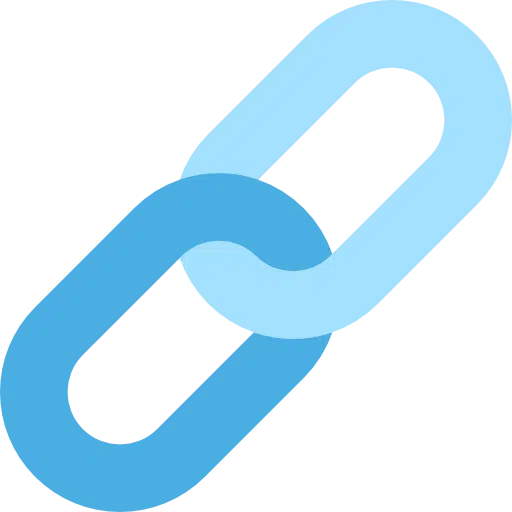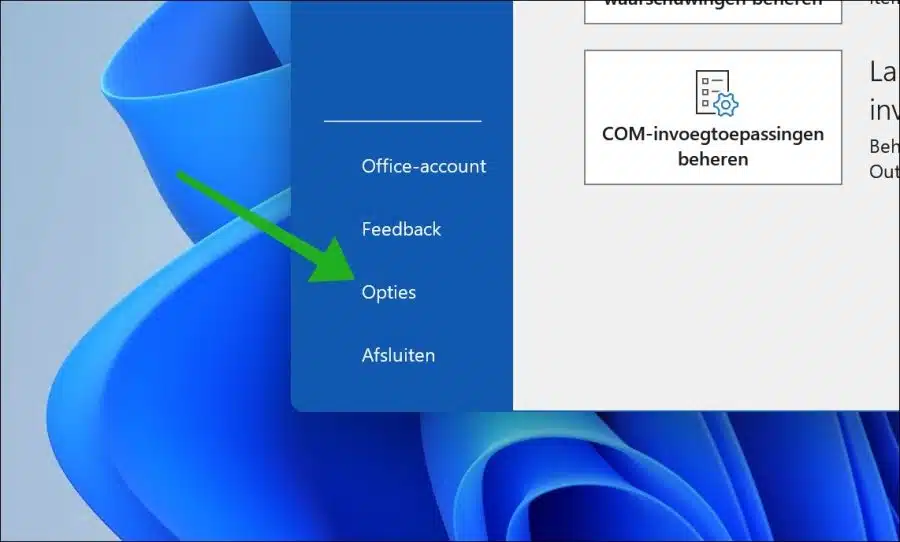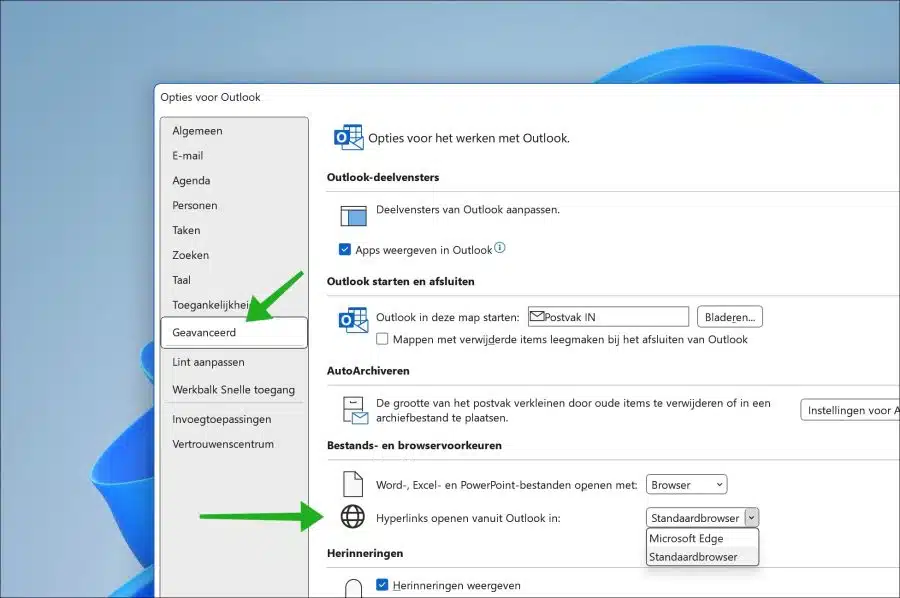If you have changed the default browser to Windows 11 or Windows 10, hyperlinks you open via Outlook will still open in Microsoft Edge.
You can set Outlook so that hyperlinks are also opened via Outlook in the Google Chrome browser. This allows you to make all referrals through the Chrome browser instead of the standard Microsoft Edge browser.
Set Google Chrome as the default browser in Outlook
To get started, open the Outlook app. Then click on “File” in the menu and then on “Options” at the bottom of the window.
Click on “Advanced” in the menu on the left. In the “Open hyperlinks from Outlook in” setting, the “Microsoft Edge” browser changes to “Default browser”.
When you Google had set Chrome as the default browser links in Outlook now open via Google Chrome. You can also do this for other browsers, such as Firefox.
I hope to have informed you with this. Thank you for reading!
Also read: Add email account in new Outlook app for Windows 11