In sommige situaties wilt u voorkomen dat gebruikers een applicatie kunnen openen. In dit artikel leg ik u uit hoe een softwareapplicatie kunt blokkeren. Hiermee voorkomt u dat de app kan worden geopend.
Dit is vooral handig in een situatie waarin u bijvoorbeeld wilt voorkomen dat andere computergebruikers apps kunnen openen, of als u niet wilt dat uw kind of ander familielid bepaalde apps kan openen. Wat de reden ook is, het blokkeren van apps is mogelijk met een gratis software programma genaamd “AskAdmin”.
Via askAdmin kan iedereen bepaalde apps, bestanden of mappen blokkeren. Deze app is handig in verschillende omgevingen zoals een thuisomgeving, maar ook in een werkomgeving. Iedereen kan er toegang mee blokkeren zonder enige kennis van bijvoorbeeld encryptie of toegangsbeheer. Het is een zeer gebruikersvriendelijke applicatie die beheerders meer controle geeft over meerdere typen toegang.
Meld u dan aan voor onze nieuwsbrief.
Uitvoeren van apps blokkeren in Windows 11 of 10
Om te beginnen, downloadt u AskAdmin naar uw computer vanaf de officiële website of een betrouwbare bron. Na de installatie van de software opent u het programma, waarna u het hoofdmenu zult zien. Hierin vindt u het “+” pictogram, specifiek ontworpen voor het toevoegen van uitvoerbare bestanden (ook wel bekend als “exe-bestanden”) die u wilt blokkeren.
Dit voorkomt dat andere gebruikers deze programma’s kunnen starten. Wilt u daarnaast ook toegang tot bepaalde mappen beperken? Dan klikt u op het pictogram dat een map voorstelt, eveneens te vinden in het menu. Met deze functionaliteit kunt u specifieke mappen selecteren en de toegang ertoe beheren, waardoor u effectief bepaalt wie welke data kan bekijken of gebruiken op uw computer.
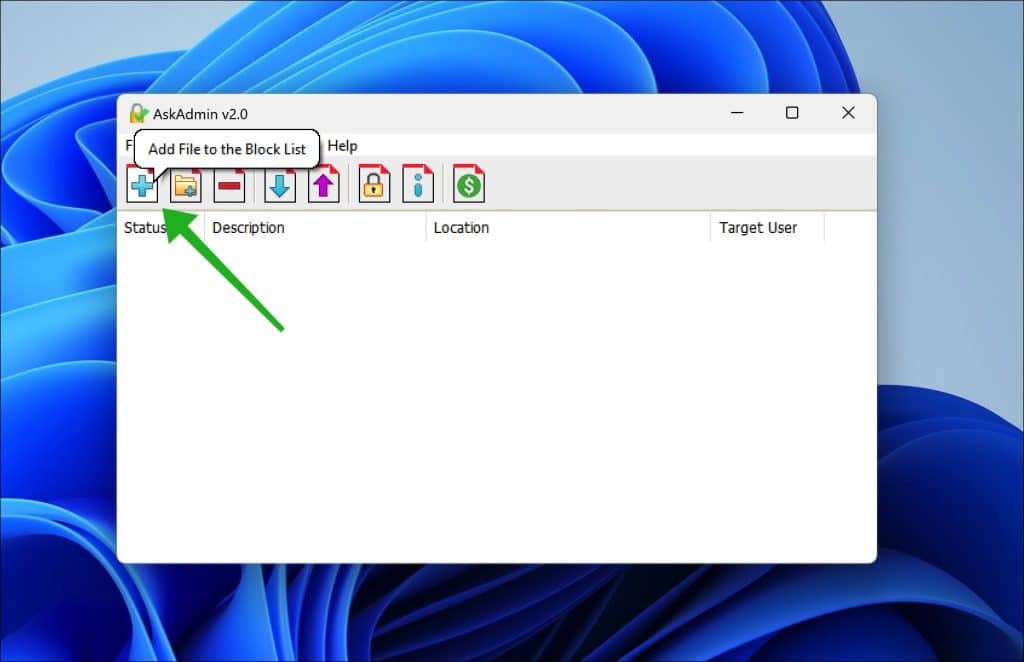
Explorer herstarten
Nadat u succesvol een bestand heeft toegevoegd aan AskAdmin om te blokkeren, is het noodzakelijk om de Verkenner (Explorer) opnieuw op te starten om de wijzigingen door te voeren. Voordat u deze stap uitvoert, is het van cruciaal belang om eerst alle niet opgeslagen werkzaamheden in andere applicaties veilig te stellen.
Dit doet u door uw werk op te slaan, om te voorkomen dat u belangrijke gegevens verliest. Zodra u zeker weet dat al uw belangrijke bestanden en werkzaamheden veilig zijn opgeslagen, kunt u op “Ja” klikken om de Verkenner te herstarten. Door deze procedure te volgen, zorgt u ervoor dat de blokkering van het bestand effectief wordt toegepast, zonder het risico te lopen op dataverlies in andere openstaande programma’s.
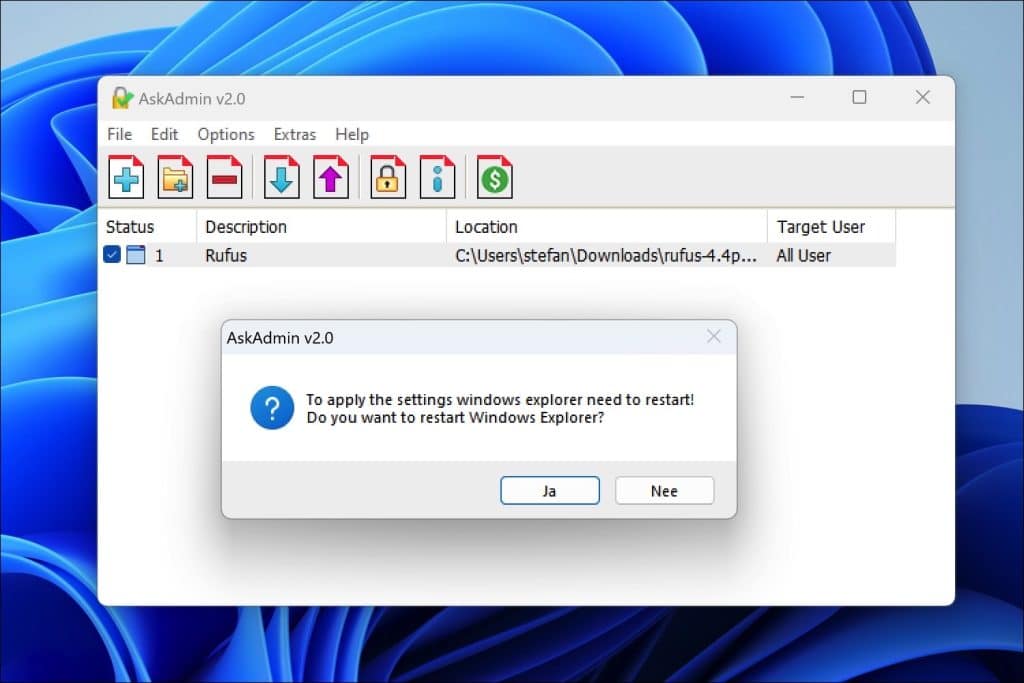
Applicatie blokkeren
Vanaf dit moment is de toegang tot de specifieke applicatie volledig geblokkeerd voor ieder gebruikersaccount op de computer. Dit betekent dat geen enkele gebruiker, ongeacht hun accounttype of rechten, de app kan openen of gebruiken. De toegangsbeperking die door AskAdmin is ingesteld, zorgt ervoor dat de applicatie onbereikbaar is voor alle accounts. Dit is een effectieve manier om ervoor te zorgen dat ongewenste of ongeautoriseerde toegang tot bepaalde software volledig wordt voorkomen.
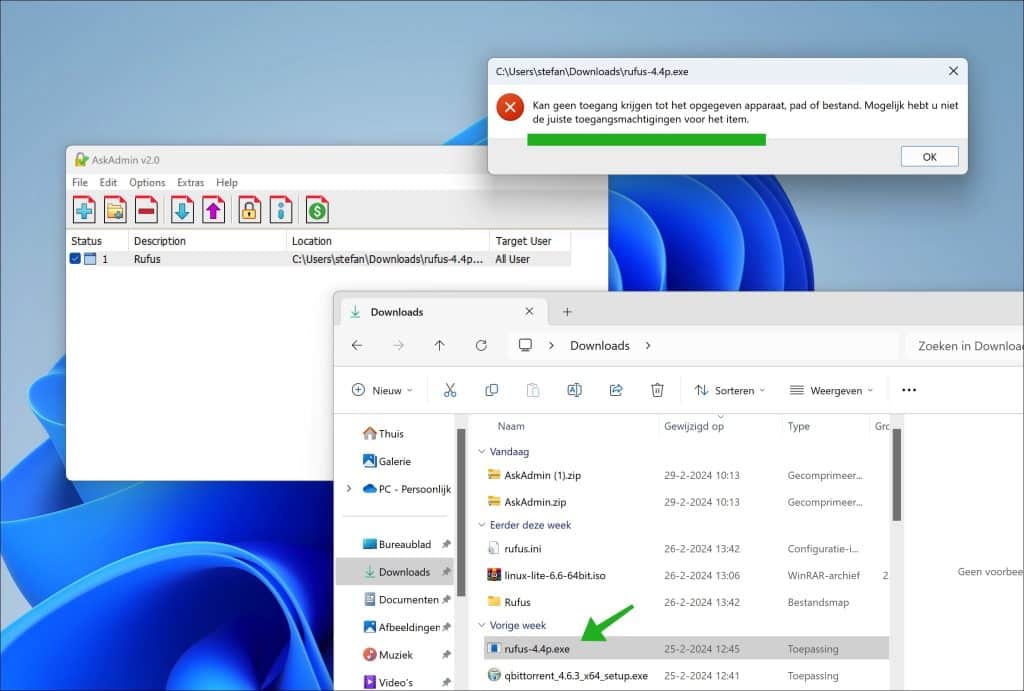
In het AskAdmin venster kunt u eenvoudig herkennen welke apps zijn geblokkeerd door te letten op de rode tekst. Apps die door AskAdmin zijn beperkt in toegang, worden duidelijk gemarkeerd met een rode kleur. Dit visuele signaal maakt het snel en eenvoudig om te identificeren welke applicaties momenteel niet toegankelijk zijn voor gebruikers, waardoor u een helder overzicht behoudt van de beveiligingsstatus van uw computer.
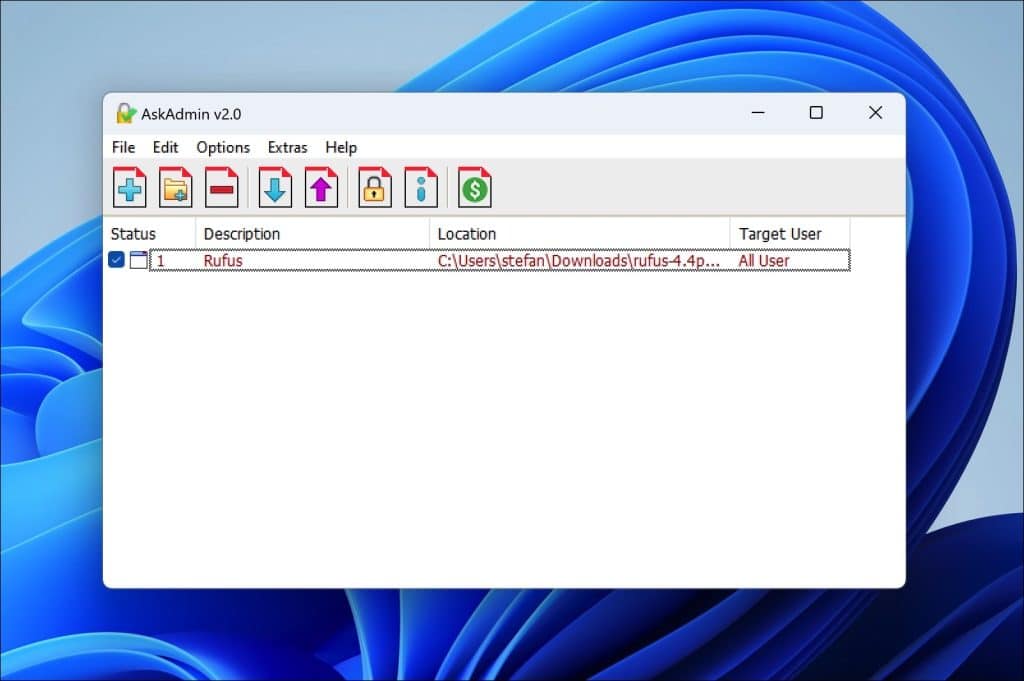
Applicatie deblokkeren
Om een applicatie te deblokkeren in AskAdmin, dient u simpelweg op de betreffende app in de lijst te klikken en vervolgens op de knop “Unblock” te klikken. Hierdoor wordt de toegang tot de app onmiddellijk hersteld en is deze weer beschikbaar voor alle gebruikers op het systeem.
Indien u de toegang tot een app specifiek voor een bepaalde gebruiker wilt beperken, in plaats van deze volledig te blokkeren voor iedereen, kunt u met de rechtermuisknop op de app klikken die in de lijst staat. Kies daarna voor de optie “Target Users”. In het daaropvolgende menu kunt u de specifieke gebruiker selecteren voor wie u de toegang tot de app wilt beperken.
Deze functie biedt een flexibele manier om toegangsrechten te beheren, waardoor u nauwkeurig kunt controleren wie welke applicaties kan gebruiken op uw computer.
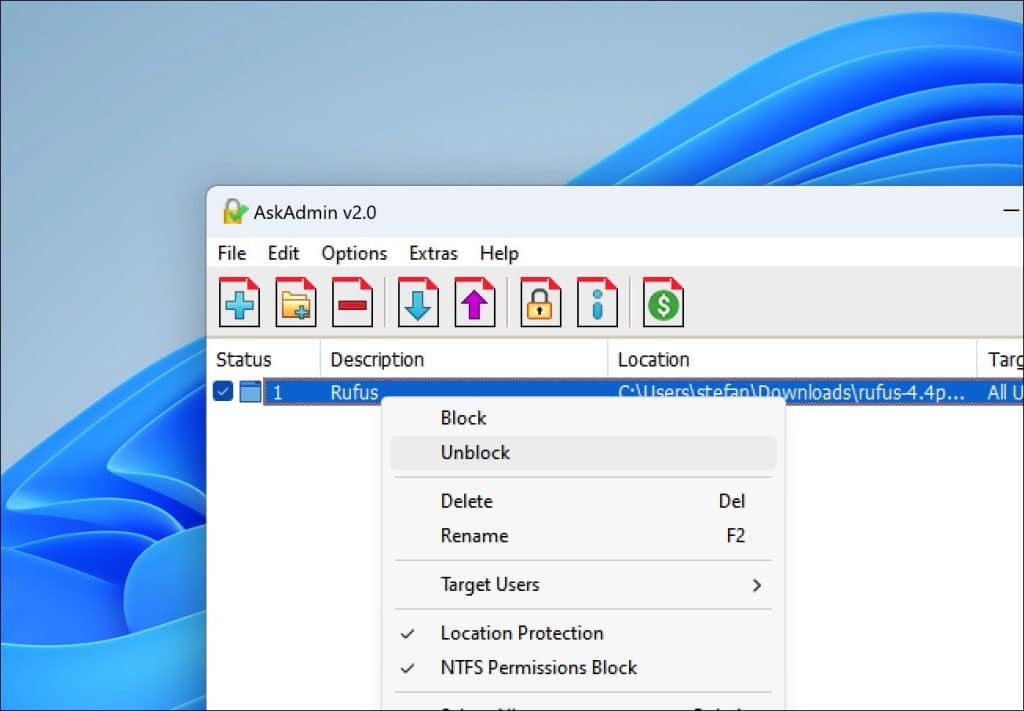
AskAdmin extras
Door in het AskAdmin menu op “Extras” te klikken, opent u de mogelijkheid om toegang tot een breder scala aan applicaties en systeemfuncties te beperken. Onder deze extra opties valt het blokkeren van de Microsoft Store, wat voorkomt dat gebruikers nieuwe apps kunnen installeren of bestaande apps kunnen bijwerken. Daarnaast kunt u toegang tot ingebouwde Universal Windows Platform (UWP) apps beperken, waarmee u de controle over standaard geïnstalleerde software strakker in handen houdt.
Bovendien biedt AskAdmin de mogelijkheid om kritieke Windows componenten te blokkeren, zoals Taakbeheer, het Windows-register, en de Microsoft Edge browser. Dit kan bijzonder nuttig zijn om te voorkomen dat gebruikers systeeminstellingen wijzigen of toegang krijgen tot internet via de standaardbrowser van Windows.
Een opmerkelijke functie binnen de “Extras” is de optie om netwerkdetectie te blokkeren. Deze instelling voorkomt dat uw computer zichtbaar is voor andere apparaten in hetzelfde netwerk, wat een extra laag van privacy en beveiliging biedt.
Deze uitgebreide reeks blokkeeropties stelt gebruikers in staat om een hoge mate van controle uit te oefenen over wat er op hun computersysteem kan worden gedaan, waardoor AskAdmin een krachtig instrument is voor zowel persoonlijk als professioneel gebruik om de digitale omgeving veilig en beheersbaar te houden.
Gerelateerd: Rechtermuis klik menu blokkeren in Windows 11 of Windows 10

Ik hoop u hiermee geïnformeerd te hebben. Bedankt voor het lezen!
Lees ook: Deze app is voor uw veiligheid geblokkeerd foutmelding

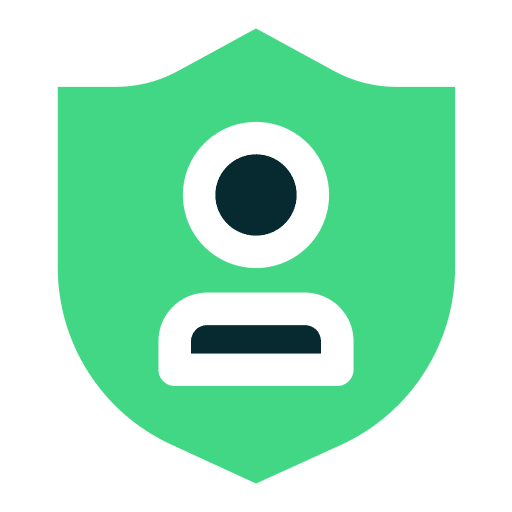
Help mee
Mijn computertips zijn gratis en bedoeld om andere mensen te helpen. Door deze pc-tip te delen op een website of social media, helpt u mij meer mensen te bereiken.Overzicht met computertips
Bekijk ook mijn uitgebreide overzicht met praktische computertips, overzichtelijk gesorteerd per categorie.Computerhulp nodig?
Loopt u vast met uw pc, laptop of software? Stel uw vraag op ons computerforum en krijg gratis computerhulp van ervaren leden en experts.