Tegenwoordig staat de technologie voor niets, u kunt technologie gebruiken om het leven makkelijker te maken. Hiervoor zijn verschillende apps beschikbaar die u kunnen helpen bij het vertalen van tekst, spraak, afbeeldingen, documenten en meer.
Google Translate de app en de website, welke in staat zijn tientallen talen te vertalen, zowel via tekst als spraak. U kunt eenvoudigweg de gewenste tekst typen, schrijven of inspreken in de app. Bovendien biedt dit programma u de mogelijkheid om de camera van uw smartphone te richten op bijvoorbeeld een bord of menu in een vreemde taal, waarna u een live vertaling kunt bekijken. Dit kan bijzonder nuttig zijn in restaurants, toeristische attracties of tijdens internationale reizen.
Deze manieren om te vertalen zijn niet alleen beperkt tot tekstuele vertalingen, maar kunnen ook ingezet worden voor meer complexe communicatieve uitdagingen, zoals het begrijpen van dialecten, het overwinnen van taalbarrières in professionele settings, of zelfs het leren van een nieuwe taal. Met de voortdurende ontwikkelingen op dit gebied wordt het voor u steeds gemakkelijker om wereldwijd te communiceren en culturele grenzen te overbruggen.
Meld u dan aan voor onze nieuwsbrief.
In deze gids leg ik u uit hoe u tekst, spraak en afbeeldingen kunt vertalen met Google Translate, zowel de app als de website.
Alle tekst, spraak en meer vertalen met Google Translate
Zoals aangegeven in de introducerende tekst, kunt u gebruikmaken van de Google Translate app of de website. Het verschil is dat de Translate app beschikbaar is voor mobiele apparaten en het een snellere en vooral makkelijkere manier is om mee te vertalen.
De website van Google Translate kunt u gebruiken op een computer om grotere stukken tekst mee te vertalen, bijvoorbeeld een document.
Hoe gebruik ik de Google translate app?
Wanneer u de Google translate app heeft gedownload naar uw Android of iOS mobiel apparaat kunt u het direct en gratis gebruiken om tekst mee te vertalen.
U geeft eerst de tekst in die u wenst te vertalen. Dit kunt u doen door tekst te typen of door tekst te schrijven met vinger of een digitale pen. Als u de tekst wilt schrijven in plaats van typen, klikt u bovenin op het penseel pictogram om de manier van invoeren te wijzigen.
Als u de tekst heeft ingevoerd, dan kunt u onderin de originele taal instellen en de taal waarnaar de tekst moet worden vertaald. Dit kunt u doen door erop te drukken. U kunt dan een taal selecteren uit de lijst. De vertaalde tekst kunt u vervolgens kopiëren door rechts naast de vertaalde tekst op het kopiëren pictogram te drukken.
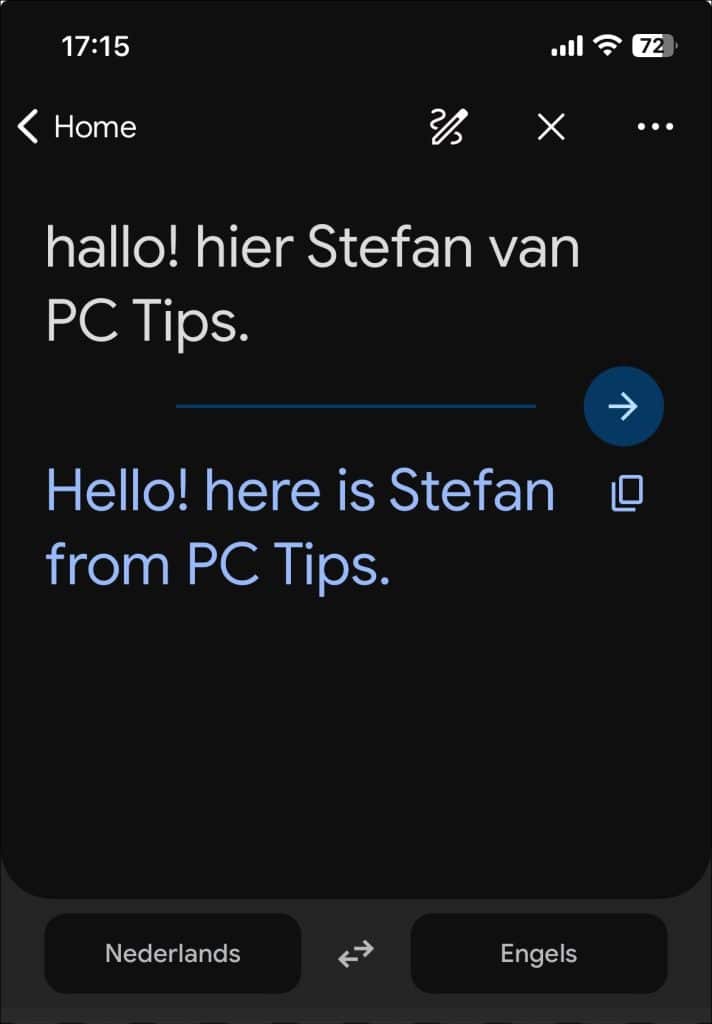
De Translate app van Google ondersteunt nog extra manieren om tekst te kunnen vertalen. Zo is er een transcript functie aanwezig, gesprekken kunnen vertaald worden en tekst uit een afbeelding.
Transcript, gesprek of afbeelding vertalen
De opties om een transcript, gesprek of afbeelding te vertalen ziet u onderin het venster. Door erop te drukken kunt u de gewenste vertaaloptie kiezen. De taal waarin gesproken of tekst wordt gedetecteerd wordt standaard ingesteld. U kunt de taal om naartoe te vertalen wijzigen door op de specifieke taal te drukken en te selecteren uit de lijst.
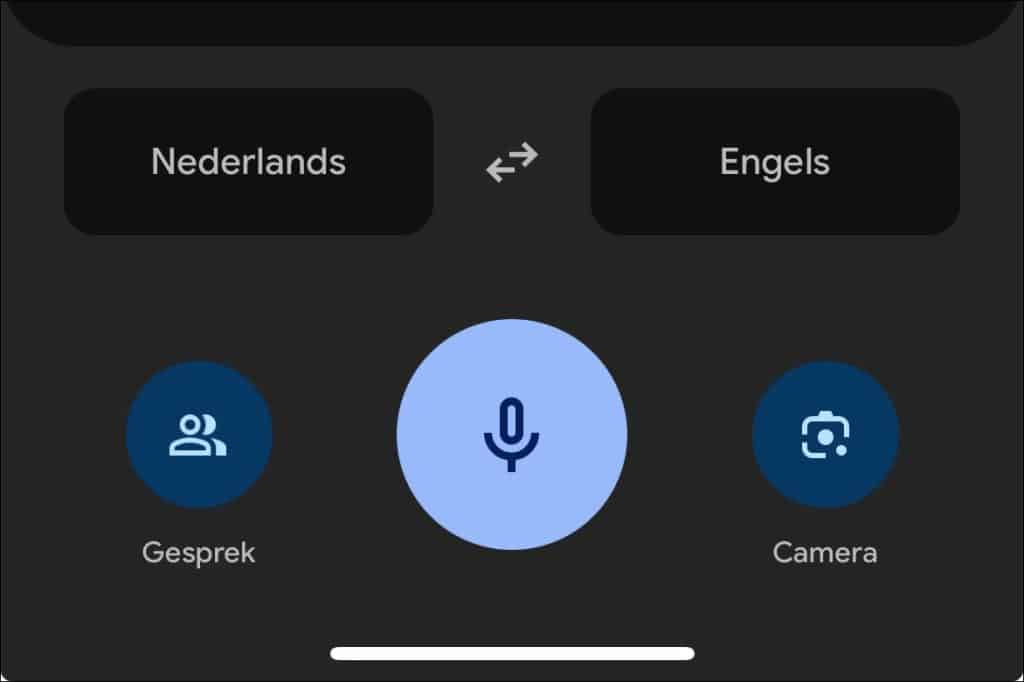
Wanneer u een gesprek of camera afbeelding wilt vertalen dient u toestemming te geven tot deze functies op uw mobiele apparaat. Er is dus toestemming nodig om de microfoon of camera te gebruiken door de Translate app. Zonder deze toestemming werken deze functies niet.
Google translate app instellingen
In de Translate app instellingen, die u kunt openen door rechtsbovenin op het profielpictogram te klikken, kunt u instellingen wijzigen.
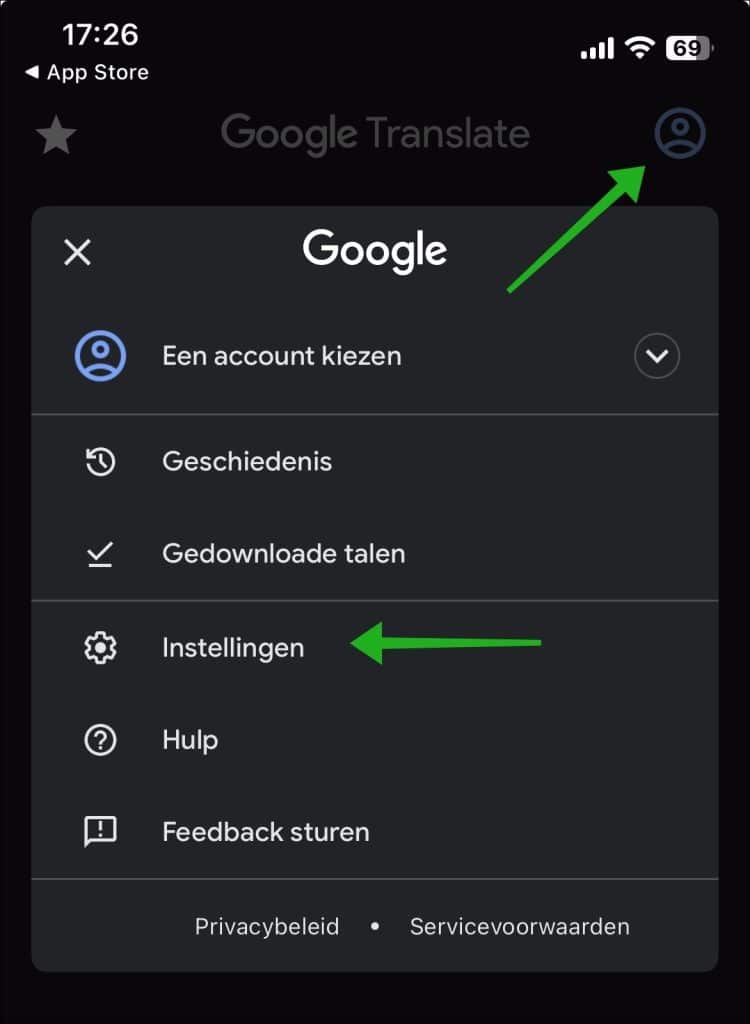
In de instellingen zijn verschillende opties beschikbaar. Zo kunt u voor stemopnames de spraakinvoertaal wijzigen, de regio voor spraak en de uitspraaksnelheid. Spraakinvoer maakt het bijvoorbeeld mogelijk om aanstootgevend taalgebruik te blokkeren.
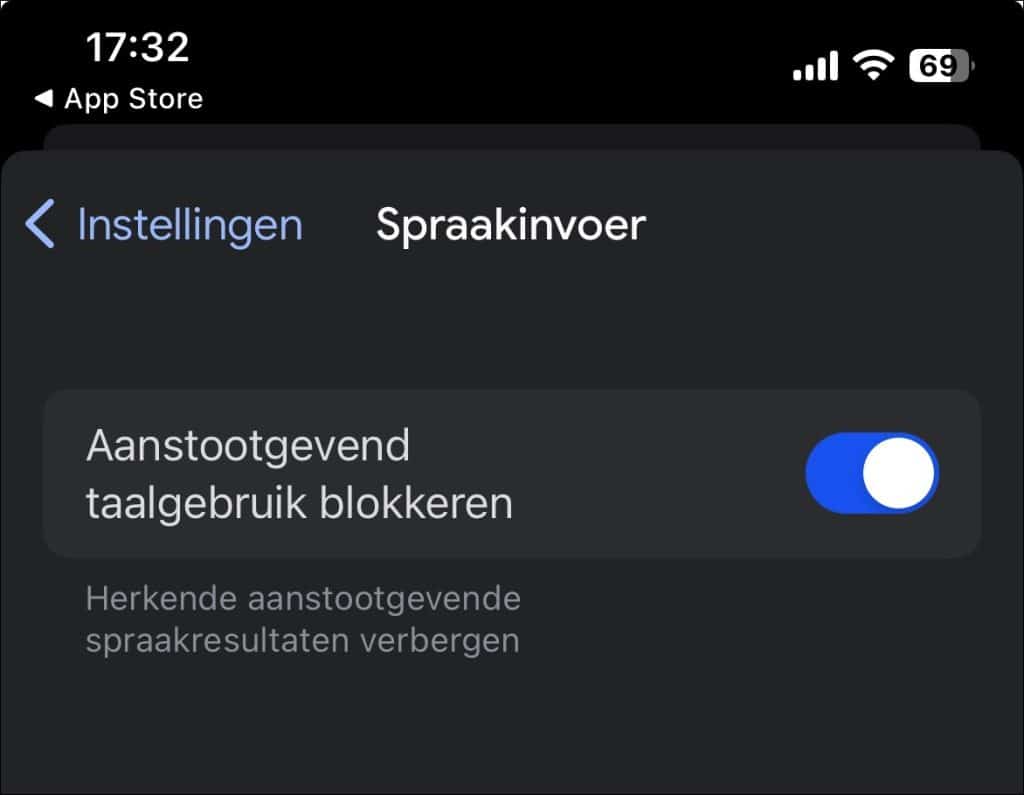
Ook kunt u de uitspraaksnelheid aanpassen naar normaal, langzaam of langzamer om toch een goede spraakvertaling te laten uitvoeren. Zou u dit bijvoorbeeld niet aanpassen wanneer u trager praat, dan worden er constant punten en andere pauze leestekens toegepast door de app.
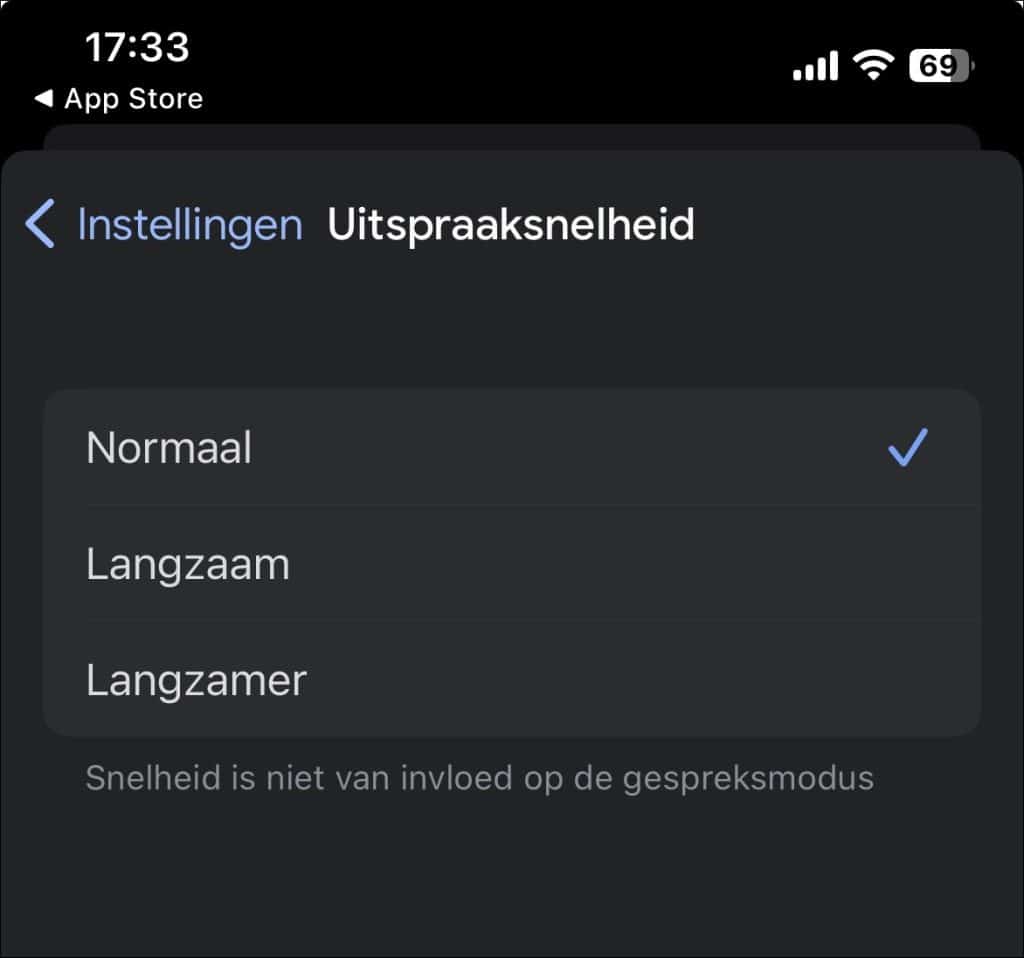
Google translate app gebruiker zonder internetverbinding
Mocht u nu even niet over een internetverbinding beschikken, dan kunt u via de instellingen ook talen downloaden. Dit zijn talen waar naartoe wordt vertaald. Dit is standaard de Engelse taal, maar u kunt aanvullende talen downloaden. Hiermee kunt u toch vertalen zonder internetverbinding.
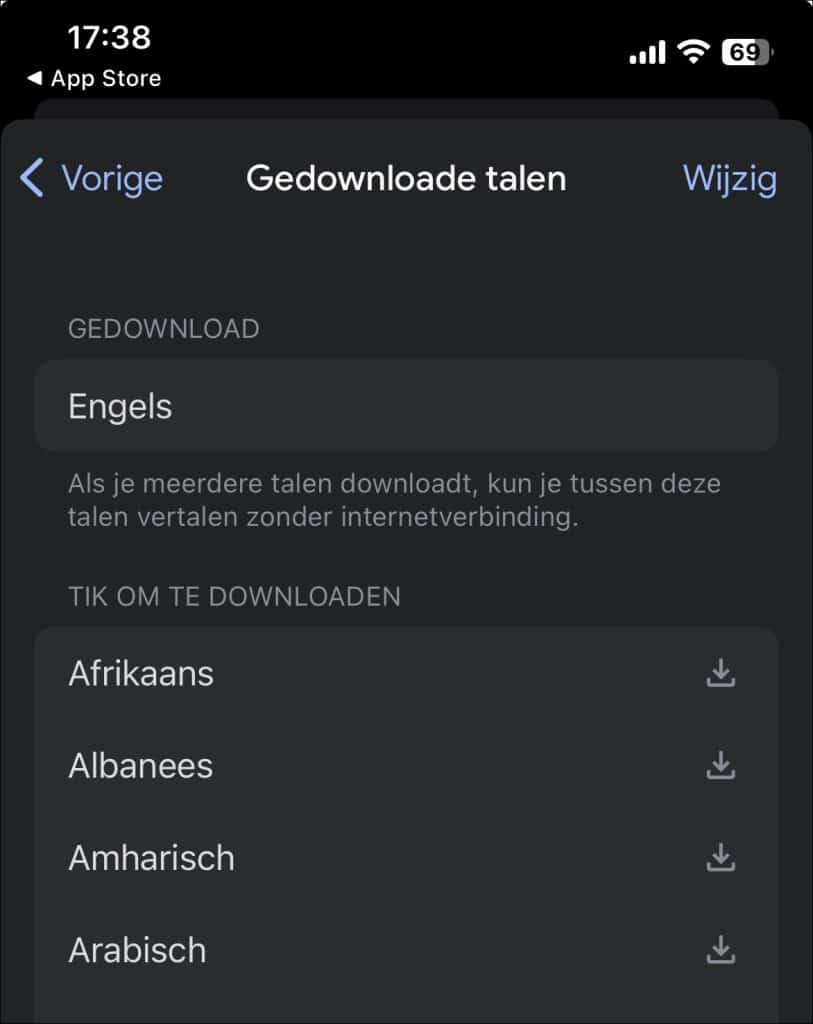
De Translate app van Google is één van de beste gratis vertaalapps beschikbaar op meerdere typen apparaten.
Hoe gebruik ik de Google translate website?
Naast de Translate app is er ook een gratis vertaal website beschikbaar om tekst, documenten en webpagina’s mee te vertalen.
U kunt tekst invoeren of plakken in het invoerveld, waarna Google Translate de tekst vertaalt naar de door u gekozen taal. De dienst ondersteunt een groot aantal talen en kan automatisch de taal van uw ingevoerde tekst detecteren.
Ook kunt u complete documenten in verschillende formaten, zoals .docx, .pdf, en .pptx, uploaden. Google Translate zal vervolgens de inhoud van uw document vertalen, terwijl het probeert de oorspronkelijke opmaak te behouden.
Als meeste handig functie kunt u Google Translate gebruiken om een volledige webpagina te vertalen door simpelweg een URL in te voeren, wat handig is voor het lezen van buitenlandse websites in uw gekozen taal. Daarnaast is er net zoals in de app een dienst spraak-naar-tekst functionaliteit, waarbij uw gesproken woorden worden omgezet in geschreven tekst en vervolgens vertaald. Ook is er een conversatiemodus beschikbaar, die real-time vertalingen biedt tijdens gesprekken tussen mensen die verschillende talen spreken, wat de communicatie vergemakkelijkt. Als laatste kunt u ook afbeeldingen vertalen. Dit wil zeggen tekst in een afbeelding kan worden gedetecteerd en worden vertaald.
Wanneer u de translate.google.com website opent, zie u bovenin de menubalk de verschillende opties om te vertalen. Dat zijn op dit moment, tekst, afbeeldingen, documenten en websites. Door op de optie te klikken kunt u de vertaaloptie gebruiken.
Tekst vertalen
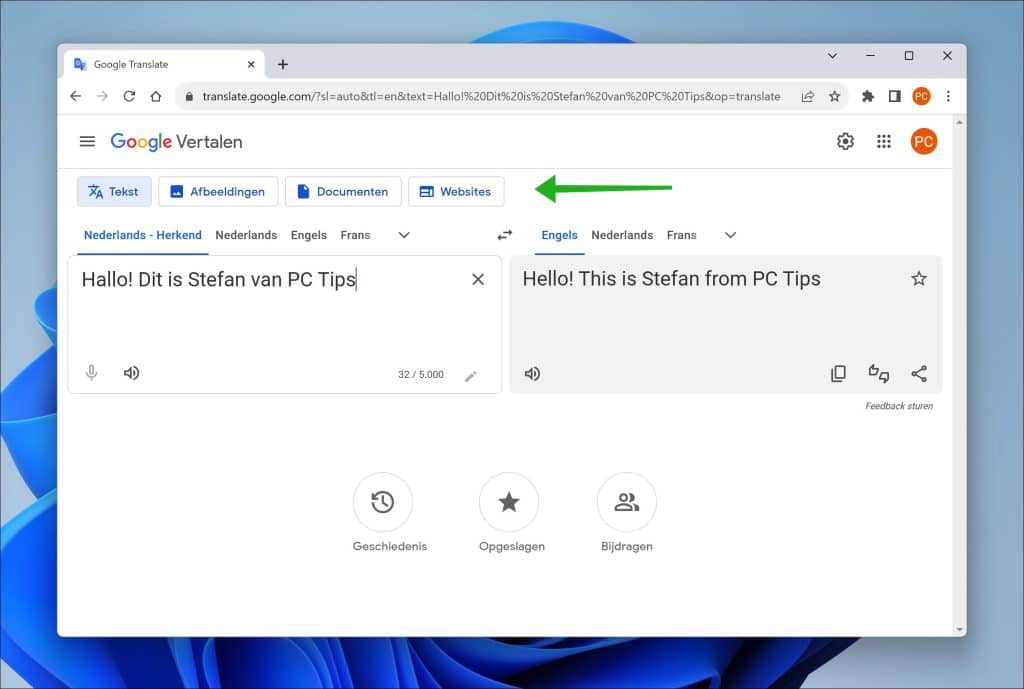
Vervolgens ziet u in het eerste vak de tekst die u kunt laten vertalen. Hier kunt u verschillende talen invoeren, de taal wordt standaard automatisch gedetecteerd. Het tweede veld is de taal waarnaartoe mag worden vertaald. Door op het pijltje naar beneden te klikken kunt u een taal selecteren.
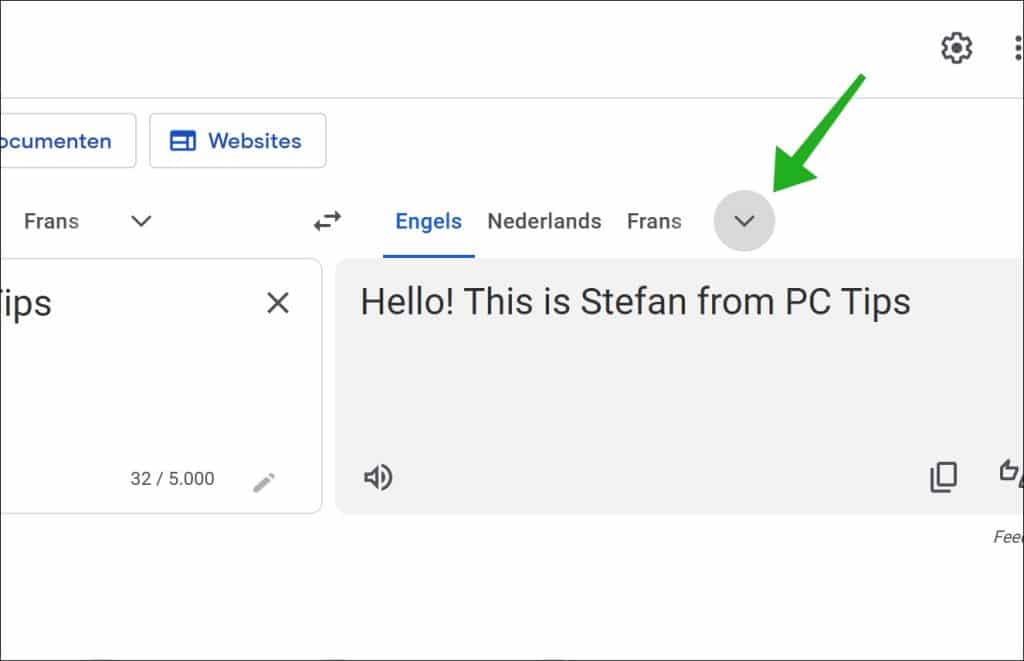
Wanneer de vertaling is afgerond kunt u het resultaat kopiëren door op de vertaling kopiëren knop te klikken. De vertaalde tekst wordt vervolgens gekopieerd naar het klembord.
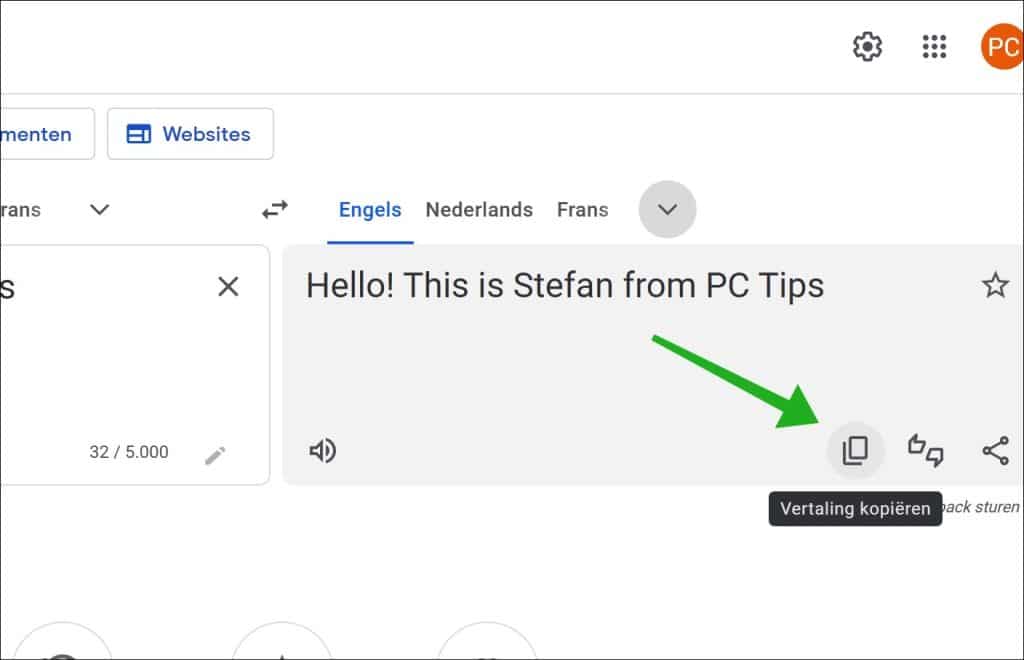
Tekst uit afbeelding vertalen
Als u de optie afbeeldingen gebruikt in Google translate, dan kunt u tekst uit afbeeldingen laten vertalen. Google detecteert dan aan de hand van de geselecteerde afbeelding de te vertalen tekst en vertaald deze naar de gewenste taal.
Hiervoor dient u een afbeelding te uploaden naar Google. Dit kunt u doen door een afbeelding in het slepen en neerzetten venster te slepen, te plakken vanaf klembord of door op “browse door je bestanden” te klikken en de afbeelding te uploaden. De detectie van tekst gebeurt geheel automatisch.
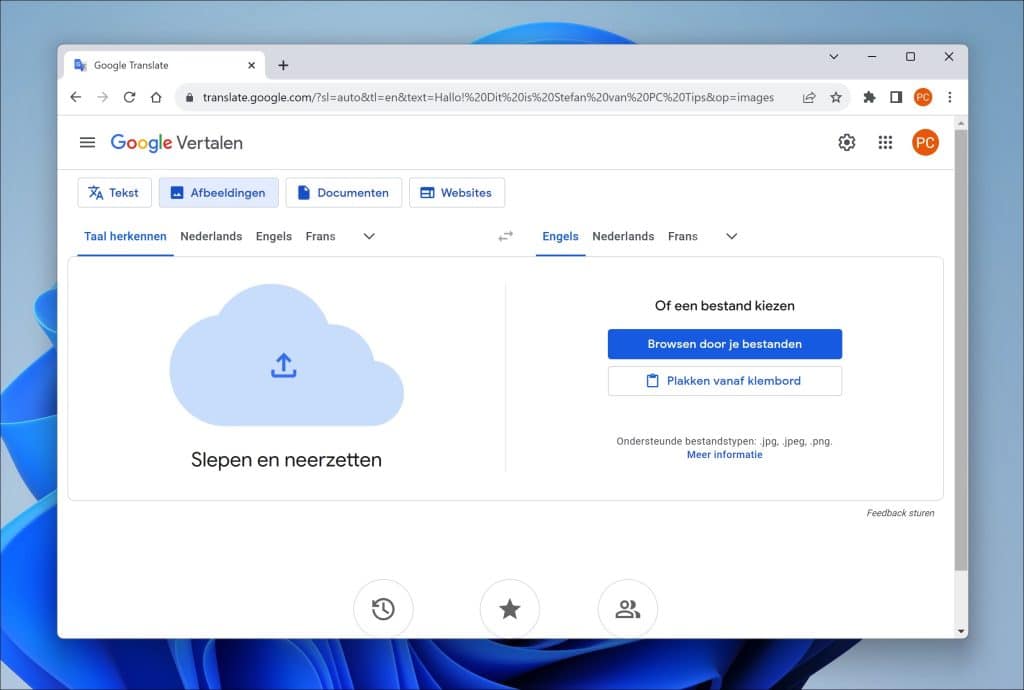
Na het vertalen wordt de afbeelding getoond met daarin de vertaalde tekst. Deze afbeelding kunt u vervolgens downloaden door op “vertaling downloaden” te klikken.
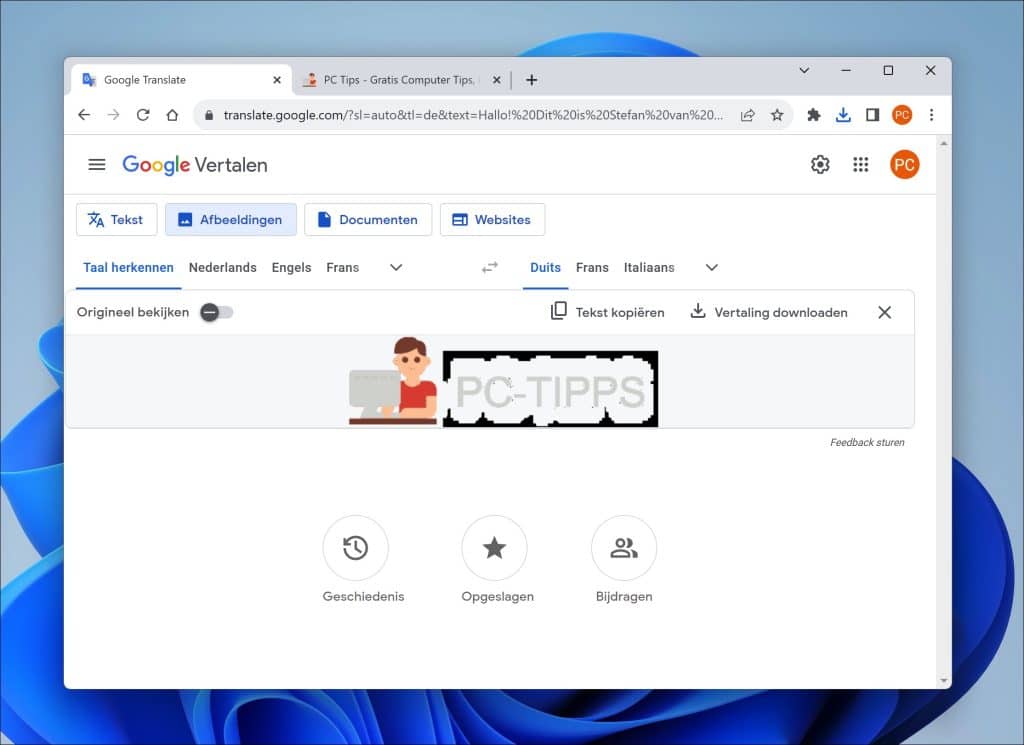
Documenten vertalen
Google translate kan ook worden gebruikt om complete documenten mee te vertalen. Dit is erg handig als u een document gratis wilt vertalen. Ik raad overigens af om een zakelijk document automatisch te vertalen. De vertaling is vaak niet perfect en kan als slecht vertaald overkomen bij andere mensen, houdt hier rekening mee.
U kunt met Google Translate diverse typen documenten vertalen met Google Translate, waaronder Microsoft Word-documenten (.doc, .docx), OpenDocument-tekstbestanden (.odt), Rich Text Format-bestanden (.rtf), PDF-bestanden (.pdf), HTML-bestanden (.html, .htm), PowerPoint-presentaties (.ppt, .pptx) en eenvoudige tekstbestanden (.txt). Bij het vertalen van deze documenten probeert Google Translate de oorspronkelijke opmaak zo goed mogelijk te behouden.
U kunt een document slepen in het venster of zoeken op uw computer. Hierna wordt het document geüpload en vertaald.
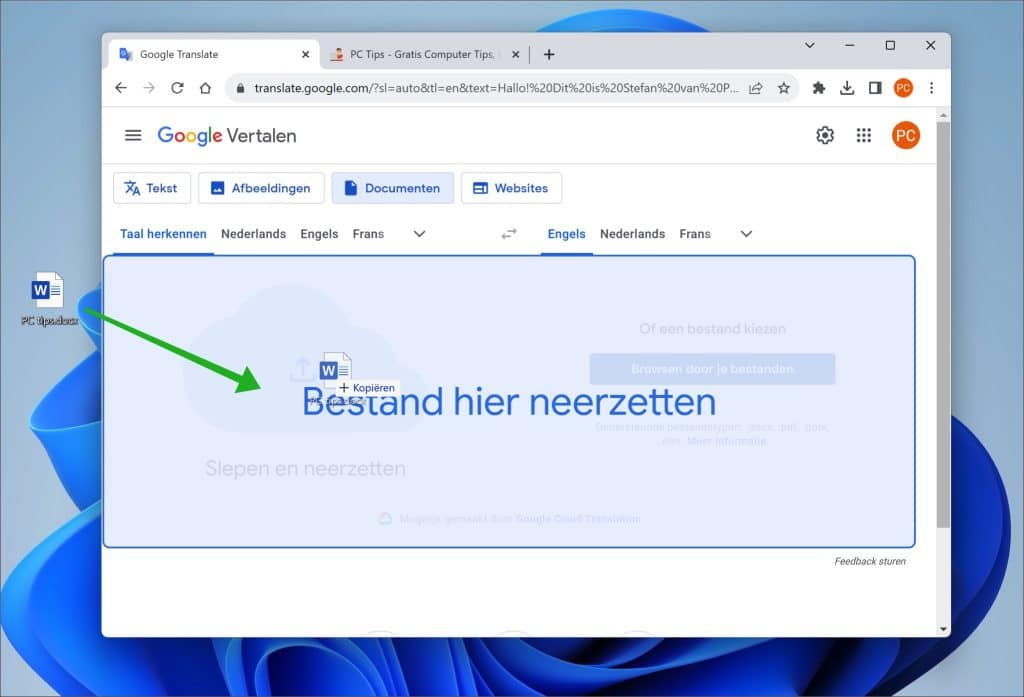
Het automatisch vertaalde document kunt u vervolgens downloaden door op “vertaling downloaden” te klikken.
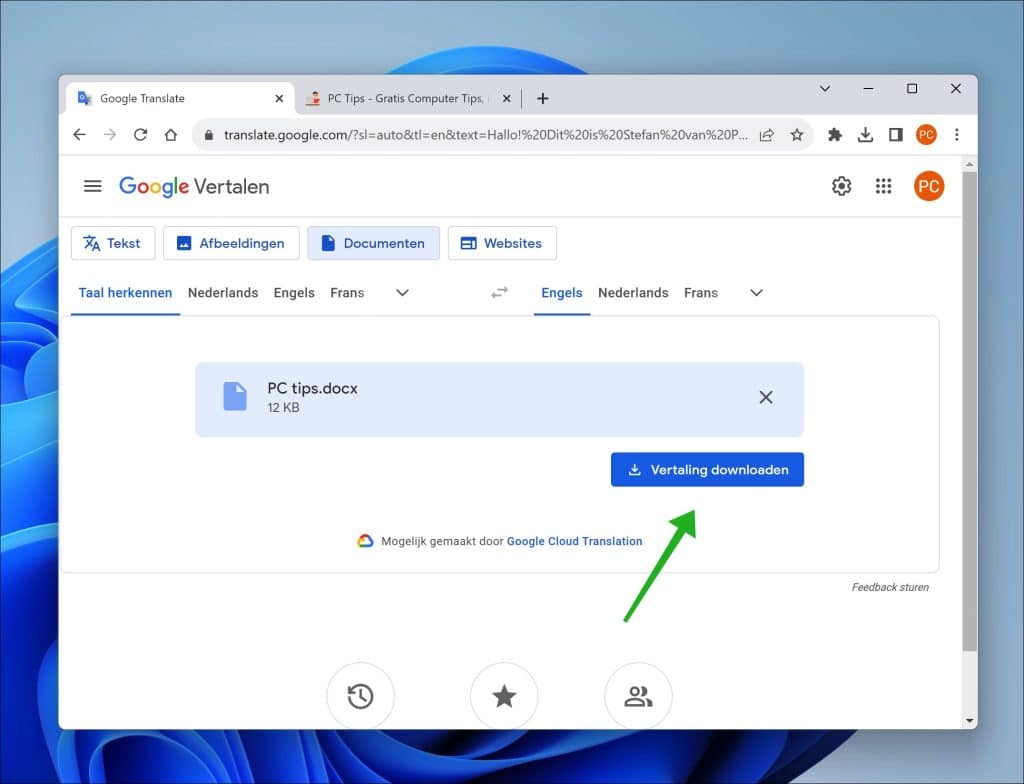
Website vertalen
Ik denk een van de meest gebruikte functies van Google Translate is het automatisch kunnen vertalen van een webpagina. Dit is zeer handig als u een website bezoekt waarvan u de taal niet kent. Het enige wat u hoeft te doen is het websiteadres (URL) van de webpagina in te geven en de vertaling gebeurt automatisch. Ook als u doorklikt op de webpagina dan wordt ook deze nieuwe pagina vertaald.
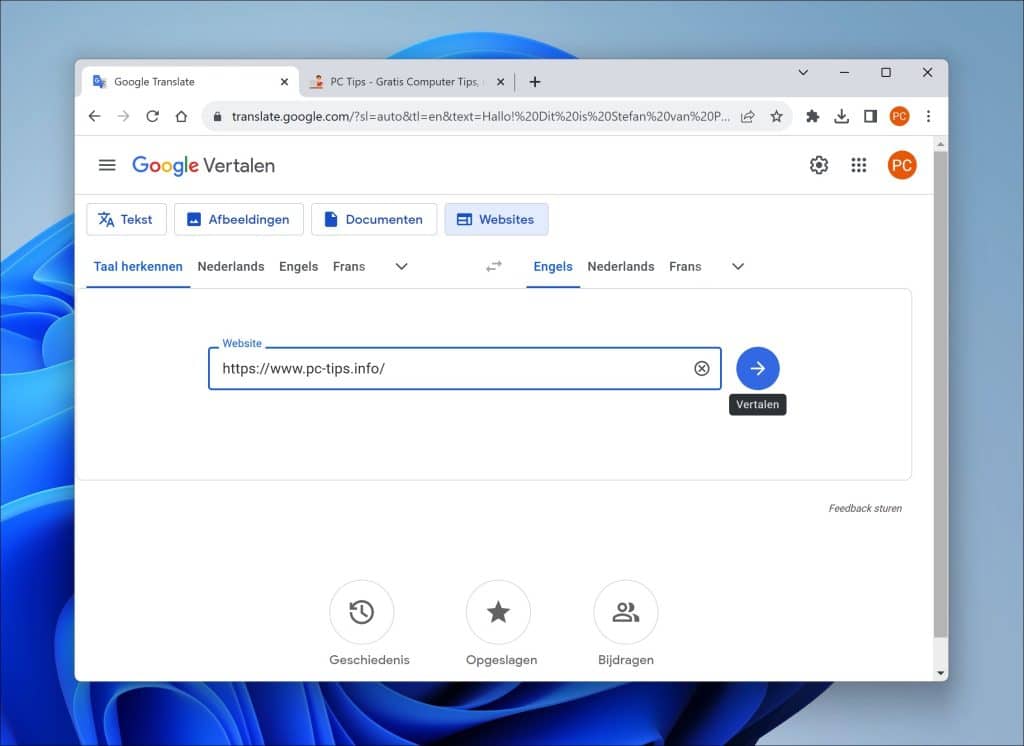
U ziet bovenin het menu de gedetecteerde taal en de taal waarnaartoe is vertaald. Deze taal kunt u wijzigen door op het pijltje naar beneden te klikken en de gewenste taal te selecteren. Door op “vertaling” te klikken kunt u de vertaling weergeven of het origineel.
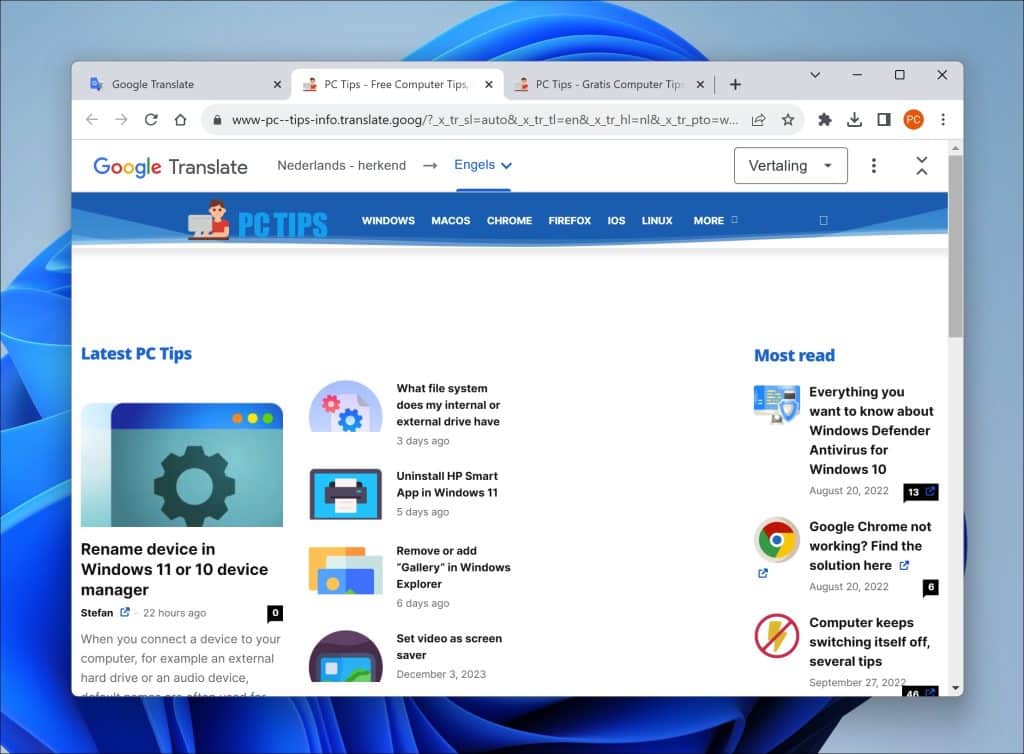
De vertaling van een website is erg handig in dagelijks gebruikt. De vertaling is real-time, dat betekent dat als er aanpassingen worden gedaan aan de website terwijl u deze bekijkt de aanpassing direct wordt vertaald in de gewenste taal.
Dit waren de functie die Google te bieden heeft met de translate app en de translate website. Ik hoop dat ik u hiermee heb geïnformeerd. Bedankt voor het lezen!

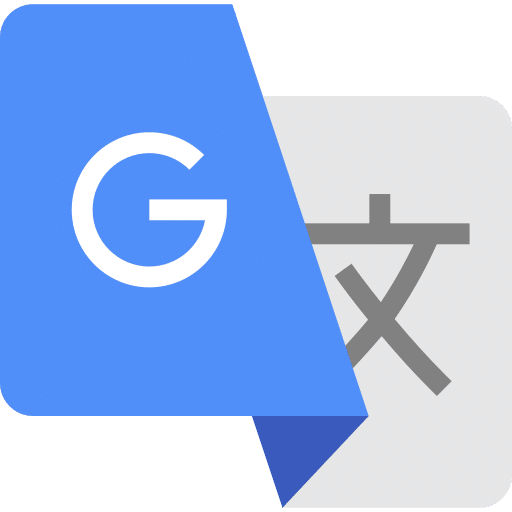
Help mee
Mijn computertips zijn gratis en bedoeld om andere mensen te helpen. Door deze pc-tip te delen op een website of social media, helpt u mij meer mensen te bereiken.Overzicht met computertips
Bekijk ook mijn uitgebreide overzicht met praktische computertips, overzichtelijk gesorteerd per categorie.Computerhulp nodig?
Loopt u vast met uw pc, laptop of software? Stel uw vraag op ons computerforum en krijg gratis computerhulp van ervaren leden en experts.