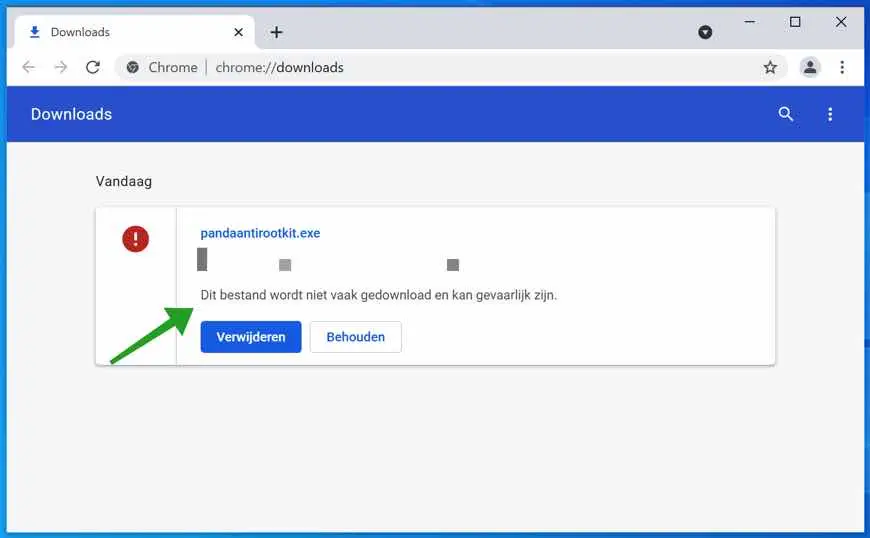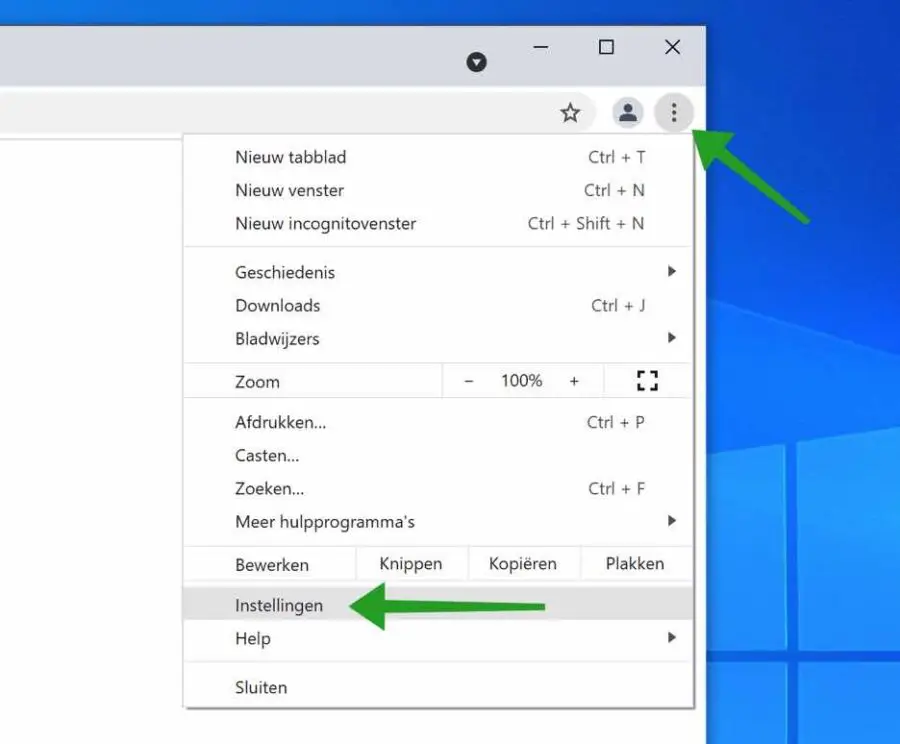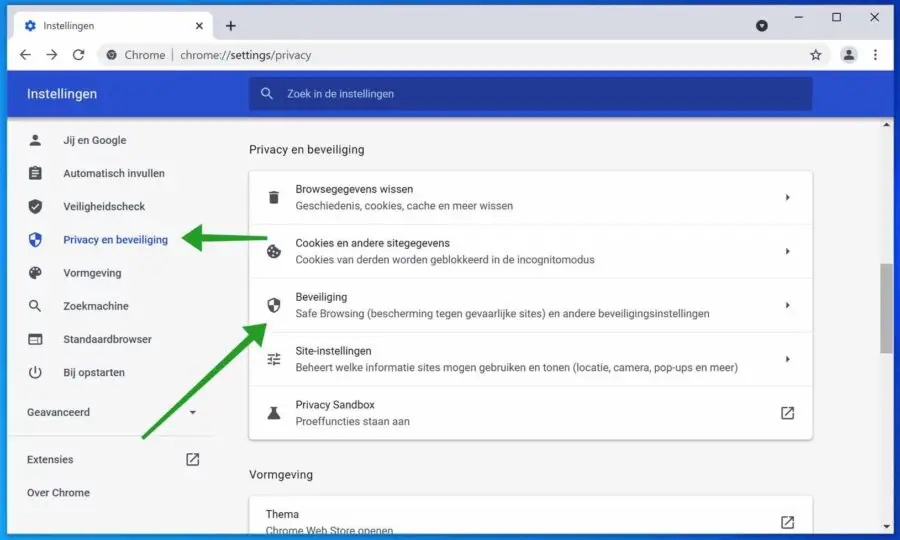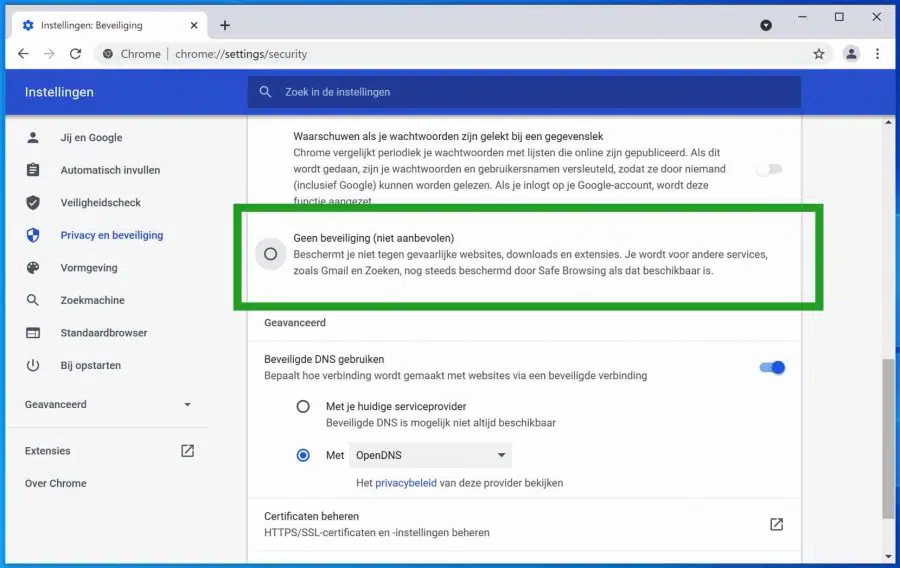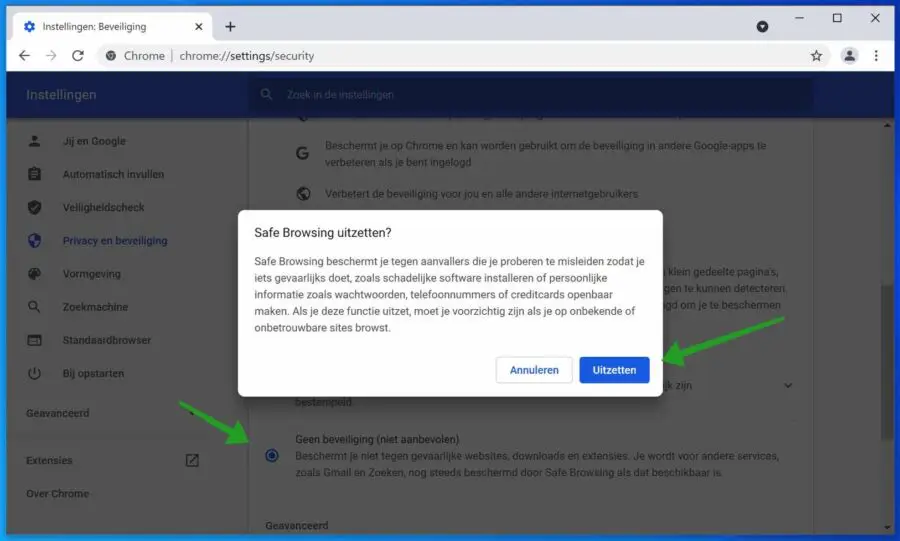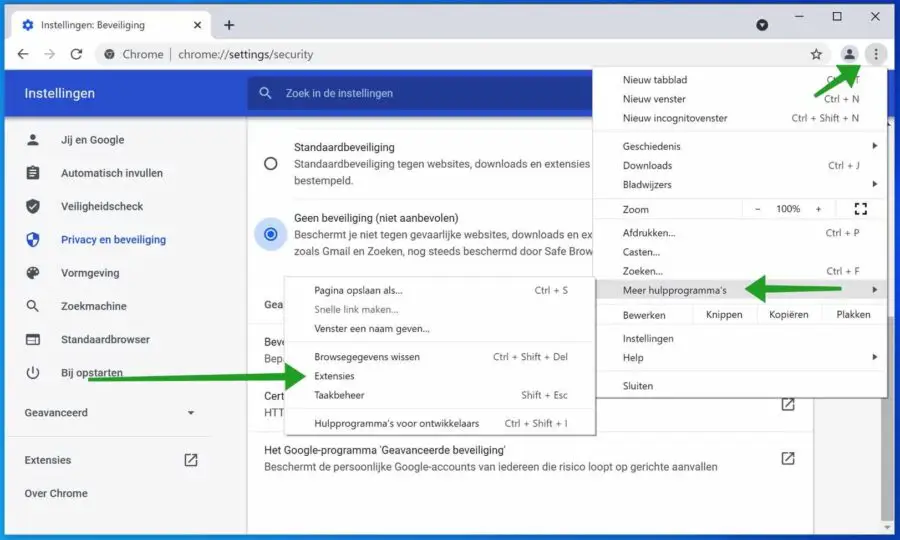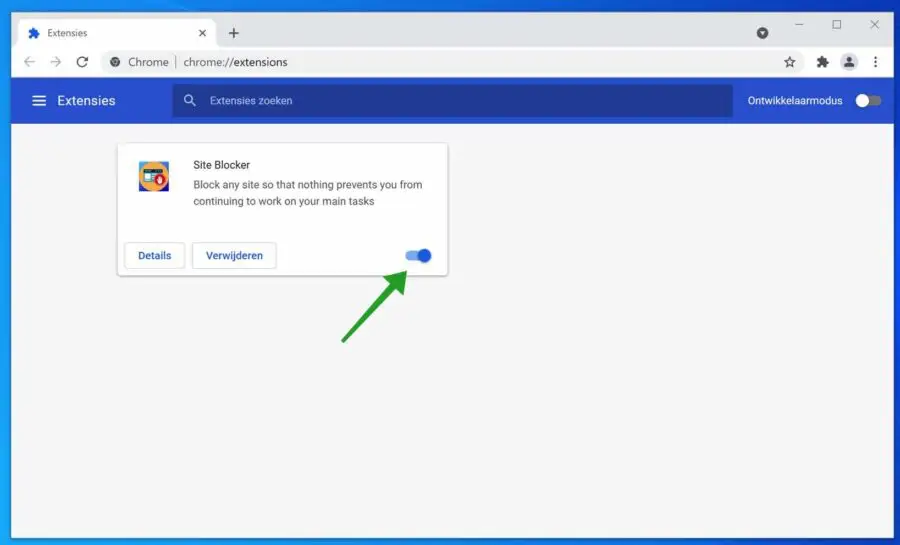When Google Chrome made its debut over a decade ago, it wasn't considered very good in terms of security. One never knew when an extension would go wrong and hijack the browser's homepage.
But that has now changed. Thanks to several protection measures, such as malicious software scanning and isolated site processes, Google Chrome is one of the safest browsers available.
Chrome also plays an active role in protecting your system against malware. By default, files that are considered unsafe are blocked from being downloaded to your computer. Unfortunately, this also means that you won't be able to download files from certain sites that you know are trustworthy, but where Google Chrome Safebrowsing thinks otherwise.
And then there's the problem of Chrome blocking automatic downloads from the same source. That is sometimes annoying. While it's not a good idea to completely and permanently disable these security features, we'll make an exception for once.
Chrome protects you from known phishing sites and malicious downloads with an integrated feature called SafeBrowsing. If you disable this feature, the browser won't block downloads that Chrome would otherwise consider unsafe.
Since you are susceptible to online threats even without SafeBrowsing, consider disabling the feature and unblocking all restricted downloads at the same time.
Disable Chrome blocking downloads
Disable SafeBrowsing in Google Chrome
Open the Google Chrome browser. In the top right corner, click on the Chrome menu. In the Chrome menu, click Settings.
In the Chrome settings, click on Privacy and Security on the left. Then click on the Security settings in Chrome.
Then click No security and accept the warning.
Safe Browsing protects you from attackers who try to trick you into doing something dangerous, such as installing malicious software or disclosing personal information such as passwords, phone numbers or credit cards. If you disable this feature, you should be careful when browsing unknown or unreliable sites.
You have now successfully disabled SafeBrowsing and can now download the file that Chrome previously blocked.
Disable security extension
If the download is still blocked in Google Chrome then it is possible that you have a browser extension installed in Google Chrome that blocks downloads.
You should check the extensions in Google Chrome. If you have an extension installed that blocks downloads in Chrome, temporarily disable this extension.
Open the Google Chrome browser. Click on the Chrome menu in the top right corner. In the menu, click More tools. Then click on Extensions.
Click on the security extension(s) and temporarily disable the extension by clicking on the blue slider.
Now download the desired file that was previously blocked by Chrome. I recommend that you then re-enable both SafeBrowsing and any extension.
Lees meer: 10 extensions that protect you from dangerous websites.
I hope this helped you. Thank you for reading!