You can do this by clicking at the bottom right, just next to the date and time Quickly show the desktop in Windows 11 or 10. Unfortunately, this button is not very clear. It is a small icon and difficult to reach.
To make displaying the desktop via a shortcut easier, you can also add a shortcut icon to the taskbar. This way there is a clear button, available directly in the taskbar, with which you can immediately hide all windows and show the desktop with one click.
This is a productivity tip that makes working in Windows easier and faster. If you want to try this, create a desktop display button on the taskbar as follows.
Add Show Desktop shortcut to the taskbar
Right-click on free space on the desktop. In the menu, click on “New” and then on “Shortcut”.
In the next window. In the “Specify the location of the item” field, enter the path below:
explorer.exe shell:::{3080F90D-D7AD-11D9-BD98-0000947B0257}
Click next.
Enter a recognizable name for the shortcut, for example “Show desktop”.
Click finish.
You will now see a desktop shortcut that you just created. Right-click on it, and click “properties” in the menu.
Click on the “Shortcut” tab and click on “Other icon” at the bottom. In the path “Search this file for icons” copy and paste the line below and confirm with the ENTER key.
%SystemRoot%\System32\SHELL32.dll
You can now choose an icon that is recognizable for the show desktop shortcut that we will place in the taskbar next. I have highlighted a sample icon in the image below that you may want to use. Click OK to confirm.
Now that you have customized the shortcut icon, it is time to place the shortcut in the taskbar.
Right-click on the shortcut. In Windows 11, first click “show more options” and then click “pin to taskbar.” In Windows 10, click directly on “pin to taskbar”.
You will now see that there is a shortcut available on the taskbar that will immediately display the desktop with one click.
I hope this helped you. Thank you for reading!
Read more useful productivity tips:

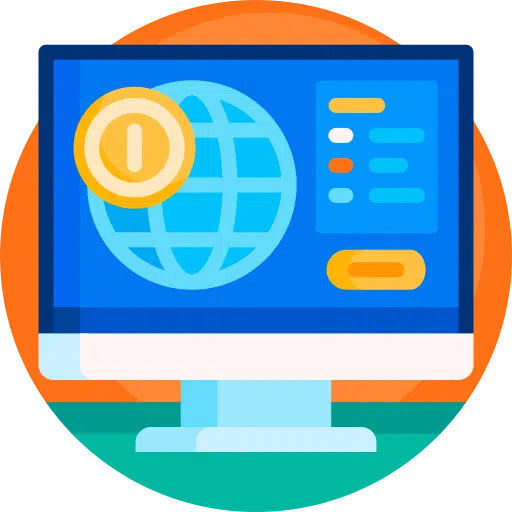
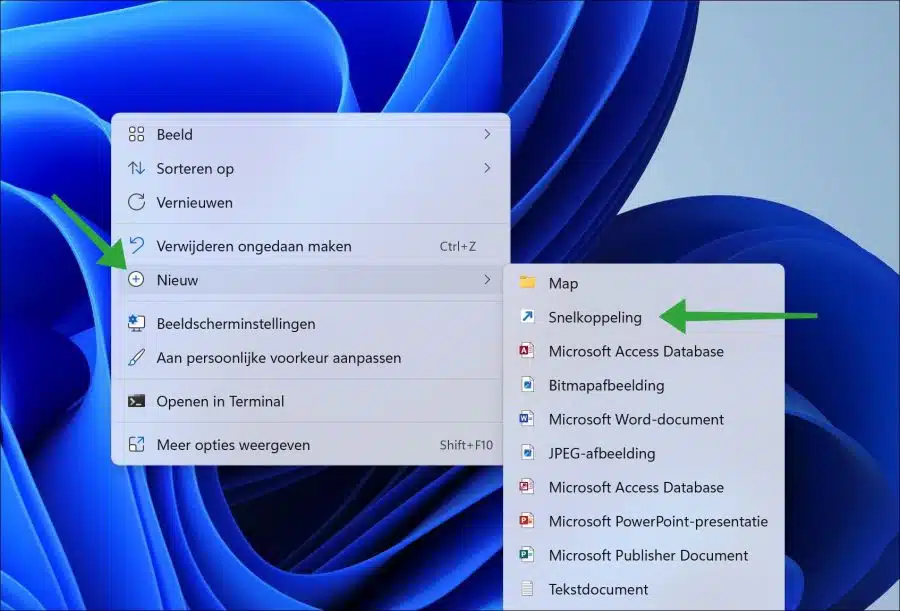
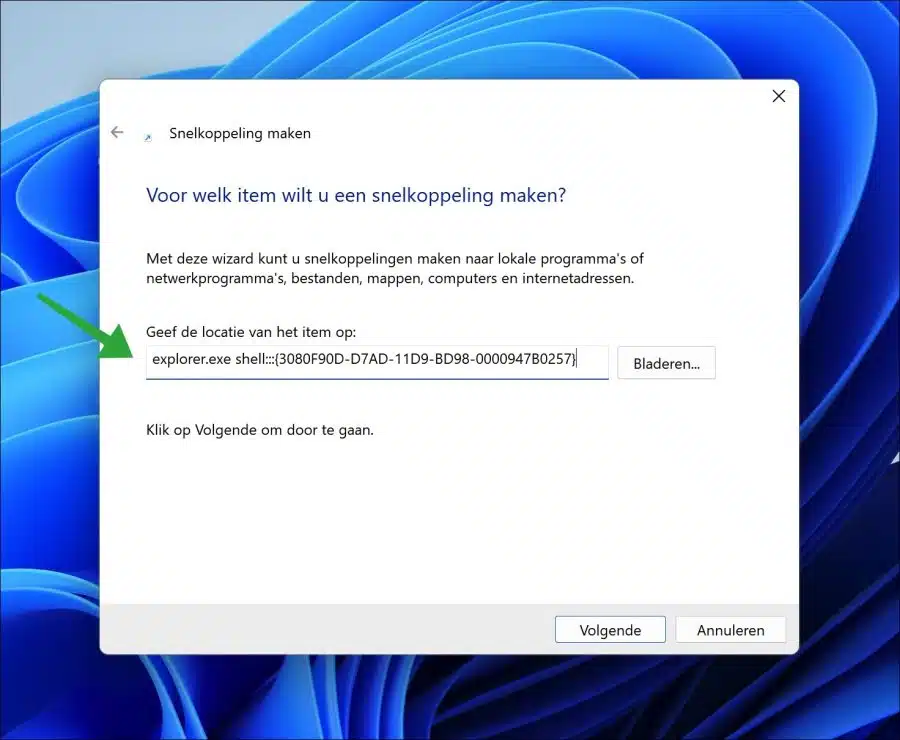
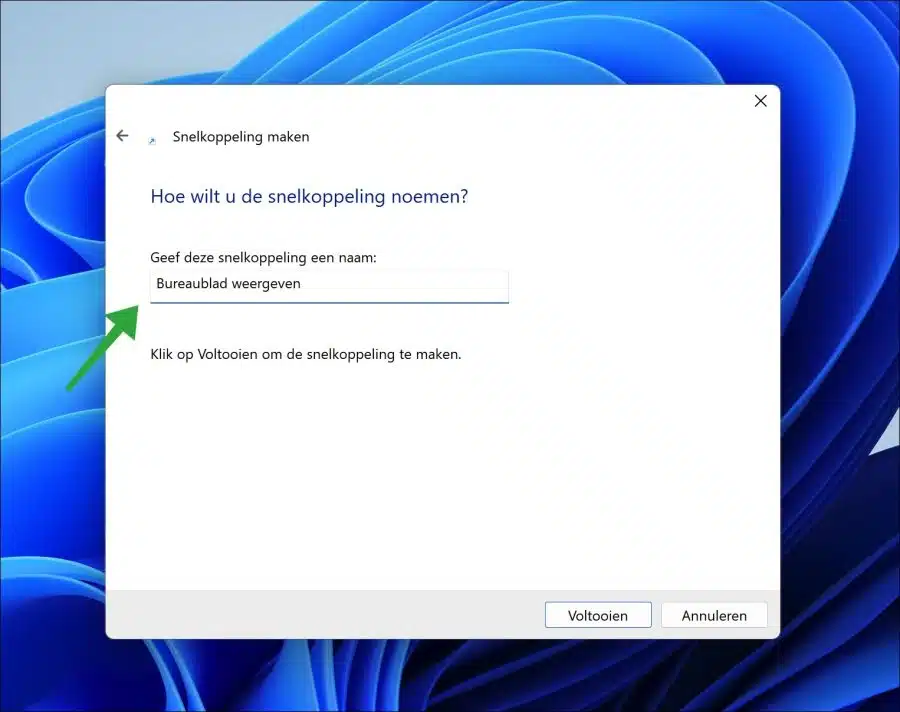
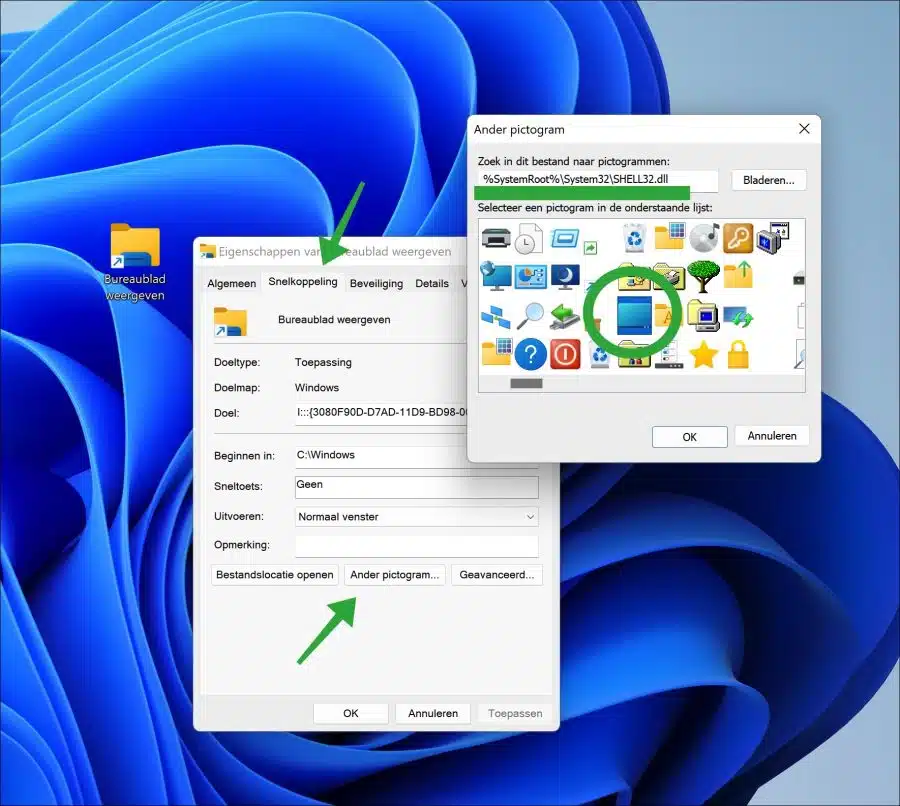
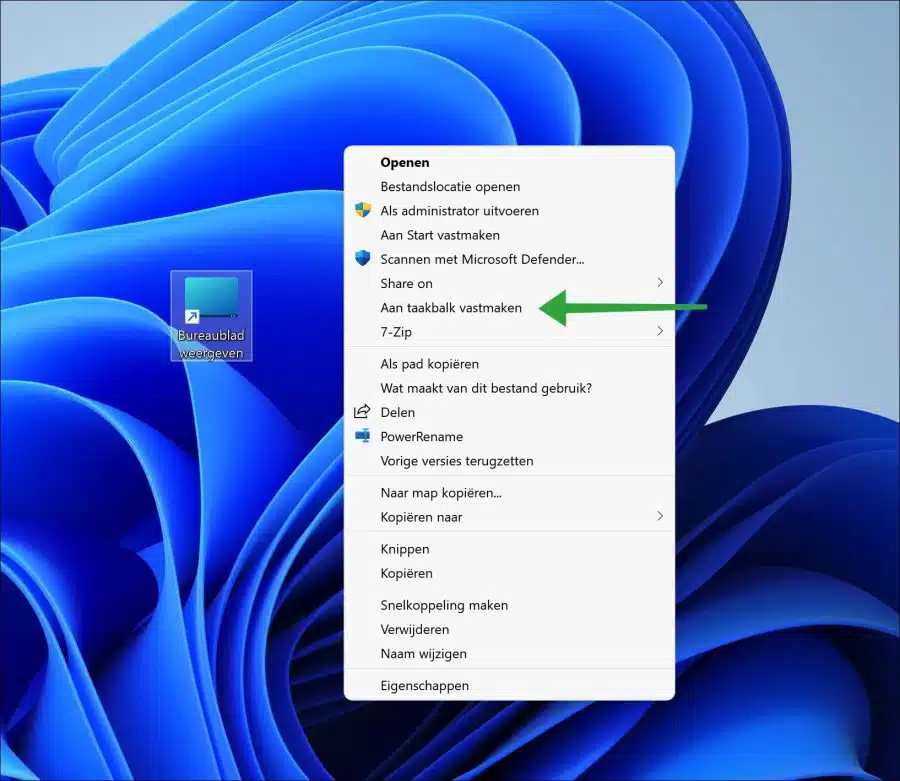
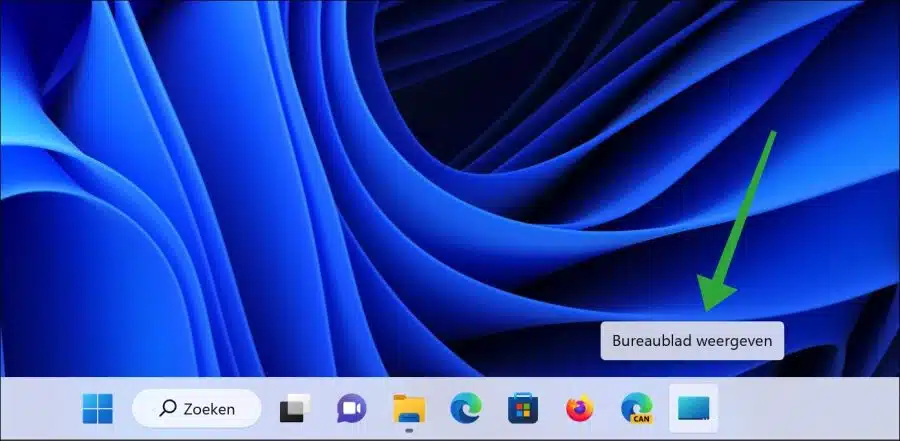
great, the link works. However, there is a bit of a delay after clicking the button before the desktop is actually displayed. Can I improve something about that?
Hello, I can be free about that :). Unfortunately not.
mvg
hero! this is really nice!
Top! 🙂
I have LibreOffice 10 in Windows 7.6.1.2, but want to go back to 7.5.7. To do that I first have to uninstall 7.6.1.2 and then install 7.5.7. Can I do this without causing damage to my documents? Thank you in advance!
Hello, Yes, you can uninstall LibreOffice 7.6.1.2 and install LibreOffice 7.5.7 without causing damage to documents. LibreOffice stores documents in a separate folder and uninstalling or updating the software will not affect your saved documents unless you specifically choose to delete the documents.