If Google Chrome extension displays a “Installed by your administrator” message when launching Google Chrome or while managing a browser extension. You may then have adware in your web browser and on your computer.
A browser extension that you did not install yourself in Google Chrome and that displays the message “Installed by your administrator” may have been forcibly installed by an adware application.
For example, a browser extension that replaces the new tab in Chrome with a new tab that you don't want to use at all, or a browser extension that displays intrusive ads in the Chrome web browser.
There are several examples of unwanted browser extensions that force Google Chrome settings via the policy “Installed by your administrator" or "Installed by company policy“. A message will then appear:
Is this the new tabbed page you expected?
An extension has changed the page that appears when you open a new tab. If you don't want to make these changes, you can restore your previous settings.
Installed by your administrator.
It is also possible that the message “Installed by your company policy” will be displayed. This may have nothing to do with adware, but more with settings that have been forced in the web browser by the computer administrator.
If you are not the administrator of the computer or device, you may not be able to change the settings. If you are the administrator, follow the instructions below to remove the policy from Google Chrome.
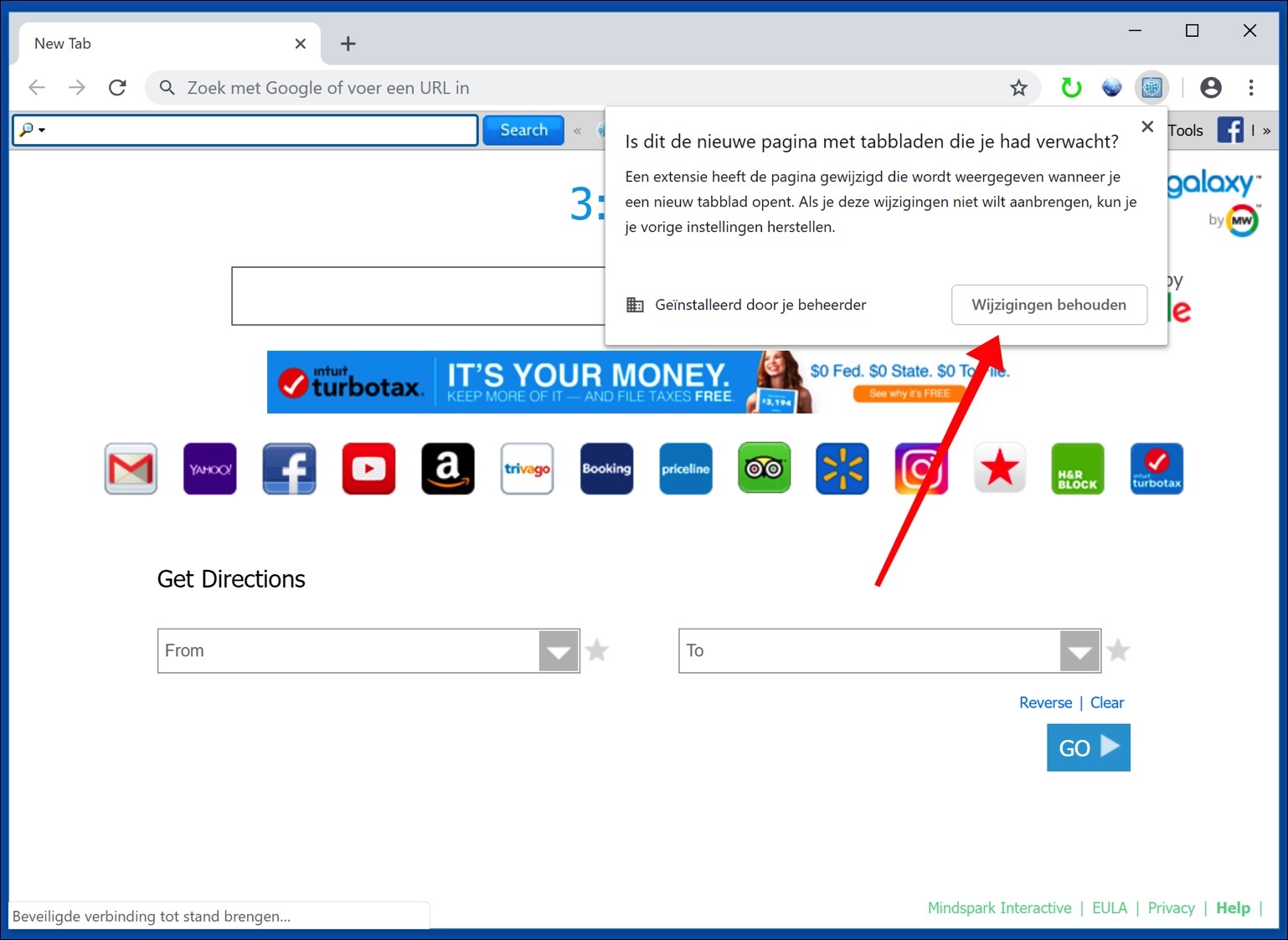
Installed by your administrator or Remove Installed by corporate policy from Google Chrome
In this instruction, I will explain how to remove the extension or setting installed by the administrator or company policy.
- Open an MS-DOS window as Administrator.
- Right-click on the Windows Start button, choose from the menu: Command Prompt (Admin). You can also type “cmd” into the Microsoft Windows search bar, right-click cmd.exe and select Run as Administrator.
Type the following commands in order, after each command confirm the command with an ENTER on your keyboard.
RD /S /Q "%WinDir%\System32\GroupPolicyUsers" RD /S /Q "%WinDir%\System32\GroupPolicy" gpupdate /force
- After executing the commands in the ms-dos window you can close the window.
- Restart your computer.
I recommend that you run a free virus scan with Malwarebytes to check your computer for the presence of adware.
In most cases, adware is responsible for setting forced policies in Google Chrome.
Google Chrome policy still not gone?
Open Google Chrome. Go to the Chrome extensions, type: chrome://extensions/ in your Chrome address bar.
Click on “Developer Mode” in the top right corner of Chrome.
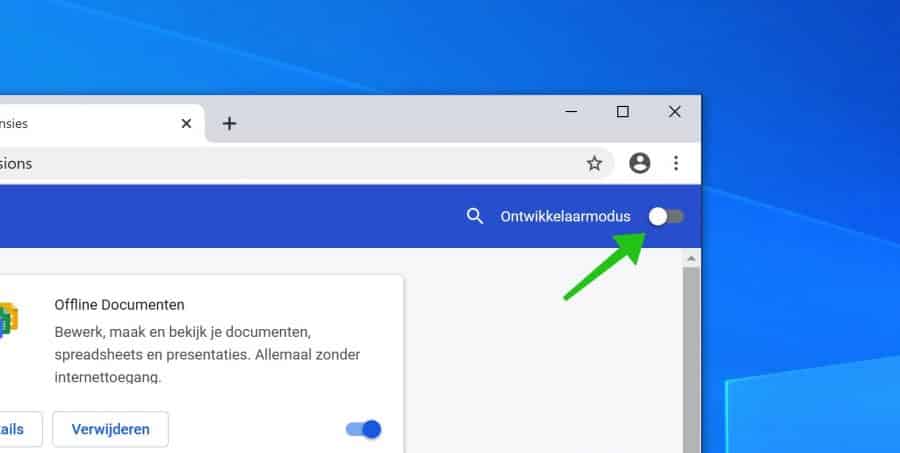
You have now enabled developer mode in Google Chrome. Then click on the Details from Google Chrome browser extension that has been forced by a policy or administrator.
Unfortunately I don't have an example of an extension forced into Google Chrome, so the images are examples.
Once you have opened the browser extension details, search for: ID. Select the ID and copy the ID to the clipboard (right mouse button > copy). We will need this ID later.
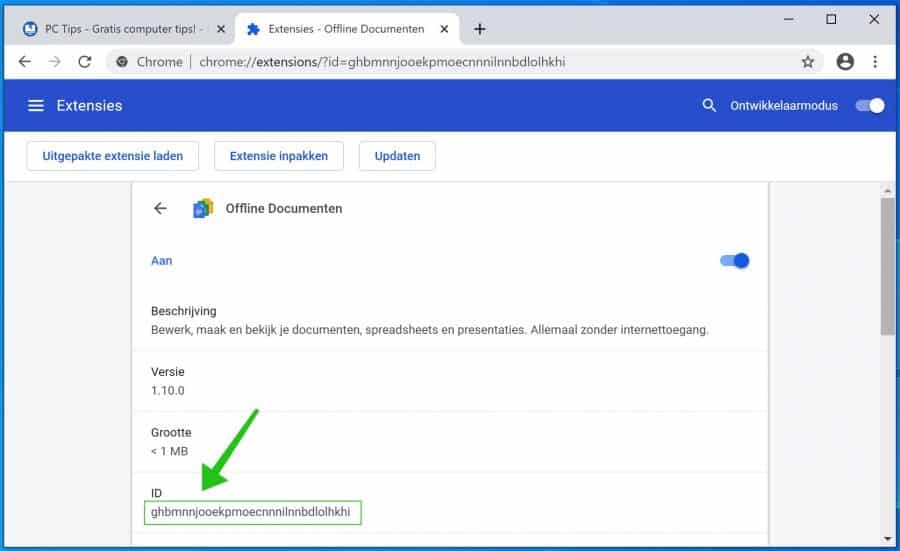
Right-click the Windows Start button, select Run from the menu.
In the run window type: regedit.exe
The Windows registry editor will now open. Click on the folders in the menu structure and open:
HKEY_LOCAL_MACHINE/SOFTWARE/POLICIES/GOOGLE/CHROME/ExtensionInstallForceList
Click on the key whose ID is the same as the previously copied browser extension ID.
Right click on the key and select remove. Now restart Google Chrome, see if the browser extension has been removed.
I hope this Google Chrome instruction helped you.

Good day,
noted that with little PC knowledge I present the following issue;
As a family we use a PC Windows 10 / Chrome browser for shared use but without family settings. We also watch YouTube and it is set to safe search with a Google account, but if the PC or Chrome browser is cleaned up, the YouTube safe search setting is also undone.
Is there a way to keep YouTube Safe Search set even after cleaning up your PC or browser? I would like to hear from you
Hello, hopefully this video helps:
https://www.youtube.com/watch?v=d7w839P4D5oSuccess!
Hi Stefan, updating the group policy did not work, but removing the extension from the registry key did. Thank you.
Hello, glad it worked! Thanks for your comment 🙂
Hello, my chrome is managed by connectionoptimizer and I cannot remove it. I have a Macbook with an M1 chip with OSX Big Sur version 11.4.
I believe there should be a connection optimizer from HP, but I can't find anything on how to remove it from a Macbook.
Hi Jonathan, I suspect it is malware.
This article also helps: https://support.google.com/chrome/a/answer/9844476?hl=en#zippy=%2Cmacos
Greetings, Stefan
I had already found the article, but only imovie is listed under profiles. I tried the malware bytes and that helped, the connectionoptimizer extension is gone and I can now search with Google again instead of Yahoo search. My Chrome settings still say that I am managed by an organization, but when I click on it, there is no further information about which organization. thank you in advance!
There should be nothing in profiles. Definitely not iMovie? As long as you have never installed a profile yourself, it should be empty. ConnectionOptimizer is indeed malware, I recognize it because many such apps are distributed every day under the same names. The question is, how do you get it? Stay away from free software, cracked apps, etc. That is the only way to install this type of malware on your Mac. I don't rule out that more malware may have been installed on your Mac without your knowledge and that of Malwarebytes, personally I would reinstall without backup. Good luck!
Hello, I can't get rid of the plugin either. Until step HKEY_LOCAL_MACHINE/SOFTWARE/POLICIES/GOOGLE/CHROME/ExtensionInstallForceList it went fine. However, there is no Google under policies... I have opened almost all folders (and there are quite a few!) but cannot find any CHROME/ExtensionInstallForceList. Is there any other solution?
1. Download this file and run it as Administrator (important otherwise it won't work)
http://www.pc-tips.info/downloads/chrome_policies_verwijderen.zip
2. Open Google Chrome, in the address bar type or copy and paste:
chrome://extensions/ find that extension that is forced and remove the extension.
2.1 If it doesn't work. Open Google Chrome, in the address bar type or copy and paste:
chrome://settings/resetProfileSettings?origin=userclick&search=reset
Problem solved?
Stephen,
I also said that my browser is managed by your organization, I applied the above solutions via cmd as administrator and ran a scan with Malwarebytes, no malware or adware was found, then restarted the laptop and opened Chrome, looked at the settings and the message was still there. Unfortunately your solution didn't work for me. Maybe another option?
I am looking forward to it!
Hello, I added one more tip, I hope this tip works for you. In the article under the heading: Google Chrome policy still not gone?
Success!
how do you remove an extension that was added by the administrator? I don't need it at all and it only means that I have less memory on my Chromebook
Hello, unfortunately you have to go to the manager. I couldn't find any instructions for a Chromebook.
Suddenly it says: “managed by your organization” in my menu 'right click on three dots' But it concerns my own private computer, and nothing about the organization or anything else. It concerns “Quic”. I don't want that, I don't 'must' that, I have not authorized or instructed anyone to install this extension. In short; I want him gone! Please help on how to remove this unwanted guest from my computer.
Did you follow the instructions in the article? In most cases this should work. Please respond, so I can see what else I can do.