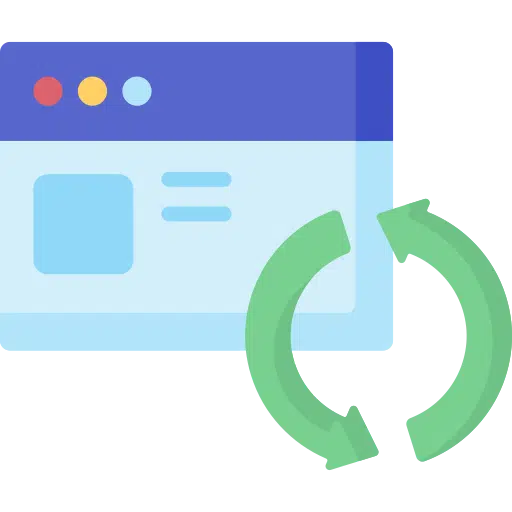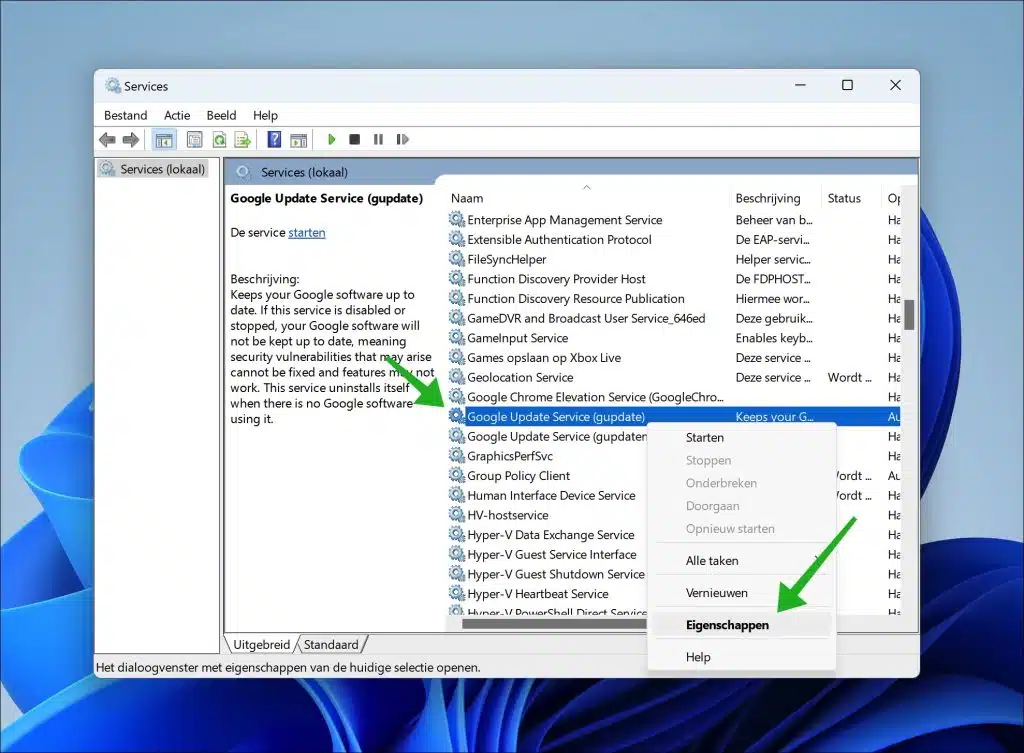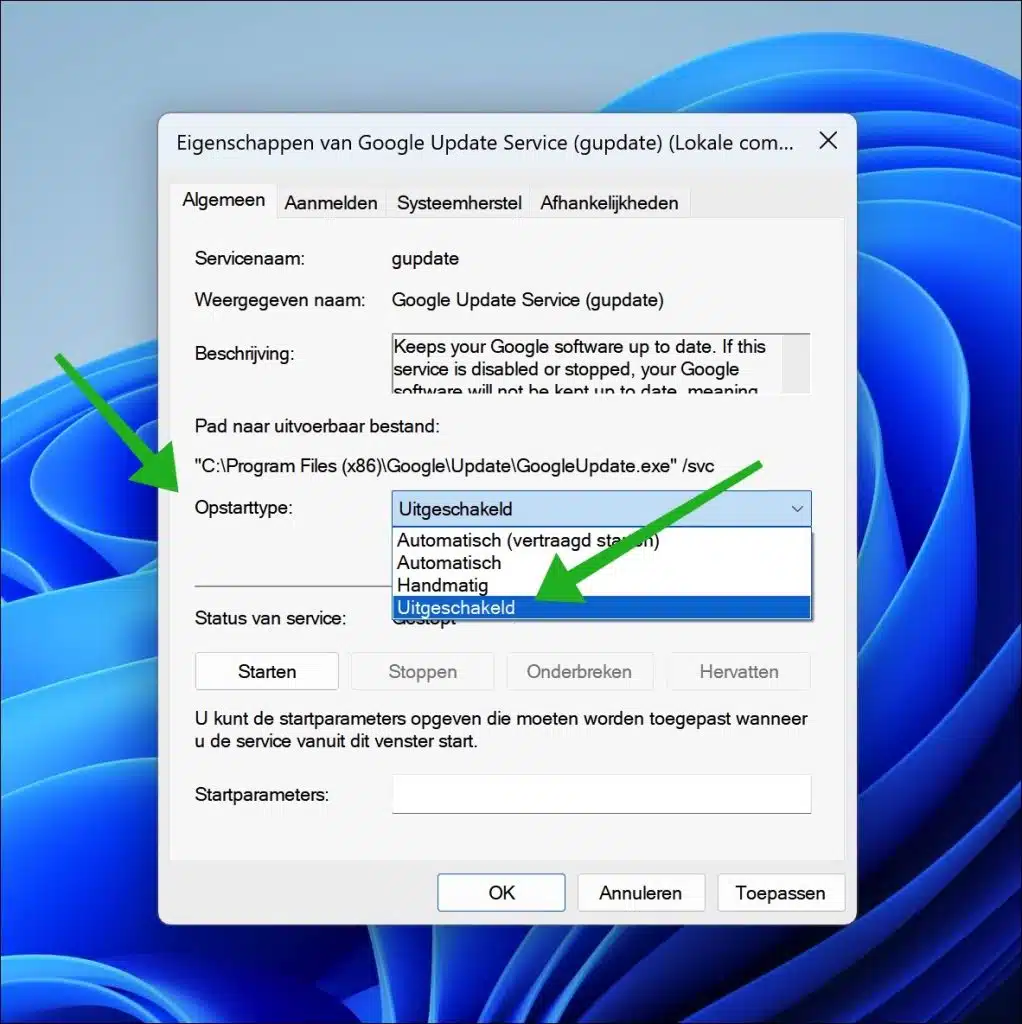When there are new ones versions are available of Google Chrome, then the Chrome browser updated to the latest version in the background.
While automatically updating Google Chrome is necessary to receive the latest features, settings and improvements, it is not always suitable for everyone. If you don't want Chrome to update in the background, you can also disable automatic updates in Google Chrome. You cannot disable updates via Google Chrome settings, but you will need to make some adjustments.
Disable automatic updating of Google Chrome
One of the easiest ways to disable Google Chrome updates is through its services. Services in Windows are programs that run in the background and support various functions and features used by Windows and, among others, Google Chrome. There are two services that ensure that Google Chrome is updated with new updates, we will disable these services.
To start, open services.msc. Then, in the list of services, look for these two services:
- Google update service (gpupdate).
- Google update services (gpupdatem).
Right-click on both services and click “properties” in the menu.
Change “Startup Type” to “disabled”. Does this for both update services.
Then click “Apply” and then “OK” to confirm. You have now disabled the Google update services. This prevents Google Chrome from running these services in the background, causing new Google Chrome updates to be installed. If you reinstall Google Chrome in the future, you will need to perform the above again. Older version of Google Chrome can be found here.
I hope to have informed you with this. Thank you for reading!