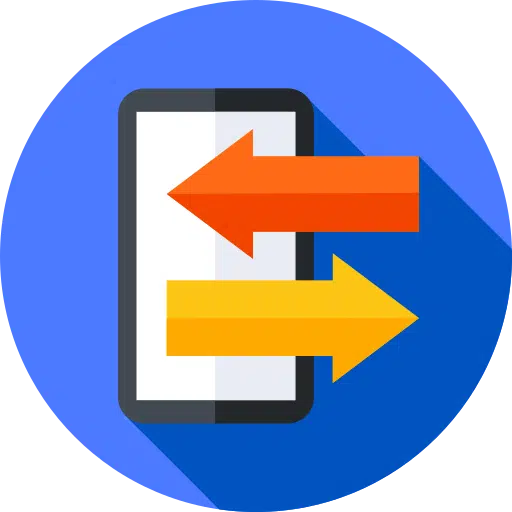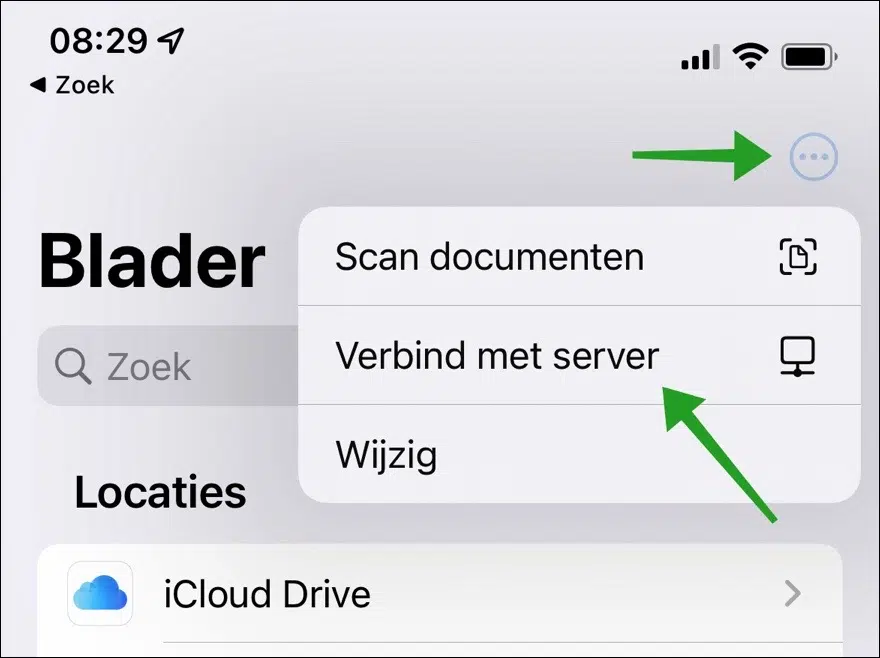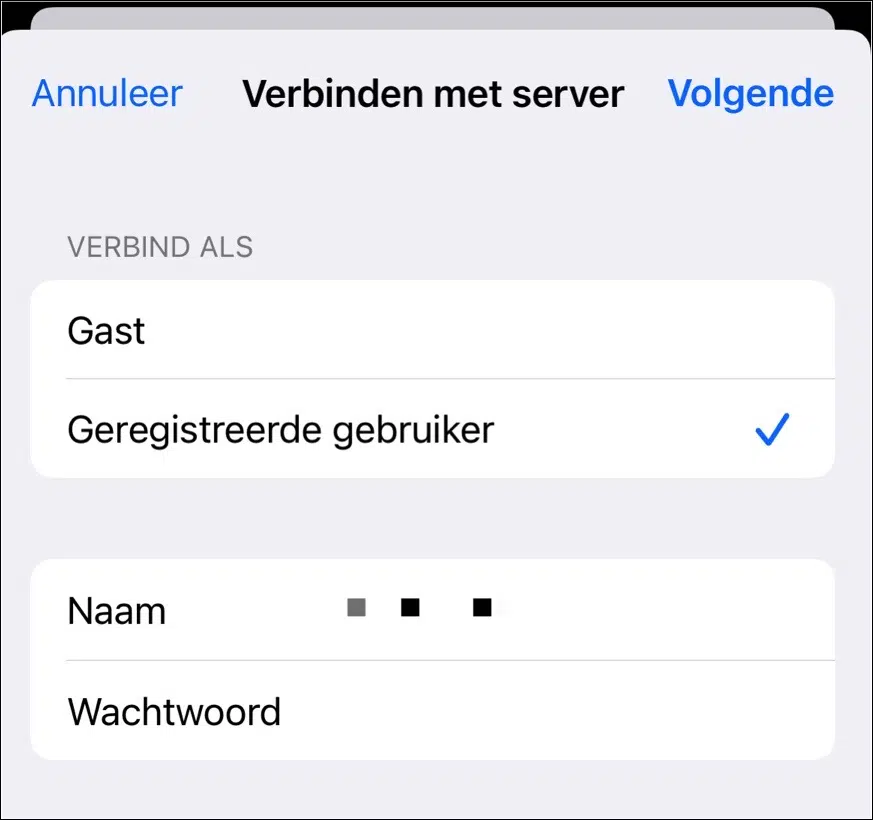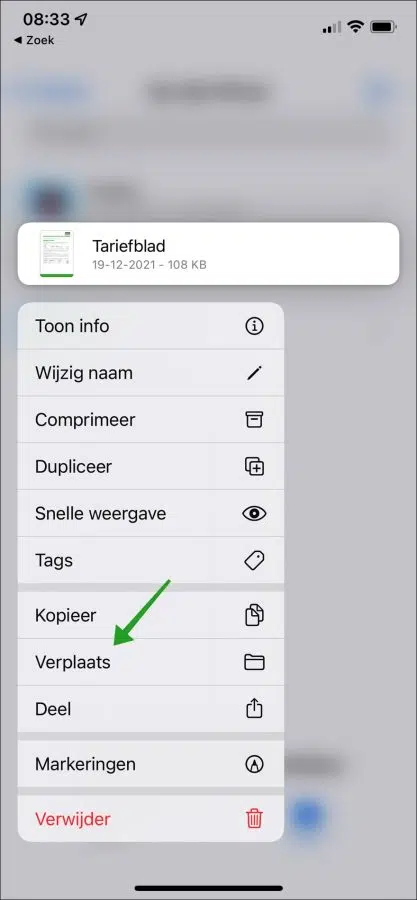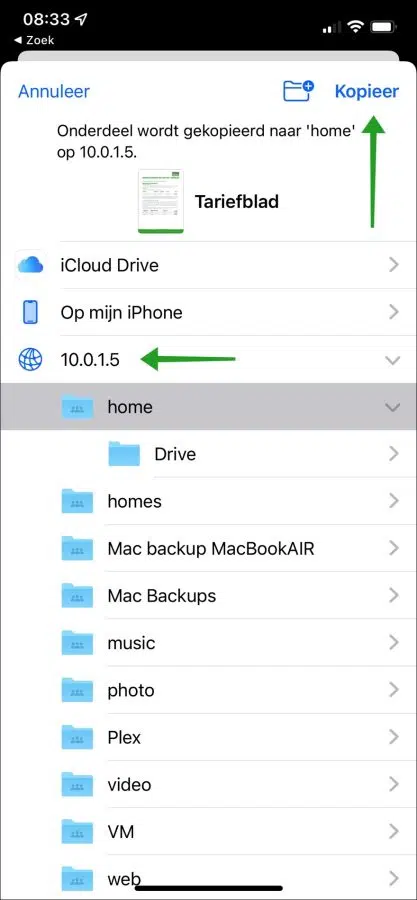If you have an iPhone and a NAS (“Network Attached Storage”), you can move files on your iPhone directly to the NAS.
This way you can backup files or free up space on your iPhone by extracting files and putting them on the external storage. The advantage is that you can make a direct connection to your NAS from your iPhone.
The only requirements to move files from your iPhone to the NAS is that the iPhone and the NAS are connected to the same network. The iPhone must be connected via WiFi to the same network that the NAS is also connected to via WiFi or Ethernet. In addition, you may need a user who can log in to the NAS.
Move iPhone files directly to NAS
On your iPhone, open the “Files” app. Then press the “more options” menu icon at the top right. Press “connect to server” to connect to a NAS.
A user account is usually required to connect to a NAS. Select “Registered User” and enter the username and password to connect to the NAS with your iPhone.
Press next.
If you are successfully connected, you are ready to move or copy a file to a location on the NAS. In the “Files” app, press the file you want to move and hold the pressure for a moment.
You will see the menu below, press “move”.
You can now select the NAS in the list of locations. This can be recognized by the globe icon with the server name or IP address of the NAS. Press it to display the folders available on the NAS. Now press the desired location and press “Copy” at the top right.
You have now moved or copied a file from your iPhone to the NAS. I hope this helped you. Thank you for reading!