Als u moeite heeft om uw muisaanwijzer op het scherm te zien, biedt Windows 11 een oplossing. Dit geavanceerde besturingssysteem beschikt over een functie waarmee u de muisaanwijzer groter kunt maken, zodat u deze gemakkelijker kunt zien en volgen op uw scherm. Deze verbetering kan de navigatie op uw computer aanzienlijk verbeteren.
Het vergroten van de muisaanwijzer is een aanpassing die een grote invloed kan hebben op de manier waarop u uw computer dagelijks gebruikt. Met een grotere cursor hoeft u geen tijd te verspillen aan het zoeken op het scherm. Hij wordt beter zichtbaar en is meteen gemakkelijk te vinden. Deze functie is bijzonder handig in drukke werksituaties of wanneer u met meerdere open vensters tegelijk werkt.
Het aanpassen van de grootte van uw muisaanwijzer is eenvoudig te realiseren binnen de toegankelijkheidsinstellingen van Windows 11.
Meld u dan aan voor onze nieuwsbrief.
Muisaanwijzer vergroten of verkleinen in Windows 11
Om te beginnen opent u de instellingen. In de instellingen klikt u aan de linkerzijde op “Toegankelijkheid”.
Klik vervolgens op “Muisaanwijzer en aanraken”.
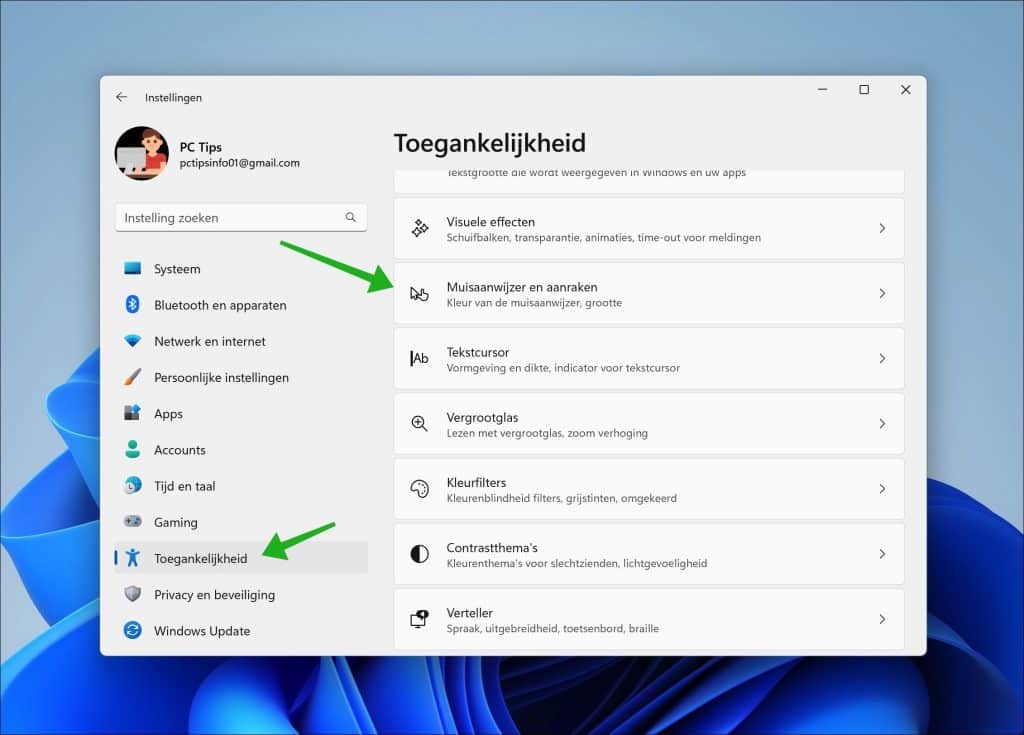
Klik eerst op “Muisaanwijzerstijl”. U kunt nu in de “Grootte” instellingen de balk van links naar rechts slepen om de muisaanwijzer te vergroten en van rechts naar links slepen om de muisaanwijzer te verkleinen. Het effect op de cursor ziet u meteen.
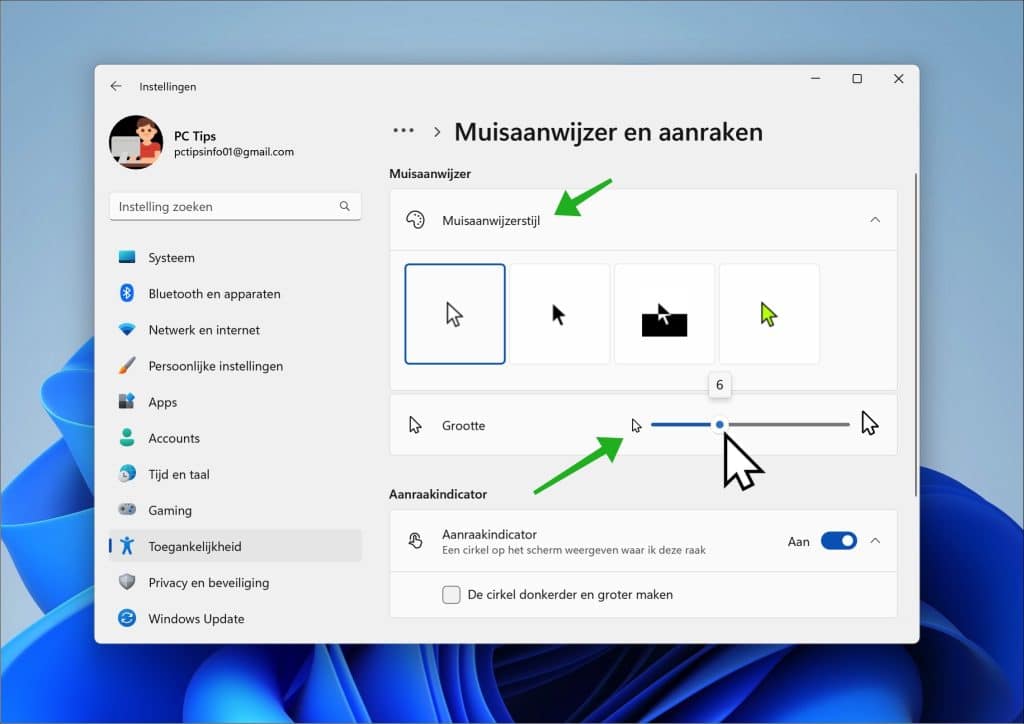
Lees verder:
- Cursor van de muis kwijt? 2 tips om snel terug te vinden!
- Muis aanwijzerspoor inschakelen of uitschakelen in Windows 11
- Linkshandige muis aanwijzer instellen in Windows 11/10
- Snelheid van de muis aanwijzer wijzigen in Windows 11
Ik hoop u hiermee geholpen te hebben. Bedankt voor het lezen!

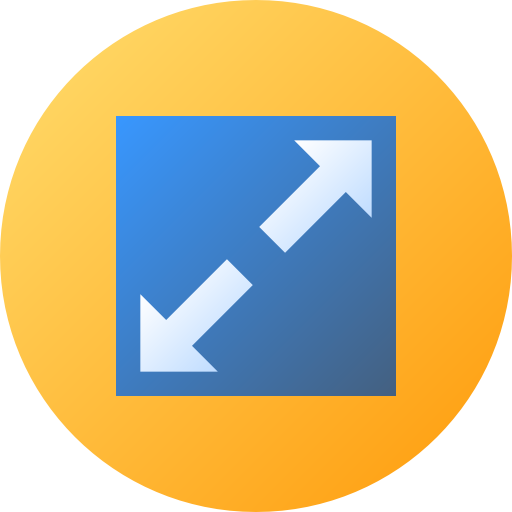
Help mee
Mijn computertips zijn gratis en bedoeld om andere mensen te helpen. Door deze pc-tip te delen op een website of social media, helpt u mij meer mensen te bereiken.Overzicht met computertips
Bekijk ook mijn uitgebreide overzicht met praktische computertips, overzichtelijk gesorteerd per categorie.Computerhulp nodig?
Loopt u vast met uw pc, laptop of software? Stel uw vraag op ons computerforum en krijg gratis computerhulp van ervaren leden en experts.