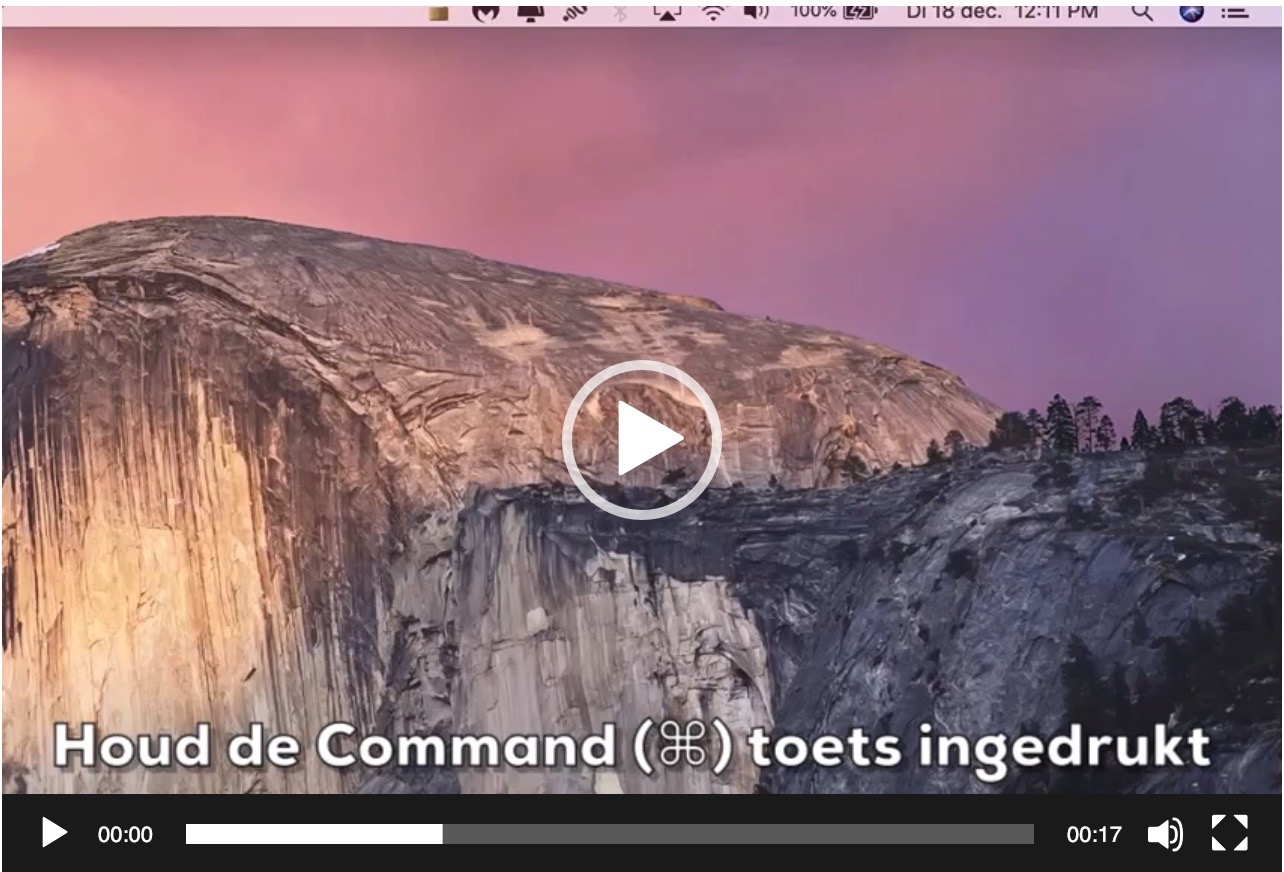Icons in the menu on a Mac. Several applications are increasingly using the menu bar on a Mac computer to give the user quicker access to certain settings in their application.
The menu bar itself is a great place to alert users to an active program. However, sometimes the menu bar in macOS becomes so full that the overview is lost and people want to remove the Mac icons from the menu.
You can only use icons delete those by Mac are installed, such as system icons such as WiFi, Bluetooth, the current time and date, and Siri.
In this article I will show you how to easily remove the icons in the Mac menu. Some applications themselves offer the option to remove the icon in the menu. You can therefore remove these icons by looking in the settings of the application itself for an option to hide menu icons.
Remove icons from the menu (menu bar) on a Mac
The video below shows you how to drag the icons from the menu on a Mac using the mouse or trackpad while holding down the command key (⌘). This way you can sort Mac icons in the menu bar and also delete them.
Hopefully the how-to has helped you sort, manage, and where possible delete the icons on your Mac.
To manage more settings on your Mac, see the article Clean up and speed up Mac.