De taalbalk (“taalwisselaar”) wordt weergegeven als u meerdere toetsenbord indelingen heeft ingesteld in Windows 11. Het is een snelkoppeling om snel van toetsenbord indeling via invoermethodes te wisselen en wordt standaard weergegeven in de taakbalk.
Als de taalbalk wordt weergegeven op het bureaublad, dan ziet u op het bureaublad een zwevende balk meer de toetsenbord talen die zijn geïnstalleerd in Windows 11. Door erop te klikken kunt u de taalbalk opties openen, de taalbalk minimaliseren of verplaatsen naar een ander deel van het bureaublad.
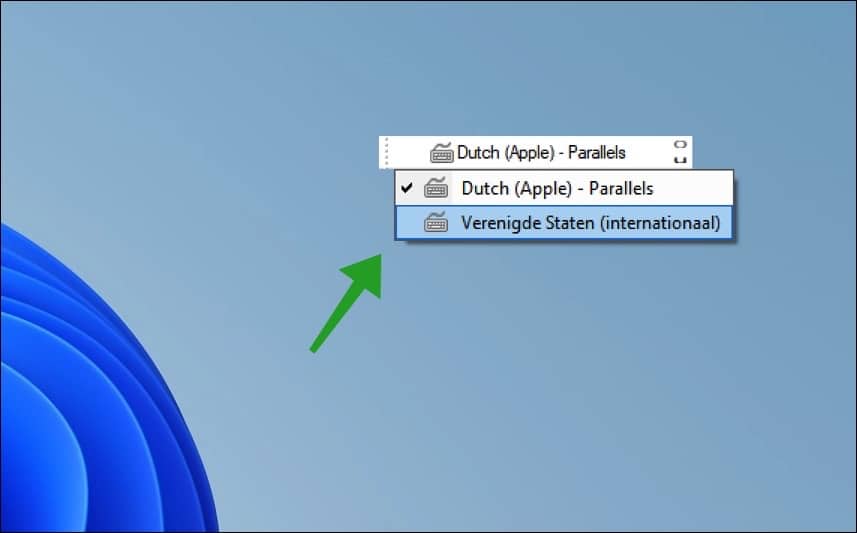
Meld u dan aan voor onze nieuwsbrief.
Als u wilt weten hoe u deze taalbalk kunt verbergen of verwijderen, dan volgt u onderstaande stappen.
Taalbalk (taalwisselaar) op het bureaublad verbergen in Windows 11
Klik met de rechtermuisknop op de Startknop. In het menu klik op Instellingen. Aan de linkerzijde in de instellingen klikt u op “tijd en taal”. In het rechterdeel klikt u vervolgens op “typen”.
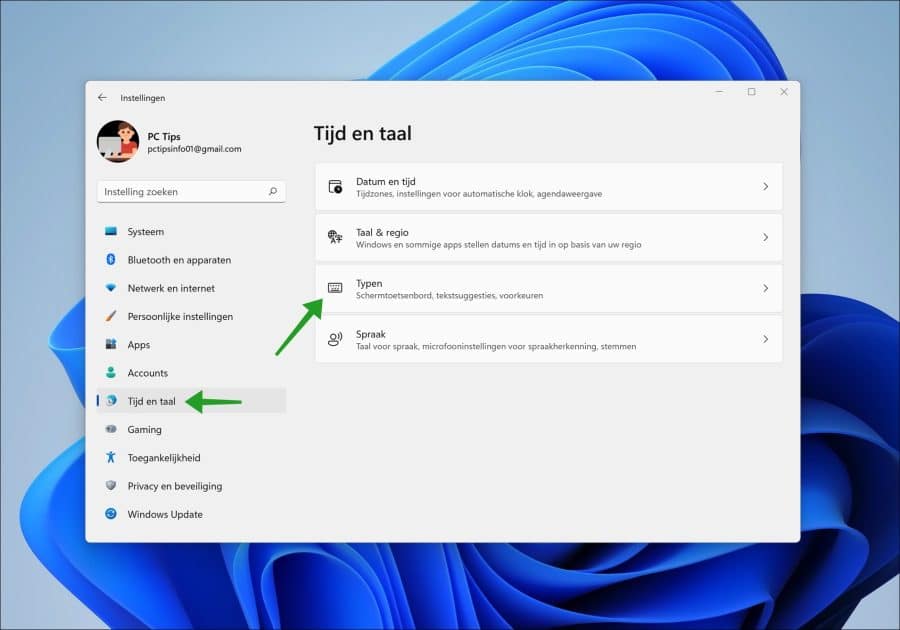
De opties voor de taalbalk vind u in de “geavanceerde toetsenbordinstellingen”, klik erop om te openen.
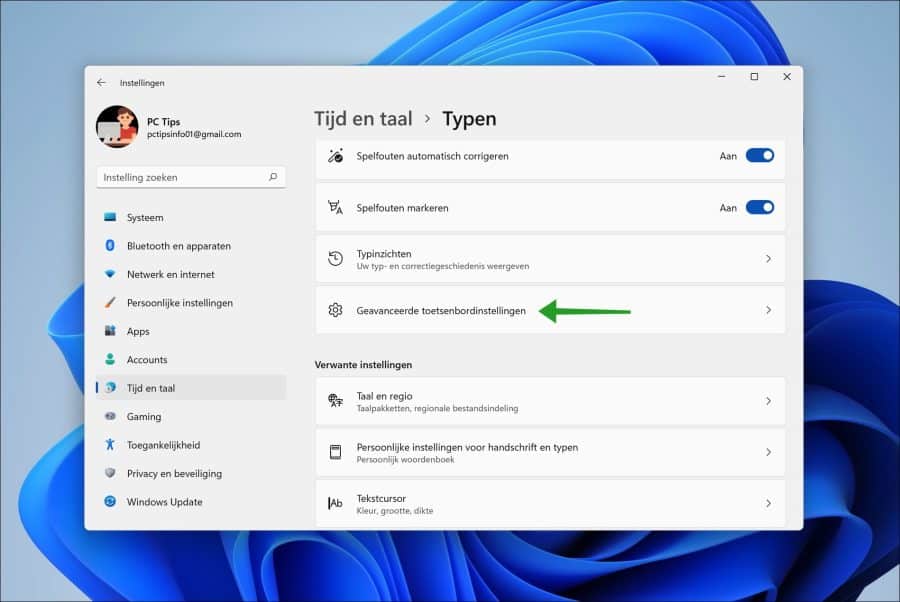
Om de taalbalk weer terug te plaatsen naar de taalbalk, dus uitschakelen op het bureaublad, schakelt u de optie “De taalbalk van het bureaublad gebruiken wanneer deze beschikbaar is” uit.
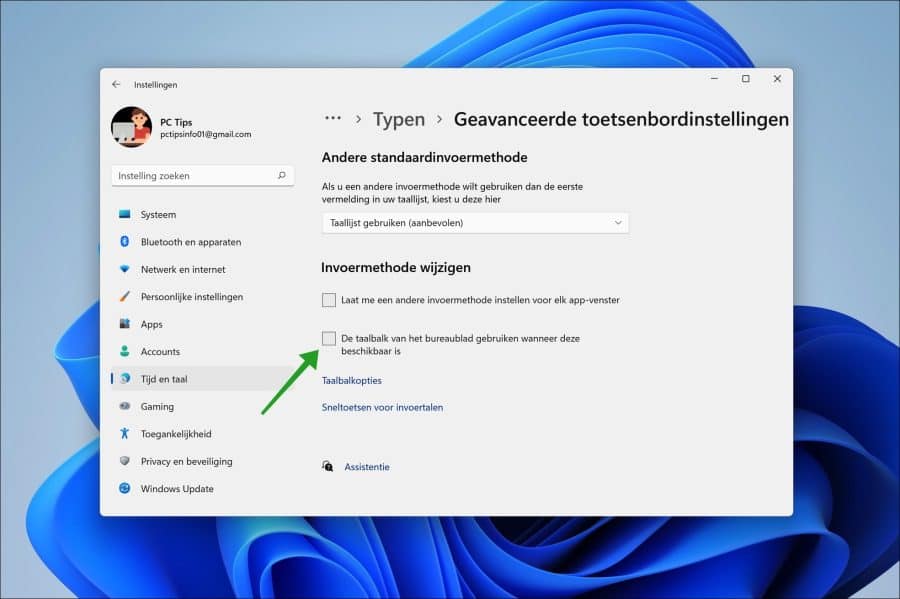
U ziet dat de taalbalk met invoermethodes nu weer terug is in de taakbalk.
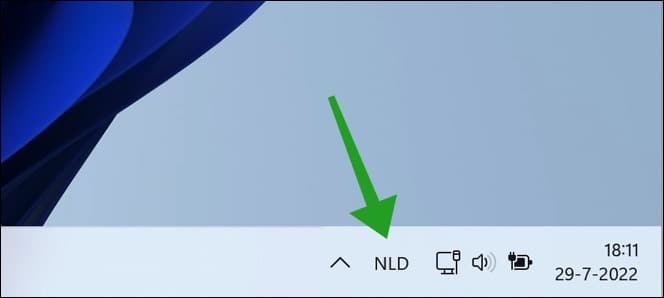
Als u klikt op “taalbalk opties” dan kunt u nog aanvullende opties voor de taalbalk met invoermethodes wijzigen.
Zo kunt u de taalbalk zwevend op het bureaublad weergeven. De taalbalk verbergen. De taalbalk doorzichtig weergeven indien deze niet actief is, pictogrammen van extra talen op de taakbalk weergeven en tekstlabels op de taalbalk weergeven.
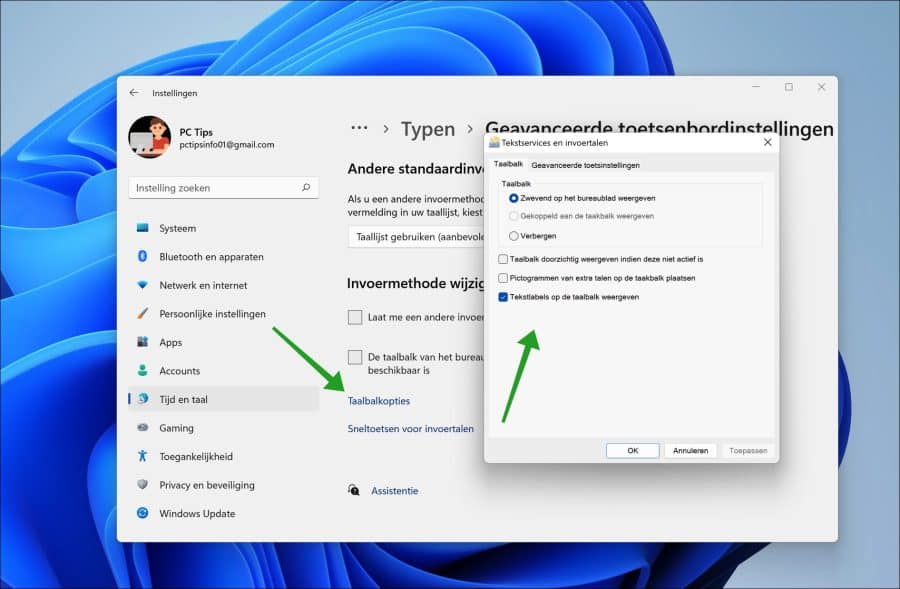
Ik hoop u hiermee geholpen te hebben. Bedankt voor het lezen!


Deze heldere instructies hebben me geholpen bedankt!