Als u Windows 11 22H2 heeft geïnstalleerd, dan zijn er speciale thema’s voor het onderwijs beschikbaar. Dit zijn verborgen thema’s speciaal ontwikkeld voor “Education”.
Deze thema’s zijn ontwikkeld voor apparaten die op scholen worden gebruikt of door studenten. Het zijn thema’s met rustige en vrolijke kleuren en objecten. Deze thema’s speciaal voor het onderwijs zijn niet standaard beschikbaar. U moet ze activeren door een bepaalde sleutel in het Windows register aan te maken.
Na het aanmaken van deze register sleutel dient u de PC te herstarten, zorg dat de computer verbonden is het met het internet en wacht even. Na even wachten worden de thema’s door Windows 11 gedownload en zijn ze beschikbaar in de thema instellingen. U kunt vervolgens het onderwijs thema instellen of een achtergrond opslaan op uw computer.
Meld u dan aan voor onze nieuwsbrief.
Hieronder ziet een voorbeeld van een onderwijs thema. Er zijn er meerdere zoals u kunt zien in de thema instellingen.
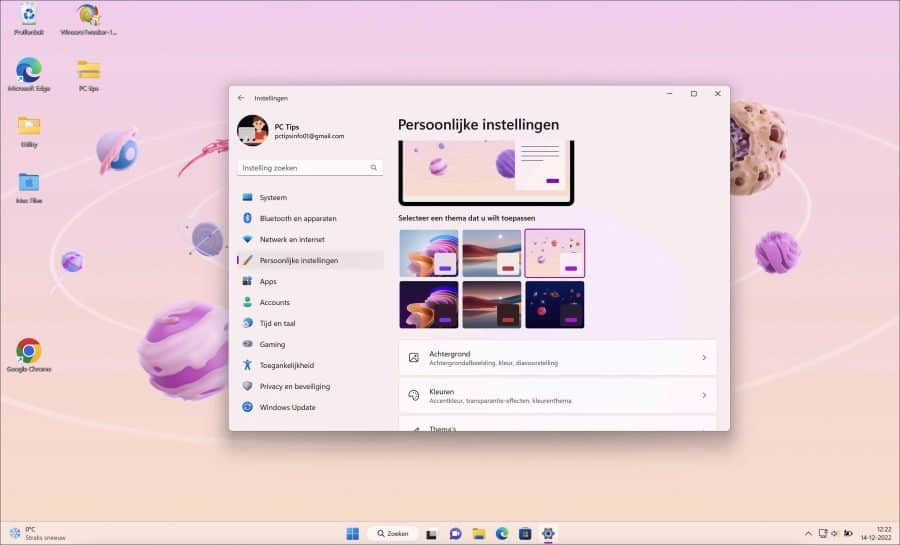
Verborgen Onderwijs thema’s activeren in Windows 11
Om te beginnen opent u het Windows register. Open vervolgens de volgende sleutel:
HKEY_LOCAL_MACHINE\SOFTWARE\Microsoft\PolicyManager\current\device\
Klik met de rechtermuisknop op “device”. Klik op “Nieuw” en vervolgens op “Sleutel”.
Geef deze sleutel de naam:
Education
Klik nu met de rechtermuisknop op “Education” en klik op “Nieuw” en vervolgens op “DWORD waarde 32-bit”.
Geef deze REG_DWORD waarde de volgende naam:
EnableEduThemes
Stel de waardegegevens vervolgens in op “1”.
Herstart uw computer. Zorg dat de computer hierna verbonden is met het internet.
Ga naar de herstart naar de thema instellingen. Open instellingen. Klik vervolgens op “persoonlijke instellingen” en hierna op “thema’s“.
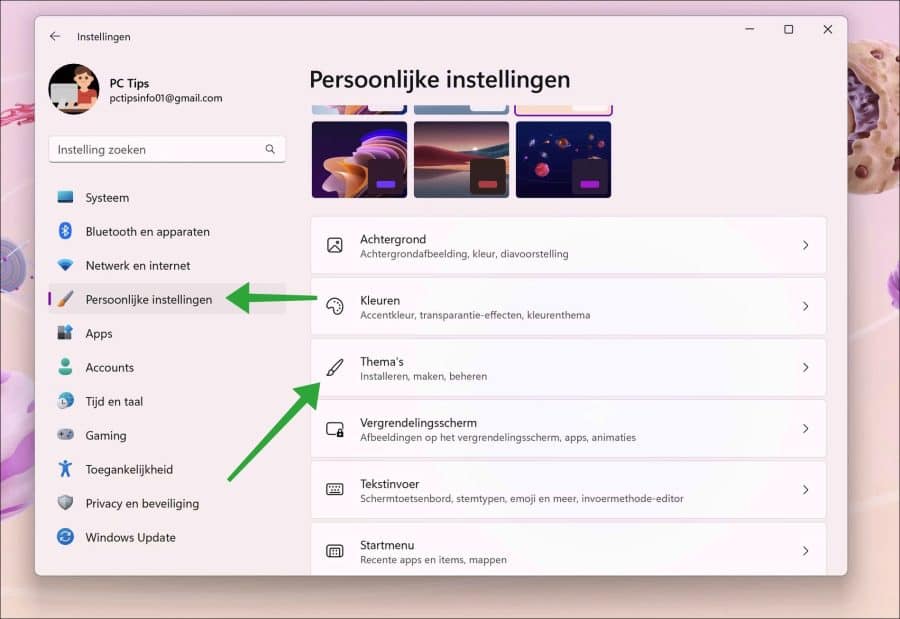
U ziet nu de nieuwe thema’s speciaal voor het onderwijs, dit zijn de “education thema’s”. Klik erop om het nieuwe thema in te stellen.
Als u ze nog niet ziet, wacht dan even. Windows 11 download de thema’s vanzelf naar uw computer, dit kan even duren. U hoeft niets te doen.
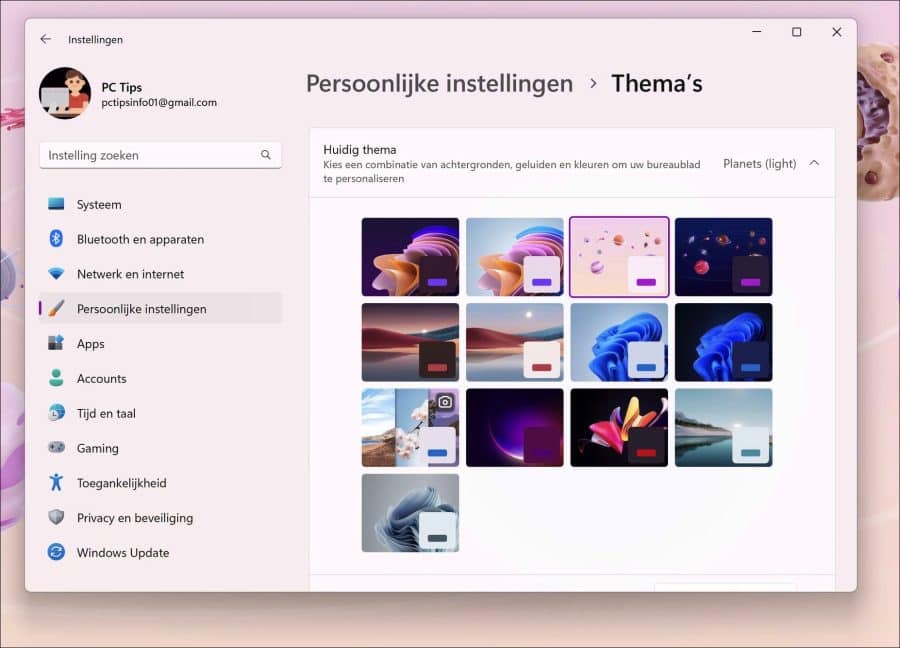
Mocht u nu geen heel thema willen, maar bijvoorbeeld alleen achtergrond. Dan opent u de Windows verkenner. Ga naar:
%localappdata%\Microsoft\Windows\Themes\
Selecteer het thema waarvan u alleen de achtergrond wilt hebben en open de “DesktopBackground” map. Hierin staat de achtergrond voor het thema.
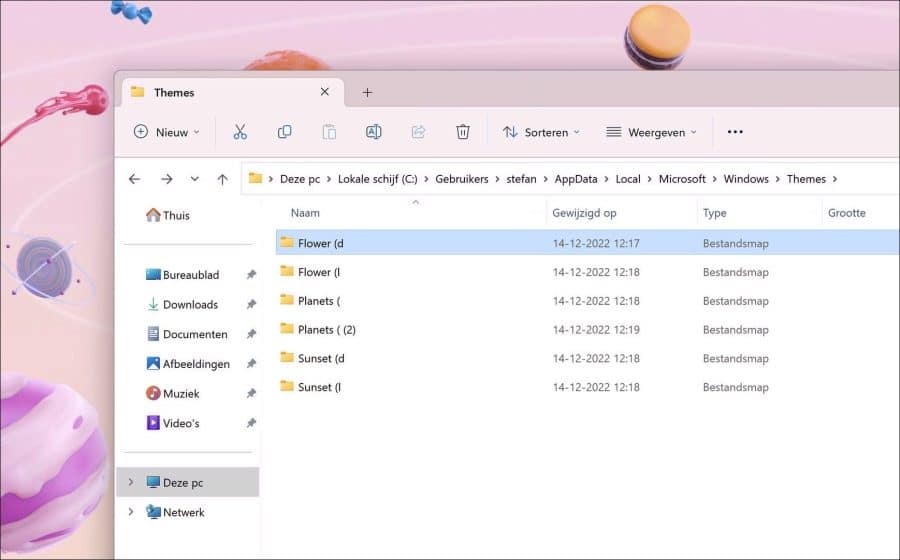
Lees ook:
- Windows Spotlight thema instellen op een Windows 11 PC.
- De leukste kerst thema’s voor Windows 11 of 10.
Ik hoop u hiermee geïnformeerd te hebben. Bedankt voor het lezen!

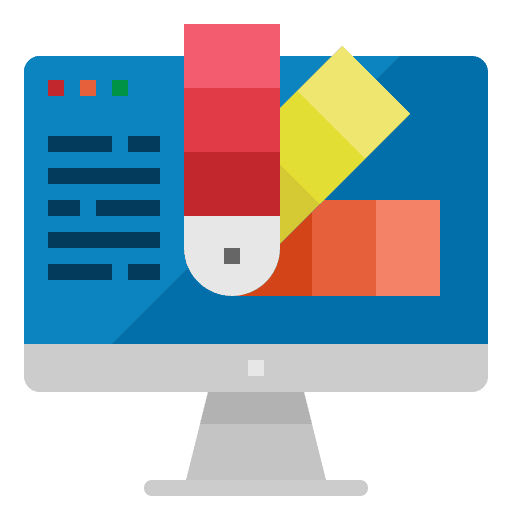
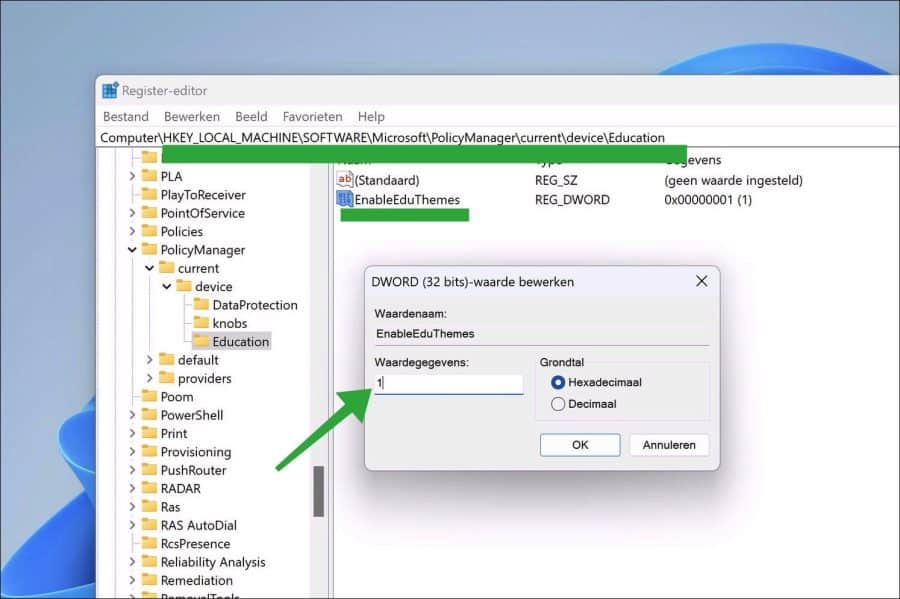
Help mee
Mijn computertips zijn gratis en bedoeld om andere mensen te helpen. Door deze pc-tip te delen op een website of social media, helpt u mij meer mensen te bereiken.Overzicht met computertips
Bekijk ook mijn uitgebreide overzicht met praktische computertips, overzichtelijk gesorteerd per categorie.Computerhulp nodig?
Loopt u vast met uw pc, laptop of software? Stel uw vraag op ons computerforum en krijg gratis computerhulp van ervaren leden en experts.