A Virtual Private Network (VPN) is a networking technology that creates a secure network connection over a public network, such as the Internet or a private network owned by a service provider.
Large corporations, educational institutions, and government agencies use VPN technology to securely connect remote users to a private network.
A VPN can connect multiple sites over a long distance, just like a WAN (Wide Area Network). VPNs are used to extend intranets worldwide and to distribute information and news to a broad user base. Educational institutions use VPNs to connect campuses that can be spread across the country or around the world.
To access the private network, a user must be authenticated with a unique identification and password. An authentication token is used to access a private network via a personal identification number (PIN) that a user must enter. The PIN is a unique authentication code that changes at a specific frequency, every 30 seconds or so.
In the Netherlands we use VPN to make ourselves unrecognizable on the internet.
A VPN can be set up to connect through a specific server and hide our own IP address. It's not that one VPN you always completely protected. Several VPN services offer anonymity, but do log certain transmissions that happen via the VPN.
In short, with a VPN you are not 100% anonymous. It is best to use a VPN if you are looking for a technique to share torrent files, or to visit websites that are normally blocked via your end-point (provider or service).
NordVPN is the world's largest and most comprehensive VPN service.
Set up VPN for Mac OS 10.0 or Higher
Setting up a VPN on macOS can be done via an installer that your VPN provider can offer you. This allows you to only install and not perform any compilations. In the manual we discuss how to set up a VPN within macOS yourself.
To set up a VPN you need the following information in advance
- A server IP address or fully qualified domain name
- A Username and Password
- The connection type L2TP or PPTP
You receive or have this data from the service from which a VPN service is purchased. If you have set up a VPN yourself, you will of course already know this information.
- Open it Apple icon (menu) at the top left of the screen.
- Select System Preferences
- Select Network
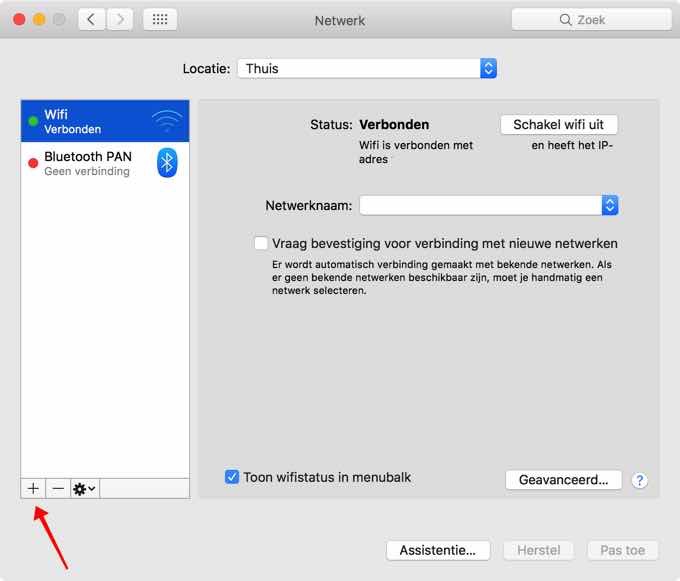
- Click on the + icon
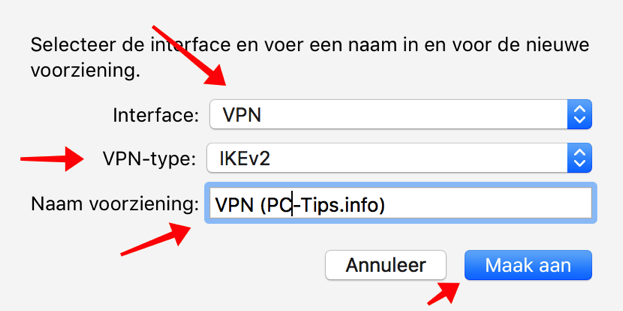
You will now be given some options to choose from. At interface you need to select VPN. You have choices for the VPN Type and Service Name.
VPNType, this depends on the connection type your service offers you.
- L2TP over IPSec
- Cisco IPSec
The name of the facility is of course the name you give it yourself.
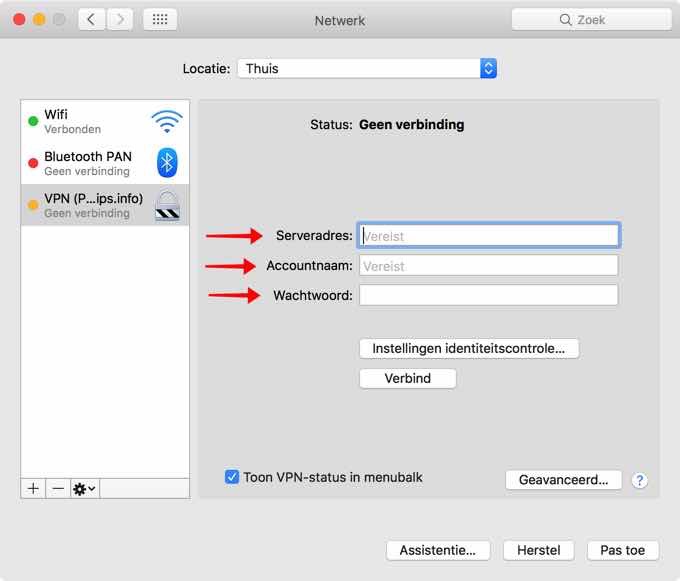
In the next screen you must enter authentication information. You must also know this information before you can proceed.
This concerns the following data:
- Server address
- Account name
- Optional: a password
If it is necessary to add additional authentication because your service requires it. Then click on Authentication settings
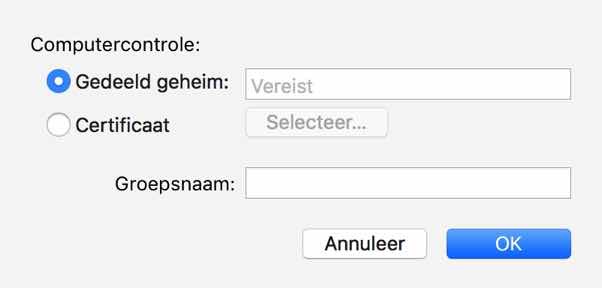
VPN services often have a shared secret (a code). If your service requires this, enter it. If you need a certificate to connect, select it via Certificate.

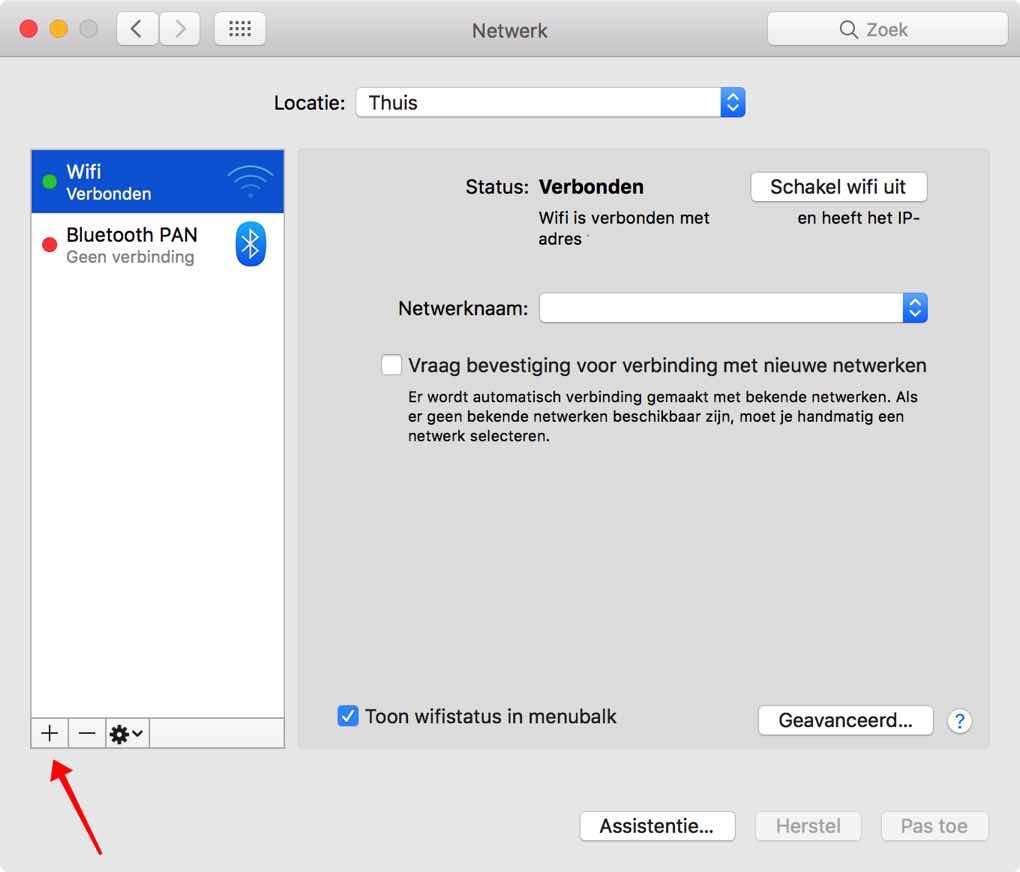
It worked, thanks!
Glad I could help! Greetings, Stefan