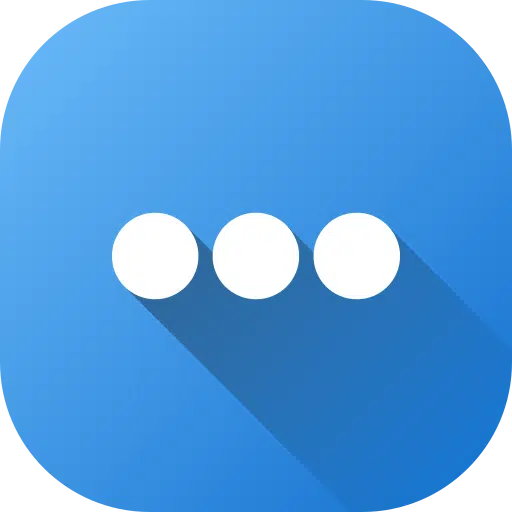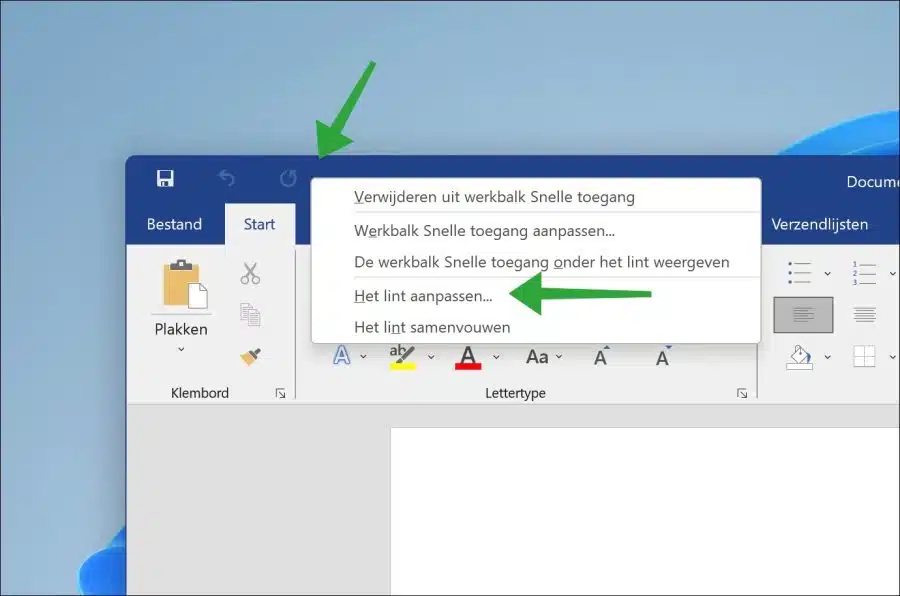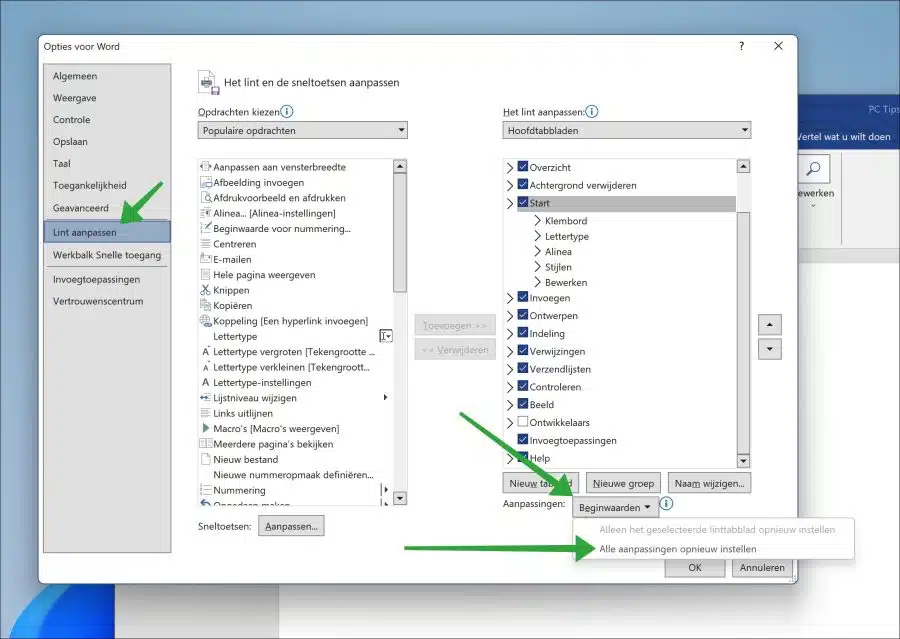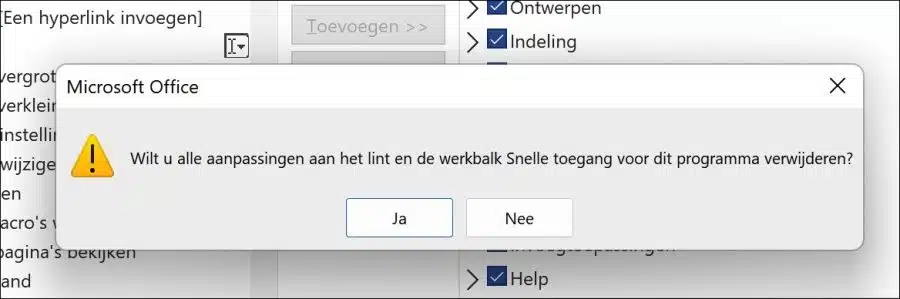Into the ribbon Microsoft Office is one of the most important visual features that gives you access to the various functions of Office.
However, sometimes the ribbon can cause problems such as disappearing or becoming unresponsive, or it may have been changed unintentionally. Resetting the ribbon can resolve these issues and ensure that you have the latest version of the ribbon with all available features.
I do advise you to be careful if you have made any keyboard shortcuts, macros or adjustments to the ribbon. These types of changes are lost by resetting the ribbon.
Resetting the ribbon works in just about all Office apps, such as Microsoft Word, Microsoft Excel, Microsoft Outlook, and Powerpoint. You can reset the ribbon simply through the menu. This is how it works.
Reset the ribbon Microsoft Office apps
Open the Office app whose ribbon you want to reset. In the menu, right-click on one of the menu items. In the menu, click on “Customize the ribbon”.
Click on “Customize ribbon” in the options of the relevant Office app. Then click on the “Reset Settings” button at the bottom and click on “Reset All Adjustments”.
You will now be asked if you want to continue to reset the ribbon and quick access. If you are sure you want to continue, click “Yes” to confirm.
I hope this helped you. Thank you for reading!
Also read: Restore Office 365 with or without an internet connection.