Als u vaak e-mails ontvangt van dezelfde afzender, biedt Microsoft Outlook een handige functie genaamd “Voorgestelde antwoorden”. Deze functie genereert automatische reacties op basis van de inhoud van uw ontvangen berichten, wat bijzonder nuttig kan zijn voor het snel beantwoorden van routinematige e-mails.
Deze voorgestelde antwoorden worden gegenereerd met behulp van geavanceerde technologieën en zijn bedoeld om u tijd te besparen. Elk gegenereerd antwoord kan volledig aangepast en bewerkt worden naar uw persoonlijke stijl of de specifieke nuances van de conversatie, voordat u het daadwerkelijk verstuurt. Dit geeft u de flexibiliteit om de communicatie zo persoonlijk en professioneel te houden als u zelf wilt.
Hoewel veel gebruikers deze functie waarderen voor het gemak en de efficiëntie die het biedt, heeft niet iedereen behoefte aan automatisch gegenereerde antwoorden. Als u de voorkeur geeft aan meer traditionele manieren van communiceren of als u simpelweg meer controle wilt over de interacties, kunt u deze functie eenvoudig uitschakelen.
Meld u dan aan voor onze nieuwsbrief.
In de instellingen van Outlook kunt u “Voorgestelde antwoorden” uitzetten, waarmee u verzekert dat alle antwoorden volledig vanuit uw eigen inzicht en kunde worden opgesteld. In de volgende gids leg ik stap voor stap uit hoe u deze aanpassing kunt maken.
[irp posts=”36610″ name=”Handtekening toevoegen in Outlook voor Windows 11″]Voorgestelde antwoorden uitschakelen in Outlook
Om te beginnen opent u de Outlook app. Klik in de taakbalk op zoeken en zoek naar: Outlook. Klik op het resultaat om Outlook te openen.

Als u Outlook heeft geopend, dan klikt u rechtsbovenin op het tandwielpictogram om de Outlook instellingen te openen.
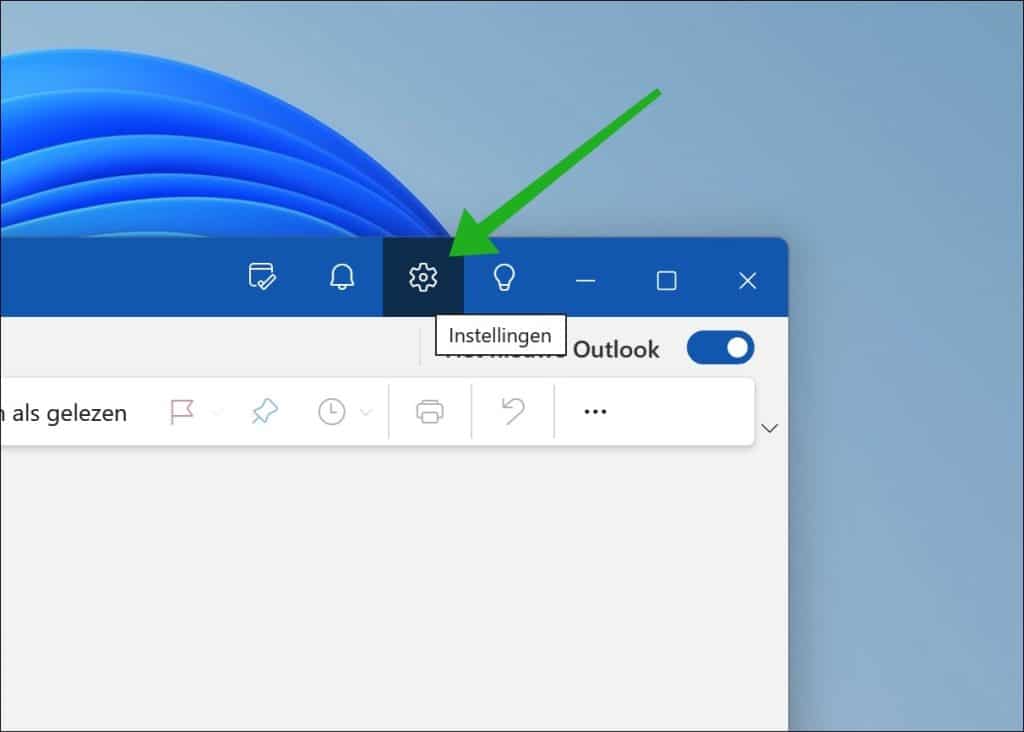
In de Outlook instellingen klikt u op “E-mail” en vervolgens op “Slimme suggesties”.
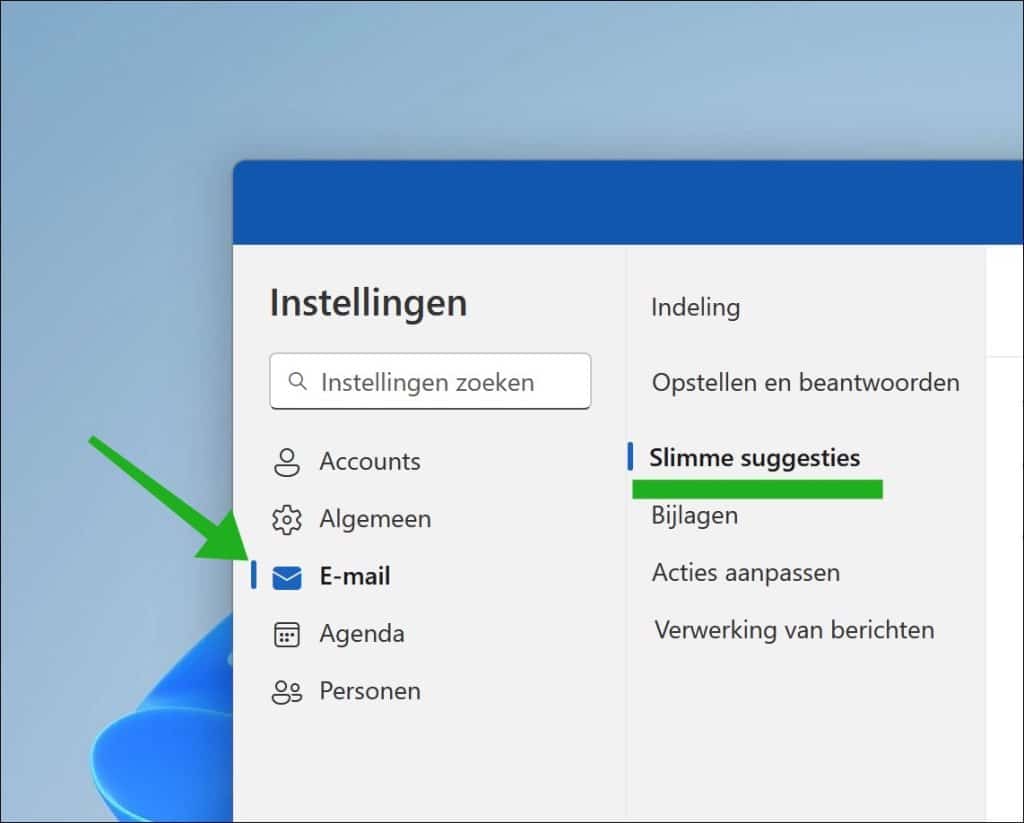
In de slimme suggestie instellingen schakelt u de functie “Voorgestelde antwoorden weergeven” uit. Door voorgestelde antwoorden uit te schakelen krijgt u geen voorstellen meer te zien bij het reageren op een e-mailbericht door kunstmatige intelligentie.
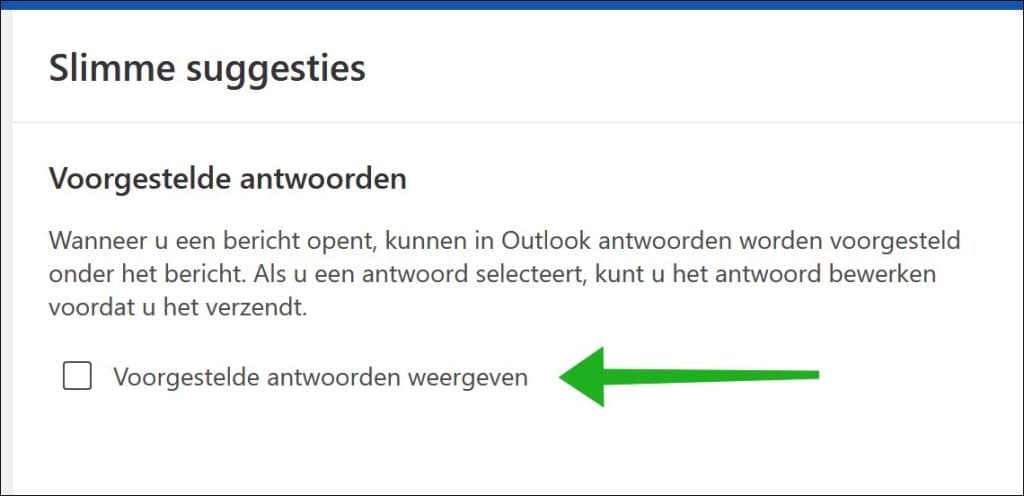
Klik rechtsonderin het venster op “Opslaan” om te bevestigen.
[irp posts=”31031″ name=”Afwezigheidsbericht instellen in Microsoft Outlook”]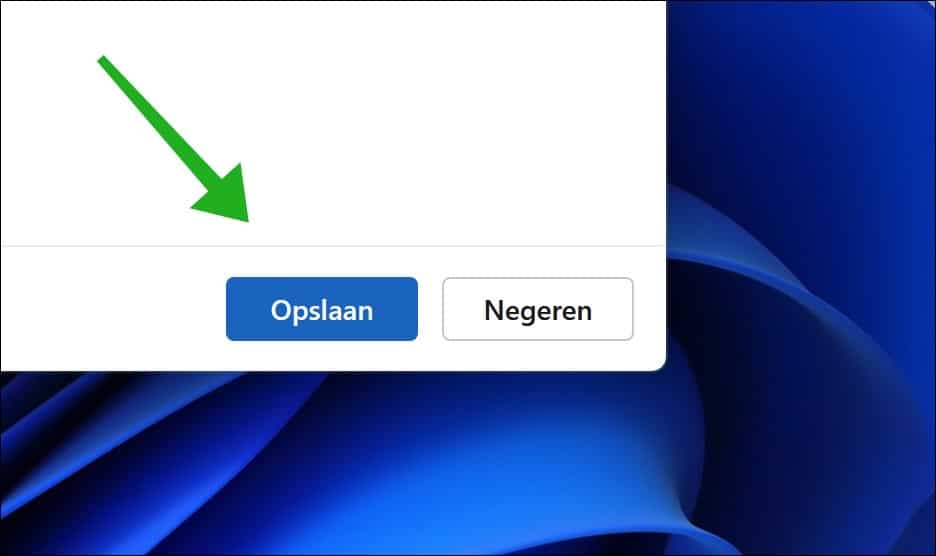
Ik hoop u hiermee geholpen te hebben. Bedankt voor het lezen!
[irp posts=”31166″ name=”Postvak IN met prioriteit uitschakelen in Outlook”]
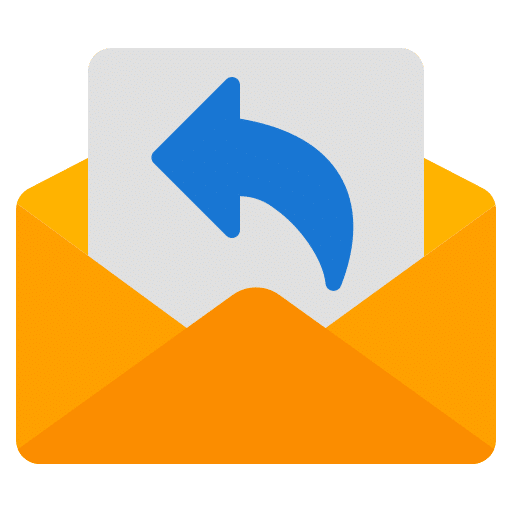
Help mee
Mijn computertips zijn gratis en bedoeld om andere mensen te helpen. Door deze pc-tip te delen op een website of social media, helpt u mij meer mensen te bereiken.Overzicht met computertips
Bekijk ook mijn uitgebreide overzicht met praktische computertips, overzichtelijk gesorteerd per categorie.Computerhulp nodig?
Loopt u vast met uw pc, laptop of software? Stel uw vraag op ons computerforum en krijg gratis computerhulp van ervaren leden en experts.