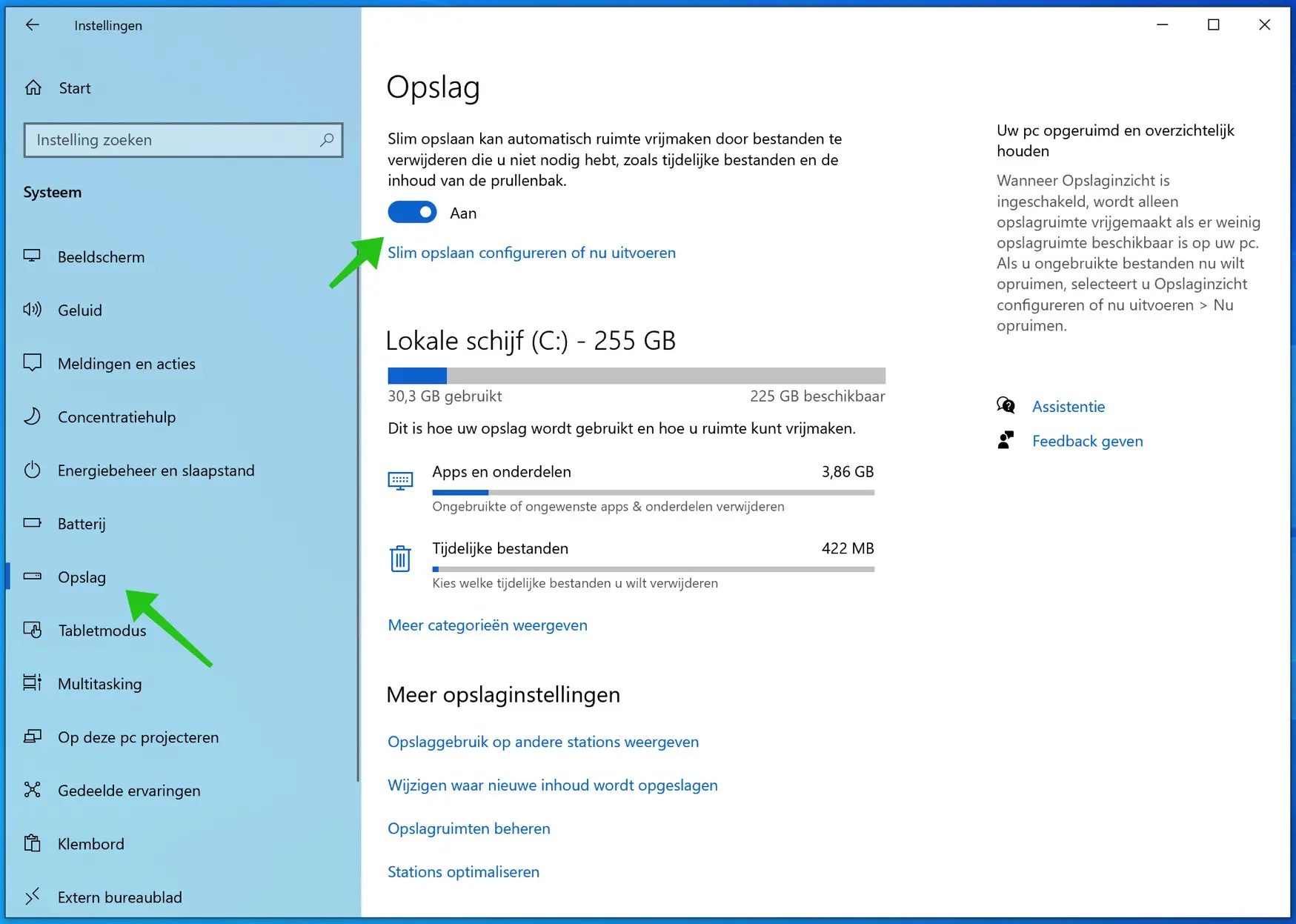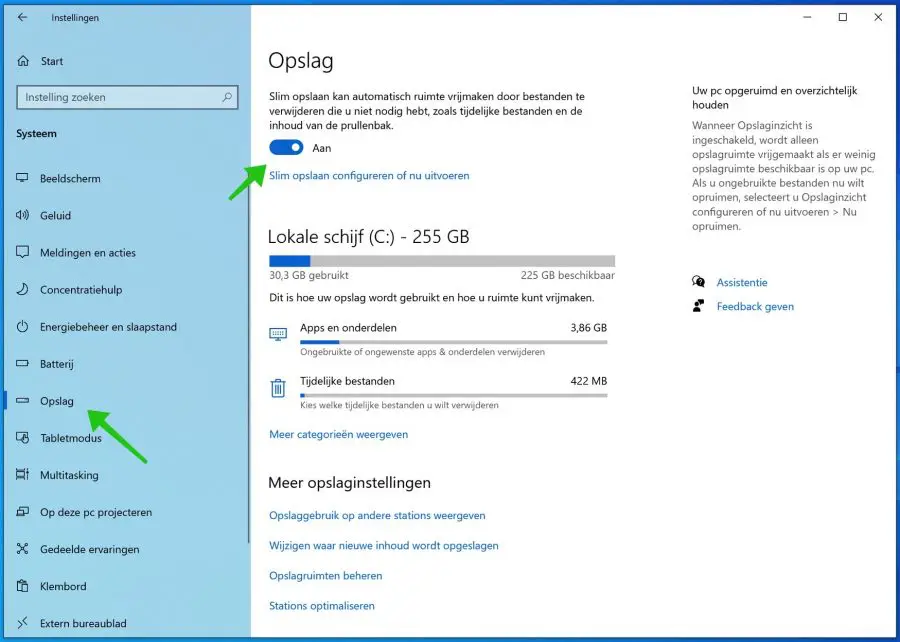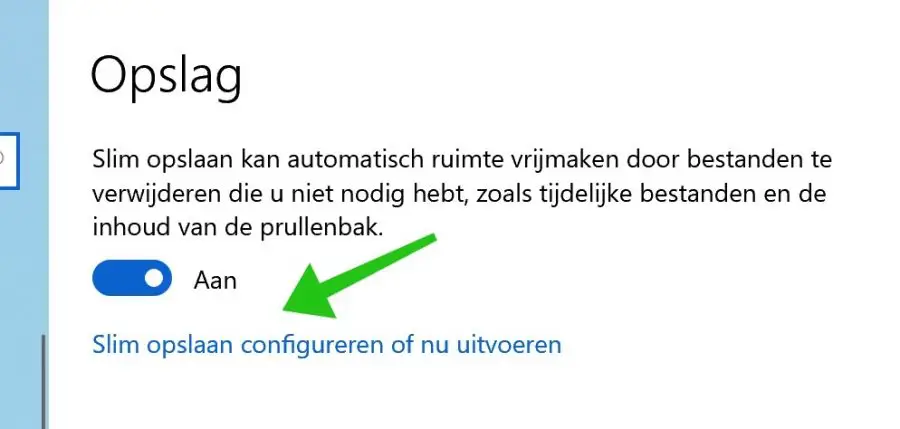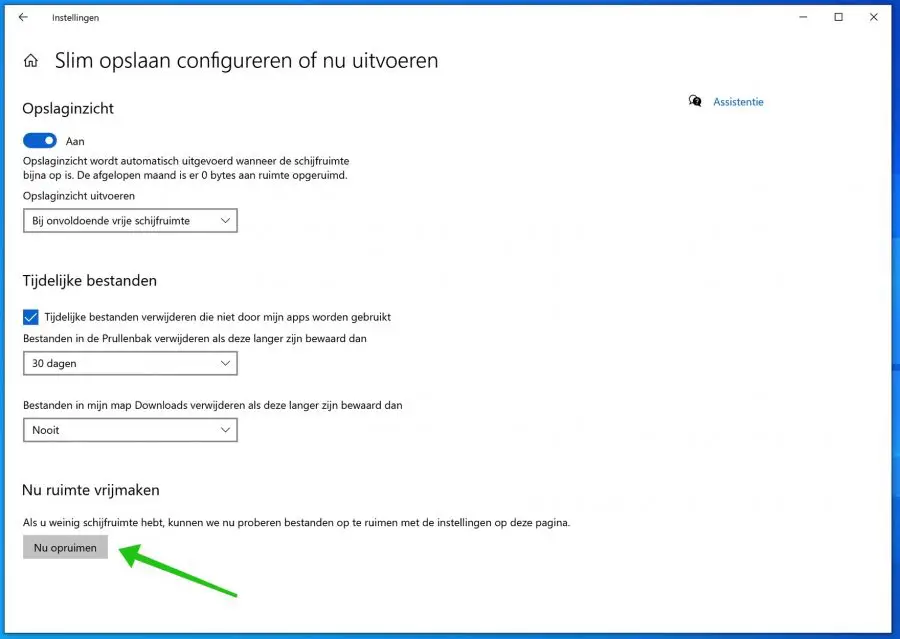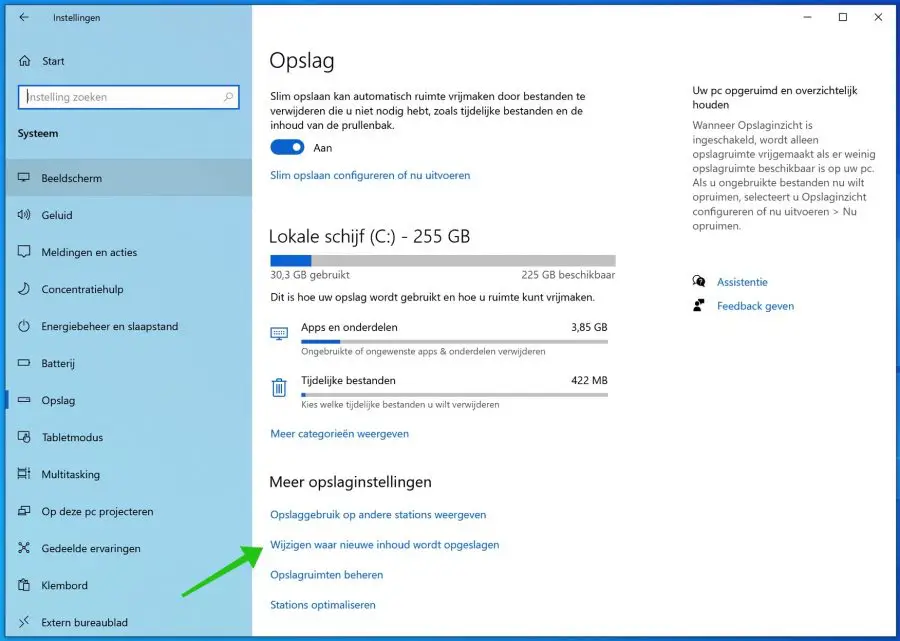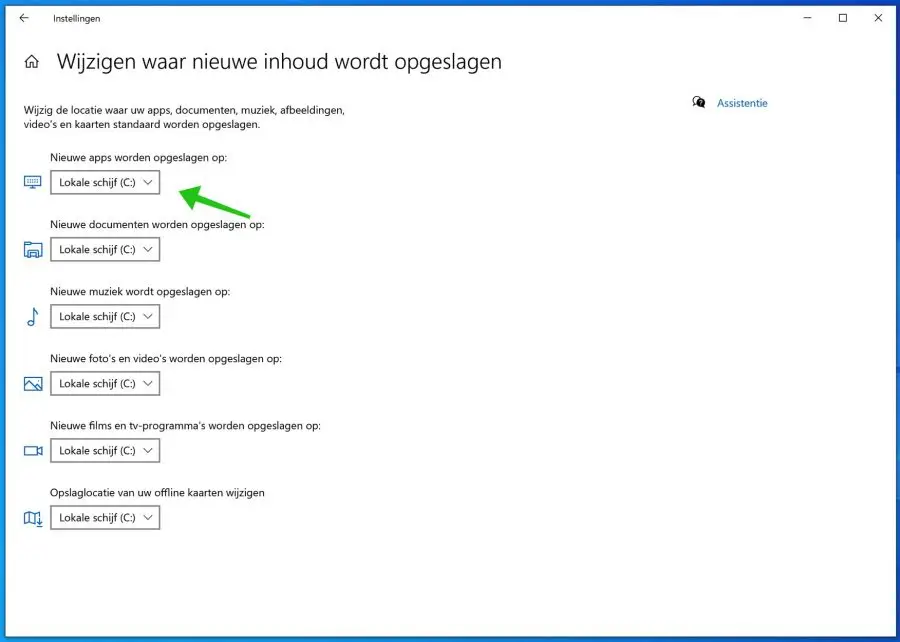When your Windows 10 computer starts running out of disk space, you usually manually empty the recycle bin and delete temporary files to free up storage space. However, you can also use tools in Windows 10 such as the built-in disk cleaning utility.
You can now use smart storage to automatically delete unwanted files.
Smart Storage has been a part of Windows 10 for some time, but it was updated and added in the Creators update. If you don't see the options listed here, make sure Windows 10 is up to date with the latest updates.
Enable Smart Storage in Windows 10
To enable Smart Storage on Windows 10, click the Start button. Select Settings from the start menu. In the Windows settings, click System and then Storage.
Click on the Storage switch. Once you enable the option, Windows 10 will automatically delete unwanted files from your PC, including some temporary files and items in the Recycle Bin that are older than 30 days.
The overview shows you how much disk space certain Windows components take up on your hard drive. Click Show more categories to see more categories.
Smart storage is not a manual option. If you need to delete files
because you need disk space right now, and you have it large files in the recycle bin that are not 30 days old, you will have to delete them manually.
Click Configure Smart Save or Run Now.
In the settings, click Free up space now at the bottom. Click the Clean Up Now button to immediately free up disk space in Windows 10.
To save disk space, it is an option to choose where specific types of files are stored. Consider a linked external hard drive or a linked network medium.
Click change where new content is saved.
In the location options for new content you can determine which types of files are stored in which location. This is per drive, so you can specify a location if it is recognized as a drive by Windows 10, i.e. with drive letter.
This way you don't have to store everything on the C partition, so you can save space. Moving is done automatically per file type.
I hope this helped you!