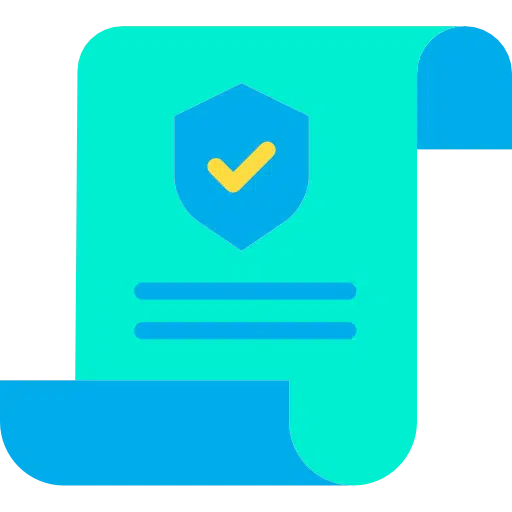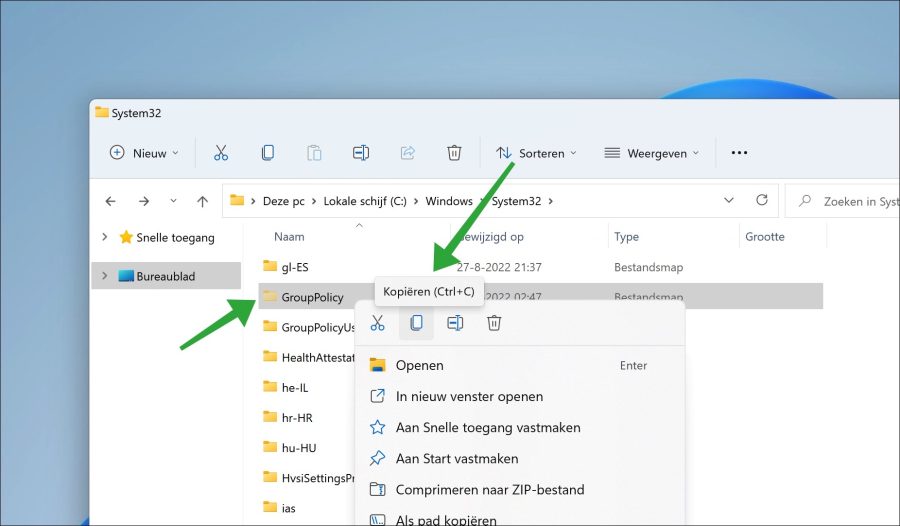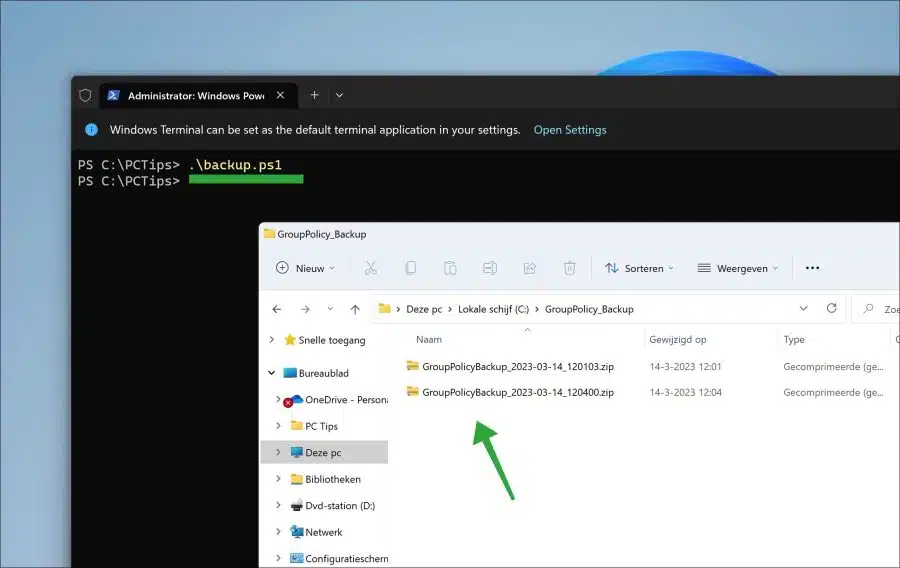If you have made adjustments in Windows via the group policy editor, then it is recommended to make a backup of the group policy settings.
In the event that a problem arises, you do not need to reapply the entire Group Policy settings. Setting up a group policy requires quite a bit of effort. A backup prevents you from having to apply these settings again.
I can also imagine that if you have one group policy Once you have set it up, you can easily apply it to another local computer. You can use a backup for this.
Back up Windows Group Policy settings
There are two ways to back up a Group Policy. The first way is manual, you copy folders and files and place them in a safe place. The second way is via a PowerShell backup script.
Manually back up group policy settings
In the “System32” folder on a Windows computer is the “GroupPolicy” folder. This folder is hidden. If you back up this folder and its contents, you will have a Group Policy backup.
Open Windows Explorer. Go to the c:\windows\system32\ folder. Then click on “show” in the menu and then on “hidden items".
You will now see the “GroupPolicy” folder. Copy this folder to a safe location to have a backup of this local PC's Group Policy settings.
PowerShell script to backup group policy settings
It's even easier to use a script. You can use the script below:
$backuppath = "C:\GroupPolicy_Backup"
$date = Get-Date -Format "yyyy-MM-dd_HHmmss"
$backupfile = "GroupPolicyBackup_$date.zip"
$source = "$env:SystemRoot\System32\GroupPolicy"
$destination = "$backuppath\$backupfile"
If (!(Test-Path -Path $backuppath)) {
New-Item -ItemType Directory -Path $backuppath
}
Compress-Archive -Path $source -DestinationPath $destination
The backup is saved to “C:\GroupPolicy_Backup” with an archive file and date.
Please note that you must first allow scripts via the “Set-ExecutionPolicy Unrestricted” command in PowerShell.
I hope this helped you. Thank you for reading!