In de Windows 11 instelling vindt u een pagina met aanbevelingen voor energie. Deze aanbevelingen helpen om uw CO2-voetafdruk te verlagen wanneer u de computer gebruikt.
De verschillende manieren waarop uw computer is geconfigureerd heeft, of u het nu weet of niet, impact op het milieu. Bijvoorbeeld van hoe lang de batterij meegaat voordat deze weer moet worden opgeladen, en zelfs de hoeveelheid koolstofuitstoot die voortkomt uit de productie van elektriciteit die nodig is om uw apparaat van stroom te voorzien.
Door de aanbevelingen voor energie eens te bekijken kunt u mogelijk via een snelle manier uw energieverbruik verminderen en daarbij uw steentje bijdragen aan minder stroomverbruik.
Meld u dan aan voor onze nieuwsbrief.
Aanbevelingen voor energie in Windows 11
Om de energie aanbevelingen specifiek voor uw computer te bekijken opent u de instellingen. In de instellingen klikt u op “Systeem” en vervolgens op “Aan/uit”.
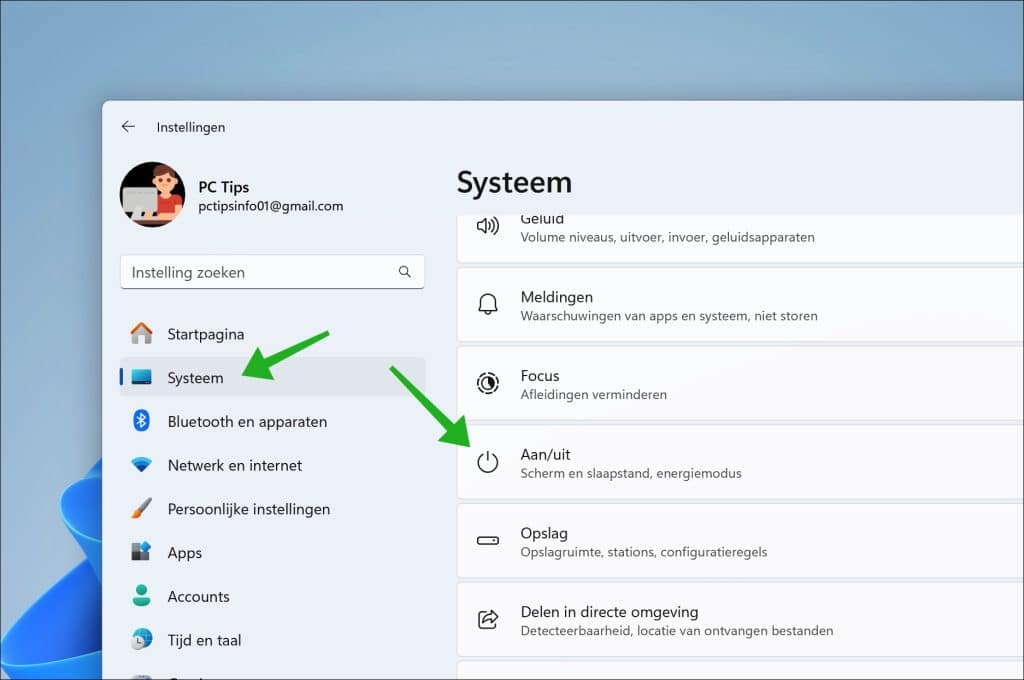
U ziet vervolgens hoeveel aanbevelingen voor energie er zijn. Door erop te klikken ziet u meer informatie over welke energie aanbevelingen het betreft.
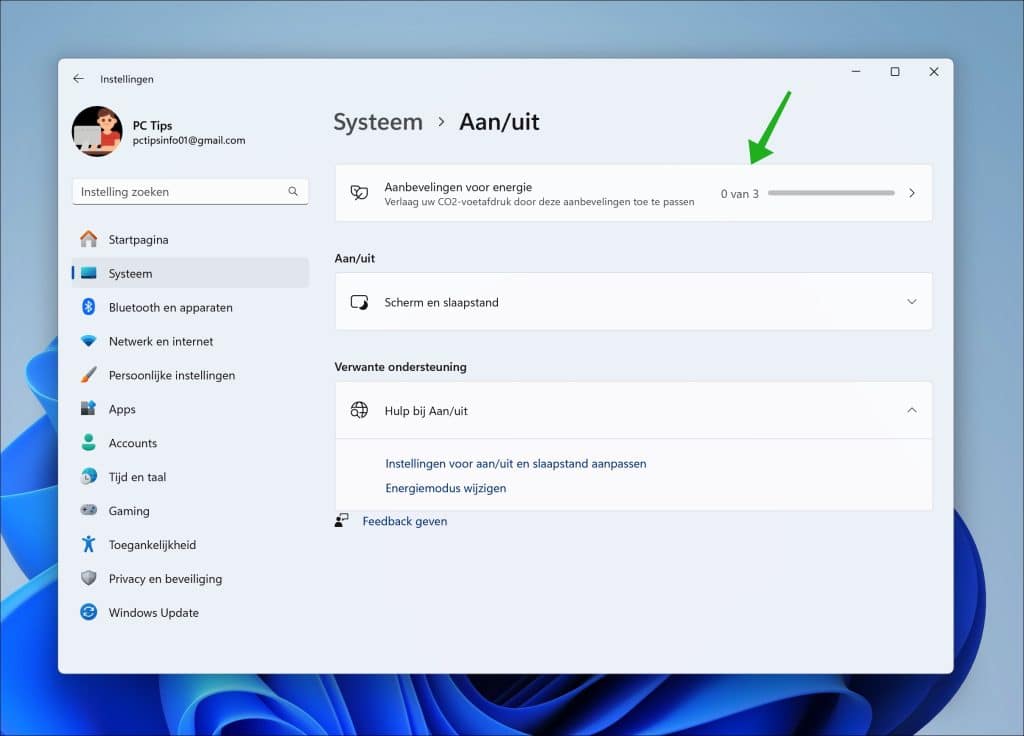
Om uw te informeren en helpen heeft Microsoft de energieaanbevelingen opgenomen in Windows 11. Dit is een set van aanbevelingen die Microsoft u toont aan de hand van de gekozen configuraties specifiek voor uw computer. U kunt hiermee uw steentje bijdragen aan minder verbruik en dus beter voor het milieu.
Gerelateerd:
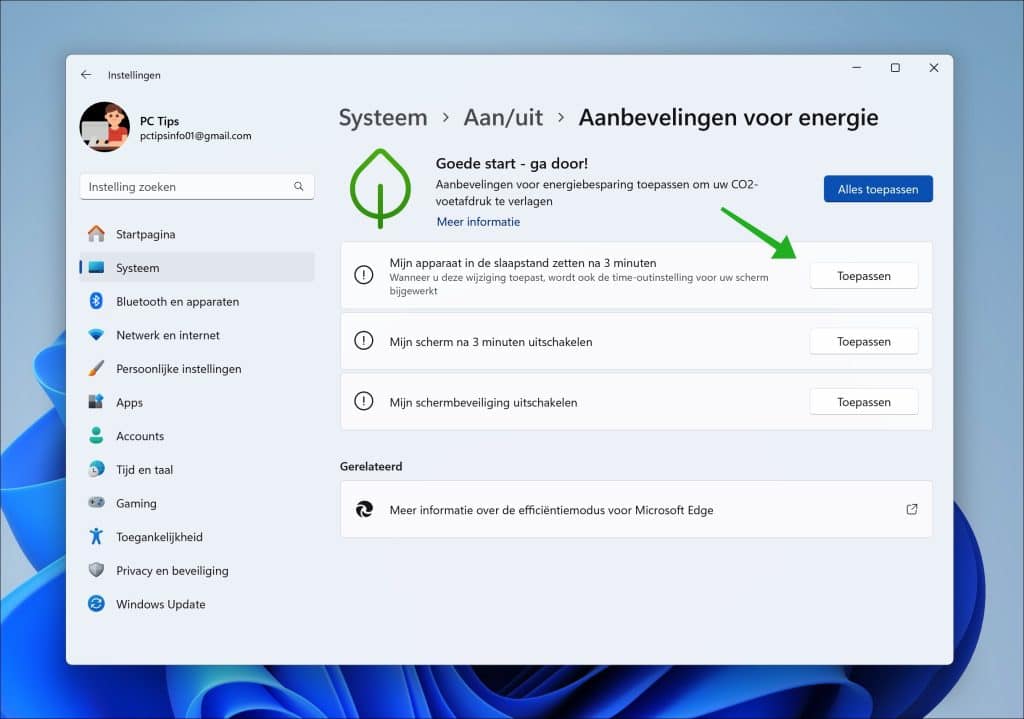
De energieaanbevelingen van Windows 11 zijn de volgende:
- het instellen van de energiemodus voor optimale efficiëntie.
- het aanpassen van schermhelderheid.
- het instellen van slaapstand en schermuitschakeling na inactiviteit.
- het verbeteren van de batterijduur door inhoud en helderheid te optimaliseren.
- het automatisch aanpassen van helderheid op basis van omgevingslicht.
- het activeren van slaapstand bij afwezigheid.
- het dimmen van het scherm als u niet kijkt.
- het uitschakelen van de schermbeveiliging.
- het stoppen van USB-apparaten om energie te besparen.
Sommige functies zijn afhankelijk van de hardware van het apparaat. Dit zijn altijd aanbevelingen die specifiek voor uw apparaat beschikbaar zijn. U kunt elke aanbeveling snel toepassen door op de “toepassen” knop te klikken.
Lees hier meer informatie over energie aanbevelingen. Ik hoop u hiermee geïnformeerd te hebben. Bedankt voor het lezen!

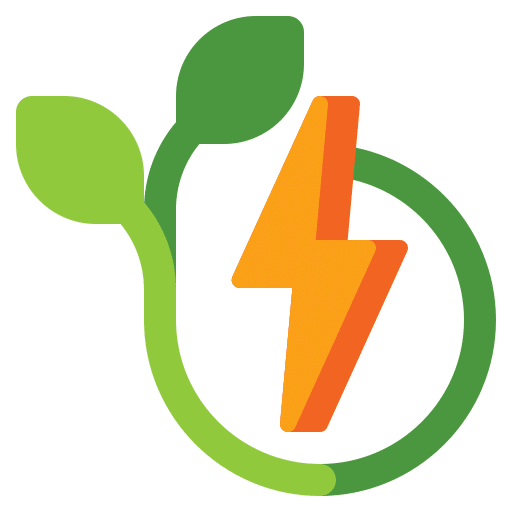
Help mee
Mijn computertips zijn gratis en bedoeld om andere mensen te helpen. Door deze pc-tip te delen op een website of social media, helpt u mij meer mensen te bereiken.Overzicht met computertips
Bekijk ook mijn uitgebreide overzicht met praktische computertips, overzichtelijk gesorteerd per categorie.Computerhulp nodig?
Loopt u vast met uw pc, laptop of software? Stel uw vraag op ons computerforum en krijg gratis computerhulp van ervaren leden en experts.