Lsass.exe is een uitvoerbaar bestand dat verantwoordelijk is voor het beheer van het beveiligings- en verificatieproces op de computer. Het staat voor “Local Security Authority Subsystem Service” en is een kritiek systeemproces voor een Windows 11 of 10 computer.
Het is verantwoordelijk voor het controleren van aanmeldingsgegevens, zoals gebruikersnaam en wachtwoord, en voor het aanmaken van toegangstokens. Het bewaakt ook de systeembeveiligingsinstellingen, gebruikersaccounts en het verificatiebeleid. Het is een belangrijk onderdeel van het Windows-besturingssysteem, omdat het helpt het systeem te beschermen tegen onbevoegde toegang.
Wat is lsass.exe? En wat doet lsass.exe op mijn PC?
Lsass.exe bevindt zich normaliter in de map c:\windows\system32\ en is 111 KB groot in Windows 11.
Meld u dan aan voor onze nieuwsbrief.
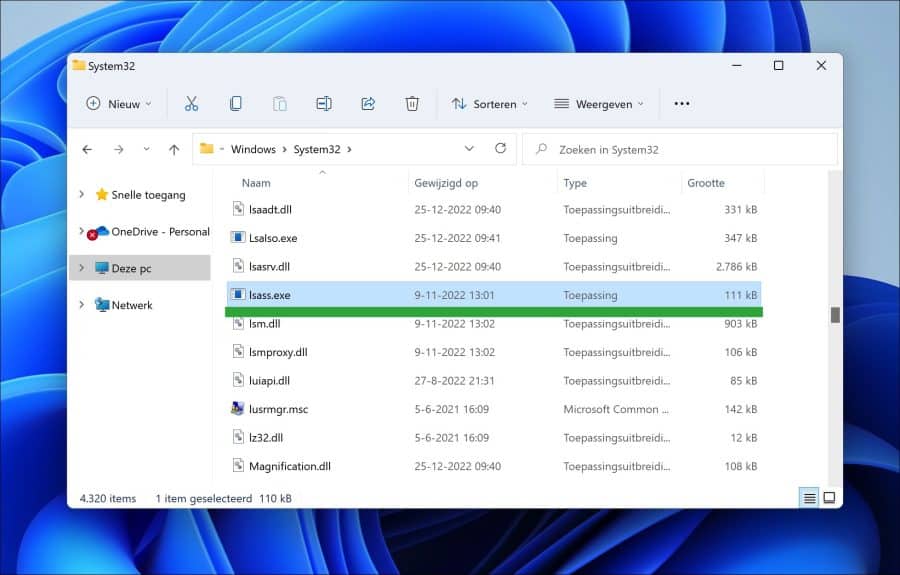
Het wordt meestal gestart bij het opstarten en draait totdat de computer wordt afgesloten. Het is ondertekend met een certificaat door Microsoft, wat betekent dat het legitiem is en niet mag worden gewijzigd of verwijderd, net zoals bestand rundll32. Als met het bestand wordt geknoeid of het wordt verwijderd, kan het ernstige systeemproblemen veroorzaken, zoals niet kunnen inloggen.
Het bestand Lsass.exe is ook verantwoordelijk voor het coderen en decoderen van wachtwoorden en andere gevoelige gegevens. Het wordt gebruikt om gebruikers te authenticeren wanneer zij zich aanmelden bij de computer en wordt gebruikt om gebruikerswachtwoorden en andere referenties op te slaan. Het slaat ook referenties op voor andere gebruikers op het systeem, zoals externe desktopgebruikers (remote desktop).
Om lsass.exe goed te laten functioneren, moet het up-to-date worden gehouden. Het is belangrijk ervoor te zorgen dat de laatste versie van het bestand is geïnstalleerd en dat het niet is geïnfecteerd met malware. Als uw computer traag werkt of vaak vastloopt, kan dat komen door een verouderde of beschadigde versie van lsass.exe. Het is belangrijk om regelmatig scans van uw systeem uit te voeren en het bestand up-to-date te houden.
In enkele gevallen komt het voor dat lsass.exe problemen veroorzaakt. Dit kan zijn malware, of een vertraagd systeem. Om dit op te lossen controleert u de computer op malware met Malwarebytes. Het komt wel eens voor dat malware de naam lsass.exe probeert te imiteren om zich zo voor te doen als legitiem proces.
Als u problemen ondervind met een trage computer door het proces lsass.exe dan raad ik aan om de computer te controleren op fouten met SFC en DISM.
DISM uitvoeren
DISM (Deployment Image Servicing and Management) is een ingebouwd hulpmiddel dat kan worden gebruikt voor het onderhouden en beheren van Windows-images, zoals die worden gebruikt voor de installatie van Windows.
Het kan worden gebruikt voor het installeren, verwijderen, configureren en bijwerken van Windows functies, pakketten, stuurprogramma’s en instellingen. Het kan ook worden gebruikt om Windows-functies in- of uit te schakelen en om Windows-images te repareren.
Om het Windows-image te repareren kunt u het volgende commando uitvoeren. Het reparatieproces wordt dan zelf uitgevoerd.
Open het Opdrachtprompt als administrator. Geef het volgende commando in:
DISM.exe /Online /Cleanup-Image /Restorehealth
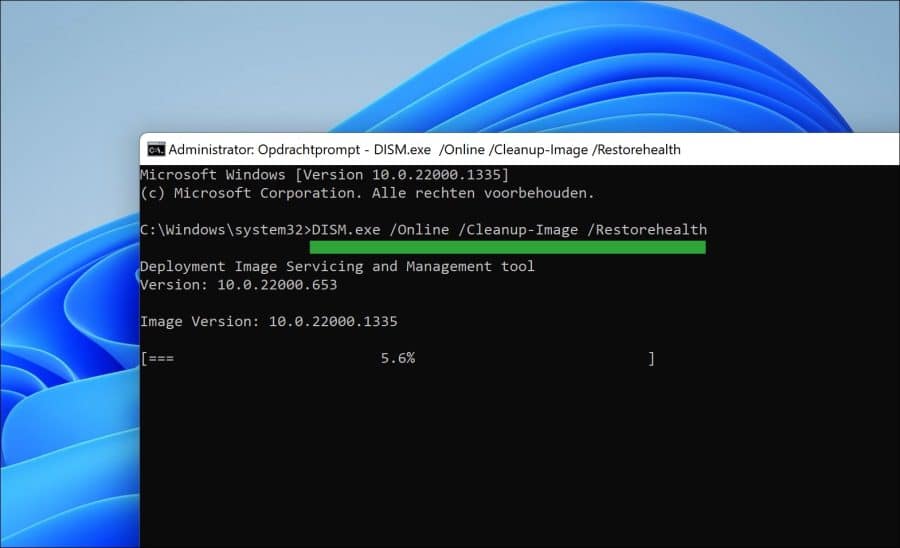
Als het DISM RestoreHealth commando is uitgevoerd, dan voert u hierna SFC uit.
SFC uitvoeren
System File Checker (SFC) is een hulpprogramma in Windows 11 of 10 waarmee gebruikers kunnen scannen op beschadigingen in Windows systeembestanden zoals lsass.exe en deze kunnen herstellen.
Het is een belangrijk onderdeel om Windows soepel te laten draaien, omdat gebruikers hiermee snel systeembestanden die beschadigd zijn geraakt, kunnen laten opsporen en repareren. SFC is een ingebouwd hulpprogramma in Windows en kan door iedereen veilig worden uitgevoerd.
Wanneer System File Checker wordt uitgevoerd, zal het alle beschermde systeembestanden scannen en beschadigde of ontbrekende bestanden vervangen door de juiste versies. Het is belangrijk op te merken dat hoewel SFC een nuttig hulpmiddel is, het geen vervanging is voor het regelmatig maken van een back-up van uw gegevens. Het is alleen bedoeld om systeembestanden te repareren en kan niet worden gebruikt om gegevens of persoonlijke bestanden te herstellen.
Open het Opdrachtprompt als administrator. Geef het volgende commando in:
SFC /scannow
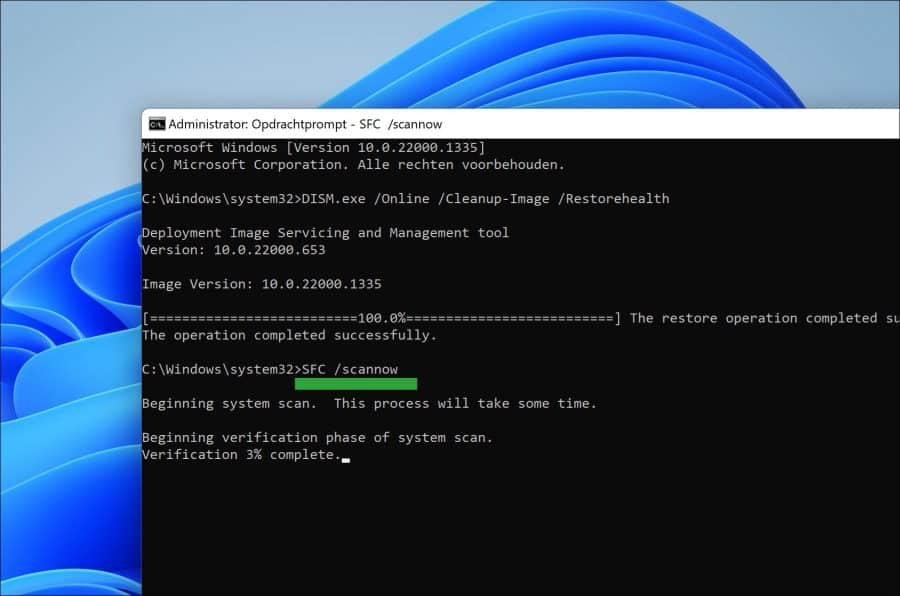
Wacht tot SFC is afgerond. Sluit nu uw computer af en controleer of het probleem is opgelost. Als het probleem nu nog niet is opgelost, dan raad ik aan om de PC te herstellen.
Ik hoop u hiermee te hebben geïnformeerd. Bedankt voor het lezen!

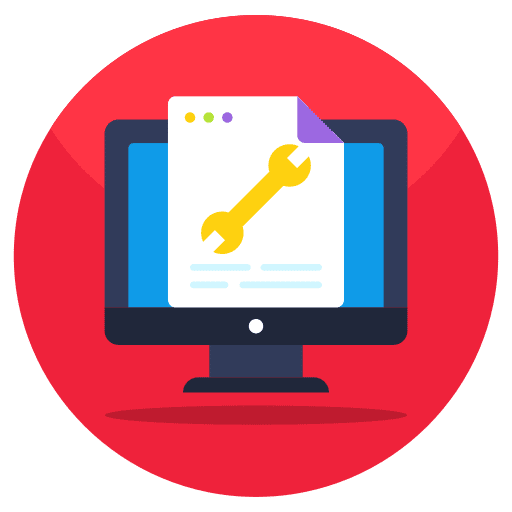
Help mee
Mijn computertips zijn gratis en bedoeld om andere mensen te helpen. Door deze pc-tip te delen op een website of social media, helpt u mij meer mensen te bereiken.Overzicht met computertips
Bekijk ook mijn uitgebreide overzicht met praktische computertips, overzichtelijk gesorteerd per categorie.Computerhulp nodig?
Loopt u vast met uw pc, laptop of software? Stel uw vraag op ons computerforum en krijg gratis computerhulp van ervaren leden en experts.