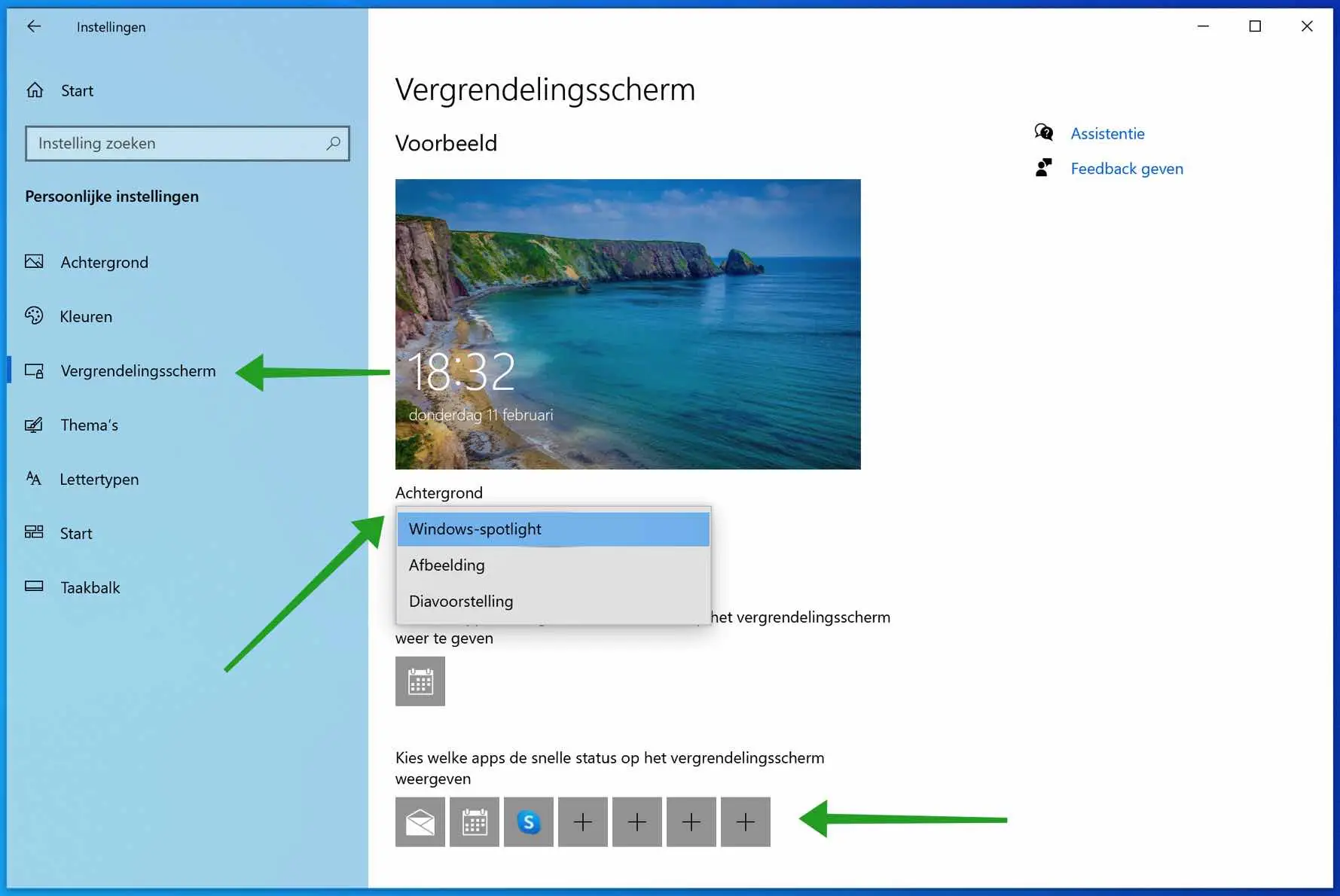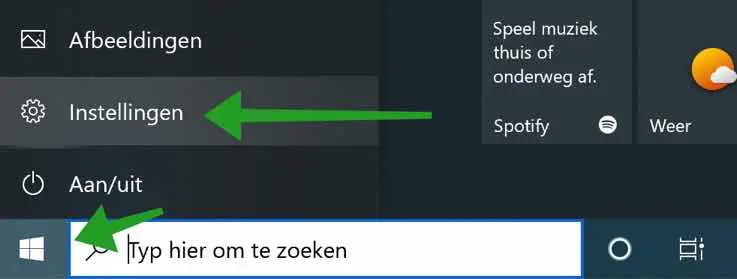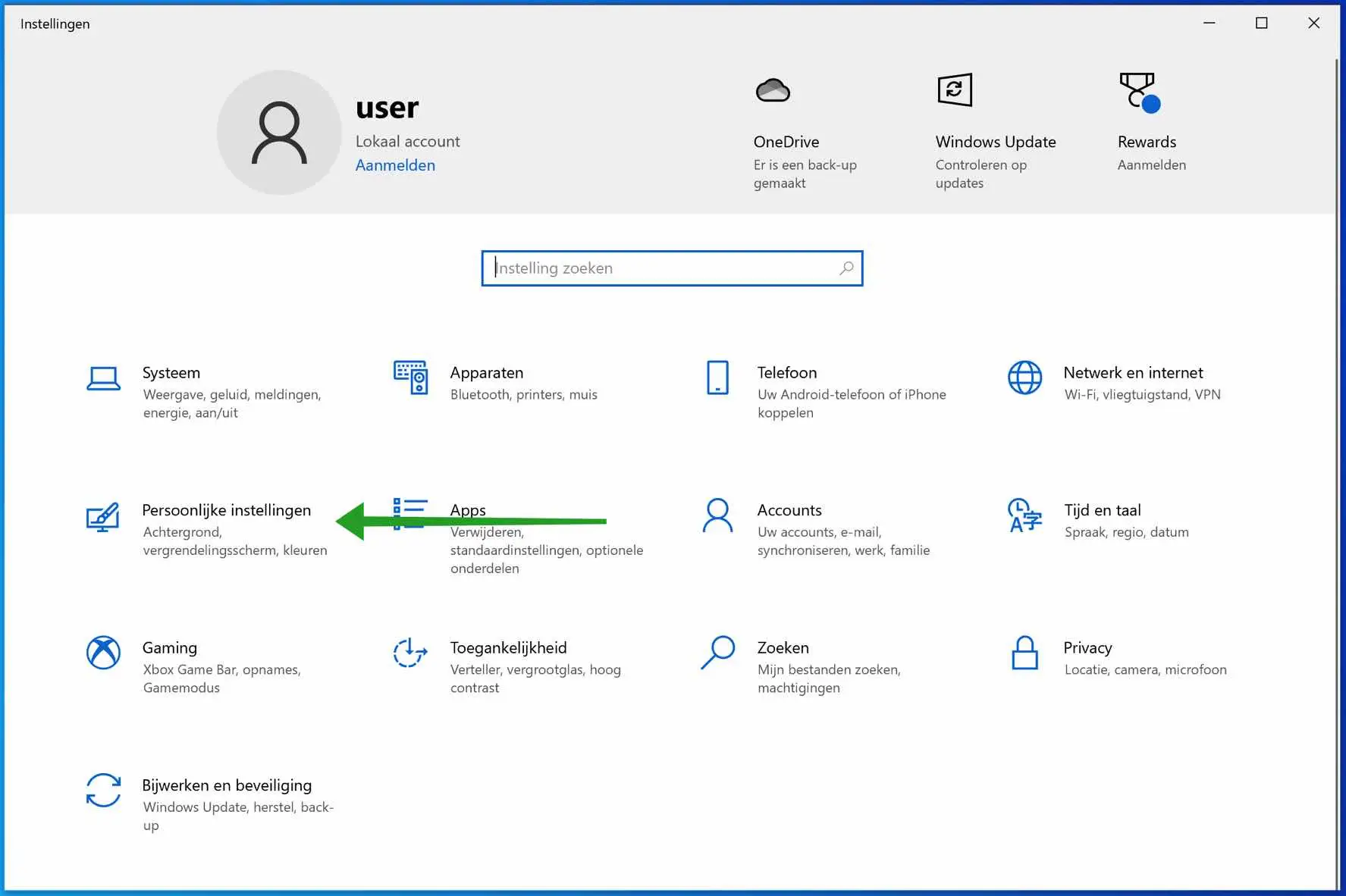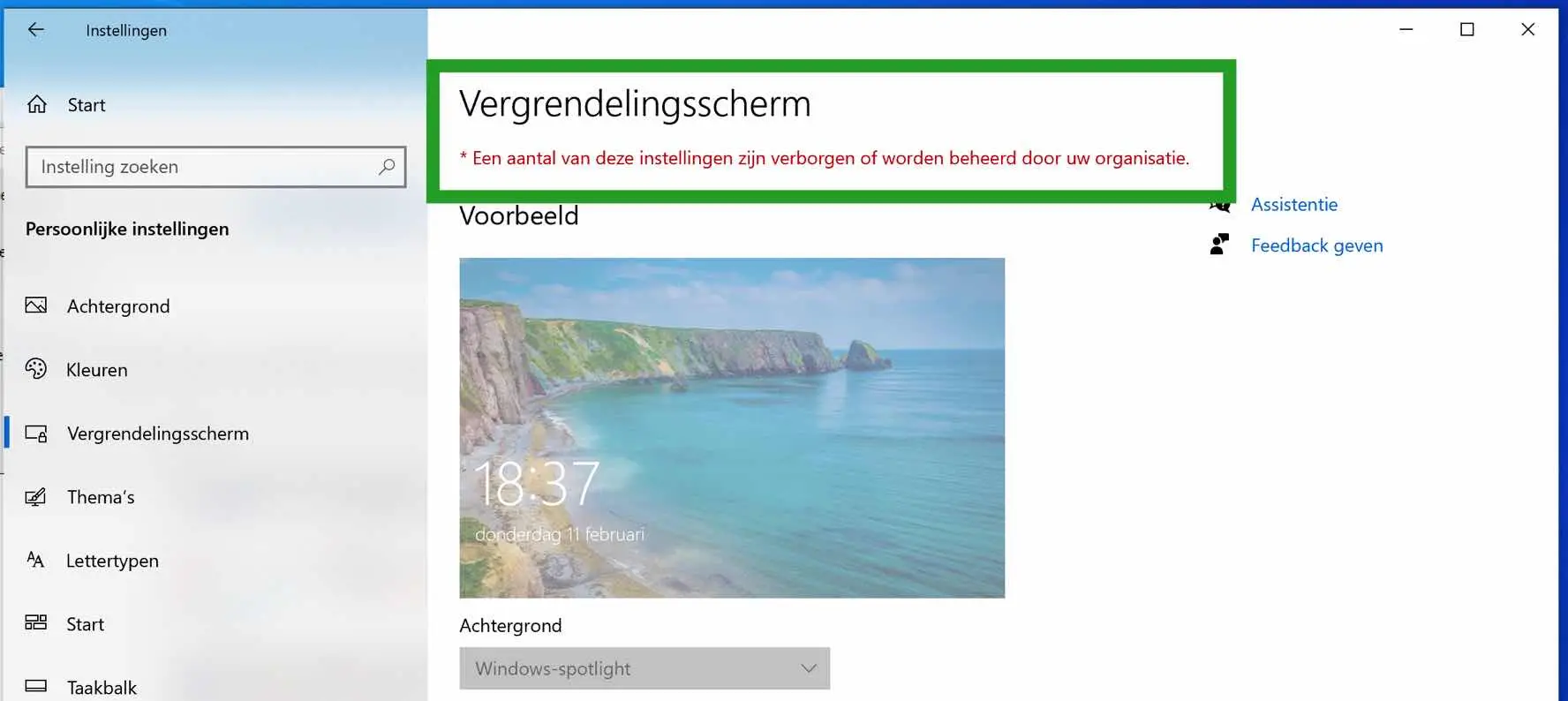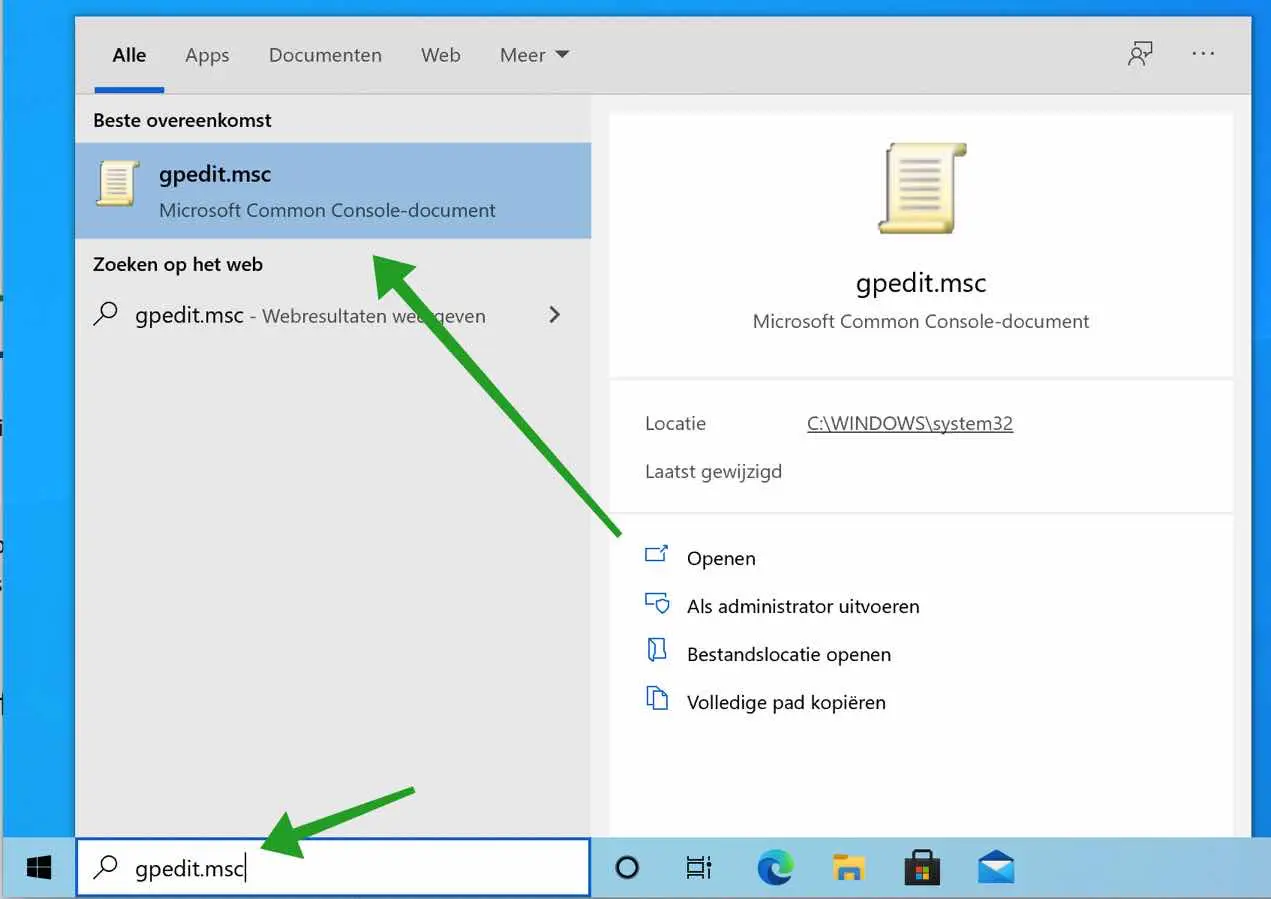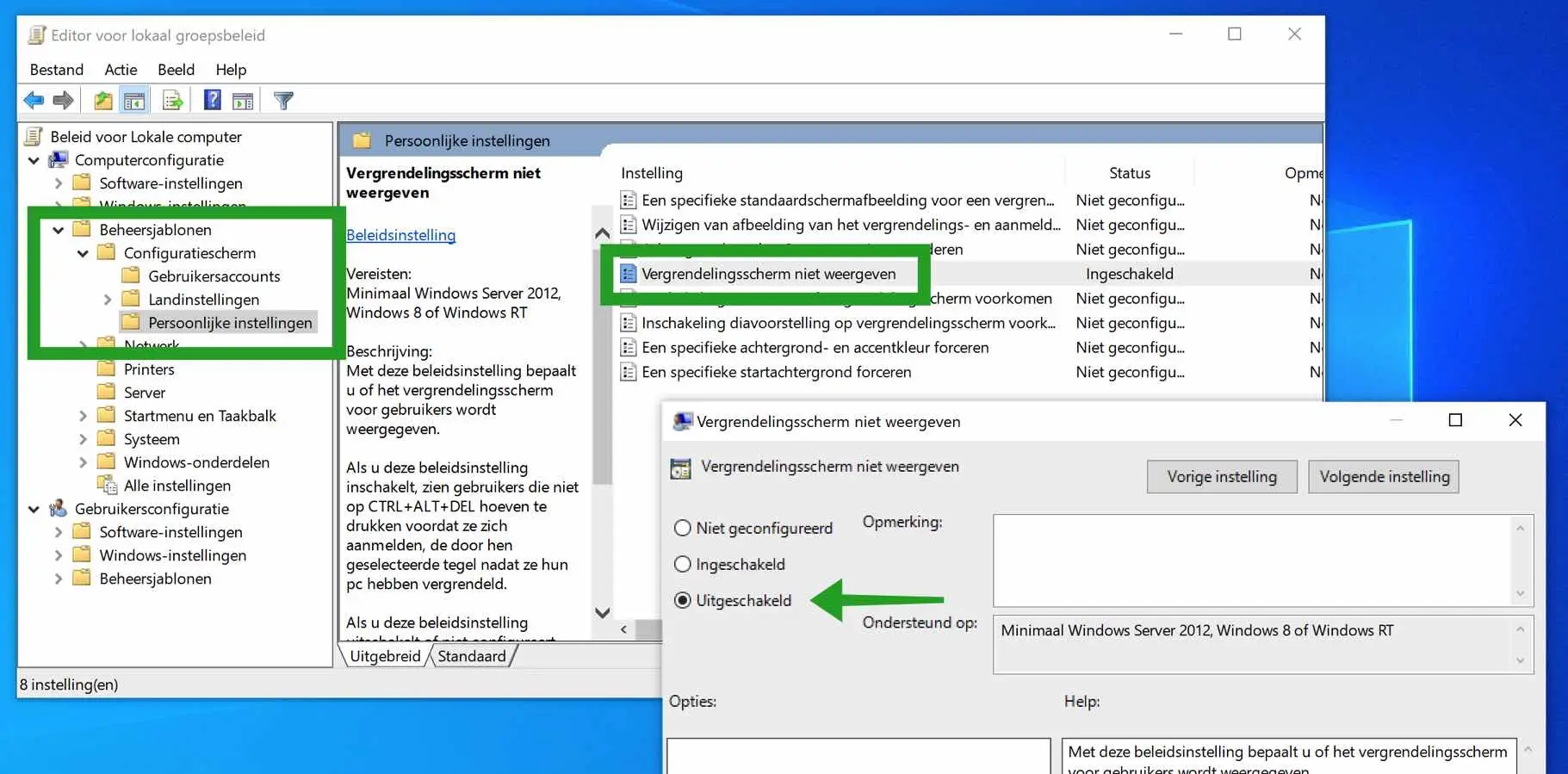Are you ready for a new lock screen wallpaper? By default, Windows displays a Windows spotlight background with date and time. The lock screen wallpaper adjusts automatically. You can customize this lock screen to your own liking by setting your own wallpaper.
This can be a group of backgrounds that are constantly changing or a static background. The choice is yours, this is how to customize the Windows lock screen background to your liking.
Customize the Windows lock screen background
To start, you need to open the Windows settings.
Click on the Windows start button. In the left menu, click on the gear icon to open Windows settings.
In the Windows settings open the personal Windows settings.
Click on Lock screen on the left menu. You can then click Background to change the background to Windows spotlight, image or slideshow. If you choose image you can set your own image as background.
In addition, you can choose to set certain apps as quick status on the lock screen.
It may happen that the lock screen settings are managed by your organization.
The literal text is: Some of these settings are hidden or managed by your organization.
This computer policy makes it impossible to change the settings. You can solve this in the following way.
Some of these settings are hidden or managed by your organization
To start you open the group policy editor. In the Windows search window type: gpedit.msc. Gpedit.msc is not available?
In the Windows Group Policy editor, open the following folders on the left.
Computer Configuration > Administrative Templates > Control Panel > Personalization.
Then click on Don't show lock screen and change the setting to Disabled. Now open the lock screen settings again via Windows settings.
I hope this helped you. Thank you for reading!