Bent u toe aan nieuwe achtergrond in het vergrendelscherm? In Windows wordt standaard een Windows-spotlight achtergrond getoond met datum en tijd. De achtergrond van het vergrendelscherm past zich automatisch aan. U kunt dit vergrendelscherm aanpassen aan eigen wens door een eigen achtergrond in te stellen.
Dit kan een groep van achtergronden zijn die constant wijzigt of een statische achtergrond. De keuze is aan u, dit is hoe u de achtergrond van het Windows vergrendelscherm aanpast aan eigen wens.
Achtergrond van het Windows vergrendelscherm aanpassen
Om te beginnen dient u de Windows instellingen te openen.
Meld u dan aan voor onze nieuwsbrief.
Klik op de Windows start knop. In het linkermenu klik op het tandwiel icoon om de Windows instellingen te openen.
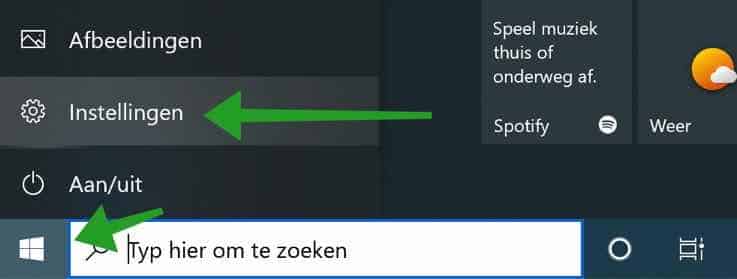
In de Windows instellingen open de persoonlijke Windows instellingen.
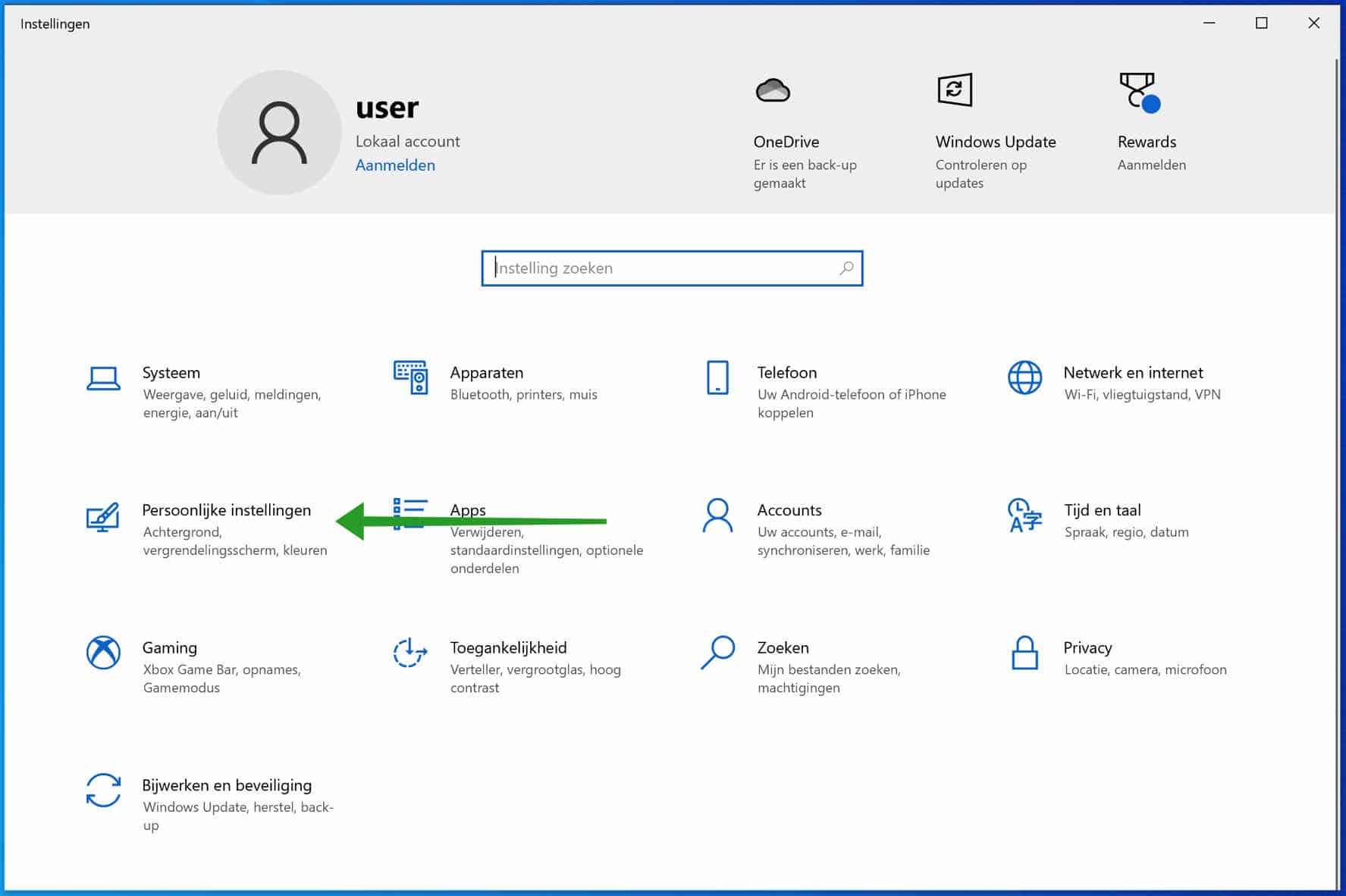
Klik links het menu op Vergrendelingsscherm. U kunt daarna door op Achtergrond te klikken de achtergrond wijzigen in Windows-spotlight, afbeelding of diavoorstelling. Als u afbeelding kiest kunt u uw eigen afbeelding instellen als achtergrond.
Daarnaast kunt u kiezen om bepaalde apps als snelle status in te stellen in het vergrendelingsscherm.
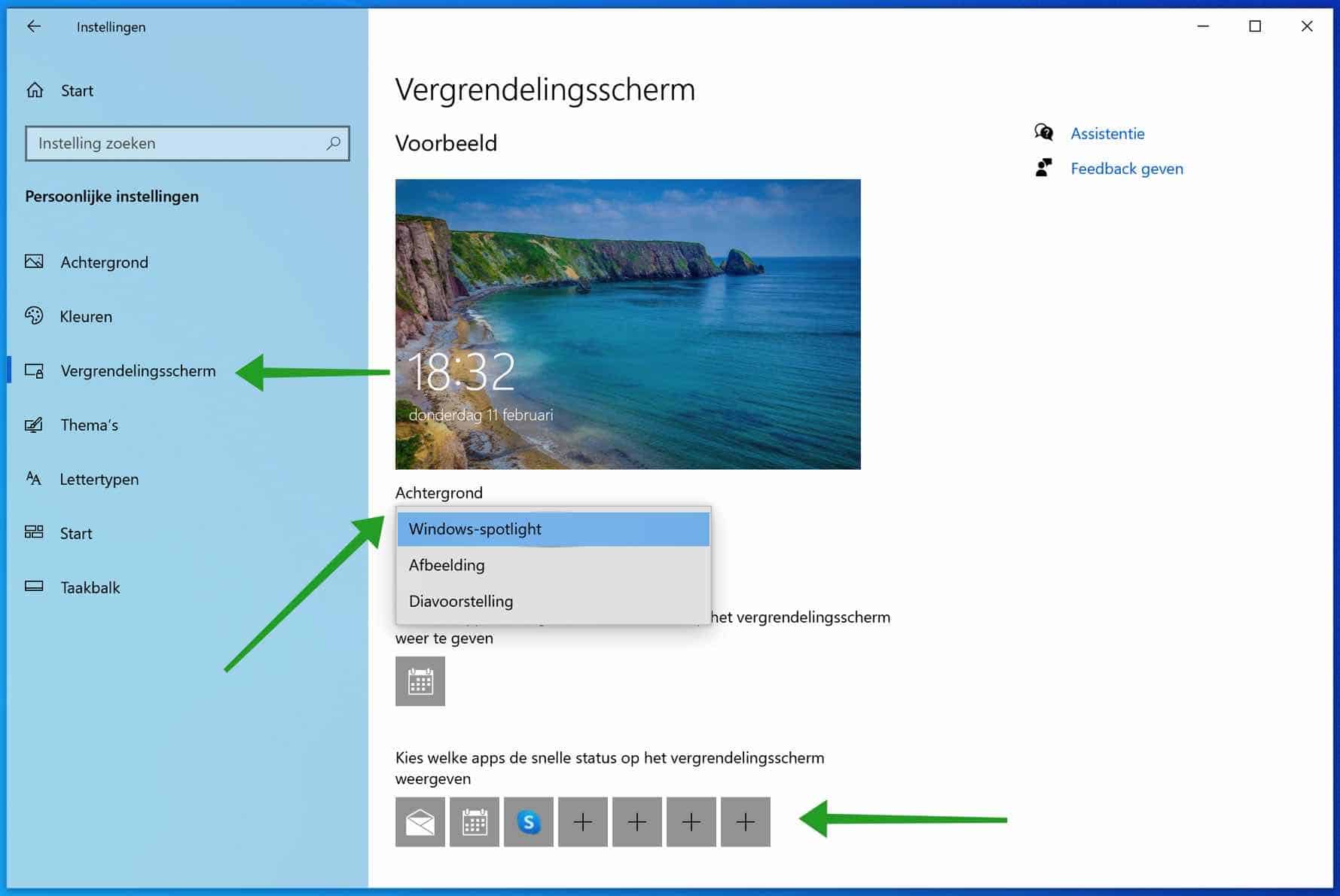
Het komt wel eens voor dat de instellingen voor het vergrendelingsscherm beheerd worden door uw organisatie.
De letterlijke tekst is: Een aantal van deze instellingen zijn verborgen of worden beheerd door uw organisatie.
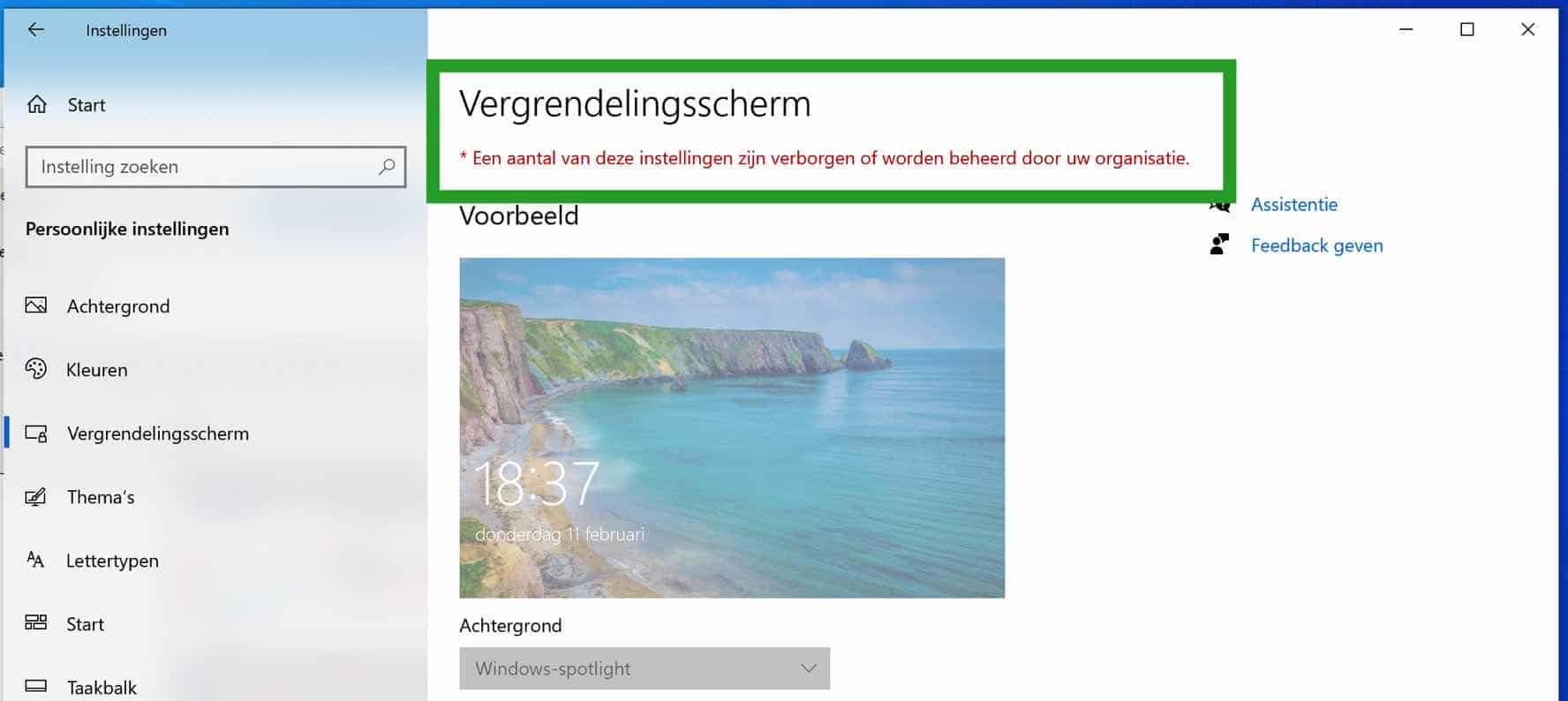
Dit computer beleid maakt het onmogelijk om de instellingen te wijzigen. U kunt dit op de volgende manier oplossen.
Een aantal van deze instellingen zijn verborgen of worden beheerd door uw organisatie
Om te beginnen die u de groep beleid editor te openen. In het Windows zoeken venster type: gpedit.msc. Gpedit.msc is niet beschikbaar?
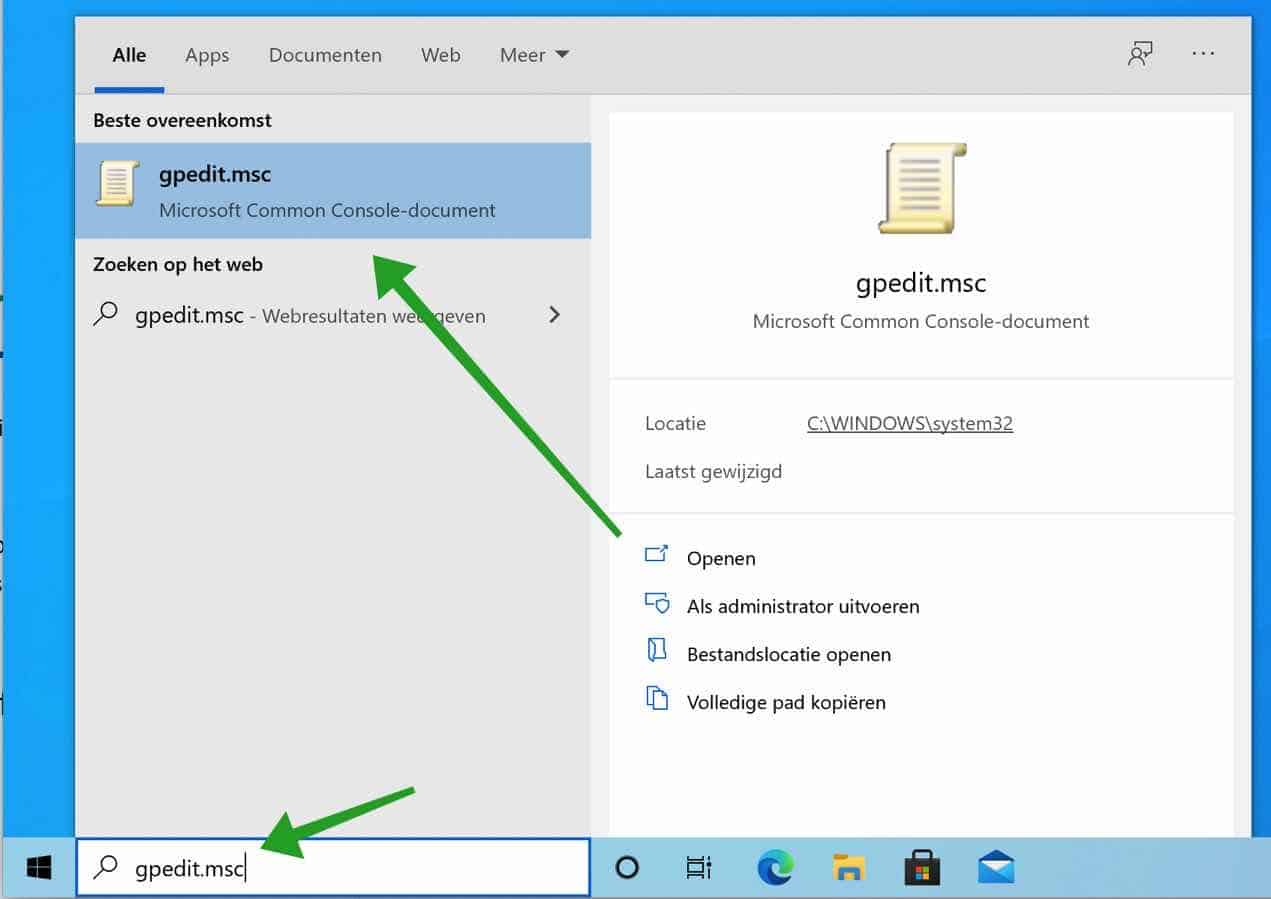
In de Windows Groeps beleid editor opent u de volgende mappen aan de linkerzijde.
Computerconfiguratie > Beheersjablonen > Configuratiescherm > Persoonlijke instellingen.
Klik daarna op Vergrendelingsscherm niet weergeven en wijzig de instelling naar Uitgeschakeld. Open nu de vergrendelscherm instellingen via de Windows instellingen opnieuw.
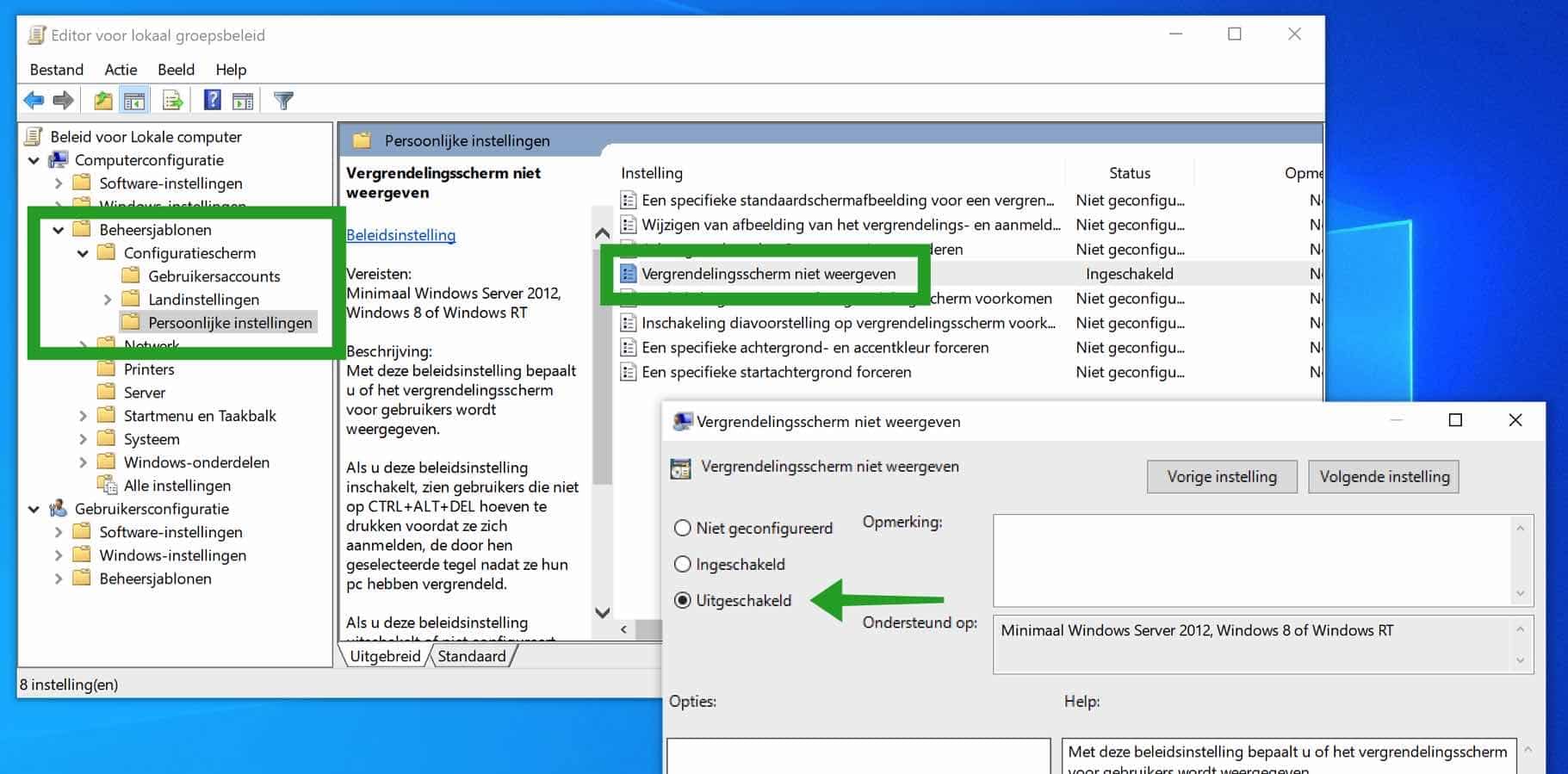
Ik hoop u hiermee geholpen te hebben. Bedankt voor het lezen!

Help mee
Mijn computertips zijn gratis en bedoeld om andere mensen te helpen. Door deze pc-tip te delen op een website of social media, helpt u mij meer mensen te bereiken.Overzicht met computertips
Bekijk ook mijn uitgebreide overzicht met praktische computertips, overzichtelijk gesorteerd per categorie.Computerhulp nodig?
Loopt u vast met uw pc, laptop of software? Stel uw vraag op ons computerforum en krijg gratis computerhulp van ervaren leden en experts.