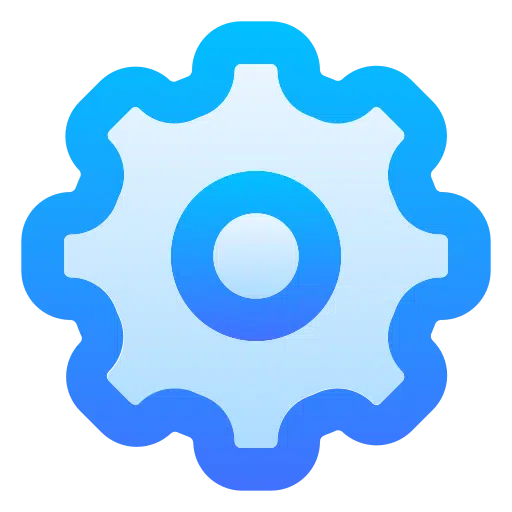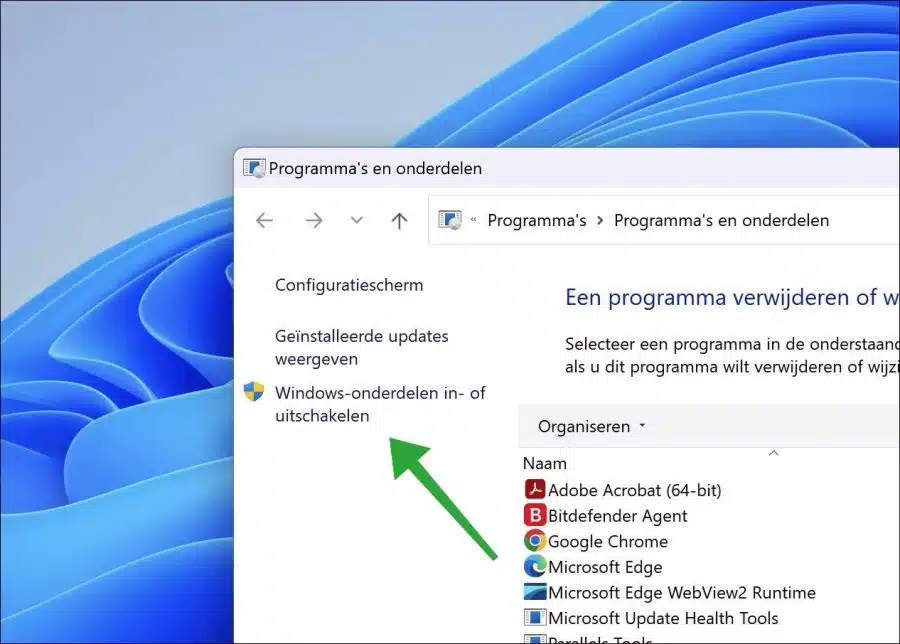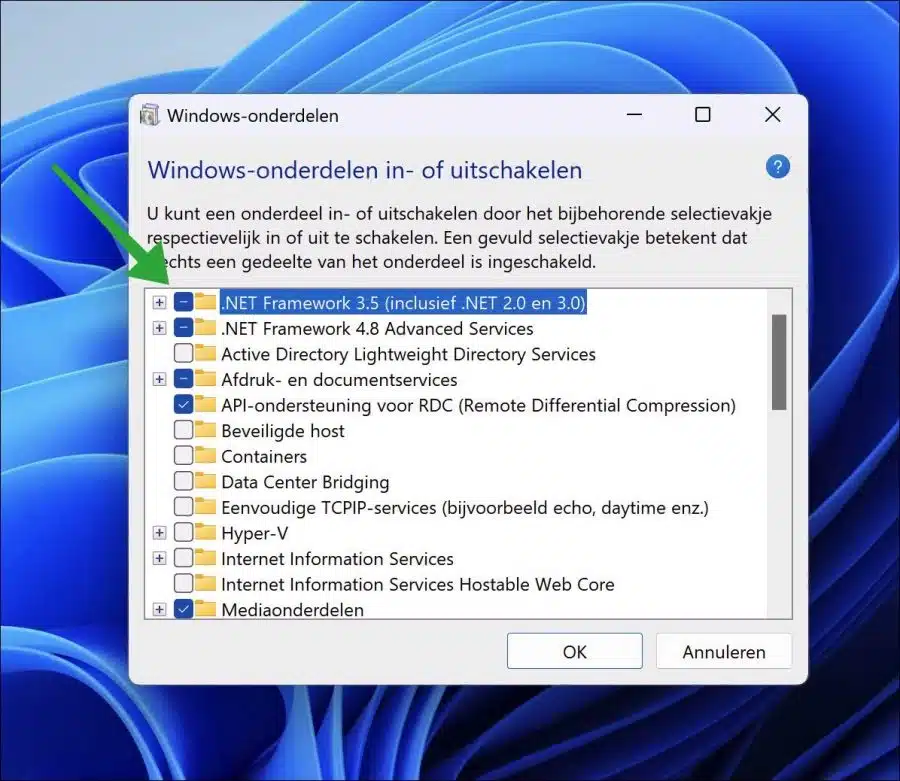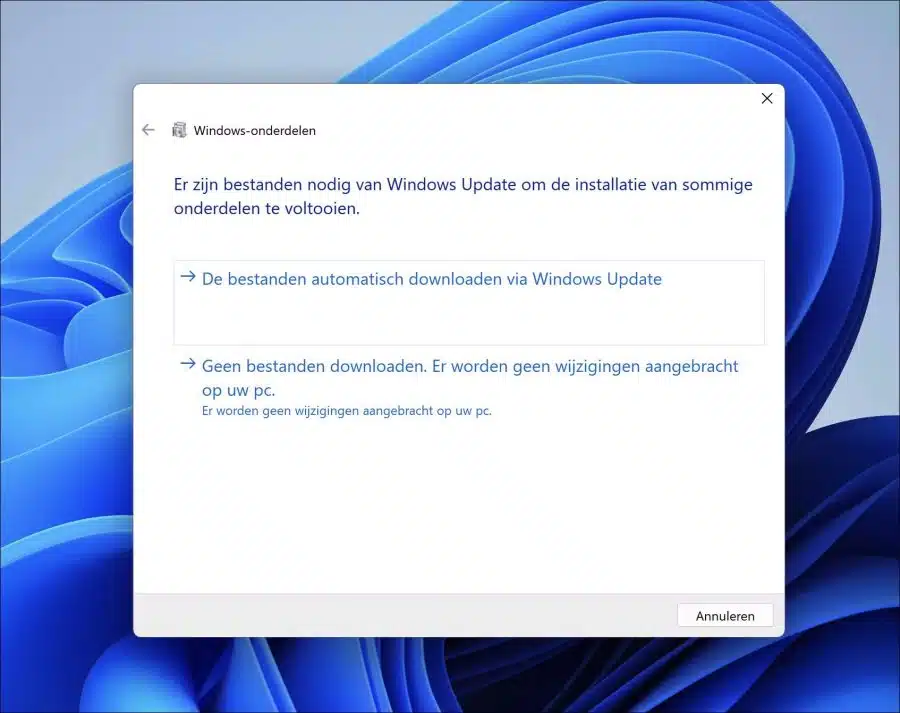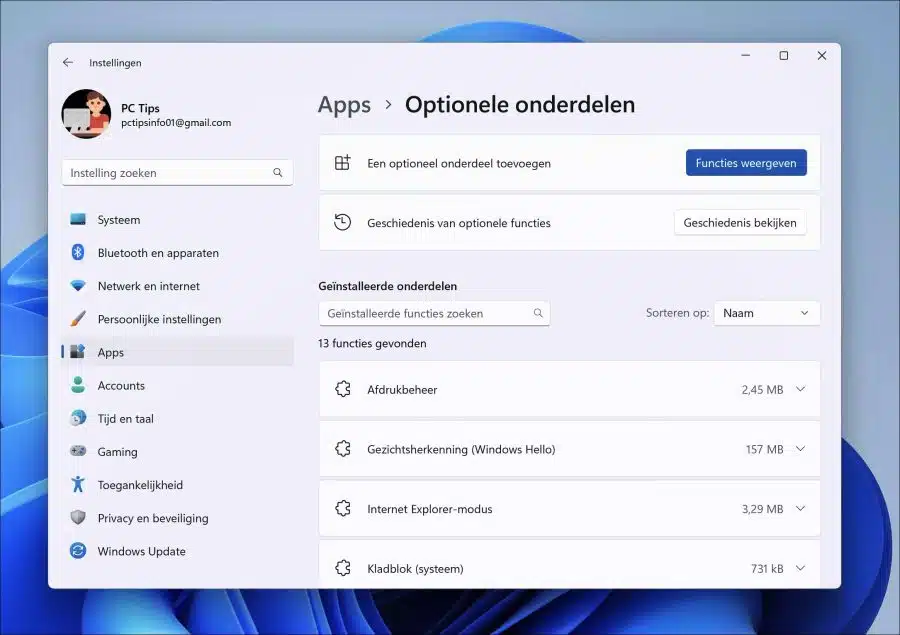Optional features in Windows are features, tools, or apps that are not installed by default in Windows. These are parts that you must install yourself.
By installing optional components you can add additional functionality in Windows. There are also components available that provide functionality add apps like for example it .NET Framework. This is a software development framework that allows creating apps using different programming languages or Windows Media Player is an optional component that plays audio, video and other media files.
Adding an optional component installs the necessary files and registry references for the optional component to work, while removing an optional component deletes those files and registry references, disabling the component. Some of these features also add more functionality to Windows, such as adding support for certain file formats or allowing the use of certain programs.
If you need to install an optional component to add or perform certain functionality, do so as follows.
Install optional components in Windows 11 or 10
You can install (or remove) the optional components from the Control Panel. Right-click on the Start button. In the menu click on “execute”. In the run window type: appwiz.cpl.
Then click on “Turn Windows features on or off” in the left menu.
To install an optional component, click on the component and then click “OK” at the bottom to install. You can also click the “+” sign to install additional components. These are sub-components that you can install or remove by selecting the option. If you want to delete a part, clear the check box. Click “OK” to confirm.
With some optional components it is necessary to complete the installation of some components via Windows update. You can then have these files automatically downloaded by Windows Update. After downloading, the optional component will be installed automatically.
In Windows 11 there are additional optional component settings.
Open the settings. Then click on “Apps” on the left and then on “Optional components”. Here you can see the installed optional components and the history of optional features.
Lees meer: Install optional updates and drivers in Windows 11
I hope this helped you. Thank you for reading!