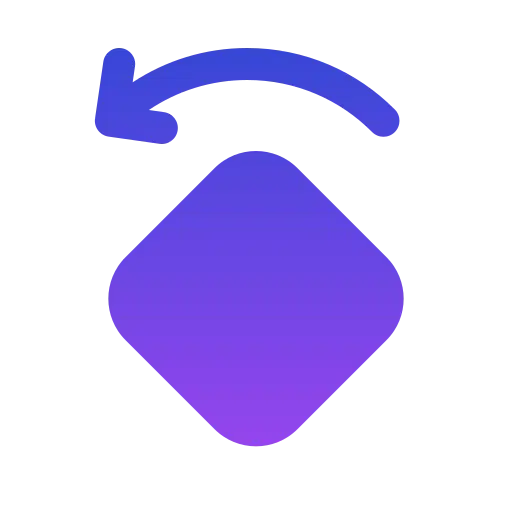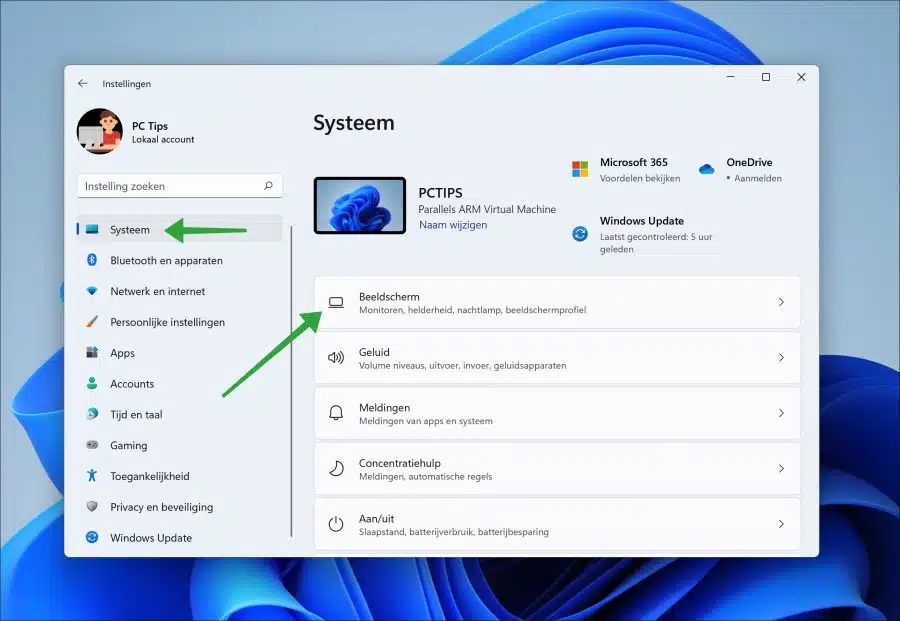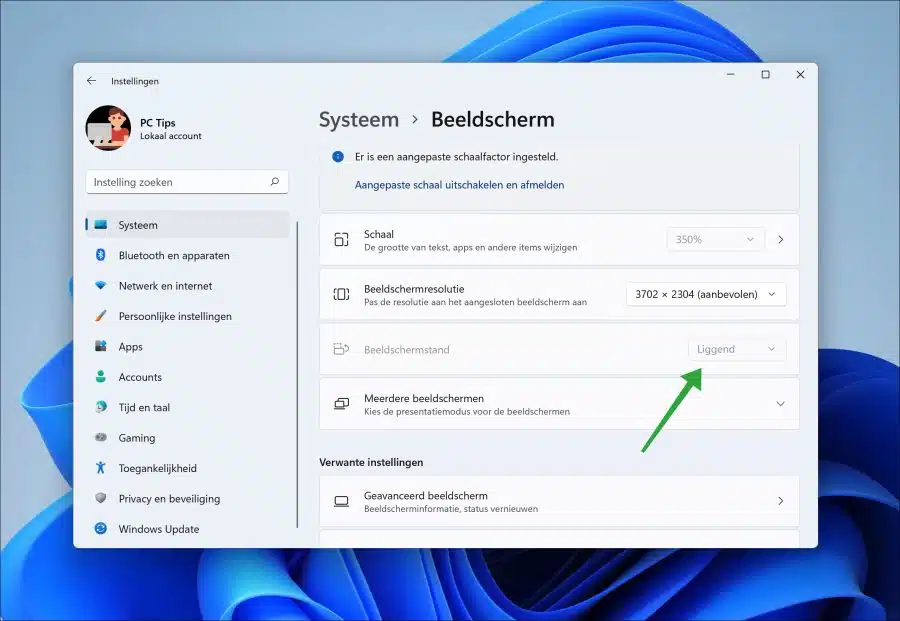If you are using a laptop, Surface or other mobile device with Windows 11 installed, you can change the screen orientation.
The default screen orientation is landscape. You can change this orientation to portrait, landscape (mirrored) or portrait (mirrored).
For example, if Windows itself does not properly detect the screen orientation turning the device, you can manually change the screen orientation as follows.
Change screen orientation in Windows 11
Right-click on the Start button. Then click on “Settings”. In the settings, click on “System” and then on “Display” to open the display settings.
Then select a screen mode. You can choose from “Portrait” or “Landscape”. Landscape is standard.
If this does not work, you will have to change the screen orientation via third-party software. If you use Nvidia, change the screen orientation in that app. Some Hewlett-Packard computers also come with software included. The screen orientation must be adjusted in this HP software.
This also applies to Intel or AMD computers, which often come with software that requires adjustment of the display settings. Check whether you have installed one of these software and change the screen orientation in this software.
I hope this helped you. Thank you for reading!