OneDrive is de cloudopslag dienst die Microsoft aanbiedt om al uw bestanden veilig op één plaats op te slaan, waartoe u vervolgens vanaf vrijwel elke locatie toegang hebt.
De dienst werkt als een traditionele externe schijf, maar met het verschil dat OneDrive beschikbaar is via het internet en extra functies biedt. Omdat de dienst werkt op verschillende apparaten en platformen, kunt u bijvoorbeeld een bestand maken op het ene apparaat en verder gaan waar u gebleven was op een andere computer zonder dat u iets hoeft over te zetten op een USB-stick of het naar uzelf hoeft te e-mailen. Bovendien kunt u met OneDrive eenvoudig inhoud delen met andere mensen en in realtime samenwerken dankzij de Microsoft 365-integratie.
Bestanden delen via OneDrive
Met OneDrive kunt u op een veilige manier bestanden delen met iemand die niet rechtstreeks is verbonden met uw thuisnetwerk of kantoor, en die persoon kan zich overal ter wereld bevinden.
Meld u dan aan voor onze nieuwsbrief.
Als u een bestand of map wilt delen, verplaatst u gewoon de doelmap naar uw OneDrive-opslag en deelt u vanaf daar. Selecteer OneDrive aan de linkerkant, klik vervolgens met de rechtermuisknop op de map of het bestand dat u wilt delen en selecteer Meer opties weergeven.
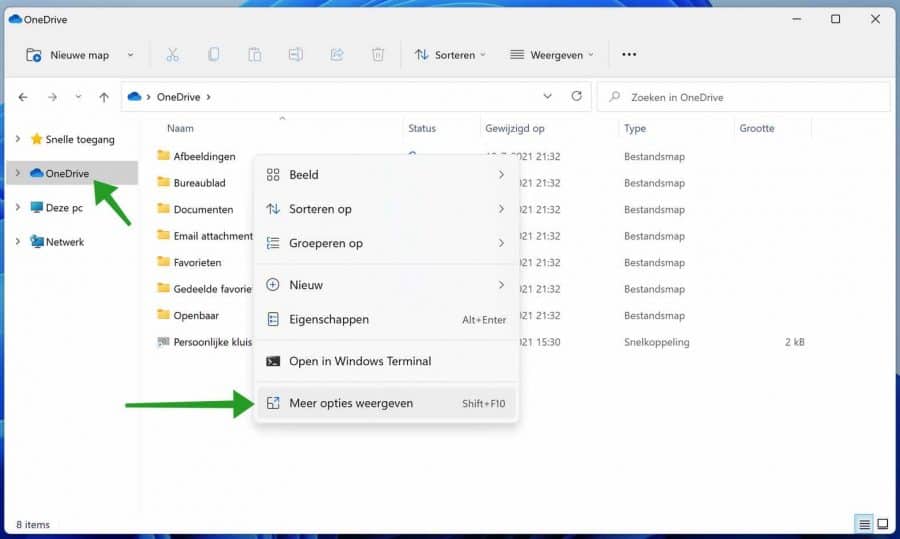
Klik daarna op de Delen knop.
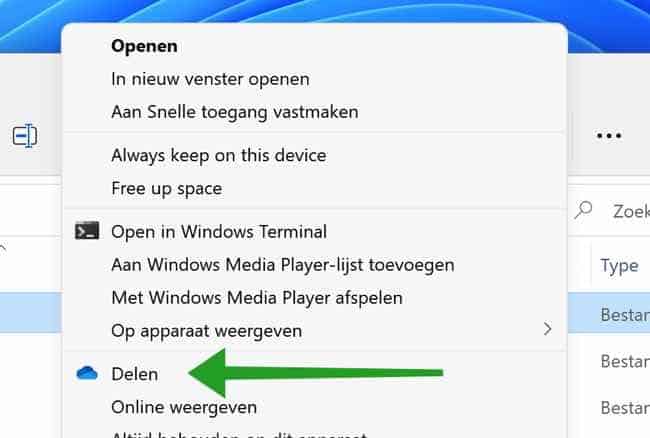
De eenvoudigste manier is om de link van het gedeelde document te kopiëren en naar de persoon te sturen die u toegang wilt geven tot het document. U kunt ook voorwaarden stellen aan wat de persoon kan doen met het document wanneer hij de link ontvangt, inclusief het typen van een wachtwoord voordat het document kan worden gelezen.
Type daarna de naam, groep of het e-mailadres. Klik daarna op Koppeling kopiëren of op de verzendknop om het bestand of map te verzenden.
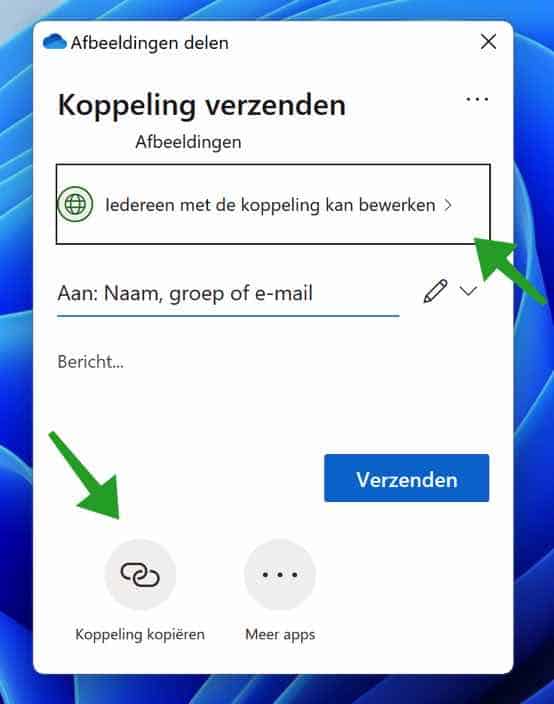
U kunt ook klikken op de “Koppeling kopiëren” knop om rechtstreeks de hyperlink naar het bestand of map te verzenden.
Ik hoop u hiermee geholpen te hebben. Bedankt voor het lezen!

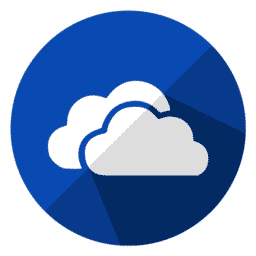
ik ga het uitproberen
bedankt alvast