De Start-knop biedt snelle toegang tot verschillende Windows-apps, instellingen en functies, waaronder de uitschakelknop.
In zowel Windows 10 als Windows 11 vindt u deze knop rechtsonder in het Startmenu.
Wilt u sneller kunnen afsluiten? Het is ook mogelijk om een uitschakelknop direct aan de taakbalk toe te voegen. Zo hoeft u het Startmenu niet te openen en kunt u met één klik Windows afsluiten. Om deze afsluitknop aan de taakbalk toe te voegen, volgt u enkele eenvoudige stappen.
Meld u dan aan voor onze nieuwsbrief.
Houd er rekening mee dat Windows geen ingebouwde optie heeft om een uitschakelknop direct aan de taakbalk toe te voegen. Toch kunt u dit met enkele handelingen zelf instellen.
In dit artikel leest u hoe u dit doet.
Bent u specifiek op zoek naar manieren om Windows 11 af te sluiten? [Klik dan hier].
Computer uitschakelen knop toevoegen aan de taakbalk
Klik met de rechtermuisknop in vrije ruimte op het Bureaublad.
Klik daarna op ‘Nieuw’ en daarna op ‘Snelkoppeling’.
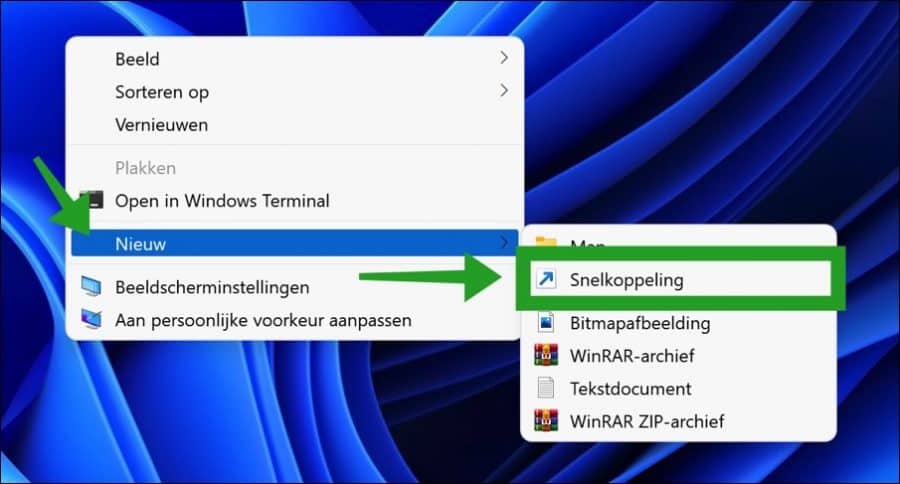
In het tekstveld ‘Geef de locatie van het items op’ typt u:
shutdown.exe -f -s -t 0
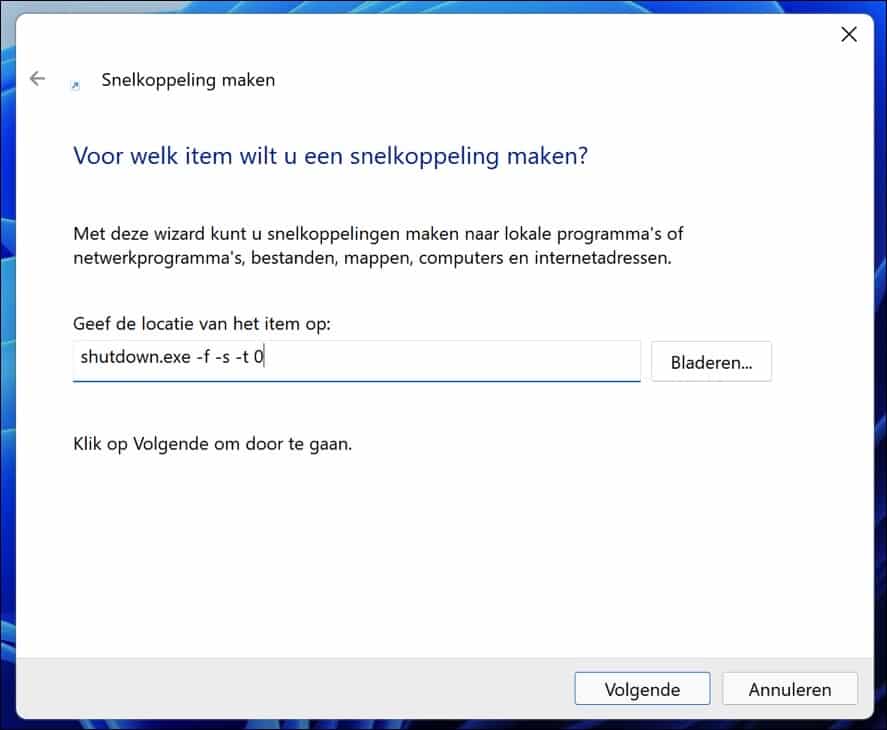
Ik zal toelichten wat de parameters betekenen.
- “-f” betekent, force. Met andere woorden alle apps en toepassing geforceerd sluiten.
- “-s” betekent, shutdown, ofwel afsluiten.
- “-t” betekent, time, met parameter 0 betekent het dat Windows 0 seconden wacht met afsluiten. Windows wordt dus direct afgesloten. Als u dit vervangt door het aantal seconden dan wacht Windows met afsluiten tot de secondes verstreken zijn.
Klik op volgende.
Geef vervolgens de snelkoppeling een duidelijke naam en klik op voltooien.
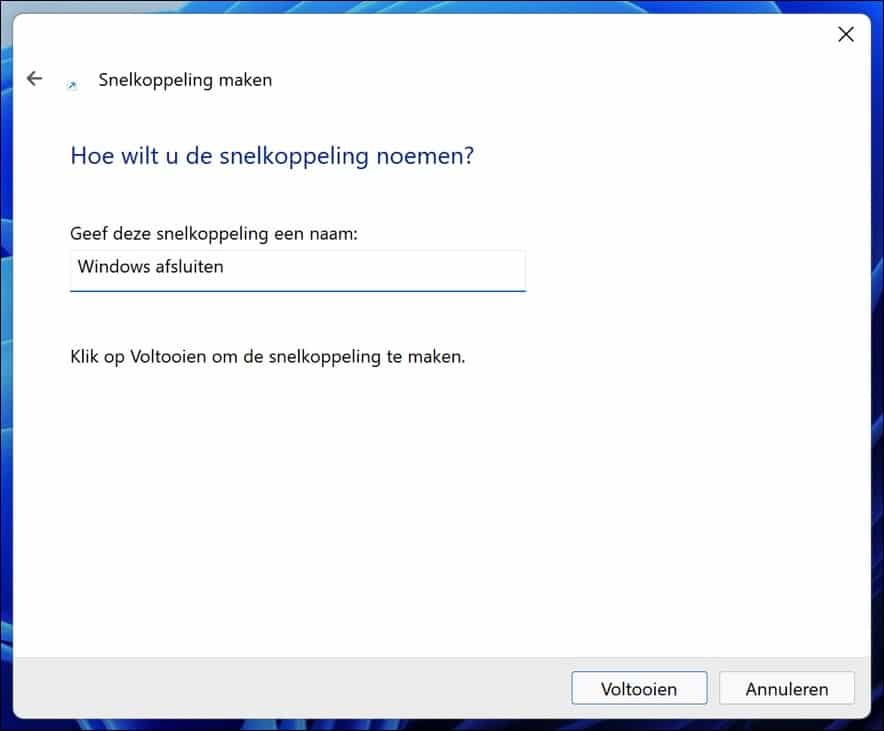
U ziet nu een nieuwe snelkoppeling op het bureaublad van Windows met de zojuist aangemaakte naam.
Klik erop met de rechtermuisknop en klik op eigenschappen in het menu.
Klik daarna op tabblad: Snelkoppeling.
Klik hierna op de “Ander pictogram” knop en selecteer het gewenste pictogram.
U kunt bijvoorbeeld de “rode afsluiten knop” selecteren.
Klik hier op OK en nogmaals op toepassen.
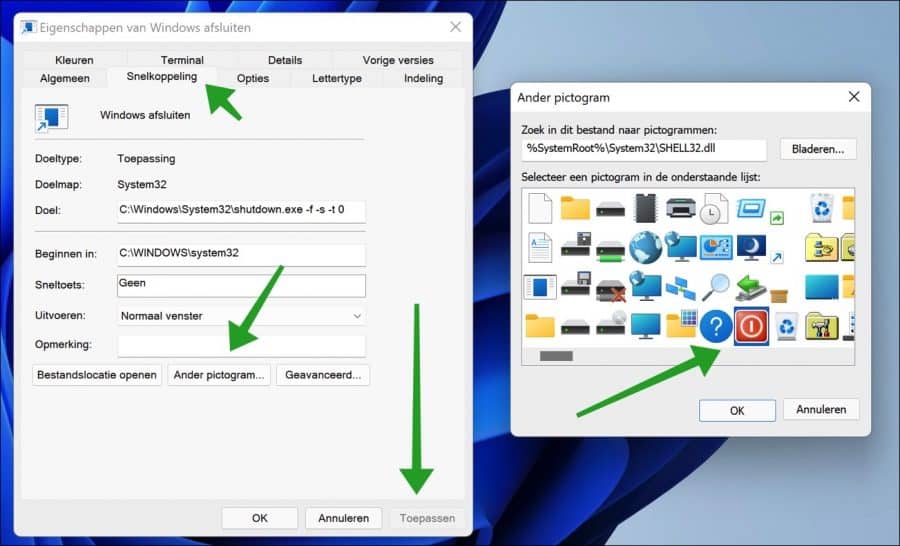
U ziet nu een aangepaste snelkoppeling op het bureaublad met het geselecteerde pictogram. Klik erop met de rechtermuisknop.
Windows 11 gebruikers klikken op eerst “Meer opties weergeven”.
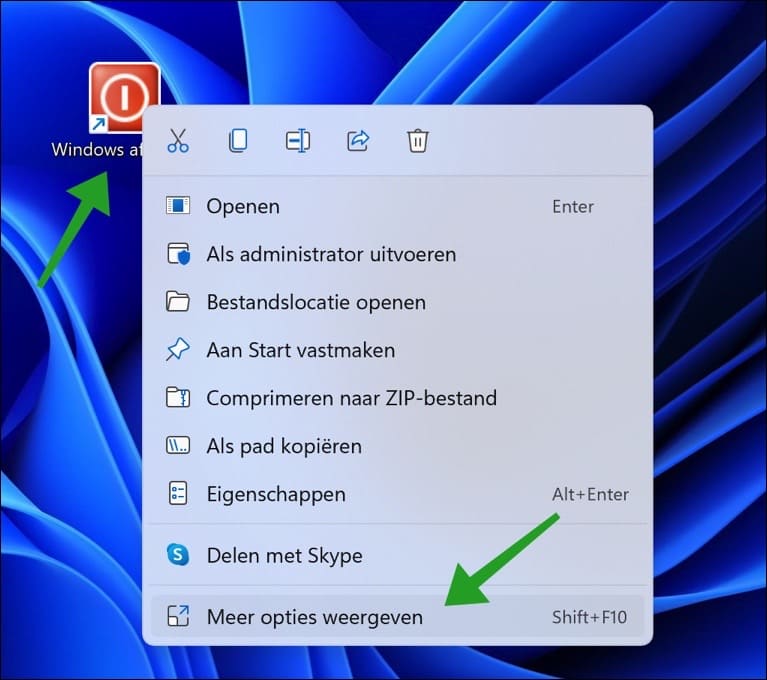
Klik hierna op “aan taakbalk vastmaken”.
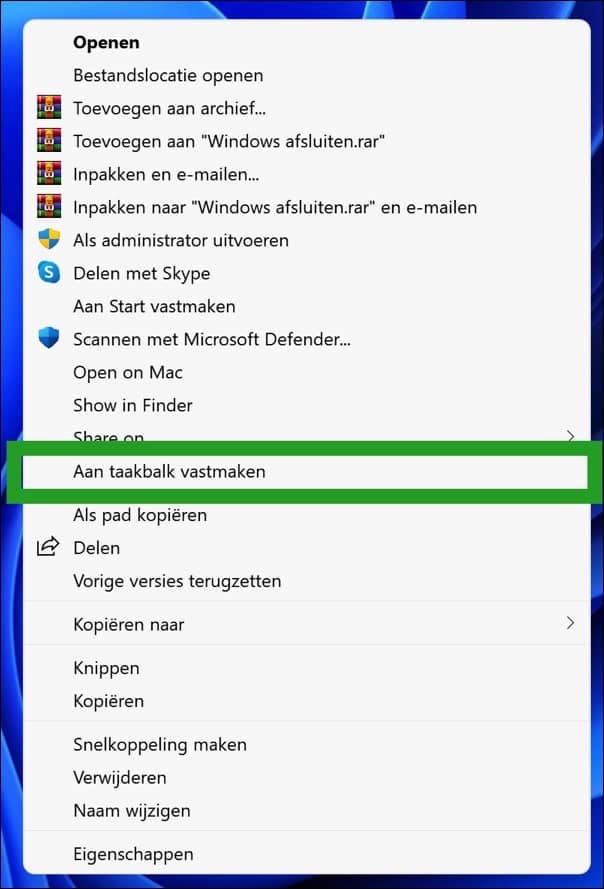
U heeft nu een snelkoppeling op de taakbalk die Windows afsluit.
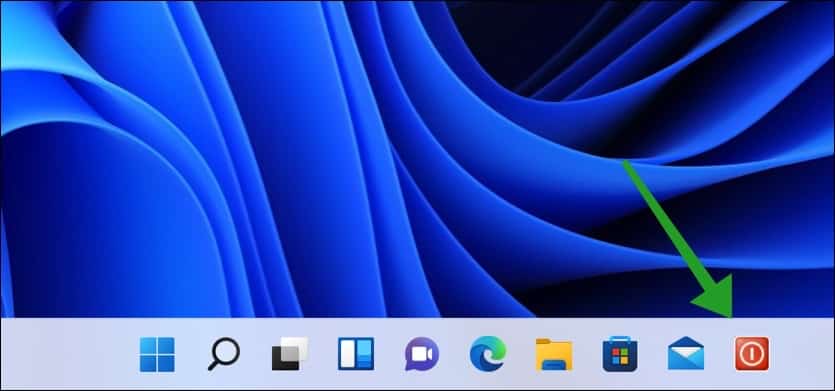
Lees meer:
- Meer tips om de taakbalk aan te passen in Windows 11.
- App geforceerd afsluiten in Windows.
Ik hoop u hiermee geholpen te hebben. Bedankt voor het lezen!

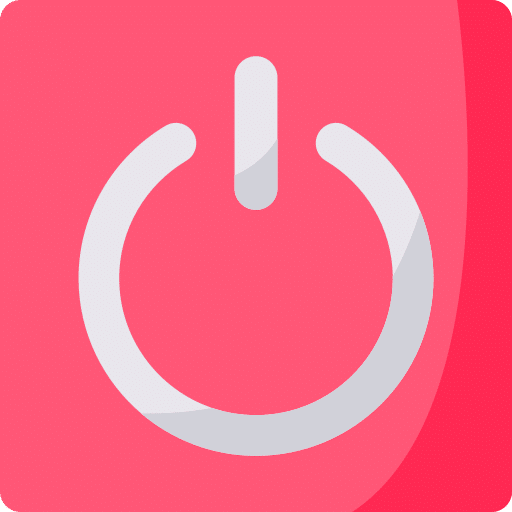
bedankt voor de uitleg!
Graag gedaan 🙂
Bedankt voor de oplossing!
Om mijn Desktop pc uit de slaapstand te krijgen. kon ik met een druk op het toetsenbord de pc uit de slaapstand krijgen. Nu werkt dat ineens niet meer maar moet de “aan” toets op de desktopconsole in drukken. Dus elke keer onder mijn bureau duiken om de pc uit de slaapstand te krijgen, hetgeen niet comfortabel is. Hoe krijg ik om de pc uit de slaapstand te krijgen weer dat een toetsaanraking op het toetsenbord dit regelt ??
Probeer het volgende eens:
1. Klik met de rechtermuisknop op de Start-knop en kies Apparaatbeheer.
2. Vouw de categorie Toetsenborden uit.
3. Zoek het toetsenbord dat je gebruikt (meestal iets als “HID-toetsenbord”).
4. Klik met de rechtermuisknop op het toetsenbord en kies Eigenschappen.
5. Ga naar het tabblad Energiebeheer.
6. Vink het vakje aan dat zegt: Dit apparaat mag de computer uit de slaapstand halen.
Dat is zo het enige wat ik kan bedenken. Succes!
Bedankt, het schijnt nu te werken. Nog even goed testen.
Het vreemde is wel dat er 2 toetsenborden vermeld staan, terwijl ik er maar 1 heb aangesloten. Zou ik er een kunnen verwijderen, zo ja, hoe weet ik welk toetsenbord ik weg kan doen
Fijn dat het nu wel werkt!
Laat ze lekker staan als u niet zeker bent, kan geen kwaad en u lost er niets mee op. Als u per ongeluk de verkeerde verwijderd dient u het weer opnieuw te detecteren en te installeren met stuurprogramma’s.
Succes!
Super handig deze tip thanks
Super duidelijke uitleg. Dank.
Heb pc veilig van KPN (F-secure) op mijn PC. F- secure is geupdate . Nu is browserbeveiliging van F-secure als extensie toegevoegd in mijn Chrome browser. Als ik nu via google zoekveld in chrome iets zoek bijvoorbeeld met de term wasdroger, dan krijg ik keurig diverse sites die wasdrogers verkopen. Klik ik vervolgend op een van die sites, bijvoorbeeld bol.com, dan wordt die site niet geopend maar krijg ik de melding: http://www.googleadservies.com is geblokkeerd. Als ik de extensie F-secure verwijder uit Chrome, dan heb ik dit probleem niet, maar is mijn browser niet beschermd. Hoe los ik dat op???
Hallo, dit is blijkbaar een bekend probleem met de F-Secure extensie:
https://community.f-secure.com/en/discussion/127090/f-secure-chrome-browser-extension-is-blocking-google-maps-adsVoor nu zit er blijkbaar niets anders op dan te wachten, totdat F-Secure dit oplost of de extensie uit te schakelen zoals geadviseerd in bovenstaande URL.
Succes!
Bedankt voor de info.
Ik heb de advertentieblokkering in F-secure uitgezet. Probleem is nu opgelost. Advertenties blokkeer ik met Adblock plus.
Hartelijk dank,
Hans Weertman
heel erg nuttige snelkoppeling. dank je wel!
Stefan, ik heb een nieuwe tablet, Samsung Galaxy S7 aangeschaft. Daar staat de app spotify op. Als ik iets beluisterd heb met spotify, dan kan ik spotify niet stoppen. Iedere keer dat ik de tablet weer inschakel start spotify ook op. Ik heb al van alles geprobeerd, o.a. de app gedwongen te stoppen, cash leeg te maken etc.maar iedere keer start spotify weer op.
Hoe is spotify te stoppen?
Hallo,
in de instellingen zou een optie moeten zijn om het opstarten van Spotify uit te schakelen. Ik heb geen Android tablet, dus ik kan het niet testen. Als iemand anders het weet mag je uiteraard reageren.
In de eerste plaats veel dank voor deze zeer nuttige tip over het afsluiten van windows 11 pro. De mij bekende manieren om windows 11 pro af te sluiten zorgen alleen voor het afsluiten van windows, maar de computer is niet volledig uitgezet. Een aangesloten fritzboxwlan stick AC 860 blijft onder spanning staan (groen lampje). Door echter het shutdown.exe te gebruiken blijkt dat ook de spanning op de stick wordt afgesloten en nog een ander rood lampje op het front van de pc. Alleen het omzetten van de spanningsschakelaar op achterkant van pc zet de computer daarna volledig zonder spanning. Het was me ook opgevallen bij het opgeven van afsluiten na een windows update, dat deze lampjes ook uit waren. Kennelijk zit er dus een groot verschil in uitwerking tussen enerzijds de gewone manieren van uitzetten en anderzijds het shutdown.exe . Vraag : heeft dit gevolgen voor de levensduur van de CMOS knoopbatterij?
Hallo, dit heeft geen gevolgen. In de CMOS staan BIOS gegevens opgeslagen, deze CMOS chip wordt door stroom voorzien via een CMOS batterij, deze blijft altijd aan staan, meestal voor jaren. Succes!
Bedankt voor uw goede handleiding, eindelijk gelukt om een stopknop te verkrijgen door de duidelijke stappen.
Top! Fijn dat het is gelukt. Bedankt voor uw reactie
Dit heeft mij super goed geholpen. Vriendelijk bedankt. 🙂
Fijn om te lezen dat het is gelukt! Bedankt voor uw reactie 🙂
Super bedankt. Mijn man ergerde zich behoorlijk aan het ontbreken van de uit knop. Daar ik iets geduldiger ben ging ik op zoek en vond gelukkig jouw duidelijke uitleg. Hij staat er nu op. 😃
Hallo, fijn dat het is gelukt! Bedankt voor uw reactie 🙂
Groet, Stefan
Bedankt voor de fijne uitleg en tip.
Top! Bedankt voor uw bericht 🙂
Groet, Stefan
Wat een duidelijke uitleg om de pc af te sluiten . Ik heb me grenzeloos geërgerd aan het windows sluiten venster dat altijd “andere gebruiker” aangaf. Zonder tebkijken tuinde ik er weer in. Balen. En nu met de knop in de taakbalk. Fantastisch
Fijn dat ik kon helpen. Bedankt voor uw reactie! Groet, Stefan
Hallo Stefan. Die uitknop op de taakbalk is gelukt. Bedankt. Zie ook 24-11 Jennifer. Hoe krijg ik nu die vorige aan/uitknop op mijn taakbalk terug waarin je ook kon kiezen voor herstart, afsluiten en opnieuw opstarten e.d. zoals in mijn vorige versie na de update naar Windows 11 (had ik dus nooit moeten doen)
Of is het nu geworden die 4 blauwe vierkante blokjes en dan de keuze bij Afsluiten of afmelden maken?
Hallo Kees, op dit moment is het de blauwe vierkantjes – dit is de startknop – en daarna op de aan/uit knop klikken inderdaad. U kunt dan de keuze maken uit slaapstand, afsluiten of opnieuw opstarten. Als u deze keuzes niet ziet dan dient u Windows 11 te updaten naar de laatste versie. Groet, Stefan
Hallo Stefan,
Mijn computer had af en toe ook last om na het afsluiten toch weer opnieuw op te starten.
Uw tip toegepast en het werkt. Bedankt hiervoor!! Groet, Bert67+
Hallo, fijn dat ik kon helpen. Bedankt voor uw reactie! Groet, Stefan
Heb uitschakelknop voor Desktop PC toegevoegd aan taakbalk volgens uw instructies. Wat alleen niet uitgeschakeld wordt is mijn toetsenbord. Wel mijn PC. Hoe moet ik dit oplossen? Gebruik windows 11
Groet Hans
Hallo, dat is niet iets wat gerelateerd is aan Windows. Deze instelling zit in de BIOS van de computer. Er is een instelling in de BIOS die u dient aan te passen. Ik verwacht dat “wake on USB” of iets met “USB power” voor een specifieke poort ingeschakeld staat. Succes! Groet, Stefan
Stefan, heb het toetsenbord in een andere USB poort aangesloten, werkt nu wel. Het beeldscherm moet ik altijd met de hand aan en uitzetten.
Groet, Hans
Ok, dan zit het inderdaad in de BIOS. Als u het toetsenbord op een andere poort heeft aangesloten dan is die instelling voor deze specifieke USB poort niet actief. Zo kan het ook! Groet, Stefan
Ik heb in het kleine vierkante veld de aan en uit knop verplaatst naar rechts maar weet niet meer hoe kunt u mij vertellen waar ik dit kan vinden
Hallo, ik heb u een e-mail verstuurd voor meer informatie. Het is me onduidelijk wat u precies bedoeld.
Groet, Stefan
Stefan bedankt, was er nooit uitgekomen zonder je aanwijzingen.
Snap niet waarom dit allemaal nodig is, ga de volgende keer niet meer ‘updaten’ naar een ‘hogere’ windows.
Groet, Ton
Hallo, bedankt voor uw bericht. Groet, Stefan
Dank voor de uitleg. En welke letter gebruik ik dan voor de slaapstand?
Hallo JanWillem, de slaapstand is geen onderdeel van shutdown.exe. Het is wel mogelijk om de computer via scripting in slaapstand te brengen, maar dat vereist meerdere commando’s en een aangepast script. Groet, Stefan
ah helder, dank je
Wat een handige Tips!
Mijn vraag de uit knop… voorheen had ik keuze in slaapstand opnieuw opstarten.. maar de uitknop is nu alleen uit…
Hallo Jennifer, dit is een aanpassing. De standaard uitschakelen, opnieuw opstarten en slaapstand knop is er ook nog steeds. Deze knoppen vind u als u op de startknop klikt, rechtsonderin in het startscherm ziet u een aan/uit knop. Klik erop, daar ziet de opties.
Succes! Groet, Stefan.
Hallo Stefan..probeer een xtra Afsluitknop op Win11 te maken via jouw aanwijzing Maar ik mis een stap. Jouw aanwijzing:
1. Rklik in Scherm
2. NIEUW..Snelkoppeling
3. Voor welk item Snelkopp. maken?
Jij geeft dan om in te tikken:
shutdown.exe -f -s -t 0
Maar de comp. zegt dan:
Locatie onbekend.
Kan dus niet verder
Hallo Wim, ik weet niet waar het bij u precies misgaat. De informatie klopt gewoon en is duidelijk, ik zie even niet waar u misgaat. Shutdown.exe bestaat in de c:\windows\system32\
Groet, Stefan
Hoe kan ik in Windows 11 een app van de taakbalk verplaatsen naar het bureaublad, bv funda.nl of bol.com.
Ik heb al van alles geprobeerd maar het lukt me niet.
Bij voorbaat dank.
Piet
Hallo Piet, dat doet u door met de rechtermuisknop op de snelkoppeling in de taakbalk te klikken en daarna “van taalbalk losmaken” te klikken. Daarna maakt u een snelkoppeling van de app naar het Bureaublad. Dat laatste ligt er helemaal hoe de app en welke app er is geïnstalleerd. In de regel klikt u op vrije ruimte op het bureaublad, klik daarna op Nieuw en daarna op Snelkoppeling, selecteer het uitvoerbestand van de app en geef de snelkoppeling een herkenbare naam. Er is nu een snelkoppeling op het bureaublad. Groet, Stefan.
LS,
recent wind 11 geinstalleerd, op wind 10 stonden op taakbalk koppelingen naar div program,
wind 11 heeft dit overgenomen, maar krijg nu niet een nieuwe koppeling op taakbalk geinstalleerd,
hoe werkt onder wind 11 ?
hoor graag,
groet
Ben
Hallo Ben, u kunt een snelkoppeling van een app vastmaken aan de taakbalk. Klik met de rechtermuisknop op de snelkoppeling, klik daarna op “Meer opties weergeven”. Klik daarna op “aan taakbalk vastmaken”. De snelkoppeling is nu vastgezet op de taakbalk. Groet, Stefan
werkt niet, gaat oa om een zelf gemaakte map, en ook onderdeel excel, werkt het niet, optie toevoegen aan taakbalk staat niet in de lijst
Ja dat is standaard niet mogelijk, wel met een omweg. Het gaat blijkbaar om een map en een excel-bestand. Ik ging ervan uit dat het om een snelkoppeling ging, wat met bovenstaande instructies wel werkt.
Klik met de rechtermuisknop op de map, klik op “meer opties weergeven” en daarna op Kopiëren naar en dan Bureaublad (snelkoppeling maken). Klik met de rechtermuisknop op de snelkoppeling en klik op Eigenschappen. Ga naar tabblad snelkoppeling en in het “Doel:” pad typt u voor alles wat er al staat “explorer.exe” zonder quotes. U ziet dan zoiets als explorer.exe “c:\map” klik op OK. Klik daarna met de rechtermuisknop op die snelkoppeling, en klik op meer opties weergeven, nu ziet u wel “aan taakbalk vastmaken”. Als u het nog niet ziet, dan gaat er iets fout. Ik heb het zojuist getest en het werkt. Succes!
moet na ervoor zetten van explorer.exe ook de ” in zn geheel weghalen, met ook een spatie na exe
het werkt nu, bedankt voor de tip.
gr.
Ben
Hallo, Het maken van deze knop is prima gelukt, dank voor de uitleg. Wat me niet lukt is een restart knop te maken, optie ” /r ” . Het zou toch niet te moeilijk moeten zijn ….
Hallo Jan, fijn dat ik kon helpen. Wat betreft de herstart knop, gebruik het volgende pad “shutdown.exe -f -r -t 0”. Het is niet “/r” maar “-r”. Ik heb het getest en het werkt. Succes! Groet, Stefan
Stefan het werk nu goed ! Bedankt voor nieuwe info.
Groet, Jan